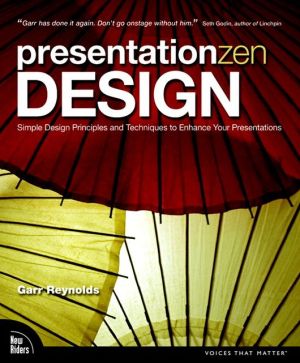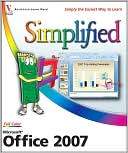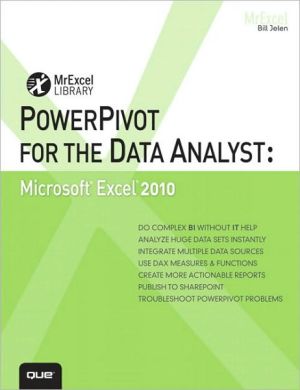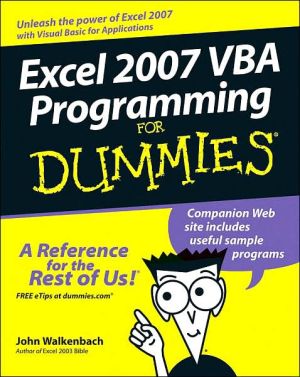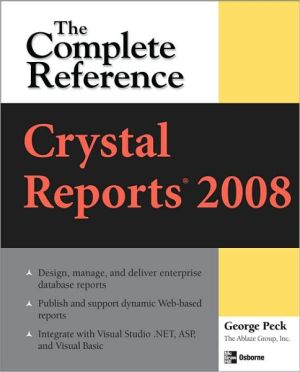2007 Microsoft Office System Plain & Simple
Search in google:
Learn the simplest ways to get things done with 2007 Microsoft Office system! Here s WHAT You ll Learn Easily navigate the new user interface Create documents, Web pages, and other publications Organize your e-mail, calendar, and tasks Build spreadsheets to manage and analyze data Build a simple database Design and deliver a slide show presentationHere s HOW You ll Learn It Jump in wherever you need answers Easy-to-follow STEPS and SCREENSHOTS show exactly what to do Handy TIPS teach new techniques and shortcuts Quick TRY THIS! exercises help you apply what you learn right away
Acknowledgments; Chapter 1: About This Book; No Computerspeak!; A Quick Overview; What’s New in Office 2007?; A Few Assumptions; A Final Word (or Two); Chapter 2: Working in Office; What’s What in Office?; Dialog Box Decisions; Using the Ribbon; Using Menus and Toolbars; Using Only the Keyboard; Moving and Copying Content; Getting Help; Saving Your Work; Office’s File Formats; Chapter 3: Common Tasks in Office; Working with Old Documents; Inserting Special Characters; Inserting Pictures; Changing the Size of a Picture; Editing a Picture; Adding Shapes; Adding Clip Art; Formatting a Shape; Inserting the Date and Time; Creating Stylized Text; Inserting a Relational Diagram; Researching a Subject; Chapter 4: Viewing and Editing Text in Word; What’s Where in Word 2007?; Creating a New Document; Composing Different Types of Documents; Word’s Views; Reading a Document; Editing Text; Finding Text; Replacing Text; Correcting Your Spelling and Grammar; Correcting Text Automatically; Adding Page Numbers; So Many Ways to Do It; Marking and Reviewing Changes in a Document; Comparing Documents Side by Side; Chapter 5: Formatting in Word; Controlling the Look: Themes, Styles, and Fonts; Setting the Overall Look; Formatting Text; Using Any Style; Changing Character Fonts; Setting Paragraph Alignment; Adjusting Paragraph Line Spacing; Indenting a Paragraph; Formatting with Tabs; Adding Emphasis and Special Formatting; Copying Your Formatting; Creating a Bulleted or Numbered List; Formatting a List; Creating a Table from Scratch; Using a Predesigned Table; Creating a Table from Text; Adding or Deleting Rows and Columns; Formatting a Table; Improving the Layout with Hyphenation; Laying Out the Page; Changing Page Orientation Within a Document; Flowing Text into Columns; Creating Chapters; Wrapping Text Around a Graphic; Creating a Running Head; Sorting Your Information; Reorganizing a Document; Chapter 6: Working with Special Content in Word; Inserting a Cover Page; Numbering Headings; Adding Line Numbers; Inserting Information with Smart Tags; Inserting an Equation; Adding a Sidebar or a Pull Quote; Inserting a Watermark; Creating Footnotes and Endnotes; Inserting a Citation; Creating a Table of Contents; Printing an Envelope; Printing a Mailing Label; Mail Merge: The Power and the Pain; Creating a Form Letter; Finalizing Your Document; Chapter 7: Working in Excel; What’s Where in Excel?; Entering the Data; Editing the Data; Excel’s Eccentricities; Using a Predefined Workbook; Formatting Cells; Changing the Overall Look; Formatting Numbers; Moving and Copying Data; Adding and Deleting Columns and Rows; Creating a Series; Hiding Columns and Rows; Formatting Cell Dimensions; Organizing Your Worksheets; Setting Up the Page; Printing a Worksheet; Adding and Viewing Comments; Chapter 8: Analyzing and Presenting Data in Excel; Creating a Table; Cell References, Formulas, and Functions; Doing the Arithmetic; Summing the Data; Creating a Series of Calculations; Making Calculations with Functions; Troubleshooting Formulas; Sorting the Data; Filtering the Data; Separating Data into Columns; Creating Subtotals; Summarizing the Data with a PivotTable; Displaying Relative Values; Automatically Highlighting Certain Data; Customizing Conditional Formatting; The Anatomy of a Chart; Charting Your Data; Formatting a Chart; Customizing a Chart; Reviewing the Data; Chapter 9: Creating a PowerPoint Presentation; What’s Where in PowerPoint?; Creating a Presentation; Inserting a Table; Converting Text into a SmartArt Graphic; Converting Text into WordArt; Including a Slide from Another Presentation; Inserting Multimedia; Formatting a Slide; Animating Items on a Slide; Customizing Your Animation; Adding an Action to a Slide; Editing a Presentation; Repeating Content on Every Slide; Adding Transition Effects to Slides; Modifying the Default Layout; Creating a Photo Album; Chapter 10: Presenting a PowerPoint Slide Show; Adding Speaker Notes; Printing Handouts; The Perils of Presentation; Running a Slide Show; Running a Slide Show with Dual Monitors; Customizing the Presentation; Recording a Narration; Timing a Presentation; Creating Different Versions of a Slide Show; Creating a Show for Distribution; Taking Your Show on the Road; Using Navigation Buttons; Creating Pictures of Your Slides; Reviewing a Presentation; Changing Slide-Show Settings; Chapter 11: Working with Messages in Outlook; What’s Where in Outlook Messages?; Sending E-Mail; Receiving and Reading E-Mail; Replying to and Forwarding a Message; Sending or Receiving a File; Formatting E-Mail Messages; Managing Messages; Signing Your E-Mail; Setting Up RSS Subscriptions; Reading RSS Items; Setting Up E-Mail Accounts; E-Mailing Your Schedule; Understanding E-Mail Encryption; Chapter 12: Organizing with Outlook; What’s Where in Outlook?; Keeping Track of Your Schedule; Sharing Calendars; Viewing Your Group’s Schedule; Scheduling a Meeting; Managing Your Contacts; Keeping Track of Your Tasks; Assigning Tasks; Tacking Up Notes; Creating and E-Mailing Contact Business Cards; Customizing Outlook; Chapter 13: Creating a Publication in Publisher; What’s Where in Publisher?; Creating a Publication from a Design; Creating a Publication from Scratch; Adding Text; Flowing Text Among Text Boxes; Tweaking Your Text; Adding a Table; Repeating Objects on Every Page; Modifying a Picture; Formatting an Object; Adding a Design Object; Arranging Objects on the Page; Stacking and Grouping Objects; Flowing Text Around an Object; Reusing Content; Inserting Your Business Information; Creating a Web Site in Publisher; Double-Checking Your Publication; Sending a Publication as E-Mail; Printing Your Publication; Chapter 14: Working in Access; What’s Where in Access?; What is a Relational Database?; Using an Existing Database; Creating a Database from a Template; Adding a Table to a Database; Modifying a Table; Adding Data to a Table; Access File Formats; Importing Data; Exporting Data; Defining Relationships Among Tables; Creating a Form; Creating a Report from the Data; Extracting Information from a Database (Queries); Analyzing Data with a PivotChart; Collecting Data Using E-Mail; Customizing Access; Chapter 15: Exchanging Information Among Programs; Inserting Excel Data into a Document, Publication, or Presentation; Inserting an Excel Chart into a Document, Publication, or Presentation; Analyzing a Word Table in Excel; Using Word to Prepare PowerPoint Text; Preparing PowerPoint Handouts in Word; Inserting a PowerPoint Slide Show into a Document, Worksheet, or Publication; Using Publisher to Present a Word Document; Using Word to Prepare Publisher Text; Using Word to Present Access Data; Analyzing Access Data in Excel; Adding Excel Data to an Access Database; Using Access Data in a Mail Merge; Using Your Contacts List in a Mail Merge; Creating PDF or XPS Documents; Creating an Image of Your Work; Viewing and Annotating a Scanned Image or a Fax; Converting a Scanned Document into Text; Scanning a Document; Managing and Editing Your Pictures; Linking to a File or to a Web Page; Managing Pictures, Videos, and Sound Files; Chapter 16: Customizing and Securing Office; Customizing the Quick Access Toolbar; Customizing the Window; Customizing Your Editing; Changing Your User Information; Customizing the Spelling and Grammar Checkers; Customizing Your Spelling Dictionaries; Changing the Location and Type of Saved Files; Safeguarding a Document; Protecting a Document, Workbook, or Presentation with a Password; Signing a Document or Workbook with a Visible Signature; Signing a Document, Workbook, or Presentation with a Digital Certificate; Controlling Macros, Add-Ins, and ActiveX Controls; Downloading Add-Ins and Other Free Software; Adding or Removing Office Components; Checking the Compatibility; Fixing Office; Appendix : About the Authors; Appendix : Choose the Right Book for You; Published and Upcoming Titles;
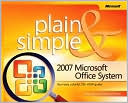
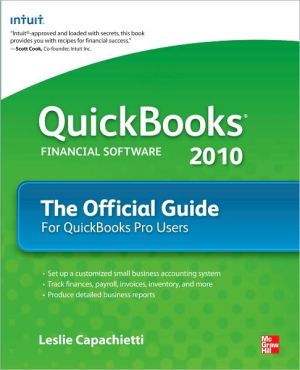
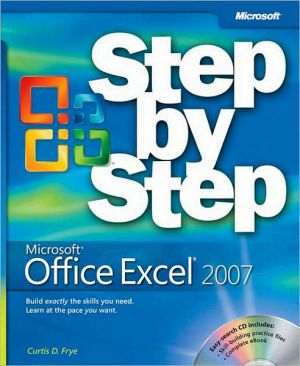
![Microsoft Office Project 2007 Step by Step [With CDROM] Microsoft Office Project 2007 Step by Step [With CDROM]](/application/data/covers/30/57/9780735623057.jpg)