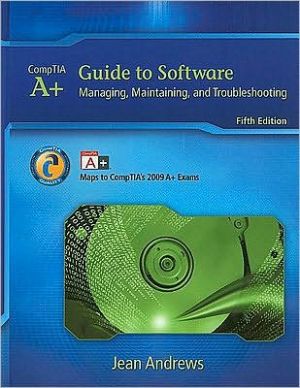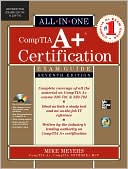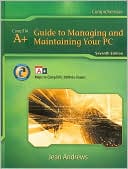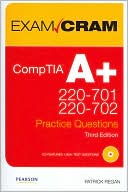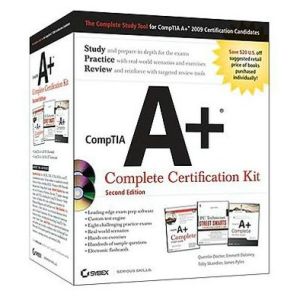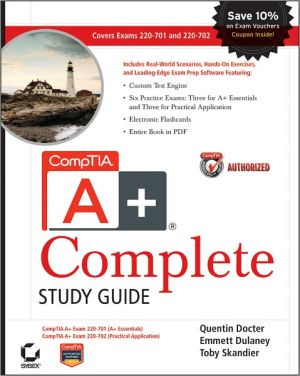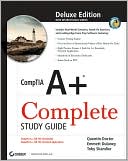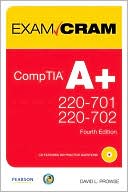A+ Guide to Software: Managing, Maintaining, and Troubleshooting
Written by best-selling PC repair author and educator Jean Andrews, the fifth edition of A+ GUIDE TO SOFTWARE: MANAGING, MAINTAINING, AND TROUBLESHOOTING maps fully to CompTIA's 2009 A+ Exam objectives. This full-color guide is the most complete, step-by-step book available for learning the fundamentals of supporting and troubleshooting computer hardware and software. At the same time, it prepares readers to successfully pass the software portions of the A+ 220-701 and 220-702 exams. The new...
Search in google:
Written by best-selling PC repair author and educator Jean Andrews, the fifth edition of A+ GUIDE TO SOFTWARE: MANAGING, MAINTAINING, AND TROUBLESHOOTING maps fully to CompTIA's 2009 A+ Exam objectives. This full-color guide is the most complete, step-by-step book available for learning the fundamentals of supporting and troubleshooting computer software. At the same time, it prepares readers to successfully pass the software portions of the A+ 220-701 and 220-702 exams. The new edition is formatted to support any teaching or learning style and course format, featuring an essentials-to-practical organization within each chapter and inclusion of tabs distinguishing exam content. Further content and live demonstrations with Jean Andrews are available on the accompanying CD, making this new edition a total solution for PC repair.
CompTIA A+ Essential 2006 Examination Objectives viiCompTIA A+ 220-602 2006 Examination Objectives xviiiCompTIA A+ 220-603 2006 Examination Objectives xxvCompTIA A+ 220-604 2006 Examination Objectives xxxiIntroducing Operating Systems 1Operating Systems Past and Present 2DOS (Disk Operating System) 2Windows 9x/Me 3Windows NT 5Windows 2000 5Windows XP 7Windows Vista 8Windows Server 2003 8Unix 8Linux 8OS/2 9Mac OS 9What an Operating System Does 11Operating System Components 11An OS Provides a User Interface 12An OS Manages Files and Folders 14An OS Manages Applications 19An OS Manages Hardware 22OS Tools to Examine a System 28The Windows Desktop 28My Computer and Windows Explorer 34System Properties 39Control Panel 40Device Manager 41SystemInformation 44Windows Help and the Microsoft Web Site 44Keystroke Shortcuts in the OS 46Installing Windows 2000/XP 55Features and Architecture of Windows 2000/XP 56Versions and Features of Windows XP and 2000 56Windows 2000/XP Architecture and Operating Modes 60Networking Features 62How Windows 2000/XP Manages Hard Drives 65When to Use Windows 2000 and Windows XP 74Plan the Windows 2000/XP Installation 75Minimum Requirements and Hardware Compatibility 75Upgrade, Clean Install, or Dual Boot? 79Hard Drive Partitions and File Systems 81Will the PC Join a Workgroup or a Domain? 82How Will the Installation Process Work? 82Final Checklist 83Steps to Install Windows XP 86Windows XP Clean Install When an OS is Not Already Installed 87Windows XP Clean Install When an OS is Already Installed 89Upgrade to Windows XP 89Dual Boot Using Windows XP 90After the Windows XP Installation 91Product Activation 93Update Windows 94Steps to Install Windows 2000 97Clean Installation 97Clean Install When the Hard Drive Has an Operating System Installed 99Upgrade Installation 100Maintaining Windows 2000/XP 107Supporting Hardware and Applications 108Installing Hardware Under Windows 2000/XP 108Preparing a Hard Drive for First Use 114Solving Hardware Problems Using Windows 2000/XP 119Installing and Supporting Applications 124Tools Useful to Manage Hardware and Applications 130Protecting and Maintaining Windows System Files 140Windows File Protection 141Windows XP System Restore 143Back up and Restore the System State 146Windows XP Automated System Recovery 148The Windows 2000/XP Registry 152How the Registry Is Organized 153Backing Up and Recovering the Registry 156Editing the Registry 158Optimizing the Windows 2000/XP Environment 160Tools to Manage Software 161Uninstall Unwanted Software 170Managing Windows 2000/XP Memory 175Supporting Windows 2000/XP Users and Their Data 185Managing User Accounts 186Understanding and Setting Up User Accounts 186Transferring User Files and Preferences to a New PC 197Tools for Supporting Users and Their Data 199The Command Prompt Window 199Task Scheduler 207Group Policy 209Controlling the Start Menu 212Windows XP Remote Assistance 213Supporting Hard Drives 219Hard Drive Routine Maintenance Tasks 219Conserving Hard Drive Space 223Making Backups 227Solving Hard Drive Problems 233Troubleshooting Windows 2000/XP Startup 245Understanding the Windows 2000/XP Boot Process 246What Happens when Windows 2000/XP Starts Up 246Files Needed to Start Windows 2000/XP 247Important Folders Used in the Startup Process 249The Boot.ini File 249Customizing the Way Windows 2000/XP Starts Up 250Troubleshooting Tools to Solve Startup Problems 252Advanced Options Menu 258Recovery Console 263Strategies for Troubleshooting Windows 2000/XP Startup 275Guidelines for Troubleshooting Boot Problems 275Respond to Any Startup Errors 277Cleaning Up Startup 282Restore System Files 288Recover or Repair the Windows 2000/XP Installation 290Windows 9x/Me Commands and Startup Disk 301Understanding DOS and Windows 9x/Me Startup 302OS Boot Record Program Locates and Executes Io.sys 302Msdos.sys Is Checked 303Config.sys Is Checked 303Command.com is Executed 304Autoexec.bat is Executed 304Commands to Manage Memory 305How DOS and Windows 9x/Me Divide Memory 305Windows 9x/Me and DOS Utilities That Manage Memory 308Using the Command Prompt 312Accessing a Command Prompt 312File and Directory Naming Conventions 313Using Wildcard Characters in Command Lines 314Launching a Program Using the Command Prompt 314Commands to Manage Files and Directories 315Commands to Manage Hard Drives and Disks 322Commands to Manage the Operating System 324Using Batch Files 326Using the Windows 9x/Me Startup Disk 326Creating a Windows 9x/Me Startup Disk 326Using a Startup Disk to Partition and Format a New Drive 328Using a Startup Disk to Troubleshoot a Failed Boot 330Supporting Windows 9x/Me 339Windows 9x/Me Architecture 340A Bridging of Two Worlds 340Virtual Machines 342Virtual Memory 344Installing Windows 9x/Me, Hardware, and Software 345Installing Windows 9x/Me 345Installing and Managing Hardware with Windows 9x/Me 356Installing and Managing Software with Windows 9x/Me 362Booting Windows 9x/Me 364Files Used to Customize the Startup Process 365The Windows 9x/Me Startup Process 366Troubleshooting Tools for Windows 9x/Me 370System Monitor 372System Configuration Utility (Msconfig) 373Dr. Watson 374The Windows 9x/Me Registry and Registry Checker 375Troubleshooting Windows 9x/Me 379Troubleshooting Windows 9x/Me Installations 379Troubleshooting Windows 9x/Me Startup 380Troubleshooting Problems After Windows 9x/Me Startup 389Windows on a Network 401Physical Network Architectures 402Sizes of Networks 402Additional Terms Used in Networking 402Introducing Ethernet 404Wi-Fi Wireless Networks 405VoIP Telephone Networks 406Windows on a Network 409Four Suites of Protocols 410Addressing on a Network 412How Computers Find Each Other on a LAN 421Configuring a Network card and Connecting to a Network 423Installing a NIC Using Windows 2000/XP 423Installing a NIC Using Windows 9x/Me 429Installing a Wireless Adapter in a Notebook 432Using Resources on the Network 443Sharing Files, Folders, and Applications 443Network Drive Maps 448What If You Don't Want to Share? 450How to Set Up Your Own Wireless Network 451Security on a Wireless LAN 451Choosing a Wireless Access Point 453Configure and Test Your Wireless Network 453Troubleshooting a Network Connection 457Windows on the Internet 467The TCP/IP Suite of Protocols 468Using IP and Port Addresses to Identify Services 468TCP/IP Protocol Layers 471TCP/IP Utilities 474Connecting to the Internet 477Cable Modem and DSL Connections 478Dial-up Connections 485Sharing a Personal Internet Connection 495Implementing a Software Firewall 497Using a Router on Your Network 499Advantages of Using a Router 500Installing and Configuring a Router 502Virtual Private Network 508Supporting Internet Clients 510Supporting Web Browsers 511Supporting E-mail 522Supporting FTP 524Supporting VoIP 527Supporting Remote Desktop 530Securing Your PC and LAN 543Securing Your Desktop or Notebook Computer 544Access Control 545Limit Use of the Administrator Account 553Use a Personal Firewall 554Use AV Software 555Keep Windows Updates Current 556Set Internet Explorer for Optimum Security 558Use Alternate Client Software 558Consider Using Microsoft Shared Computer Toolkit for Windows XP 559Hide and Encrypt Files and Folders 560Physically Protect Your Equipment 566Beware of Social Engineering 567Keep Good Backups of User Data 571Back Up System Files 572Make Use of Event Logging and Incident Reporting 572Destroy the Trash 578Perform a Monthly Security Maintenance Routine 578Securing Your Wired or Wireless Network 579Use a Router to Secure a SOHO Network 579Authentication Technologies for Larger Networks 581Dealing with Malicious Software 583You've Got Malware 584Here's the Nasty List 585Step-by-Step Attack Plan 589Supporting Printers and Scanners 607Installing and Sharing a Printer 608Installing a Local Printer 608Sharing a Printer with Others in a Workgroup 612Maintaining Printers and Scanners 619Printer Languages 619Using Windows to Manage Printers 620Installing a Scanner 624Troubleshooting Printers and Scanners 627Printer Does Not Print 627Troubleshooting Scanners 633The Professional PC Technician 639Job Roles and Responsibilities 640Certifications and Professional Organizations 640Recordkeeping and Information Tools 642What Customers Want: Beyond Technical Know-How 642Support Calls: Providing Good Service 643Planning for Good Service 644Making an On-Site Service Call 645Phone Support 647When You Can't Solve the Problem 650Protecting Software Copyrights 650Federal Copyright Act of 1976 650Industry Associations 651What Are Your Responsibilities Under the Law? 651How an OS Uses System Resources 657Interrupt Request Number (IRQ) 658Memory Addresses 662I/O Addresses 663DMA Channels 664Introducing Linux 665Root Account and User Accounts 667Directory and File Layout 667Linux Commands 669Editing Commands 671Viewing the Shells File 672Redirecting Output 673Creating a Directory 673Using the vi Editor 674Window Managers 676Introducing the Mac OS 677Starting Up a Mac 678Using the Mac 680The Mac Desktop 680Using the Finder 681Using the Apple Menu 683Launching an Application 684Supporting Hardware 684Adjusting Display Settings 685Supporting the Hard Drive 686Drive Maintenance Tools 687Supporting Windows MT Workstation 691Installing Windows NT as the Only OS 692Troubleshooting the Windows NT Boot Process 692Last Known Good Configuration 693Windows NT Boot Disks 693The Windows NT Emergency Repair Disk 694Using the Boot Disks and the ERD to Recover from a Failed Boot 695CompTIA A+ Acronyms 697Glossary 705Index 731
\ From the Publisher"This book is comprehensive, students like to read it, color enhancements are great. This is a textbook first and then can be used as a reference later."\ "It's well-written, has good review questions, and good instructor resources. Also, the CertBlaster test prep exams from Student Downloads are an excellent resource."\ "I like the step by step approach with complete images. This means that in lecture I can easily brush past these section and give shorter demonstrations because the text covers the material so well. I like the detail on other OSes in the appendix. The hands-on exercises provide the starting point for great labs without having to purchase an additional book."\ "I love the fact that the software and hardware texts are complementary. When students take the sequence with me it feels almost like a year long course rather than two disconnected courses. There is enough in common between software and hardware texts that students feel totally comfortable with the 2nd text at the start but there really isn't much useless overlap between the two that it feels like a "rerun". The texts are written such that a complete beginner to the subject can understand yet the more experienced students learn as well. Great balance!"\ \ \