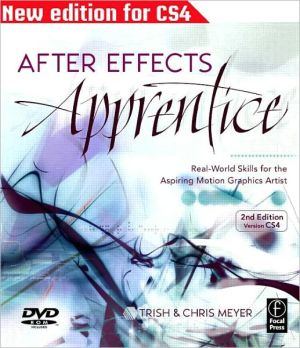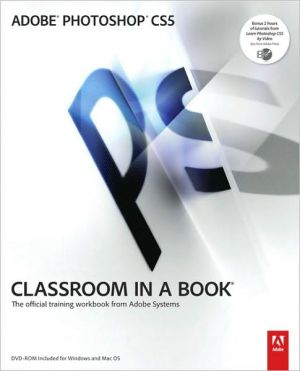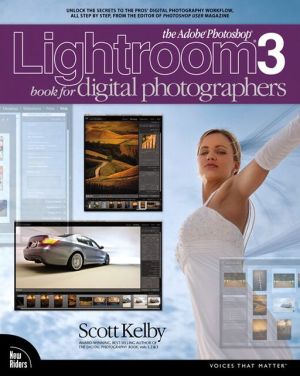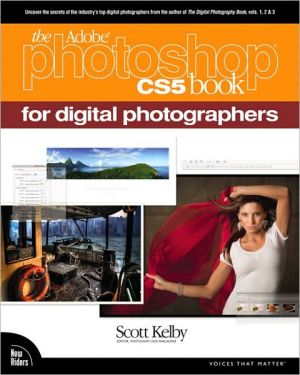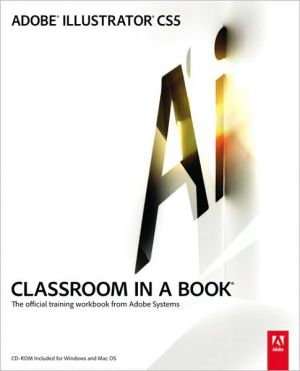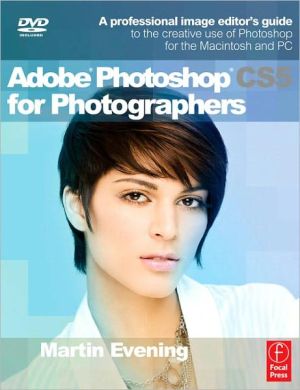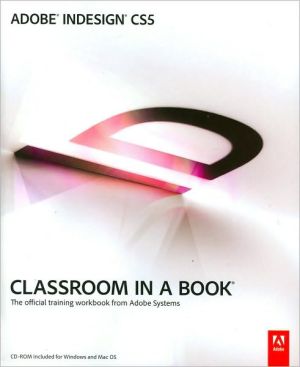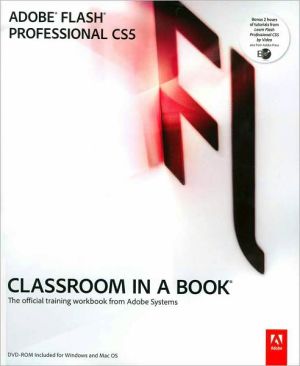After Effects Apprentice
New to the 2nd edition:\ * All instructions, screen shots, Guided Tour video training movies, and project files updated for After Effects CS4. CS3 and CS4 features have been integrated throughout, including the pervasive use of Shape layers, Layer Styles, and Brainstorm\ * More integration with other Adobe applications, including using After Effects with Illustrator, Photoshop (including new Vanishing Point and 3d Layer exercises) and Flash CS4\ * Redesigned first and last lessons, including...
Search in google:
If you’re new to After Effects and want to get up to speed quickly, After Effects Apprentice was created just for you. With 11 core lessons plus a hip final project that pulls it all together, you’ll learn how to tap this program’s vast potential —whether you want to create motion graphics for network television, corporate communications, or your own work.Fully updated to cover After Effects CS4, this book presents a professional perspective on the most important features a motion graphics artist needs to learn in order to use this program effectively. You’ll learn to creatively combine layers, animate eye-catching titles,manipulate 3D space, key and stabilize a shot to place it in a new environment, and use effects to generate excitement or enhance the realism of a scene. Easy to follow step-by-step instructions take you through each technique, including projects that encourage you to express your own creativity. You’ll learn more than just the tools; you’ll learn skills that you can immediately put to work in your own productions. New to the 2nd edition:* All instructions, screen shots, Guided Tour video training movies, and project files updated for After Effects CS4. CS3 and CS4 features have been integrated throughout, including the pervasive use of Shape layers, Layer Styles, and Brainstorm* More integration with other Adobe applications, including using After Effects with Illustrator, Photoshop (including new Vanishing Point and 3d Layer exercises) and Flash CS4* Redesigned first and last lessons, including an all-new final project that walks through the creation of a widescreen broadcast TV promo* Free bonus chapters on the DVD from other books on Photoshop, Cinema 4D, Flash, and broadcast design* Coupon for 15% off stock footage from Artbeats on DVD
AFTER EFFECTS Apprentice\ Real-World Skills for the Aspiring Motion Graphics Artist \ \ By TRISH MEYER CHRIS MEYER \ Focal Press\ Copyright © 2009 Trish and Chris Meyer\ All right reserved.\ ISBN: 978-0-08-087783-9 \ \ \ Chapter One\ Basic Animation\ Building your first animation while you learn a typical After Effects workflow.\ * In This Lesson\ 16 creating folders in the Project panel 17 creating a new composition 17 importing files and folders 18 interpreting alpha channels 19 adding layers to the Comp panel 20 changing the Background Color 20 scrubbing parameter values 20 interactively transforming layers 21 animating Position; RAM Preview 22 navigating between keyframes 22 adding a background layer 23 dragging footage to the Timeline panel 24 editing a keyframe's Bezier handles 25 editing spatial keyframes; motion paths 26 animating Opacity, Scale, and Rotation 28 arranging and replacing layers 30 adding solid layers 30 applying, copying and pasting effects 32 rendering 33 understanding the comp's alpha channel 34 importing layered Photoshop and Illustrator\ * Getting Started\ Make sure you have copied the Lesson 01-Basic Animation folder from this book's disc onto your hard drive, and make note of where it is; it contains the sources you need to execute this lesson. Our versions of these exercises are in the project file Lesson_01_Finished.aep.\ In this lesson, you will learn how to build a typical After Effects project. Although the design itself is simple, you will learn principles you can use over and over again in the future. For example, you will see how to import sources while keeping your project file organized. As you add layers to a composition, you will learn how to manipulate their transform properties, as well as how to keyframe them to create animations. Along the way, you'll learn important tricks and keyboard shortcuts. We'll also discuss how to handle alpha channels as well as layered Photoshop and Illustrator files.\ Composition Basics\ In the Pre-Roll section, we discussed the basic hierarchy of an After Effects project: Sources are called footage items; when you add a footage item to a composition ("comp" for short), it is then known as a layer. Potential sources can include captured video, Flash or 3D animations, photographs or scans, images created in programs such as Photoshop or Illustrator, music, dialog ... even film footage that has been scanned into the computer.\ Layers are individual objects that can be arranged in a comp's space and animated around that space, similar to symbols in a Flash project or models in a 3D animation program. The order they are stacked in the Timeline panel determine the order in which they are drawn (unless they are in 3D space – we'll get to that in Lesson 8). Layers can start and end at different points in time.\ All properties in After Effects start out static: You set them, and this is the value they have for the entire composition. However, it is very easy to enable keyframing for virtually any property, which means you can set what their values will be at different points in time. After Effects will then automatically interpolate or "tween" between these values over time. Once you enable keyframing, changing a property's value automatically creates a new keyframe – you don't have to explicitly say "make new keyframe."\ You have considerable control over how After Effects moves between keyframes. In this lesson, we'll demonstrate editing the motion path for position keyframes, and in the next lesson we'll dive into further refining the speed at which After Effects interpolates between values.\ Layers can be smaller or larger than the composition and its "resolution" (pixels per inch) is ignored by After Effects. In addition to fading a layer in and out using its opacity, a footage item may also have an alpha channel that determines where the image is transparent and where it is opaque.\ But before you start arranging and animating, you need to know how to make a new project and comp, as well as how to import sources – so let's get started!\ Starting a Project\ In this first lesson, you'll create a simple animation of a winter scene. To see where you'll end up, locate the movie First Animation_final.mov in this lesson's folder, and play it a few times in QuickTime Player. (To keep things simple, we "pre-baked" the title and snowflake designs; the original sources are included in our finished project. You'll learn how to create text in Lesson 5, and how to animate Shape Layers in Lesson 11.) Bring After Effects forward when you're done, and we'll guide you through building this animation from scratch.\ 1 When After Effects is launched, it creates a new, blank project for you. In the upper right corner of the application window, locate the Workspace popup, and select Standard. To make sure you are using the original arrangement of this workspace, from the same popup select Reset "Standard" (it's at the bottom). A Reset Workspace dialog will appear; click Discard Changes.\ 2 The Project panel can quickly become a confusing mess of sources and comps. To avoid this, let's create a couple of folders to help keep it organized. Click on the New Folder icon along the bottom of the Project panel. A folder called Untitled 1 will be created. It defaults to its name being highlighted; to rename it, type "Sources" and press Return (on a Windows keyboard, this is the main Enter key – not the one on the extended keypad). You can rename it at any time; just select the folder and press Return to highlight the name.\ 3 Click in a blank area of the Project panel to deselect your Sources folder; the shortcut to Deselect All is F2. Now create a second folder. If you like, try using the keyboard shortcut: [??] [??] Shift N non Mac (Ctrl Alt Shift N on Windows). Rename it "Comps" and press Return.\ (If the Sources folder was selected when you created the Comps folder, Comps will be nested inside Sources. Place it on the same level by dragging the Comps folder outside of the Sources folder.)\ Saving a Project\ 4 Save your project by typing [??] S (Ctrl S). A file browser window will open; save your project file in this lesson's folder (Lesson 01-Basic Animation), and give it a name that makes sense, such as "Basic Animation v1".\ It is a good idea to give projects version numbers so you can keep track of revisions; it also allows you to take advantage of the nifty File > Increment and Save function. Instead of just saving your project, Increment and Save will save your project under a new version number, leaving a trail of previous versions in case you ever need to go back. The shortcut is [??] [??] Shift S (Ctrl Alt Shift S). After Effects also has an Auto Save function; it's under Preferences > Auto-Save.\ Creating a New Composition\ 5 Select the Comps folder you created in step 3. That way, the new comp you are about to create will automatically be sorted into it. Then either select the menu item Composition > New Composition, or use the keyboard shortcut [??] [??] (Ctrl N).\ A Composition Settings dialog will open in which you can determine the size, duration, and frame rate of your new comp. At the top will be a popup menu for Preset, which includes a number of common comp sizes and frame rates. You can also enter your own settings. For this starting composition, uncheck the Lock Aspect Ratio box, then type in a Width of 640 and Height of 480. Click on the popup menu next to Pixel Aspect Ratio and select Square Pixels (we'll discuss pixels that are not square in the Tech Corner at the end of Lesson 3).\ The last parameter in this dialog is Duration. Highlight the value currently there, and enter "4.00" for four seconds. Then make sure the remaining settings are at their defaults: Frame Rate of 29.97, Resolution of Full, and Start Timecode of 0;00;00;00. Don't worry too much if you miss something; you can always edit them later under Composition > Composition Settings.\ A good habit to get into with After Effects is naming your compositions as you create them. Enter "First Animation" in the Composition Name dialog, then click OK. Your new comp will open into the Comp and Timeline panels.\ 6 Your comp will also appear in the Project panel, inside your Comps folder (if it's not in there, drag it in). If you cannot read the entire name in the Project panel, just place your cursor along the right edge of the Name column and drag it wider. Finally, save your project.\ Importing Footage\ There are two main ways to import footage into After Effects: using the normal Import dialog, and using Adobe Bridge (covered in Pre-Roll). We'll explore the Import dialog here, but feel free to use Bridge if you prefer. (You can also drag and drop from the Finder or Explorer, but that can be awkward as the After Effects application window tends to take up the entire screen.)\ 7 It's time to import some sources into your project. First, select the Sources folder you created in step 2. Then use the menu item File > Import > File. Navigate to the Lesson 01-Basic Animation folder you copied from this book's disc, and open the folder 01_Sources. Select Snowstorm Title.tif and click Open.\ 8 The Import dialog will be replaced with an Interpret Footage dialog. This file has an alpha channel: a grayscale channel that sets the transparency of the RGB color channels. There are two main types of alpha channels: Straight, which means the color has been "painted beyond" the edges of the alpha channel, and Premultiplied, which means the color is mixed ("matted") with the background color around the edges.\ If you knew what type of alpha your file has, you could select it here. Since you don't, click Guess. In this file's case, After Effects will choose the Premultiplied – Matted with Color White option, which is correct. Click OK, and it will appear in your Sources folder.\ 9 Now it's time to import some more sources. Make sure the Sources folder (or a file inside it) is still selected, and use the shortcut [??][??] (Ctrl I) to open the Import dialog. Select Snowflake.mov, and click Open. This is an animation created using Shape Layers in After Effects (these are the subject of Lesson 11). We then rendered it as a QuickTime movie with an alpha channel.\ 10 Finally, double-click on an empty area of the Project panel – this will also open the Import dialog. Select the folder named Movies, and click the Import Folder button. This will import all the contents of the folder for you with a single click; it will also create a folder with the same name in the Project panel. Drag the Movies folder inside your Sources folder, and save your project.\ Building a Comp\ Now that you have your sources, you can add them to your comp, arrange them, and have some fun animating them. First, make sure the Timeline and Composition panels have the name of your comp (First Animation) in a tab along their tops. If not, double-click this comp in the Project panel to open it.\ Transform Fun\ 11 Select the footage item Snowstorm Title.tif in your Sources folder in the Project panel, and drag it over to the image area of the Composition panel. While keeping the mouse button down, drag it near the center of the comp: You will notice After Effects tries to snap it into the center for you. With the mouse button still down, drag near the four corners of the comp: After Effects will try to snap the outline of the source against these corners.\ Place it in the center, and release the mouse. It will be drawn in the comp's image area, and appear as a layer in the Timeline panel as well. (To get this snapping behavior when you try to drag an already-added layer in the future, press the [??] Shift (Ctrl Shift) keys after you start dragging a layer.)\ (Continues...)\ \ \ \ \ Excerpted from AFTER EFFECTS Apprentice by TRISH MEYER CHRIS MEYER Copyright © 2009 by Trish and Chris Meyer. Excerpted by permission of Focal Press. All rights reserved. No part of this excerpt may be reproduced or reprinted without permission in writing from the publisher.\ Excerpts are provided by Dial-A-Book Inc. solely for the personal use of visitors to this web site. \ \
IntroductionGetting StartedPre-Roll: Exploring the After Effects landscape 1Lesson 1 Basic Animation: Building your first animation while you learn a typical After Effects workflow 14Lesson 2 Advanced Animation: Manipulating keyframes to create more refined animations 36Lesson 3 Layer Control: Learning how to trim layers and enhance them using Blending Modes and effects 62Lesson 4 Creating Transparency: Using masks, mattes, and stencils to cut out portions of a layer 88Lesson 5 Type and Music: Animating text and working with music are essential to motion graphics design 114Lesson 6 Parenting and Nesting: Grouping layers to make them easier to coordinate 142Lesson 7 Expressions and Time Games: Using expressions and playing with time 168Lesson 8 3D Space: Adding a new dimension to your animations 192Lesson 9 Track and Key: Tackling several essential skills for creating special effects 220Lesson 10 Paint and Puppet: Exploring Paint, the Puppet Tools, and Brainstorm 242Lesson 11 Shape Layers: Creating and animating vector-based shapes 262Lesson 12 Final Project: Using 3D space plus effects to create a show's opening title 280App Rendering Unleashing your creations on the world 308Back matterä
\ From Barnes & NobleThe Barnes & Noble Review\ Using After Effects, you can create world-class effects for everything from YouTube videos to cellphone downloads to major motion pictures. But where do you start? Here, with After Effects Apprentice. \ This full-color, hands-on tutorial covers everything from simple animation through advanced motion tracking, greenscreen keying, and high-def work. Every lesson's grounded in real-world experience, of which the authors have plenty: They've spent 14 years building a company around their After Effects expertise.\ Step by step, you'll master basic workflow; keyframing; trimming and enhancing layers; creating transparencies; animating type; and incorporating music into your effects. You'll learn After Effects' powerful layer parenting and nesting features; save time with expressions; and create 3D animations. There's a full chapter on new After Effects CS3 features, including Brainstorm and the Puppet Tool. And, to put it all together, there's one of the most fun projects you've seen in a book. Bill Camarda, from the June 2007 Read Only\ \ \ \ \ \ From the Publisher'After Effects Apprentice' provides a strong foundation for the aspiring motion graphics designer or visual effects artist. It is an excellent resource to help users get up to speed in After Effects quickly and to maximize their creative expression. \ Steve Kilisky, senior product manager, Adobe After Effects. \ \ The Meyers have once again shown their eloquence and expert knowledge of After Effects. It is my opinion that After Effects Apprentice will be the primer for all those who are learning After Effects in production work. \ R.Christopher Biggs, special digital effects animator, Walt Disney Imagineering \ \ I literally learned After Effects from Trish Meyer two weeks before starting work on "Star Wars: Episode 1". I wouldn't have survived without her training. I consider Trish and Chris Meyer my source for After Effects insights. Beyond their knowledge of the application... their commitment to quality, and more importantly clarity, makes all of their books a "Must-have." "After Effects Apprentice" is a great way to get started in After Effects...possibly the best way. \ Alex Lindsay, chief architect Pixel Corp \ \ Chris and Trish Meyer's clear and concise instructions make motion graphics accessible to everyone. \ Louise Ping, senior product marketing manager, Adobe After Effects \ \ This book provides a "missing link" for those who need to master essential After Effects techniques but also want to improve their overall grasp of broad motion graphics and VFX principles and methods. \ Dave Hurley, Instructor, San Francisco State University MSP \ \ The lessons are structured very well, the writing is easy to understand, and each step builds on the previous one. I will defiantly use this book in my Motion Graphics class at MiraCosta College. Thanks for making my job much easier!! \ Dan Wagner, Instructor - Motion Graphics, MiraCosta College\ \