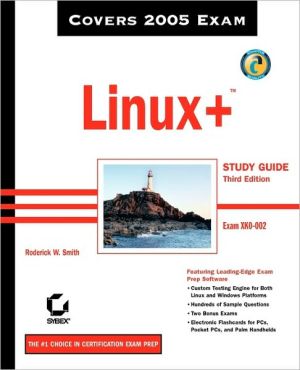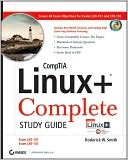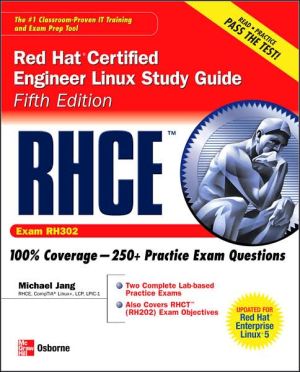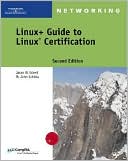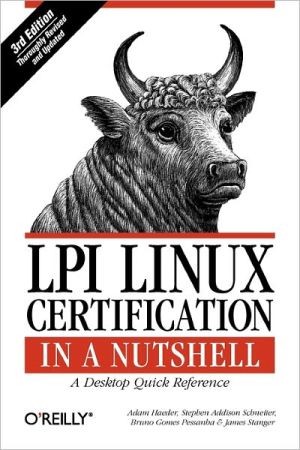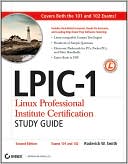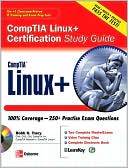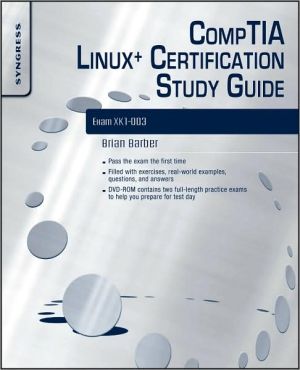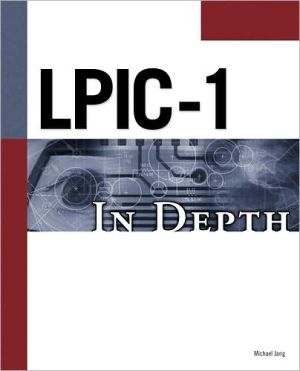Linux+ Study Guide (Exam XK0-002)
Here's the book you need to prepare for CompTIA's updated Linux+ exam, #XK0-002. This Study Guide was developed to meet the exacting requirements of today's certification candidates. In addition to the consistent and accessible instructional approach that has earned Sybex the reputation as the leading publisher for certification self-study guides, this book provides:\ \ Clear and concise information on setting up and administering a Linux system\ Practical examples and insights drawn from...
Search in google:
Here's the book you need to prepare for CompTIA's updated Linux+ exam, #XK0-002. This Study Guide was developed to meet the exacting requirements of today's certification candidates. In addition to the consistent and accessible instructional approach that has earned Sybex the reputation as the leading publisher for certification self-study guides, this book provides:Clear and concise information on setting up and administering a Linux systemPractical examples and insights drawn from real-world experienceLeading-edge exam preparation software, including a Windows- and Linux-compatible testing engine and electronic flashcards You'll also find authoritative coverage of key exam topics, including:Determining hardware requirementsConfiguring client network servicesManaging storage devices and file systemsEstablishing security requirementsMonitoring and troubleshooting problemsCreating procedures and documentation Look to Sybex for the knowledge and skills needed to succeed in today's competitive IT marketplace. This book has been reviewed and approved as CompTIA Authorized Quality Curriculum (CAQC). Students derive a number of important study advantages with CAQC materials, including coverage of all exam objectives, implementation of important instructional design principles, and instructional reviews that help students assess their learning comprehension and readiness for the exam.
Linux+ Study Guide\ \ By Roderick W. Smith \ John Wiley & Sons\ ISBN: 0-7821-4389-X \ \ \ Chapter One\ Linux Installation\ THE FOLLOWING COMPTIA OBJECTIVES ARE COVERED IN THIS CHAPTER:\ \ 1.1 Identify all system hardware required (e.g., CPU, memory, drive space, scalability) and check compatibility with Linux Distribution.\ \ \ 1.2 Determine appropriate method of installation based on environment (e.g., boot disk, CD-ROM, network (HTTP, FTP, NFS, SMB)).\ \ \ 1.3 Install multimedia options (e.g., video, sound, codecs).\ \ \ 1.4 Identify purpose of Linux machine based on predetermined customer requirements (e.g., appliance, desktop system, database, mail server, web server, etc.).\ \ \ 1.5 Determine what software and services should be installed (e.g., client applications for workstation, server services for desired task).\ \ \ 1.6 Partition according to pre-installation plan using fdisk (e.g., /boot, /usr, /var, /home, Swap, RAID/volume, hotfix).\ \ \ 1.7 Configure file systems (e.g., (ext2) or (ext3) or REISER).\ \ \ 1.8 Configure a boot manager (e.g., LILO, ELILO, GRUB, multiple boot options).\ \ \ 1.11 Select appropriate parameters for Linux installation (e.g., language, time zones, keyboard, mouse).\ \ \ 3.11 Configure the X Window System\ \ Sometimes you'll encounter a system that's already running Linux-say, if you're hired to administer systems that are already up and running, or if you buy a system with Linux preinstalled on it. Frequently, though, you must install Linux before you can begin using or administering it. This task isn't really any more difficult than installing most other OSs, but OS installation generally can be intimidating to those who've never done it. Linux also has its own installation quirks, which you should understand before proceeding. In addition, installation options can have an impact on how you use a system. That is, installation choices help determine how a Linux system is configured, such as what servers are available and how the network is configured. Although you can change these details later, getting them right when you first install Linux is generally preferable to modifying them afterward.\ Understanding your computer's role is important in determining how you install an OS on it. Thus, this chapter begins with a look at the needs of various types of computers-workstations, servers, and more specialized types of computers. This chapter continues with information on the hardware and software needs of both Linux and of various Linux roles. Understanding these factors will help you plan a Linux installation. The first of the actual installation tasks is partitioning your disk, so this topic is up next. You must then plan how you're going to install Linux-that is, what source media to use and how to interact with the computer. The actual installation process is described in broad strokes next, although details do vary substantially from one distribution to another. Finally, this chapter looks at configuring the X Window System-Linux's GUI environment.\ Evaluating Computer Requirements\ If you're building or buying a new computer, one of the first steps you must take is to lay out the system's general hardware requirements-the amount of RAM, the approximate central processing unit (CPU) speed, the amount of disk space, and so on. These characteristics are determined in large part by the role or roles the computer will play. For instance, a workstation for a graphics designer will require a large monitor and good video card, but an Internet server needs neither. Once you've decided the general outline of the hardware requirements, you can evaluate your resource limitations (such as your budget) and arrive at more specific hardware selections-specific brands and models for the individual components or for a prebuilt computer.\ Workstations\ A workstation is a computer that is used primarily or exclusively from that computer's own console (the keyboard and monitor attached directly to the computer). Workstations are sometimes also referred to as desktop computers, although some people apply the latter term to somewhat lower-performance computers without network connections, reserving the term "workstation" for systems with network connections.\ Because they're used by individuals, workstations typically require fairly good input/output devices-a large display (typically 17-inch or larger), a high-quality keyboard, and a good three-button mouse. (Linux, unlike Windows, uses all three buttons, so a two-button mouse is suboptimal.) Workstations also usually include audio hardware (a sound card, speakers, and sometimes a microphone) and high-capacity removable media drives (Zip or LS-120 drives, frequently CD-R or CD-RW burners, and often a DVD-ROM drive).\ NOTE\ Cathode ray tube (CRT) displays have been the traditional favorite for desktop use, but in 2003 liquid crystal display (LCD) monitor sales surpassed sales of CRT displays. LCD display sizes are measured slightly differently than are CRT display sizes, so an LCD monitor is equivalent to a CRT monitor one to two inches larger.\ CPU speed, memory, and hard disk requirements vary from one application to another. A low-end workstation that's to be used for simple tasks such as word processing can get by with less of each of these values than is available on new computers today. A high-end workstation that will be used for video rendering, heavy-duty scientific simulations, or the like may need the fastest CPU, the most RAM, and the biggest hard disk available. Likewise, low-end workstations are likely to have less cutting-edge network hardware than are high-end workstations, and the differing hard disk requirements dictate less in the way of backup hardware for the low-end workstation.\ Servers\ The word server can mean one of two things: a program that responds to network requests from other computers, or the computer on which the server program runs. When designing a computer, the latter is the appropriate definition. Servers usually have little or no need for user-oriented features such as large monitors or sound cards. Most servers make heavy use of their hard disks, however, so large and high-performance disks are desirable in servers. For the same reason, Small Computer System Interface (SCSI) disks are preferred to Advanced Technology Attachment (ATA) disks, also known as Enhanced Integrated Device Electronics (EIDE) disks-SCSI disks tend to perform better, particularly when multiple disks are present on a single computer. (This issue is covered more later in this chapter, in the "Hard Disk Space" section.) Likewise, servers by definition rely on the network, and busy servers may need top-notch network cards, and perhaps special dedicated network connections outside the computer itself.\ Small servers, such as those handling a few users in a small office, don't need much in the way of CPU speed or RAM, but larger servers demand more of these quantities, especially RAM. Linux automatically buffers disk accesses, meaning that Linux keeps recent disk accesses in memory, and reads more than it requested from disk. These practices mean that when subsequent requests come in, Linux can deliver them from memory, which is faster than going back to the disk to obtain the data. Thus, a server with lots of RAM can often outperform an otherwise similar server with only a modest amount of RAM.\ It's important to realize that server needs fall along a continuum; a very low-demand Web site might not require a very powerful computer, but a very popular Web site might need an extraordinarily powerful system. Many other types of servers are also available, including Usenet news servers, database servers, time servers, and more. (News and database servers are particularly likely to require very large hard disks.)\ Dedicated Appliances\ Some Linux systems function as dedicated appliances-as routers, print servers for just one or two printers, the OS in small robots, and so on. In some cases, as when the computer functions as a small router, Linux can enable recycling of old hardware that's otherwise unusable. Dedicated applications like these often require little in the way of specialized hardware. Other times, the application demands very specialized hardware, such as custom motherboards or touchpanel input devices. Overall, it's difficult to make sweeping generalizations concerning the needs of dedicated appliances.\ Increasingly, Linux is being used in dedicated commercial devices-hardware sold as gadgets to perform specific functions but that happens to run Linux. For instance, some Sharp Zaurus palmtop computers, a growing number of broadband routers, and the TiVo digital video recorder all run Linux. In most cases, these embedded Linux systems are intended to be used by people who aren't trained in Linux, so these systems tend to mask their Linux innards from the user. If you dig into them, though, they're much like other Linux systems at their core. Their hardware tends to be unique, though, and they may use unusual software components and lack software that's popular on workstations and servers.\ NOTE\ This book doesn't cover the unique aspects of embedded Linux.\ Special Needs\ Sometimes, the intended use of the computer requires specialized hardware of one variety or another. Common examples include the following:\ Video input If the computer must digitize video signals, such as those from a television broadcast or a videotape, you will need a video input board. The Linux kernel includes drivers for several such products, and a variety of programs are available to handle such inputs. The Video4Linux project supports these efforts.\ Scientific data acquisition Many scientific experiments require real-time data acquisition. This requires special timing capabilities, drivers for data acquisition hardware, and software. The Linux Lab Project is a good starting point from which to locate appropriate information for such applications.\ USB devices The Universal Serial Bus (USB) is a multipurpose external hardware interface. It's a popular interface method for keyboards, mice, modems, scanners, digital cameras, printers, removable-media drives, and other devices. Linux added USB support in the 2.2.18 and later kernels. This support is good for many devices but weak or nonexistent for others. If you use an old distribution, it may lack USB support, but all current mainstream distributions provide good USB support.\ IEEE-1394 devices IEEE-1394 (also known as FireWire or i.LINK) is a high-speed interface that's most commonly used for external hard disks and video input devices. As of the early 2.6.x kernel series, Linux's IEEE-1394 support is still weak, although some devices are supported, and the list of supported devices is growing.\ Deciding What Hardware to Use\ Once you've decided on the approximate specifications for a computer and you've set a budget, you can begin deciding on details. If you possess the necessary knowledge, I recommend indicating manufacturer and model numbers for every component, along with one or two backups for each. You can then take this list to a store and compare it to the components included in particular systems, or you can deliver your list to a custom-build shop to obtain a quote. If you don't have enough in-depth knowledge of specific components, you can omit the make and model numbers for some components, such as the hard disk, CD-ROM drive, monitor, and possibly the motherboard. You should definitely research Linux compatibility with video cards, network cards, SCSI host adapters (if you decide to use SCSI components), and sound cards (if the computer is to be so equipped). These components can cause problems for Linux, so unless you buy from a shop that's experienced in building Linux systems, a little research now can save you a lot of aggravation later when you try to get a component working in Linux.\ A Rundown of PC Hardware\ Computers are built from several components that must interact with one another in highly controlled ways. If a single component misbehaves or if the interactions go awry, the computer as a whole will malfunction in subtle or obvious ways. Major components in computers include the following:\ Motherboard The motherboard (also sometimes called the mainboard) holds the CPU, RAM, and plug-in cards. It contains circuitry that "glues" all these components together. The motherboard determines what type of memory and CPU the computer can hold. It also includes the BIOS, which controls the boot process, and it usually has built-in support for hard disks, floppy disks, serial ports, and other common hardware.\ CPU The CPU is the computer's brain-it performs most of the computations that result in a system's ability to crunch numbers in a spreadsheet, lay out text in a word processor, transform PostScript to printer-specific formats for a print queue, and so on. To be sure, some computations are performed by other components, such as some video computations by a video card, but the CPU does the bulk of the computational work.\ Memory Computers hold various types of memory; the most common general classes of these are random access memory (RAM) and read-only memory (ROM). RAM is volatile storage; it can be easily changed and holds current computations. ROM is difficult or impossible to change, and holds static information. There are several varieties of each of these. Memory holds data, which can include Linux software and the data on which that software operates. Memory varies in access speed and capacity.\ Disk storage Disk storage, like memory, is used to retain data. Disk storage is slower than memory, but usually higher in capacity. In addition to the common hard disks, there are lowercapacity removable disks, CD-ROMs, and so on. Disks are controlled through ATA or SCSI circuitry on the motherboard or separate cards. As a general rule, Linux doesn't need specific drivers for disks, but Linux does need drivers for the controller.\ Video hardware Video hardware includes the video card and the monitor. The video card may or may not literally be a separate card; sometimes it's built into the motherboard. Linux's video support is provided in two ways: through drivers in the kernel that work with just about any video card, at least in text mode; and through drivers in X, Linux's GUI package, that work with most cards, but not absolutely all of them.\ Input devices The keyboard and mouse enable you to give commands to the computer. These devices are well standardized, although there are a few variants of each type. Linux provides standardized drivers for most common keyboards and mice (including trackballs and similar mouse alternatives).\ Network devices In most business settings, network hardware consists of an Ethernet card or a card for a similar type of computer network. Such networks link several computers together over a few tens or hundreds of feet, and they can interface to larger networks. Even many homes now use such a network. It's also possible to link computers via modems, which use telephone lines to create a low-speed network over potentially thousands of miles.\ Audio hardware Many workstations include audio hardware, which lets the system play back sounds and digitize sounds using microphones or other audio input devices. These aren't critical to basic system functioning, though; Linux will boot quite well without a sound card.\ (Continues...)\ \ \ \ \ Excerpted from Linux+ Study Guide by Roderick W. Smith Excerpted by permission.\ All rights reserved. No part of this excerpt may be reproduced or reprinted without permission in writing from the publisher.\ Excerpts are provided by Dial-A-Book Inc. solely for the personal use of visitors to this web site. \ \
Introduction. Assessment Test. Chapter 1 Linux Installation. Chapter 2 Text-Mode Commands. Chapter 3 User Management. Chapter 4 Disk Management. Chapter 5 Package and Process Management. Chapter 6 Networking. Chapter 7 Security. Chapter 8 System Documentation. Chapter 9 Hardware. Glossary. Index.
\ From Barnes & NobleThe Barnes & Noble Review\ The new 2005 Linux+ exam demands more experience and knowledge, focuses more strongly on installation and configuration, and now has a huge security component. You need a study guide focused on CompTIA’s revamped objectives, and longtime Linux expert Roderick W. Smith has written a very good one. \ Linux+ Study Guide, Third Edition covers every exam objective, from installing multimedia options to configuring boot managers, from repairing packages to implementing DNS. Smith’s solid new chapter on security covers firewalls, TCP wrappers, xinetd, intrusion detection with Snort, break-in monitoring with Tripwire, auditing, limiting user logins, and more.\ In addition to 20 review questions after every chapter, you get 150 questions in electronic flashcard format, two 65-question bonus exams, and the whole book on PDF -- so you can study anywhere your PC or notebook can go. Bill Camarda, from the April 2005 Read Only\ \ \