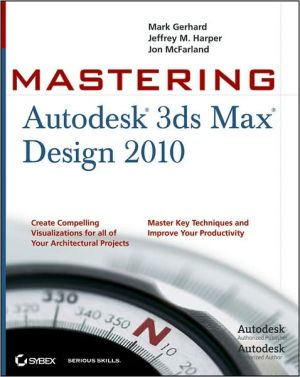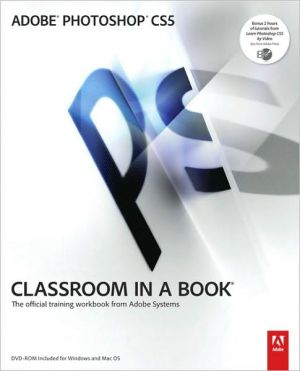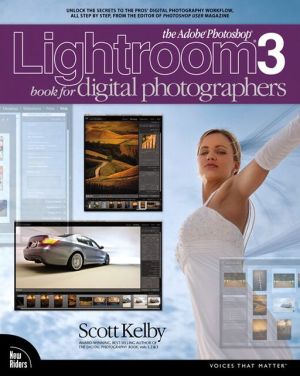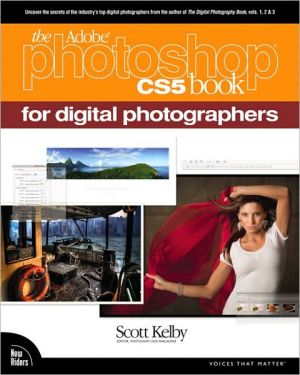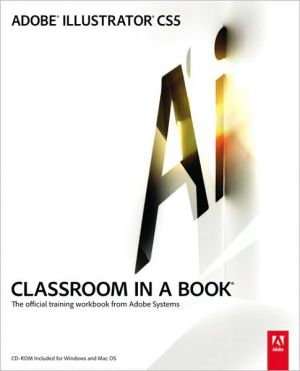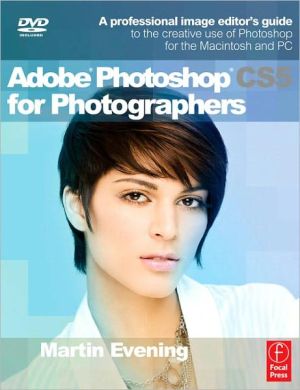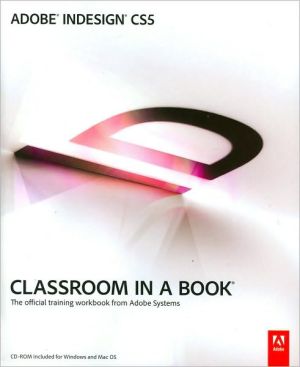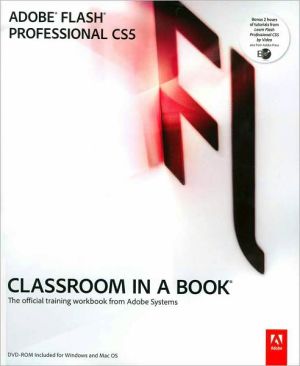Mastering 3ds Max Design 2010
The only comprehensive tutorial/reference exclusively devoted to Autodesk's robust architectural visualization software\ 3ds Max Design is a powerful real-time 3D design, modeling, and animation tool for architectural visualizations. This book covers all the software's crucial features, including how to simulate and analyze sun, sky, and artificial light-crucial factors for sustainable design-and how to define and assign realistic materials and work with AutoCAD and Revit files.\ You'll...
Search in google:
The only comprehensive tutorial/reference exclusively devoted to Autodesk's robust architectural visualization software3ds Max Design is a powerful real-time 3D design, modeling, and animation tool for architectural visualizations. This book covers all the software's crucial features, including how to simulate and analyze sun, sky, and artificial light-crucial factors for sustainable design-and how to define and assign realistic materials and work with AutoCAD and Revit files.You'll quickly learn how to get the most from this powerful software's 3D modeling, animation, and rendering capabilities. McFarland is an Autodesk Authorized Author with professional experience in creating complex visualizations for a large property development company. His real-world focus means workflows and instructions are professional and proven, and projects will include those that pros work on every day.Uses actual examples from the author's experience, including retail spaces, small offices, residential developments, and moreConcise explanations, focused examples, step-by-step instructions, and hands-on tutorials teach the basics and fine points of the softwareCovers all the essential features, such as how to simulate and analyze sun, sky, and artificial lightDemonstrates efficient use of the interface; how to work with Revit and AutoCAD files; using data, scene management, and solid modeling tools; rendering real-world surfaces; and setting up animated walkthroughsMastering 3ds Max Design 2010 provides a practical education in using this powerful architectural visualization tool.
Introduction xxiChapter 1 Getting to Know 3ds Max Design 2010 1Introducing the New 3ds Max Design 2010 Features 1Getting Started 4Touring the Interface 5The Menu Bar 5The Quick Access Toolbar 7The Information Center Toolbar 8The Main Toolbar 8Docked and Floating Toolbars 9Toolbar Flyouts 13The Viewports 13Tools for Working with the Viewports 14Getting to Know the Command Panel 17Understanding 3ds Max's Tools 18Working with Objects 24Selecting and Moving Objects 24Rotating and Scaling Objects 28Copying and Object 32Selecting Multiple Objects 34Naming Selection Sets 40Editing Named Selection Sets 41Getting the View You Want 44Understanding the Perspective Viewing Tools 44Using Multiple Viewports 50Changing the Viewport Display and Configuration 53Working with the Custom UI and Defaults Switcher 60The Bottom Line 63Chapter 2 Introducing 3ds Max Objects 65Understanding Standard Primitives 65Adjusting an Object's Parameters 67Accessing Parameters 73Introducing the Standard Primitive Objects 74Modeling Standard Primitives with Modifiers 78Adding a Modifier 78Accessing Modifier Parameters 81Placing Modifiers Where You Want Them 84Using the Modifier Stack Tools 86How 3ds Max Sees Objects 88Making Clones That Share Properties 88Creating an Instance Clone 89Creating a Reference Clone 91Scaling and Rotating Objects with Transform Tools 94Making a Clone Unique 98Cloning a Modifier 98Introducing Extended Primitives 101Modeling a Couch 101Working with Groups 108Grouping the Components of the Couch 108Working Within Groups 110Disassembling Groups 112TheBottom Line 113Chapter 3 Creating Shapes with Splines 115Drawing with Splines 116Drawing Straight-Line Segments 117Constraining Lines Vertically and Horizontally 119Drawing Curves 120Lathing a Spline 122Modifying a Shape Using Sub-object Levels 124Adjusting the Lathe Axis 125Flipping Surface Normals 127Smoothing Spline Corners 128Adjusting Tangent Handles 132Creating Thickness with a Spline 134Outlining and Extruding Splines 138Drawing Accurate Line Splines 138Giving Walls Thickness 140Using Grids and Snaps to Align Objects Accurately 142Adjusting a Wall Location 149Combining and Extruding Primitive Splines 152Combining Splines 153Joining Closed Splines with Boolean Tools 158Creating a Solid Form with Splines 161Introducing the Spline Types 165Editing Splines 169Placing and Beveling Text 170The Bottom Line 175Chapter 4 Editing Meshes and Creating Complex Objects 177Creating Openings in a Wall with Boolean Operations 177Hiding Shapes That Get in the Way 178Creating the Shape of the Opening 180Subtracting the Opening from the Wall 181Creating Multiple Openings in a Single Wall 184Making Changes to the Opening 184Tracing a Sketch 187Using a Bitmap Image 188Scaling the Image Plane to the Model's Size 191Tracing the Image 194Building Objects from Traced Lines 196Editing Meshes 205Creating a Tapered Wall 206Converting the Spline to a Mesh 209Moving a Single Mesh Vertex 213Tapering the Top of the Wall 218Using Instanced Clones to Create Symmetrical Forms 222Adding a User Grid to Aid Tracing 223Building the Tower Walls 224Adding the Vaulted Ceiling 228Creating the Smaller Towers 235Drawing the Remaining Walls 239Attaching Objects to a Mesh 243Smoothing Meshes 246Smoothing within a Mesh 246The Smooth Modifier 249Creating Objects Using Box Modeling 251Preparing a Box for Box Modeling 251Using the Transform Toolbox 258Creating Clones with Array and Snapshot 261Creating a Column Grid With Array 261Creating a Multitransform Polar Array 265Creating Multiple Clones Using Snapshot 267The Bottom Line 270Chapter 5 Creating AEC Objects 271Creating a Parametric Wall 271Creating a Parametric Wall 272Adjusting the Wall's Parameters 274Adding Doors and Windows to Walls 274Changing the Door's Parameters 277Adding Doors to Existing Openings 278Creating a Parametric Window 281Changing Elevations with Stairs 283Setting Boundaries with Railings 288Adding Foliage to a Scene 292The Bottom Line 295Chapter 6 Organizing and Editing Objects 297Naming Objects 297Renaming the Ceiling Fixtures 302Organizing Objects by Layers 303Setting Up Layers 304Assigning Objects to Layers 305Assigning Color to Layers 308Understanding the Icons in the Layer Dialog Box 312Lofting an Object 313Setting Up the Shapes to Form the Pedestal 313Lofting an Object 316Using Different Shapes along the Loft Path 318Fine-Tuning a Loft Object 321Using the Instance Clones to Edit the Loft 327Using the Noise Modifier 330Modeling with Soft Selection 332Extruding with the Sweep Modifier 338Aligning Objects 341The Bottom Line 344Chapter 7 Light and Shadow 347Lighting Your Model 347Understanding the Types of Lights 347Adding a Spotlight to Simulate the Sun 349Moving a Light 351Editing a Spotlight 353Changing the Light Type 355Rendering a View 356Ambient Light 359Faking Radiosity 361Adding a Highlight with an Omni Light 365Looking at Omni Light Options 369Adding Shadow Effects 373Softening Shadow Edges 374Understanding Shadow Maps 375Using Ray-Traced Shadows 379Using Advanced Ray Traced Shadows and Area Shadows 381Playing in the Shadows 382Using Two Suns 383Adding a Second Sun 385Using Unseen Objects to Cast Shadows 387Using a Clone to Cast Shadows 389Using the Light Lister 391Using Scene States 393The Bottom Line 396Chapter 8 Enhancing Models with Materials 397Understanding Bitmap Texture Maps 397Diffuse Color Maps 398Surface Properties 402The Physical Qualities Rollout 403The Special Effects Rollout 405Adding Materials to Objects 406Adding a Map Path to Help 3ds Max Find Bitmaps 406Understanding Material Libraries 411Editing Materials 412Using Bump Maps 413Creating a New Material 415Adding Material Mapping Coordinates 417Understanding Mapping Coordinates 422What Happens When You Add the Mapping Coordinates 422Adjusting the UVW Mapping Gizmo 423Using the Standard Material 430Map Scalar Modifiers 432Adding Entourage 435Hiding Unwanted Surfaces with Opacity Maps 435Adjusting an Object to a Bitmap Shape 441Assigning Materials to Parts of an Object 442Creating a Multi/Sub-Object Material 442Applying a Submaterial to an Object's Surface 444Exploring the ProMaterials 447Adjust the ProMaterial Parameters 448Using the Material Explorer 450The Material Utilities 451Modeling with Displacement Maps 454Using the Displace Modifier 455Using the Material Editor to Create Displaced Geometry 457Converting a Displacement Map into an Editable Mesh 461Creating an Editable Mesh from a Displacement Map 463The Bottom Line 465Chapter 9 Using the 3ds Max Camera 467Understanding the 3ds Max Camera 467Adding a Camera 4683ds Max 2010 Viewport Improvements 473Editing the Camera Location with the Viewport Tools 473Setting Up an Interior View 478Creating an Environment 480Making Adjustments to the Background 482Immersive Environments for Animation 488Creating a Believable Background 488Using a Texture Map and Hemisphere for the Sky 489Using Render Types 494Render Elements for Compositing 496Matching Your Scene to a Background Image 498Setting Up the Model and the Image 499Adding the Background Image 500Adding the Camera Match Points 502Aligning the Camera Match Points to the Background Image 504Fine-Tuning a Camera-Matched View 506Matching the Design Image Quality to the Background 507The Bottom Line 508Chapter 10 Working with External Files 511Gaining Access to Materials and Objects from Other Files 511Arranging Furniture with XRefs and the Asset Browser 519Replacing Objects with Objects from an External File 521Substituting Objects for Faster Viewport Performance 523Importing Files with the Asset Browser 525Arranging Furniture with XRef Scenes 529Using the Rendered Frame Window 534Printing Images 535Opening Multiple RFWs for Comparisons 535Zooming, Panning, and Controlling Channels in the RFW 536Obtaining Colors from External Bitmap Files 538Using the Asset Browser on the Internet 538Tracking and Locating a Scene's Assets 541Creating Panoramas 543Publishing a DWF File 548The Bottom Line 551Chapter 11 Using mental ray 553Understanding mental ray 553Setting Up mental ray 556The Material Editor and mental ray 559Using Photon Maps 563Testing the Photon Map Effects 565Final Gathering 579Reviewing the Basic mental ray Workflow 582Contour Renderings 583Using the mr MultiMap Material 587Skylight Global Illumination 590Image-Based Lighting and Skylight 593Using High Dynamic Range Images 596Using mr Proxy Objects 598Using Lighting Analysis 601The Bottom Line 607Chapter 12 Understanding Animation 609Understanding the World of Video Time 609Creating a Quick-Study Animation 610Adding Camera Motion 611Adjusting the Camera Path 613Viewing the Camera Path 613Controlling the Camera Trajectory Visibility 616Creating a Preview Animation 617Understanding Keyframes 618Increasing the Number of Frames in an Animation Segment 621Accelerating and Decelerating the Camera Motion Smoothly 623Editing Keyframes 625Adding More Frames of Additional Camera Motion 627Adding Frames to the End of Segment 627Adjusting the Camera Motion Through a Keyframe 629Compressing and Expanding Time 634Adjusting the Camera Trajectory Using the Track View 639Increasing the Number of Frames Between Selected Keys 644Speeding Up the Preview Rendering Time 645Adding Frames to the Beginning of a Segment 646Other Options for Previewing Your Motion 648Moving the Camera Target over Time 650Controlling Lights over Time 651The Bottom Line 654Chapter 13 Creating Animations 655Rendering the Animation 655Creating a Study Animation 655Creating a Quick Overall Study Animation 658Adding a Moving Car 659Automating Output of Multiple Still Images 663Setting Up a Camera for Elevations 664Setting Up the Four Elevations 665Rendering a Shadow Study 670Adjusting for True North 670Changing from IES Sun to a Standard Light 671Creating a Walkthrough 673Fine-Tuning the Camera's Orientation 674Adjusting the Camera's Timing 676Adjusting the Path 678The Animation File Output Options 678True Color vs. 256 Colors 681File Naming in Animations 682Choosing an Image Size 682The AVI Codecs 683The Bottom Line 684Chapter 14 Atmospheres, Effects, reactor, and Particles 685Adding Atmospheres Effects 685Creating a Volume Light 686Adjusting the Volume Light Parameters 689Adding Fog 690Adding a Fire Effect 695Using Hair and Fur to Add Grass 700Adjusting the Hair and Fur Parameters 701Refining the Ground with the Hair and Fur Parameters 702Using reactor to Animate Objects 704Assigning Properties to Simulation Objects 705Assigning Simulation Objects to a Collection 706Setting Up and Running the Simulation 707Refining the Settings 709Using Particle Systems 710Creating the Initial Flow 711Adding and Editing the Operators 713Adding Materials and Space Warps 715Adding Deflectors 718The Bottom Line 721Chapter 15 Using Other Autodesk Applications with 3ds Max Design 2010 723Creating Topography with Splines 723Updating Changes from an AutoCAD File 728Exploring Terrain Options 729Setting Up an AutoCAD Plan for 3ds Max 732Importing AutoCAD Plans into 3ds Max Design 738Extruding the Walls 740Extruding Exterior Wall Headers 741Extruding the Mullions 742Creating Interior Wall Headers 743Adding Glass 745Creating a Floor with Openings 747Exploring the Files Link Manager 752Editing Linked AutoCAD Files 753Understanding the Block Node Hierarchy 755Understanding the File Link Manager Options 757Understanding File Link Settings 759Using the Substitute Modifier with Linked Geometry 765Importing a Truss 767Importing Revit Files into 3ds Max 770Export the Revit File 770Link the Exported File in 3ds Max 772The Bottom Line 774Appendix A The Bottom Line 775Chapter 1 Getting to Know 3ds Max Design 2010 775Chapter 2 Introducing 3ds Max Objects 777Chapter 3 Creating Shapes with Splines 780Chapter 4 Editing Meshes and Creating Complex Objects 782Chapter 5 Creating AEC Objects 785Chapter 6 Organizing and Editing Objects 788Chapter 7 Light and Shadow 794Chapter 8 Enhancing Models with Materials 796Chapter 9 Using the 3ds Max Camera 800Chapter 10 Working With External Files 802Chapter 11 Using mental ray 805Chapter 12 Understanding Animation 809Chapter 13 Creating Animations 813Chapter 14 Atmospheres, Effects, Reactor, and Particles 817Chapter 15 Using other Autodesk Applications with 3ds Max Design 819Appendix B Modifiers and Materials 823Modifiers 823Selection Modifiers 823World-Space Modifiers 824Object-Space Modifiers 827Materials and Maps 844Materials (Blue Spheres) 844Maps (Green Parallelogram) 848Index 853