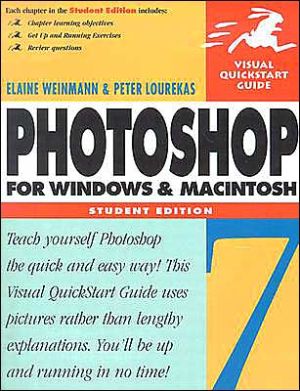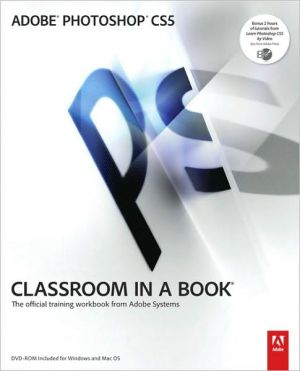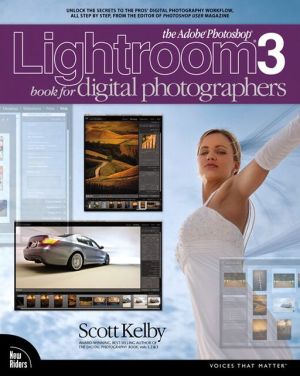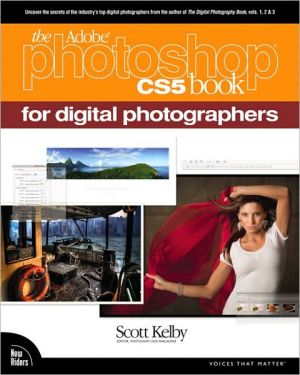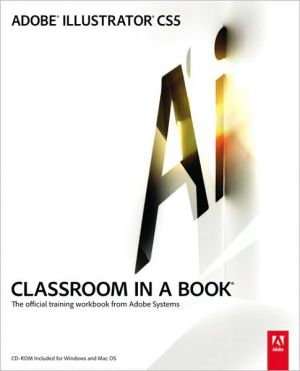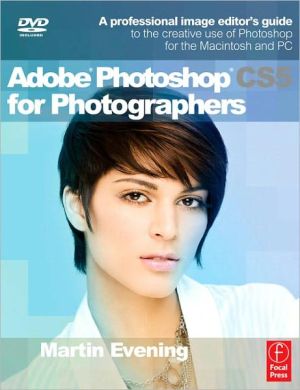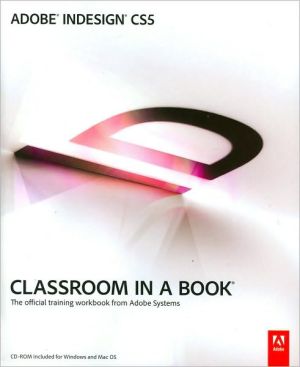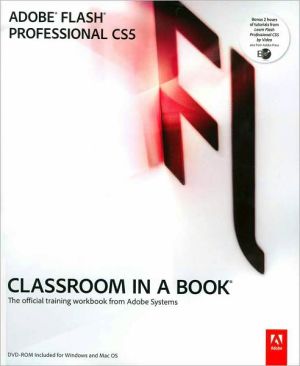Photoshop 7 for Windows and Macintosh: Visual QuickStart Guide, Student Edition
Adobe Photoshop is one of those programs that both dazzles and dismays: You can do extraordinary things with it—as long as you don't get lost in its maze of palettes and toolbars. Luckily for you, with Photoshop 7 for Windows and Macintosh: Visual QuickStart Guide, that needn't be a problem! If you're ready to take on image editing in Photoshop 7, this straight-ahead visual reference is the place to start.Veteran authors Elaine Weinmann and Peter Lourekas are back with a completely revised...
Search in google:
Adobe Photoshop is one of those programs that both dazzles and dismays: You can do extraordinary things with it—as long as you don't get lost in its maze of palettes and toolbars. Luckily for you, with Photoshop 7 for Windows and Macintosh: Visual QuickStart Guide, that needn't be a problem! If you're ready to take on image editing in Photoshop 7, this straight-ahead visual reference is the place to start.Veteran authors Elaine Weinmann and Peter Lourekas are back with a completely revised edition of the guide that's become the standard for Photoshop instruction in classrooms, homes, and offices. Through clear, concise instructions and a multitude of screen shots, this book steps you through the basics of photo editing, manipulation, optimization, and correction. It also provides complete coverage of all that's new in version 7: native Mac OS X support, a new painting engine that facilitates wet and dry brush effects, and more—all in a task-based format that constantly reminds you of where you are in the program and what you're trying to accomplish.
Chapter 1The BasicsToolbox2Options bar5The Photoshop screen: Mac OS X6The menus8The palettesHow to use the palettes10Create a custom workspace11Delete any or all custom workspaces11Layers palette16Character palette20Tool Presets palette21Brushes palette22Chapter 2Photoshop ColorThe blending modes32Color management37Chapter 3StartupUsing the status bar58Opening filesOpen the File Browser61The File Browser panes61View files in the File Browser62Open a file or files63Choose a sorting method for thumbnails63Create a rank for sorting images63Rename a file64Delete a file64Create a new folder64Rotate a thumbnail64Saving filesNavigatingDisplay one image in two windows77Ending a work sessionChapter 4Pixel BasicsChanging dimensions and resolutionChange an image's dimensions for print output80Changing the canvasChange the canvas size86Chapter 5SelectCreating selectionsSelect a narrow border around a selection101Working with selectionsMask a shape using the Extract command108Chapter 6CompositingMovingCopyingSharpening and blurringUsing rulers and guidesUse the Snap feature120CloningClone areas in the same image123Use the Pattern Stamp tool125Clone from image to image126Repair areas using the Healing Brush tool127Use the Patch tool129Chapter 7LayersLayers basics133Rename a layer137Transform layersManaging layersCopy layersMerge or flatten layersChapter 8HistoryUsing the History paletteUsing snapshotsRestoring and erasingChapter 9AdjustmentsAdjustment layersAdjustment commandsChapter 10Choose ColorsChoose a custom color181Swatches paletteChoose a color from the Swatches palette183Delete a color from the Swatches palette183Replace or append a swatches library184Chapter 11RecolorAdjustment basics187Levels and CurvesApply Auto Color Correction options203Spot color channelsChapter 12PaintBrush toolUse the Brush tool211Temporarily change the diameter of a brush preset212Brushes paletteUse the Brushes palette213Edit a brush preset214Choose Variation options218Save brush presets in a new library220Load a brush library221Customizing brushesMake a brush into a tool preset222Save the tool presets to a library222Create a new brush based on an existing brush223Delete a brush224Other painting toolsChapter 13GradientsChapter 14More LayersLayer opacityChange a layer's opacity or fill243Layer effectsBlending layersFine-tune the blending between two layers260Layer masksClipping groupsLinking layersChapter 15MasksAlpha channelsQuick MasksChapter 16Paths/ShapesCreating pathsWorking with pathsStroke a path295Fill a path296Vector masksCreate a vector mask298ShapesCreate a shape layer304Rasterize a shape layer312Chapter 17TypeCreating typeCreate an editable type layer314Editing textStyle type using the Character palette320Change type orientation321Paragraph settingsSpecial effects with typeWord processingFind and replace text337Check spelling338Chapter 18FiltersFilter basicsUsing a filter dialog box340All the filters illustratedA few filter exercisesPattern MakerGenerate a pattern363Navigate through tiles366Delete a tile366Save a tile as a present pattern366Chapter 19LiquifyDistort an image using the Liquify command367Display the mesh using View Options controls370Chapter 20AutomateActionsRecord an action374Other Automate commandsCreate a contact sheet388Convert a multi-page PDF to Photoshop format390Create a picture package391Create a Web gallery392Chapter 21PreferencesMemory & Image Cache Preferences395General Preferences396File Handling Preferences398Units & Rulers Preferences401Guides, Grid, & Slices Preferences402Plug-ins & Scratch Disks Preferences403Use the Preset Manager404Reset or replace a preset405Save a subset of items in their own library405Chapter 22PrintPrinting from Photoshop407Print using the basic Print command409Print using the Print with Preview command410Preparing files for other applicationsPhotoshop to After Effects418Photoshop to Illustrator419Save an image as a TIFF424Producing duotonesColor reproduction basicsChapter 23Web/ImageReadyThe basics433Make flat-color areas Web-safe452SlicingRolloversCreate a rollover for a slice474Create a layer-based rollover478Use the Match command to apply attributes from the current layer478Use the Unify buttons to apply changes from the active layer479Create a button for a Web page482GIF animations483Make a rollover trigger an animation sequence491Layer effectsBackground tilingAppendix AKeyboard Shortcuts503Index521