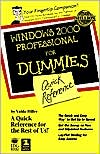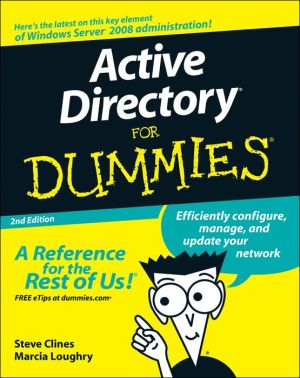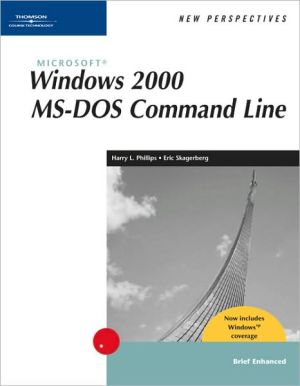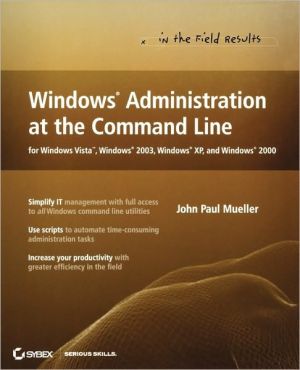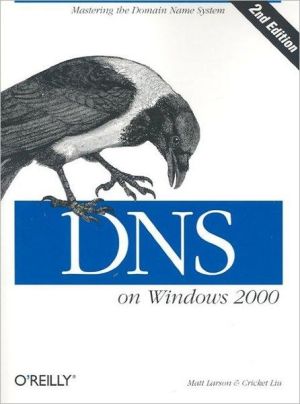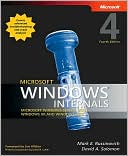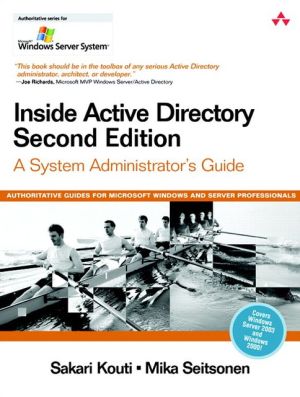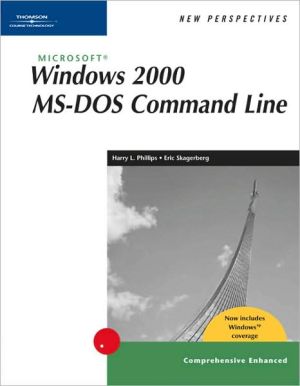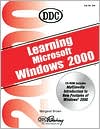Windows 2000 Professional For Dummies: Quick Reference
Search in google:
Windows 2000 Professional from Microsoft Corporation is positioned as the next-generation business operating system with enhanced security, additional networking power, and updated Internet access. Windows 2000 Professional For Dummies Quick Reference offers business and professional users who are updating to this latest operating system get-in, get-out information to help them address basic interface navigation, implement the new security features, share work over a network, and understand the system's new applications.
Introduction: How to Use This Book1How This Book Is Organized2Part IGetting to Know Windows 20005Desktop6Dialog Boxes7Closing a dialog box8Making selections8Help!9Finding a topic in Help10Getting information on dialog box settings10Printing a Help topic11Searching for Help with Search11Starting Help12Using the Help Contents12Mousing Around13Clicking13Double-clicking13Dragging13Right-clicking13Selecting Items14Selecting disks14Selecting files14Selecting folders14Shutting Down Windows 2000 Professional14Start Menu15Starting Windows 2000 Professional16Window Parts16Control-menu commands17Menus18Scroll bars19Shortcut menus19Title bars20Toolbars20Window buttons21Part IIWorking with Files and Folders23Associating File Types24Changing a File or Folder Name24Changing the Recycle Bin's Size25Copying a File to a Disk26Copying Files or Folders27Using the mouse to drag and drop a copy27Using the menu to copy a file or folder28Creating Folders29Deleting a File or Folder30Emptying the Recycle Bin31Finding a File or Folder32Moving Files or Folders34Using the mouse34Using menu commands34My Documents Folder35Opening a File36Recycle Bin36Removing Files Permanently When You Delete Them36Retrieving Deleted Files or Shortcuts37Sending Files to Other Places38Sorting Files39Viewing a File's Properties40Viewing Files41Viewing Graphics Files42Windows Explorer42Part IIIWorking with Programs45Adding a Shortcut on the Desktop46Adding Programs to the Start Menu or Programs Menu47Adding Programs to Your System48Clearing Documents from the Documents Menu49Quitting an MS-DOS Program49Quitting Programs49Removing Program Shortcuts from the Start Menu50Removing Programs from Your System51Starting an MS-DOS Program52Starting Programs by Using the Run Command52Starting Programs by Using the Start Button53Starting Programs Each Time Windows 2000 Starts53Switching between Programs54Part IVUsing All Those Accessories55About the Accessories56Calculator57Quick basic math with Calculator58Scientific number-crunching with Calculator59CD Player60Character Map61Games You Can Play62HyperTerminal63Starting HyperTerminal63Setting up a new connection63Calling a remote computer64Sending a file to a remote computer64Receiving a file from a remote computer64Changing port settings65Saving a HyperTerminal session65Media Player66Starting Media Player66Opening and Playing a Media File66Notepad67Starting Notepad67Keeping a log67Paint68Starting Paint68Opening a file68Using a picture as the desktop background69Printing a picture69Setting margins and changing orientation69Sound Recorder69Starting Sound Recorder69Opening and playing a sound file70Recording and saving a sound70Altering a sound file70Volume Control71Starting Volume Control71Adjusting playback volume72Adjusting recording volume72Adjusting voice-input volume72WordPad72Starting WordPad73Creating a new document73Saving changes73Opening a document73Undoing an action74Deleting text74Selecting text74Searching for text74Inserting date and time74Changing text wrap75Inserting bullets75Changing fonts75Previewing your document75Part VWorking the Web with Internet Explorer 577Adding a Web Page to Your Links Bar78Bookmarking a Web Page78Browsing Web Pages Offline79Changing Fonts and Background Colors80Changing the Toolbar81Choosing Your Home Page82Copying Information from a Web Page83Creating a Shortcut to a Web Page83Displaying Web Pages Faster83Finding What You Want on the Web83Printing a Web Page84Saving a Web Page85Sending a Web Page in E-Mail86Using a Web Page as Desktop Wallpaper87Viewing Web Pages Offline87Part VIUsing Outlook Express E-Mail and News89Adding a Mail or News Account90Adding Contacts from Outlook Express93Adding Contacts to Your Address Book93Adding Folders94Assigning Importance to a Message94Checking Spelling in a Message95Copying Messages95Creating a Business Card95Deleting a Mail Message97Deleting Folders97Forwarding a Mail Message97Moving Messages97Opening an Attachment98Opening the Address Book98Posting Messages to Newsgroups98Printing a Message99Reading Mail Messages99Replying to a Mail Message99Replying to Newsgroup Messages99Saving a Copy of a Message100Saving a File Attachment100Sending a File in a Message100Sending a Picture in a Message100Sending E-Mail Messages101Sending Messages on Stationery101Part VIIPrint(ing) or Perish105Adding a Printer to Your Computer106Canceling the Printing of a Document110Changing the Order of Documents Waiting to Print111Pausing the Printing of a Document112Printing a Document112Printing More Than One Copy112Printing Multiple Pages on a Sheet113Printing on Both Sides of the Paper114Restarting the Printing of a Document114Selecting Paper Size115Setting Page Orientation115Setting Printer Resolution116Using a Separator Page116Viewing Documents Waiting to Print117Part VIIINetworking Near and Far119Browsing Your Network120Connecting to Another Computer121Connecting to Printers on Your Network125Connecting to the Internet128Creating a Dial-up Connection128Disconnecting from the Network129Finding Printers on the Network130Serving Incoming Connections130Setting sharing permissions for drives and folders134Setting up File and Printer Sharing136Setting up printer-sharing permissions136Sharing your files or folders on the network138Sharing your printer on the network139Turning off folder sharing141Turning off printer sharing142Part IXPersonalizing Your Computer143Adding Toolbar Buttons in Folder Windows144Adjusting Keyboard Response145Adjusting Keystroke Response146Adjusting Screen Contrast147Assigning Sounds to Program Events148Changing the System Sound Volume148Changing Screen Resolution149Changing the Appearance of Folder Items150Changing the Look of Desktop Items150Creating a Sound Scheme151Customizing a Desktop Pattern151Displaying Captions152Getting Visual System Warnings153Making Folders Look Like Web Pages153Making the Keyboard Act Like a Mouse154Opening Folders in Their Own Windows154Setting a Desktop Background155Setting a Screen Saver155ToggleKeys156Using the Active Desktop Feature156Glossary: Techie Talk157Index163Book Registration Information