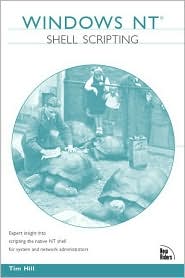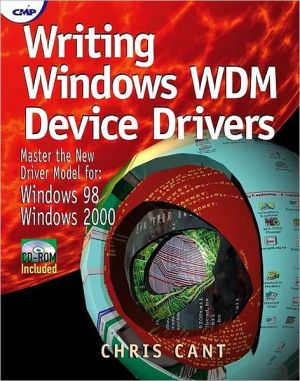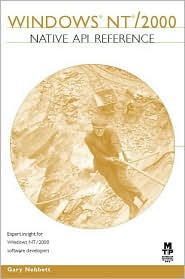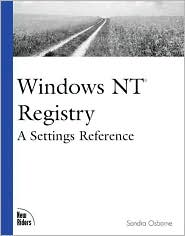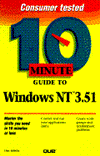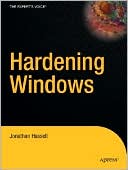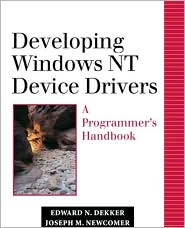Windows NT in a Nutshell
Anyone who installs Windows NT, creates a user, or adds a printer is an NT system administrator (whether they realize it or not). This book organizes NT's complex GUI interface, dialog boxes, and multitude of DOS-shell commands into an easy-to-use quick reference for anyone who uses or manages an NT system. It features a new tagged callout approach to documenting the GUI as well as real-life examples of command usage and strategies for problem solving, with an emphasis on networking. Windows...
Search in google:
Anyone who installs Windows NT, creates a user or adds a printer is an NT system administrator, whether they realize it or not. This book organizes NT's complex GUI interface, dialog boxes and a multitude of DOS-shell commands into an easy-to-use quick reference. It includes real-life examples of command usage and strategies for problem solving, with an emphasis on networking. Ray Duncan Windows NT in Your Pocket Windows NT is, as Gordon Letwin's expression goes, the all-singing, all-dancing operating system. It supports file sharing for a host of diverse clients, it can spool print jobs to every type of printer, it runs a gazillion network protocols, it slices, it dices, it makes Julienne Fries. There are, accordingly, a formidable number of configuration utilities and control panels that the Windows NT administrator must master. There is a GUI-based or command-line program (often both) for every eventuality -- sometimes several with overlapping capabilities -- and for those eventualities that Microsoft didn't foresee you can always take your life in your hands and edit the registry directly. The documentation for Windows NT, alas, is not all-singing, all-dancing documentation. As Microsoft has grown ever larger, richer, and more arrogant, the printed manuals for Windows NT -- like all Microsoft products -- have become ever more meager and unreliable. I used to take the reference manual for a new system home with me and browse through it to get the lay of the land before tackling an install. In Microsoft's New World Order, this is hardly ever possible, or if the manual actually exists, it's rarely worth the trouble.* Of course, there's on-line documentation, but it's only suitable for isolated queries and the most desperate situations. Nature abhors a vacuum, and book publishers have moved quickly to try and fill the gap. (In fact, a cynical person might speculate whether the deficits in microsoft documentation exist for exactly this reason -- Microsoft first sells you the software, then when you notice that nothing came with the 600 MB of software on CD-ROM except a "quick installation" guide, they reach into your wallet again again via their captive publishing house -- Microsoft Press.) Unfortunately, many of the trade books that are available as Windows NT system documentation surrogates are merely rehashes of the already-deficient Microsoft manuals, or are churned out by hack authors who can't write with the perspective and authority that derives from extensive practical experience. O'Reilly's Windows NT in a Nutshell is one of the few books, among the dozens that have appeared on this topic over the last year, that will be useful on a continuing basis for NT system administrators and network managers. It's compact and portable, it includes fairly detailed coverage of programs that Microsoft mentions only in passing (such as the TCP/IP utilities, Windows NT Diagnostics, and Network Monitor), and it collects all the command line information into one place for easy reference. Best of all, it is relatively inexpensive -- at $19.95, you can afford to buy several copies, put one next to each NT workstation where you perform any administrative chores, and take one home. I must confess that I nearly tossed this book into the trashcan on the basis of the first 100-odd pages, which are devoted to a collection of diagrams of GUI menu trees and restatements of each GUI menu item on a program by program basis. Someone might find this approach helpful, I suppose, but I really can't imagine who --there's useful information in the first section, but it's extremely fragmented. The rest of the book, however, atones for the ill-advised design of the first section. The chapter entitled "Uncommon Sense," buried in the back of the book next to the appendices, is a little gem -- it contains some especially valuable tips on system administration and network debugging. Don't overlook the "Task Index" on pages 329-332. Here, at the very tail end of his effort, the author finally hits upon the organizational strategy that should have dominated the entire handbook. In future editions of Windows NT in a Nutshell, the task index should be moved to the front and drastically expanded, and the remainder of the book should be driven by its contents.-- Dr. Dobb's Electronic Review of Computer Books
\ From Chapter 7: Uncommon Sense\ \ Service Packs\ \ Microsoft distributes patches and fixes for NT in the bussy/winnt/winnt-publicfixes directory on ftp.microsoft.com. When a large enough group of patches is required, they are bundled in a service pack. in most cases, you will always want to install the latest service pack version. The service pack version is displayed during the boot process and is available online in the Version tab of Windows NT Diagnostics or the Help-About window of most tools. There have been problems with service packs, so it is probably wise to wait a week after a service pack. release and check newsgroups and mailing lists for feedback.\ \ Note the following points about service packs:\ \ \ The service packs released so far can be applied to either Workstation or Server.\ \ Service packs are cumulative, which means you only have to install the latest version.\ \ Service packs modify only the software that is currently installed. If you install optional software off the CD-ROM after a service pack has been applied, you must reapply the service pack.\ \ \ As with the NT distribution, you may save time by keeping a local copy of the service pack on the system. This way, you can easily reapply the service pack after installing additional software over the life of the system.\ Troubleshooting NT\ \ When something is going wrong with your system, it can be hard to find out what is causing the problem. In most cases, this will be software, but it could also be hardware or the network connected to your computer.\ \ Event Viewer\ \ When something goes wrong, the first place you should lookis Event Viewer. it displays informational and error messages generated by the operating system, applications, and security-related events. The messages recorded in Event Viewer are sometimes cryptic or misleading, but you can usually figure out what is going on by using a combination of Event Viewer and other tools.\ \ One really annoying feature of Event Viewer is that events are not displayed in real time. If you want to see events as they occur, you have to manually refresh the event display by repeatedly hitting the F5 key.\ \ If you look at the security log and there are no recorded events, it is likely that you have not enabled the auditing of security events. Go to the Policies-Audit menu of User Manager and enable the events you want audited. From this point on, every time one of the selected events occurs, an entry will appear in the security log.\ \ The first time you look at Event Viewer, it will likely be filled with events that you are not interested in. You can limit the event display to certain criteria using the View-Filter Events menu. Try turning off the display of information events first. If you are trying to locate a specific event that may be related to the problem you are having, you can match the Time field with the time frame during which you experienced the problem. By default, the order of the events is from the most to least recent events. You can spot machine reboots by looking for the informational events with the Source field set to Eventlog and the contents "The Event Log service was started." This is always the first event after a reboot, as no events can be recorded until the Eventlog service is started.\ \ GUI Versus Commands\ \ In general, if an application fails or hangs in the GUI, see if there is a command version available. For example, if you are trying to browse the network via Network Neighborhood, and all you get is an hourglass symbol, try using the net view command in the DOS shell. The shell commands may still hang for a while, but they generally give you more information about the problem than the GUI.\ \ Task Manager\ \ If the entire computer becomes unresponsive or just slow, Task Manager may help in determining the cause. Hit CONTROL-ALT-DELETE and select Task Manager or right-click on the Task Bar. Look in the Status field of the Applications tab for a task that is not responding. The End Task button will kill off the selected task. The Processes tab may display a process that is taking up much more CPU Time or Mem Usage than others. This may be the process that is running wild and slowing down the machine. The End Process button will kill off the selected process.\ \ Performance Monitor\ \ Performance Monitor can also indicate which subsystem is causing the problem, but it is very GUI-intensive, and may be too difficult to get running on a machine that is just crawling along. Performance Monitor is very useful for performance tuning and analysis of subtle system or network problems.\ \ Pmon\ \ The Pmon utility gives a real-time display of processes and what resources they are using, similar to Task Manager. It is in the directory SUPPORT\\DEBUG\\1386 on the Windows NT CD-ROM.\ \ QuickSlice\ \ The QuickSlice utility included with the Resource Kit is handy for spotting processes or services that are grabbing all your resources. It uses a bar graph to display resource usage, allowing you to spot a process that is getting more attention than others.\ \ Stopping Services\ \ You may also be able to use the net stop or net pause commands to stop or pause services to see what effect this has on performance. If the system is too sluggish to run the Services control panel, try running net start from the command line to get a list of currently running services.\ \ Rebooting\ \ If you just give up and reboot, you lose the opportunity to find out what is causing the problem and fix it. You also risk the wrath of everyone who is depending on the NT machine, if it is providing a critical function such as web serving, routing, or Internet connectivity.\ \ Account Creation\ \ The standard way to administer users and groups with an NT system or domain is with the User Manager application in the Administrative Tools menu.\ \ Selection Methods\ \ Since using a GUI interface can be mouse- and keyboard-intensive, User Manager has several methods of selecting multiple accounts (or groups) that will save time and effort when compared with administering accounts individually. Once a list of accounts is selected, options in the User menu take effect on all selection list members.\ \ SHIFT-Click and CONTROL-Click\ \ You can manually add accounts to the selection list by using the SHIFT and CONTROL keys while clicking the mouse.\ \ To select a contiguous list of accounts, select the first account, and then hold down the SHIFT key while selecting the last account with the mouse. All accounts between the first and last will be selected.\ \ To select a non-contiguous list of accounts, select the first, and then hold down the CONTROL key while clicking on any other accounts. The currently selected accounts will remain selected as you add more accounts to the selection list.\ \ Groups\ \ The User-Select Users menu option can be used to select users by group membership. If you are thinking ahead while adding new accounts, you can put them in groups that will aid the selection process later. For example, if you know a user is going to be working in a certain department, you can create a departmental group and put the user in it. When you need to perform some operation on all the department accounts, you will have a ready-made method of selecting all department members.\ \ Account Templates\ \ If you created several accounts with common attributes, such as group membership, password policies, and other account-specific information, you can speed up this process by using a template account, following these steps:\ \ 1. Create a template account with a username such as Template User and set all of the attributes that are common to the series of accounts that you are about to create...
PrefaceCh. 1Using Windows NT1Ch. 2The Control Panel5Ch. 3Administrative Tools58Ch. 4Accessories140Ch. 5RAS and DUN151Ch. 6Using the Command Line181Ch. 7Uncommon Sense274App. ANetBIOS303App. BTCP/IP307App. CServer Versus Workstation312App. DNT Resources315Glossary317Task Index329Index333
\ From Barnes & Noble\ \ Fatbrain Review\ Excellent quick reference, organized from the user's perspective. Introduces NT features and explains the control panel, administrative tools, accessories, remote access services and dial-up-networking. Shows specific management and configuration techniques, and for the old-timers tells how to bypass the GUI in favor of a command line interface. Appendixes contain NetBIOS, TCP/IP, server and workstation references. Familiarity with NT helpful, this is a recommended desktop quick reference, not a tutorial.\ \ \ \ \ Ray DuncanWindows NT in Your Pocket\ Windows NT is, as Gordon Letwin's expression goes, the all-singing, all-dancing operating system. It supports file sharing for a host of diverse clients, it can spool print jobs to every type of printer, it runs a gazillion network protocols, it slices, it dices, it makes Julienne Fries. There are, accordingly, a formidable number of configuration utilities and control panels that the Windows NT administrator must master. There is a GUI-based or command-line program (often both) for every eventuality -- sometimes several with overlapping capabilities -- and for those eventualities that Microsoft didn't foresee you can always take your life in your hands and edit the registry directly.\ The documentation for Windows NT, alas, is not all-singing, all-dancing documentation. As Microsoft has grown ever larger, richer, and more arrogant, the printed manuals for Windows NT -- like all Microsoft products -- have become ever more meager and unreliable. I used to take the reference manual for a new system home with me and browse through it to get the lay of the land before tackling an install. In Microsoft's New World Order, this is hardly ever possible, or if the manual actually exists, it's rarely worth the trouble.* Of course, there's on-line documentation, but it's only suitable for isolated queries and the most desperate situations.\ Nature abhors a vacuum, and book publishers have moved quickly to try and fill the gap. (In fact, a cynical person might speculate whether the deficits in microsoft documentation exist for exactly this reason -- Microsoft first sells you the software, then when you notice that nothing came with the 600 MB of software on CD-ROM except a "quick installation" guide, they reach into your wallet again again via their captive publishing house -- Microsoft Press.) Unfortunately, many of the trade books that are available as Windows NT system documentation surrogates are merely rehashes of the already-deficient Microsoft manuals, or are churned out by hack authors who can't write with the perspective and authority that derives from extensive practical experience.\ O'Reilly's Windows NT in a Nutshell is one of the few books, among the dozens that have appeared on this topic over the last year, that will be useful on a continuing basis for NT system administrators and network managers. It's compact and portable, it includes fairly detailed coverage of programs that Microsoft mentions only in passing (such as the TCP/IP utilities, Windows NT Diagnostics, and Network Monitor), and it collects all the command line information into one place for easy reference. Best of all, it is relatively inexpensive -- at $19.95, you can afford to buy several copies, put one next to each NT workstation where you perform any administrative chores, and take one home.\ I must confess that I nearly tossed this book into the trashcan on the basis of the first 100-odd pages, which are devoted to a collection of diagrams of GUI menu trees and restatements of each GUI menu item on a program by program basis. Someone might find this approach helpful, I suppose, but I really can't imagine who --there's useful information in the first section, but it's extremely fragmented. The rest of the book, however, atones for the ill-advised design of the first section. The chapter entitled "Uncommon Sense," buried in the back of the book next to the appendices, is a little gem -- it contains some especially valuable tips on system administration and network debugging.\ Don't overlook the "Task Index" on pages 329-332. Here, at the very tail end of his effort, the author finally hits upon the organizational strategy that should have dominated the entire handbook. In future editions of Windows NT in a Nutshell, the task index should be moved to the front and drastically expanded, and the remainder of the book should be driven by its contents.\ -- Dr. Dobb's Electronic Review of Computer Books\ \ \