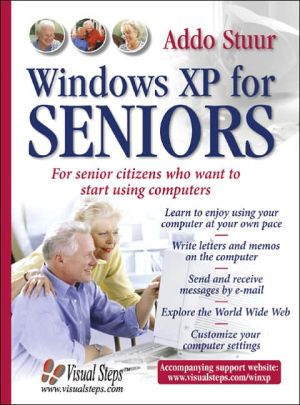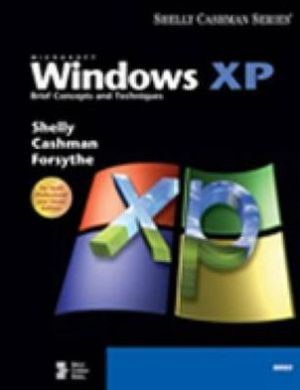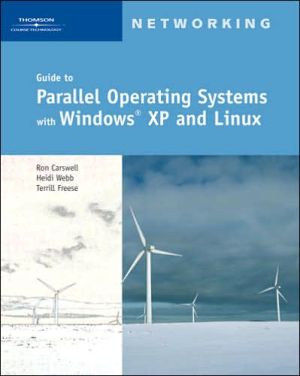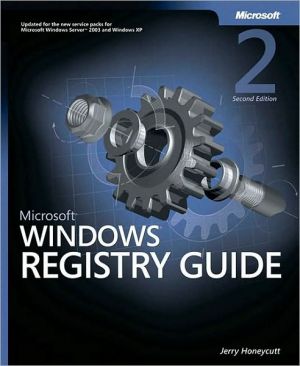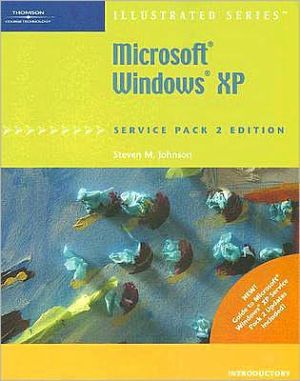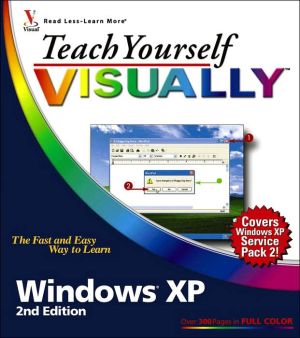Windows XP for Seniors: For Senior Citizens Who Want to Start Using Computers
Beginning or intermediate senior computer users will enjoy this large-print guide that introduces the computer, leads users through the components that make up a PC, and describes the fundamentals of Windows XP. Users will become comfortable with computer terms, make sense of all the information on the screen, learn to install software, and perform basic troubleshooting operations. Tips on improving keyboard skills, working with a word processing application, managing folders and files,...
Search in google:
Beginning or intermediate senior computer users will enjoy this large-print guide that introduces the computer, leads users through the components that make up a PC, and describes the fundamentals of Windows XP. Users will become comfortable with computer terms, make sense of all the information on the screen, learn to install software, and perform basic troubleshooting operations. Tips on improving keyboard skills, working with a word processing application, managing folders and files, surfing the Internet, and making work with a PC a pleasant experience are included.
Foreword13Introduction to Visual Steps[Trademark]14What You'll Need15How This Book Is Organized17The Screen Shots17How to Use This Book18Test Your Knowledge19For Teachers191Starting and Stopping in Windows XP21Starting Windows XP22Using the Mouse23Pointing24The Mouse Buttons25Clicking26Entering Commands29Calculating by Clicking30Minimizing a Window31Starting Another Program32Maximizing and Minimizing33Opening a Window with the Taskbar35Stopping a Program36Stopping Windows XP38Exercises39Background Information40Tips432More Use of the Mouse in Windows XP45Getting Ready46The Next Three Mouse Actions46Dragging47Dragging with a Scrollbar49Enlarging and Reducing a Window51Back to the Beginning54Using the Help and Support Center55Double-Clicking59The Many Faces of a Window61Commands with a Check Mark61Selecting from a List64Right-Clicking67Exercises70Background Information74Tips773Keyboard Skills79Starting WordPad80The Keyboard81Repeat Keys82A Typing Error?83Capital Letters84Words on the Next Line85A New Line85Colon or @?86The Cursor Keys87The Beginning and End of the Text88Correcting Mistakes90Removing Empty Lines90Making Jumps91Starting a New Text92Accents and Other Special Punctuation93Typing Apostrophes95Stopping WordPad96Exercises97Background Information99Tips1014Writing a Letter103Starting a Letter104A Larger Font104Today's Date105Undoing106Typing a Letter107Saving a Text108Closing WordPad109Opening a Text110Printing the Letter112Save Changes?115Exercises118Background Information119Tips1235Word Processing125The Cursor and the Mouse126Selecting a Word127Undoing a Selection128Deleting a Word128Dragging a Word129Typing Over a Word130Selecting a Line131Dragging a Line132Mini Word Processing133Splitting and Pasting Lines135Copying, Cutting and Pasting136Exercises140Background Information144Tips1456Folders, Documents and Files147The Folder My Documents148The Files149Making a New Folder149Saving in a Folder151Copying Files154Selecting Multiple Files156Changing the File Name160Deleting Files162The Recycle Bin164Copying to a Diskette166Exercises170Background Information172Tips1757Text Layout177Text Layout178Text Layout in WordPad179Selecting Text179Underlining Words180Bold Print181Italics181Colored Letters182Other Types of Layout183Undoing Layout183The Font184The Font Size187Determining Layout in Advance189Exercises190Background Information193Tips1978Drawings and Illustrations199Starting Paint200Drawing by Dragging201Drawing Figures202Coloring204Undoing204Inserting Text into a Drawing205A New Drawing206Exercises207Copying in Paint210Pasting in WordPad212Background Information215Tips2199Surfing the Internet221Some Information First: The Modem222Is Your Modem Ready?223Starting Internet Explorer223Contacting Your Internet Service Provider225Typing an Address226Wrong Address228Refreshing a Page230Forward and Backward231Clicking to Browse234Using the Scrollbars236Printing a Page237Saving a Web Address239The Start Button241Opening a Favorite242Getting off the Internet243Exercises246Background Information248Tips25110E-mail, Your Electronic Mailbox253Starting Outlook Express254The E-mail Address256Sending an E-mail257The Outbox259Sending and Receiving259Reading a Message262Including an Attachment263Reading an Attachment267Exercises270Background Information272Tips27411How to Make Working with Your Computer More Pleasant277The Control Panel278Customizing the Mouse279The Speed280The Mouse Pointer283A Different Mouse Pointer284A Black Mouse Pointer285The Double-Click Speed286Left-Handed Users287Has the Mouse Been Customized?288Tips for Using a Mouse289Customizing the Keyboard292Your Keystroke293Customizing the Display295Larger Text296A Different Background299The Screen Saver300Your Display on Standby302Have You Customized the Display?304Tips for the Display305Customizing the Sound306Music as a Test307How Do I Insert a CD in the CD-ROM Drive?307Sound Knobs on Your Computer310Customizing Sound Signals311Have You Customized the Sound?313Tips for the Sound314AppendicesAClicking, Dragging and Double-Clicking in Solitaire317BHow Do I Do That Again?325CChanging Your Keyboard Settings337DIndex339
\ From Barnes & NobleThe Barnes & Noble Review\ Age doesn’t matter. Everyone can use a computer. If you’re older and you’re just getting started, this book will guide you every step of the way. (And, if there’s a senior in your life who’s just starting out with computers, it’s a perfect gift.) \ The book’s Visual Steps approach was designed for teaching adults. It assumes you’re new to this, but it never treats you like a child. Everything’s explained in plain English, with absolutely no jargon. The oversized workbook format allows for plenty of pictures and larger, easier-to-read text than most computer books.\ Simple, patient, hands-on exercises help you get comfortable with your keyboard, mouse, and Windows XP itself. You’ll learn how to write, format, and print letters; how to visit web sites; and how to work with email. You’ll even find tips for making computing more pleasant. Bill Camarda, from the May 2005 Read Only\ \ \