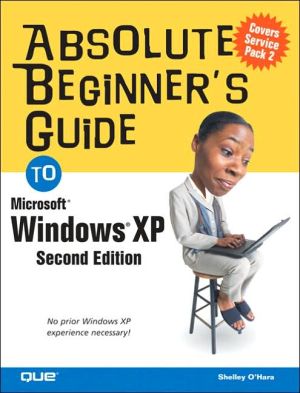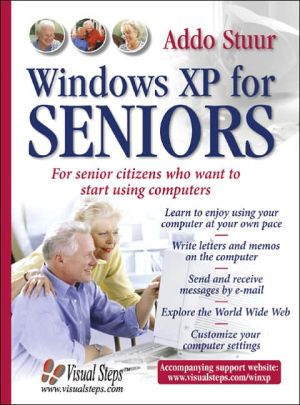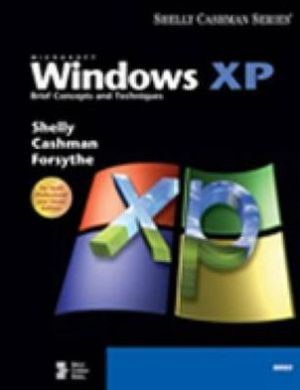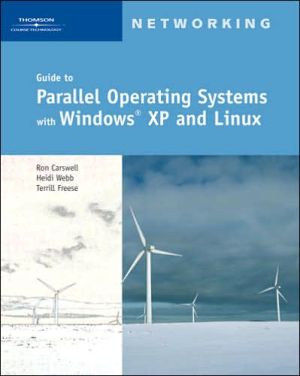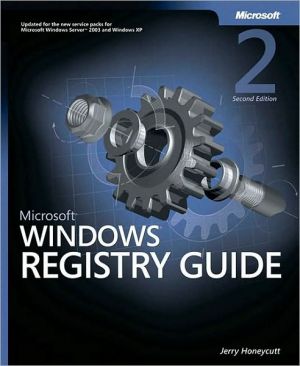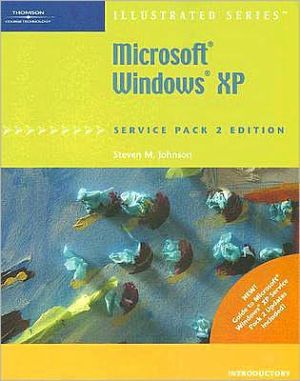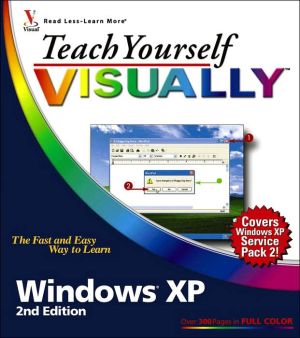Absolute Beginner's Guide to Windows XP
Upgrade to a digital lifestyle! Absolute Beginner's Guide to Windows XP, Second Edition is not just about using Windows, but also about how to live in a digital world where you can share pictures over the Internet, download music from websites, communicate with long-distance family and friends on the computer, and more. Step-by-step instructions will show you how to accomplish key tasks and take precautions to protect your computer from viruses and spyware. Some of the tasks covered...
Search in google:
Upgrade to a digital lifestyle! Absolute Beginner's Guide to Windows XP, Second Edition is not just about using Windows, but also about how to live in a digital world where you can share pictures over the Internet, download music from websites, communicate with long-distance family and friends on the computer, and more. Step-by-step instructions will show you how to accomplish key tasks and take precautions to protect your computer from viruses and spyware. Some of the tasks covered include: Starting programs Understanding file management basics Getting wired for communication Working with photographs Playing music and videos Improving your computer's performance Upgrading Windows Updated to include information on Service Pack 2, Absolute Beginner's guide to Windows XP, Second Edition will show you how to work with Windows XP to make your life easier!
IntroductionIntroduction\ If you are new to Windows XP or to Windows in general, this is the book for you. In easy-to-understand language and with step-by-step explanations, this book covers all the key tasks for using Windows XP, including work-related tasks as well as fun things such as playing digital music, working with pictures, playing games, and more.\ Windows is an operating system. You don't need to know the hows and whys of an operating system. You just need to know there is one. The operating system is like the behind-the-scenes manager who takes care of all the basic computing tasks such as saving your work, printing a document, starting a program, and so on.\ Therefore, you only need to learn how to perform these basic actions once. That is, once you learn how to print, you follow the same basic steps to print in all Windows programs. Once you learn how to start a program, you can start any program. Once you learn how to move or resize a window, you can perform this action for any window.\ You'll find that learning how to use Windows is the same thing as learning how to use your computer.Some Key Terms\ To use Windows, you need to know the basic terminology used for common actions:\ \ \ Point—Move the mouse on the desk to move the pointer onscreen. The tip of the arrow should be on the item to which you are pointing. To open a menu or an icon, you point to the item you want.\ \ \ Click—Press and release the left mouse button once. You use click to select commands and toolbar buttons, as well as to perform other Windows tasks.\ \ \ Double-click—Press and release the left mousebutton twice in rapid succession. Double-clicking opens an icon. (See the next section for exceptions or changes to double-clicking.)\ \ \ Right-click—Press and release the right mouse button once. You often right-click to display a shortcut menu.\ \ \ Drag—Hold down the mouse button and drag the pointer across the screen. Release the mouse button. Dragging is most often used for selecting text.\ \ \ Some Things to Keep in Mind\ You can personalize many features of Windows so that it is set up the way you like to work. That's one of the benefits of Windows. For consistency, though, this book makes some assumptions about how you use your computer. When working through steps and especially when viewing the figures in this book, keep in mind the following distinctions:\ \ \ Windows provides many ways to perform the same action. For instance, for commands, you can select a command from a menu, use a shortcut key, use a toolbar button, or use a shortcut menu. This book covers one main method (the most common for that particular task) and also mentions other methods, usually in a tip.\ \ \ Your particular Windows setup may not look identical to the one used in the figures in this book. For instance, if you use a desktop image, you see that. (The figures in this book use a plain background.) Don't let these differences distract you; Windows may look different, but it works the same way.\ \ \ Your computer setup is most likely different than the one used in this book. Therefore, you will see different programs listed on your Start menu, different fonts in your Font list, different folders and documents, and so on. Again, don't be distracted by the differences.\ \ \ To open a folder or file, you double-click the icon. You can also set up Windows to work similar to an Internet browser. That is, you can single-click to open an icon. This book assumes the double-click setup. If you use single-click, keep in mind that you single-click instead of double-click. You can read more about changing Windows's working mode in Chapter 16, "Viewing and Finding Files."\ \ \ The Basic Structure of This Book\ This book is divided into six parts, each centered around a certain theme. The book builds on the skills you need, starting with the basics and then moving to more complex topics such as networking. You can read the book straight through, look up topics when you have a question, or browse through the contents, reading information that intrigues you.\ This section provides a quick breakdown of the parts.\ Part I, "The Basics," explains all the key tasks for using your computer. If you read only this section, you will have enough skill knowledge to perform most basic computer tasks. This part covers understanding the Windows desktop and starting programs (Chapter 1), saving and print your work (Chapter 2), managing files (Chapter 3), and troubleshooting (Chapter 4).\ Part II, "Communications," includes six chapters, each devoted to a particular Windows communication feature, including getting set up for communication (Chapter 5), using a wireless connection (Chapter 6), sending and receiving email (Chapter 7), browsing and searching the Internet (Chapters 8 and 9), and faxing (Chapter 10).\ Part III, "Entertainment," focuses on the various ways you can use Windows as an entertainment medium, including playing music and videos and working with photographs and movies.\ Part IV, "Your Own Personal Windows," explores the many changes you can make to how Windows operates. As you become more proficient, you'll find that you may want to change certain Windows elements, such as adding a desktop image (which is covered in Chapter 13 with other desktop customizing options), adding new programs (Chapter 14), and customizing email and Internet settings (Chapter 15).\ Although you don't need to know the ins and outs of computer maintenance (the topic of Part V) as a beginner, you'll find that you do need a reference and guide for various maintenance tasks. Even though you won't perform these daily, you should be familiar with how to find files (Chapter 16), use security measures (Chapter 17), improve your disk performance (Chapter 18), upgrade hardware (Chapter 19), and upgrade Windows (Chapter 20).\ Part VI, "Windows XP for Special Situations," covers special features for special situations. This part includes chapters on the many Windows accessory programs (Chapter 21), multiple user accounts (Chapter 22), accessibility options for those with special needs (Chapter 23), and home networking (Chapter 24).\ Enjoy your learning journey!Conventions Used in This Book\ There are cautions, tips, and notes throughout this book.\ \ © Copyright Pearson Education. All rights reserved.
IThe basics51Getting started with Windows XP72Saving and printing your work273Managing files434Troubleshooting common problems59IICommunications735Getting wired for communication756Setting up wireless connections857Sending and receiving email918Browsing the Internet1119Searching the Internet13310Sending and receiving faxes143IIIEntertainment15311Playing music15512Working with photographs and movies171IVYour own personal Windows18713Customizing Windows XP18914Setting up programs20315Customizing email and Internet Explorer221VEveryday PC maintenance23116Viewing and finding files23317Securing your PC24718Improving your computer's performance26519Upgrading your computer27920Upgrading Windows299VIWindows XP for special situations30721Using Windows accessory programs30922Setting up Windows XP for multiple users32123Using accessibility options33124Setting up Windows XP on a home network341