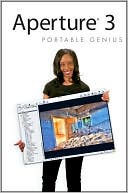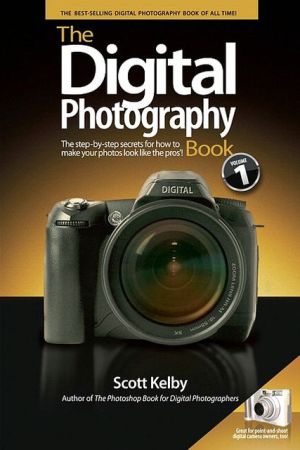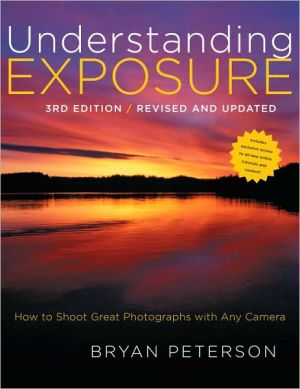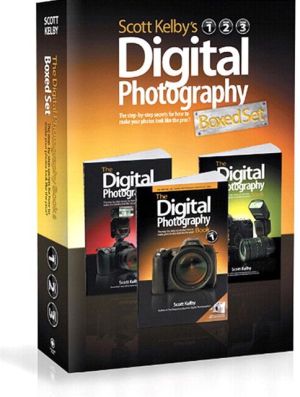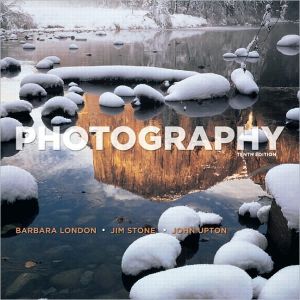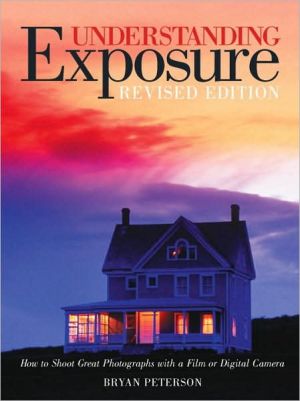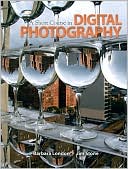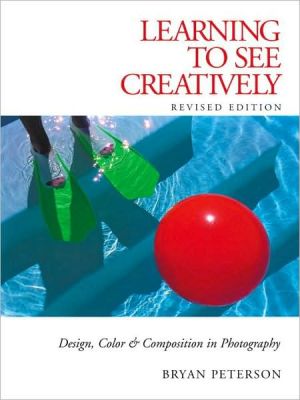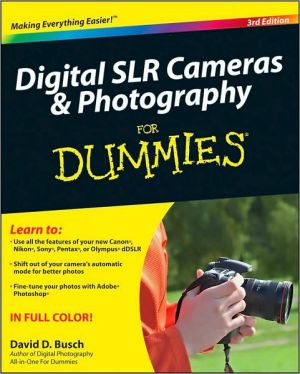Aperture 3 Portable Genius
Search in google:
The Genius is in. You don't have to be a genius to use Aperture 3. But if you want to get the very most out of the software, put this savvy Portable Genius guide to work. Want to organize your images with Faces? Use GPS data to explore photos by the location? Import video? Create advanced, multimedia slide shows? You'll find cool and useful Genius tips, full-color screenshots, and pages of easy-to-access shortcuts and tools that will save you loads of time and let you enjoy Aperture 3 to the max. Portable GENIUS Fun, hip, and straightforward, the new Portable Genius series gives forward-thinking Apple users useful information in handy, compact books that are easy to navigate and don't skimp on the essentials. Collect the whole series and make the most of your Apple digital lifestyle.
Chapter 1 How Do I Get Started with Aperture? 2Understanding Why Aperture Is a Key Part of Your Workflow 4Seeing the difference between Aperture and iPhoto 4Choosing Aperture over Bridge and Lightroom 5Bridge 5Lightroom 6Working with Aperture's File Structure 7Understanding the Aperture library and where your files live 7Understanding referenced and managed files 8Understanding how images are organized within Aperture 9Master images 9Versions 9Projects 11Albums 11Folders 11Stacks 11A Brief Tour of Aperture's Interface 12Understanding the Inspector, Browser, and Viewer 12Inspector 14Browser 16Viewer 19Managing files with Projects and Albums 20Using special built-in views 22All Projects 22Faces and Places 23Aperture Trash 24Basic Customization Options 24Setting library location and other General preferences 24Changing appearance preferences 25Changing default import behavior 26Modifying preview preferences 27Running in 32-bit or 64-bit mode 27Chapter 2 How Do I Import Images? 28Importing from a Memory Card, Camera, or Hard Drive 30Touring the Import Panel 30Using the Different Views in the Import Panel 32Choosing Import Settings 35Configuring a destination project for your images 35Using referenced or managed files 38Renaming files on import 40Fixing time zone settings on your images 42An introduction to presets 42Setting up and applying a metadata preset on import 43Setting up and applying an adjustment preset on import 46Configuring what types of files to import 48Working with RAW + JPEG pairs 49Running actions automatically after importing 51Setting up an automatic backup on import 51Accessing Images from 'Photo 52Importing your iPhoto library 52Importing select images from iPhoto 54Dragging and Dropping Files into Aperture 55Moving to Aperture from Bridge 55Chapter 3 What Methods Can I Use to See My Images? 58Customizing the Interface 60Rearranging and grouping library items 60Using Viewer modes 61Using the Viewer with multiple monitors 63Using multiple Browsers 64Showing hot and cold areas of an image 64Taking a Closer Look 65Zooming and scrolling in Viewer 65Using and customizing the Loupe 67Viewing in Full-Screen Mode 69Using Browser and Viewer in full-screen mode 70Working with the filmstrip and toolbar 71Working with heads-up displays 73Additional Viewer Options 74Using Primary Only 74Using Quick Preview 75Viewing the master image 76Configuring and Using Metadata Overlays 76Switching between RAW +JPEG Masters 78Working with Referenced Images 79Identifying and managing referenced images 79Reconnecting a missing master 80Relocating referenced masters 81Converting referenced masters to managed masters 83Deleting referenced files 83Working with Stacks in Browser 84Creating and Working with Light Tables 86Chapter 4 How Can I Use Metadata to Organize and Find My Images? 90Using Ratings to Sort Images 92Setting ratings 92Working with rejected images 93Using Flags and Labels to Further Organize Images 95Setting flags and labels 95Customizing label names 97Using the Metadata Inspector 98Switching and customizing metadata views 100Setting metadata 102Managing and applying presets 103Adjusting Date and Time after Import 105Working with Keywords 106The Keywords control bar 108Editing button sets and keywords 108Keywords Library 109Customizing button sets 111The Keywords heads-up display 111Adding Custom Metadata 112Applying Batch Metadata Changes 113Using the Batch Change tool 113Using the Lift and Stamp tool 114Searching for Images 115Searching within Browser 115Creating Smart Albums 117Searching with stacks 118Writing IPTC Information to a Master 119Chapter 5 How Do I Use Faces and Places to Categorize My Images? 120Using Faces 122Enabling Faces 122Using the Faces interface 123Assigning names using Faces 124Assigning names using the Name button 127Renaming a person 128Finding people using Faces 128Using Places 130Enabling Places 130Assigning locations to photos 131Dragging images onto the map using Places 132Using the Metadata panel map to assign a location 133Using the search option in Places to assign a location 134Creating and assigning custom locations 135Assigning locations using iPhone GPS information 137Assigning locations using GPS receivers 138Assigning location information using Projects view 139Moving a Pin 140Removing location information from an image 141Finding images using Places 141Chapter 6 What Tools Can I Use to Make My Images Better? 144Reprocessing Masters for Aperture 3 146Straightening an Image 147Cropping Images 148Reducing Red Eye 150Using the Adjustments Inspector 151Setting Preferences for making adjustments 151Working with the histogram 152Commonalities of all the adjustment bricks 153Brushing adjustments in or out 155Making basic adjustments 157Adjusting the Raw Fine Tuning 157Setting the white balance 159Using the Exposure controls 162Taking advantage of the Enhance tools 165Using the Highlights & Shadows adjustments 169Using Levels 170Taking advantage of the Color controls 173Sharpening the image 175Taking advantage of Curves 176Converting an image to black and white 179Converting an image to a color monochrome or sepia 180Adding or removing a vignette 181Removing chromatic aberration 182Removing noise 183Using Quick Brushes 183Using the Retouch Brushes 184Using the remaining Quick Brushes 186Creating and Using Adjustment Presets 191Using an External Editor 194Using Third-Party Editing Plug-Ins 195Chapter 7 What Options Do I Have to Create a Physical Copy of My Photos? 198Color Management 200Calibrating your monitor 201Calibrating your printer 202Soft proofing 202Using Aperture's Print Dialog 205Configuring a Standard Print 205Printer options 206Layout options 206Image and color options 207Metadata options 210Creating a contact sheet 210Using built-in custom presets and creating your own 212Clicking the Print button and its settings 213Ordering Prints 214Creating a Book 216Creating a new book album and picking themes 216Navigating the Book Layout Editor 217Placing images and text 219Adjusting metadata boxes 221Configuring item options 221Working with Browser's extra book features 223Using maps 224Switching page styles 226Adding and removing pages 227Customizing page layout 227Editing master pages 229Printing or ordering your book 230Chapter 8 How Can I Share My Images Digitally? 232Exporting Masters and Versions of Images 234Exporting masters 234Folder and filename options 235Metadata options 237Exporting versions 238Managing image export presets 239Adding watermarks 241E-mailing Images 242Slide Shows 243Creating a new slide show 243Creating a custom slide show preset 244Using the Slideshow Editor 245Arranging a slide show 248Adjusting the show's settings 248Adjusting individual slide settings 249Adding video clips 251Adding music 251Playing and exporting your shows 254Web Pages 255Comparing Web Journals, Web Pages, and Smart Web Pages 255Creating and configuring a new Web Page 256Creating and configuring a new Web Journal 260MobileMe 262Setting up a MobileMe Gallery album 262Adjusting the settings on your MobileMe Gallery album 264Facebook 267Setting up Facebook access within Aperture 267Publishing images from Aperture to Facebook 268Flickr 269Setting up Filar access within Aperture 269Publishing images to Flickr 270Using Other Export Plug-ins 271Chapter 9 How Can I Use Aperture with My HDSLR's Video Files? 274How Does Aperture Handle Video Files? 276Importing Video Files 276Viewing Video Files 277Editing a Clip 278Setting the clip's poster frame 278Trimming the clip 279Exporting a Video Clip 279Working with Audio Files 280Importing audio files 280Playing audio 280Attaching and detaching audio files 281Attaching audio files 281Detaching audio files 282Chapter 10 How Can Aperture Make My Workflow Smoother? 284Understanding Badge Meanings 286Managing Photo Previews 288Controlling preview preferences 288Generating previews 290Previews and stacks 290Working with Multiple Libraries 290Switching libraries 291Moving images between libraries 292Exporting a library 292Importing a library 293Working with multiple computers 294Controlling Tethered Shooting 296Configuring a tethering session 296Running a tethering session 297Customizing Keyboard Shortcuts 297Using Aperture with Automator 299Vaults and Backup 303Using vaults to backup your images 304Creating a vault 305Updating a vault 305Restoring from a vault 306Deleting a vault 307Alternate backup strategies 307Time Machine 307Other physical storage 308Online backup 309Using Aperture's Database Repair Tools 310Index 312