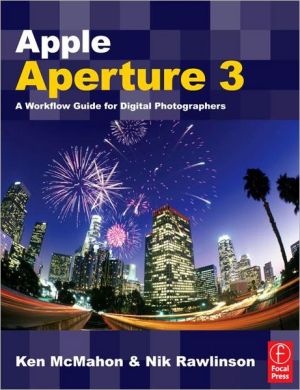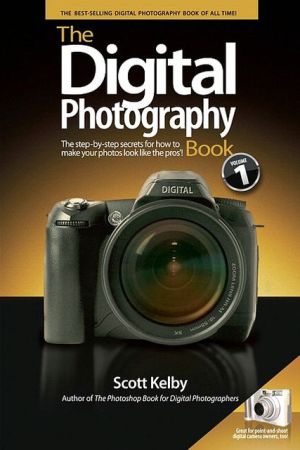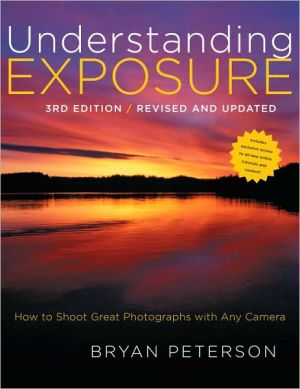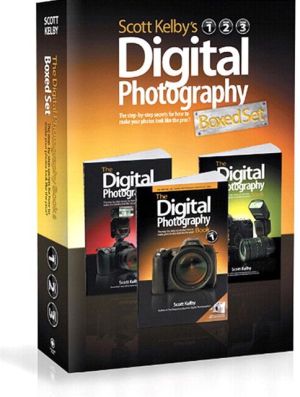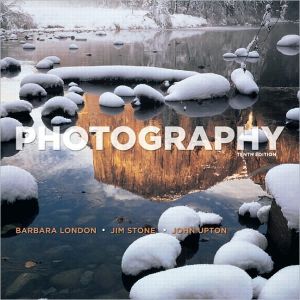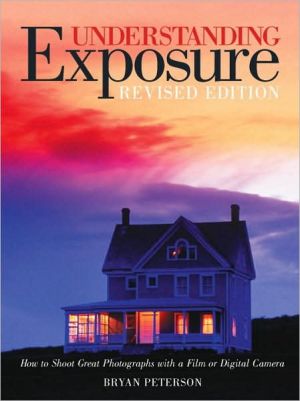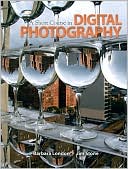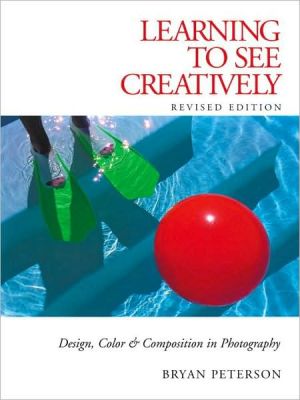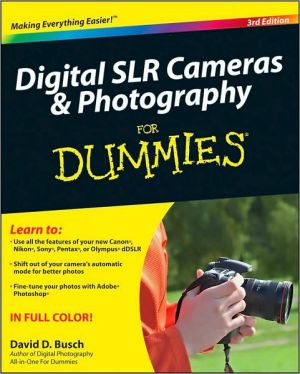Apple Aperture 3: A Workflow Guide for Digital Photographers, Vol. 3
With over 200 brand new features, Apple's leading photo management and image processing package just got a whole lot bigger! From Faces to Places and Brushes to Presets, Mac experts Ken McMahon and Nik Rawlinson will guide you through everything you could ever need to know about Aperture 3 including how to:\ \ Find, tag, and protect your images with advanced metadata techniques\ Use Presets, Nondestructive brushes and the powerful new Curves tool to dramatically enhance your photos\...
Search in google:
With over 200 brand new features, Apple’s leading photo management and image processing package just got a whole lot bigger! From Faces to Places and Brushes to Presets, Mac experts Ken McMahon and Nik Rawlinson will guide you through everything you could ever need to know about Aperture 3 including how to: Find, tag, and protect your images with advanced metadata techniques Use Presets, Nondestructive brushes and the powerful new Curves tool to dramatically enhance your photosSeamlessly integrate Aperture 3 with other programs for incredible resultsApple Aperture 3 - A Workflow Guide for Digital Photographers shows you how to put this powerful software right at the heart of your digital photography workflow. Inside you will find information on how to import, sort and navigate thousands of Raw files like a pro; how to fully utilize the new rush-based adjustments and quick fix adjustment presets to creatively edit your images; and how to export your images to slideshows, the Web, or even create your own coffee table style photobook.* Clear, step-by-step explanations simplify the features and uses of this extensive application * Real-life examples show you a complete digital photography workflow with Aperture at the core * Fully updated for Aperture 3
Apple Aperture 3\ \ By Ken McMahon Nik Rawlinson \ Focal Press\ Copyright © 2010 Ken McMahon and Nik Rawlinson\ All right reserved.\ ISBN: 978-0-08-096326-6 \ \ \ Chapter One\ Camera Raw\ Introduction\ First and foremost, Aperture is a Raw converter. You can use it to organize, annotate, edit and output TIFF, JPEG and other RGB file formats and it does a great job, but this is to ignore its most useful function.\ Aperture's Raw decoder is designed to help you squeeze the last ounce of quality from your digital images. From the Raw Fine Tuning controls that allow you to influence how Aperture's decoder interprets the data in your Camera Raw files, to the tonal adjustments that allow you to recover apparently lost highlight and shadow detail, Aperture's tools are designed primarily to work with Camera Raw files.\ Knowing what Camera Raw files are, how they differ from RGB file formats like TIFF, JPEG and PSD, and how Camera Raw data are produced and stored will influence every aspect of your digital imaging workflow — from your choice of exposure to how and when you apply Sharpening to your images.\ In this chapter we begin by taking a look at what Camera Raw is and the advantages and disadvantages of adopting a Raw digital imaging workflow. If you're not currently shooting Raw, and aren't sure that it's for you, this information may help you come to a decision.\ Following that we take a fairly technical look at how imaging sensors record the data in a scene and how that information is stored in a Camera Raw file. It's not essential to know this, but it will help you make shooting and editing decisions that produce the best possible final image quality.\ The second half of the chapter deals specifically with the Adjustment controls found in the Raw Fine Tuning adjustment of Aperture's Adjustments Inspector (Fig. 1.1). These are only available when working with Camera Raw files and determine how Aperture's Raw decoder interprets Raw data to produce an RGB image ready for further editing. If you're new to Aperture you might want to fast forward to Chapter 2 to familiarize yourself with the workspace and how Aperture works with images and Versions before returning here.\ The chapter ends with an explanation of Adobe's DNG Raw format and the advantages it offers in an Aperture-based Raw workflow.\ What is Camera Raw?\ The first thing to understand about Camera Raw is that it is not one file format, but many. Camera Raw formats are proprietary, developed by camera manufacturers to best handle the data produced by individual models. Hence, the Raw file format produced by Canon's EOS 1D Mark IV will differ from that produced by the Nikon D3S and even from other Canon dSLRs.\ Though there are some important differences, Raw is just another file format, like JPEG or TIFF. The major difference is that Raw files contain unprocessed data from the camera sensor. Before Raw data can be viewed as an RGB image they have to undergo a number of processes. If you shoot in an RGB format, such as TIFF or JPEG, this processing is done in the camera. If you shoot Raw, it's done by Raw decoder software like that used in Aperture.\ Raw Support\ The proprietary nature of camera Raw formats has a number of important implications for the photographer whose livelihood may depend on the integrity of and future access to a library of images.\ In practical terms, your ability to view and manipulate Raw files from your camera depends upon the availability of software which is able to read those files. Camera manufacturers usually supply a software utility for this purpose and, as well as MacOs X and Aperture, an increasing number of applications developed by third-party vendors now support a wide range of proprietary Raw formats. Apple maintains a list of Camera Raw formats supported by Aperture 2 on its website at http://www.apple.com/aperture/specs/raw.html (Fig. 1.2)\ Raw file formats tend to adapt and change in order to keep pace with hardware developments. So when a camera manufacturer releases a new model it's possible that the Raw file format will differ in some respect or other from that used on previous models.\ The practical consequences of this are two-fold. Firstly, it means that if you buy a newly released camera model and shoot Raw with it, you may not be able to import those files to Aperture, or any other third-party application, until they are able to provide support for it. Given the proprietary nature of Raw formats, this process can take time. In the meantime you may be forced to rely on the manufacturer's software to read and convert Raw files into a format that your software can handle.\ A second, more long-term issue concerns image archiving. Given the pace of change of digital hardware, it's not unlikely that in the course of, say, the next decade, you'll own and use a variety of cameras, each with its own flavor of Camera Raw file format. At the end of that period, and for the foreseeable future beyond, it would be reassuring to know that you could rely on the availability of software to allow you to open and manipulate those images the way you can today.\ Regrettably, if past history is anything to go by, this is by no means a certainty. Camera manufacturers, software companies, hardware platforms and operating systems come and go. Even assuming they are still around in 20 years' time, how likely is it they will be willing to support a format for a camera that nobody has used for decades?\ There are, however, ways in which you can future-proof your images from this risk. Simply by importing your photos to Aperture you are providing one means of defense. It's fair to assume that Aperture's library and vault backup files will continue to be readable by future versions of the program. Another means of ensuring future readability of your Raw files is to convert them to Adobe's published 'digital negative' DNG format. This option is discussed in greater detail later in this chapter.\ The Pros and Cons of a Raw Workflow\ More and more, professional photographers are realizing the benefits of shooting Raw, as opposed to TIFF or JPEG. The fact that many dSLRs provide the option of saving both types of file from a single shot gives you the option of producing a Raw file 'just in case'. It may be that your usual workflow involves very little image processing, that subjects aren't difficult from an exposure point of view and that 8-bit JPEGs provide good quality images.\ In such situations you might think of Raw files as an insurance policy to fall back on should the lighting turn out to have been problematic, or the White Balance off. You can correct RGB files in these circumstances, but Raw files will provide you with more options and generate a better quality end result.\ There is, of course, a downside to shooting Raw. The files are bigger than JPEGs, take longer to write and, if you're not using Aperture, you may have to introduce at least one extra processing stage to your workflow. On balance though, we'd argue the advantages heavily outweigh the disadvantages. If you're still undecided, the following might convince you one way or the other (Fig. 1.4).\ Benefits\ Overall Quality\ In a well-exposed image with a full range of tones that requires no processing the differences between, say, a 16-bit TIFF produced by your camera and one produced using Aperture's Raw converter would probably be marginal. This is probably the only situation in which there is little advantage to be gained from shooting Raw, but probably not one that occurs all that regularly for most photographers.\ Bit Depth\ Camera Raw files use the full number of bits (usually up to 14) available in the image data. If you shoot JPEGs, this is downsampled to 8 and the camera, not you, makes the decision about how to effectively use those bits to represent the tonal levels in the image. For some images this can result in the irretrievable loss of highlight and/or shadow detail.\ No Compression\ Camera Raw files are not usually compressed; if they are, a lossless algorithm is employed. JPEG compression, even at the highest quality settings, removes a lot of data from your images, which can severely limit what you are able to achieve in post-processing.\ Increased Latitude\ Latitude describes the exposure characteristics of film emulsions or digital sensors in terms of their ability to cope with a range of light levels. When the range of light levels (called the dynamic range) in a subject is within that capable of being recorded by the film or sensor, latitude provides an indication of the degree to which the image can be over or underexposed while still producing acceptable results (i.e. details in the highlights and shadows).\ In a Raw workflow, your images have greater latitude than if you're working with RGB files. By using Aperture's Exposure, Levels, and Highlight and Shadow tools, you can ensure that the critical tonal regions receive the most bits. In practice, this means you can pull detail from apparently blown highlights and, to a lesser degree, rescue shadow detail and produce a robust image capable of withstanding further pixel manipulation.\ Future Improvements\ Currently, Aperture's Raw converter does an excellent job of producing high quality RGB files from Camera Raw data, even in relatively inexperienced hands. Future releases will no doubt improve on this, making it possible for you to revisit you archived library and produce even better images for your 2050 retrospective.\ Disadvantages\ More to Do\ In many digital imaging workflows, Raw images introduce an extra processing stage as they must be converted to RGB files before they can be used, for example, printed, added to a Web Page or undergo further editing. Because Aperture treats all files as master images, and stores Versions and their edits and adjustments internally, there is in fact little difference between working with Raw files and JPEGs or TIFFs.\ Bigger Files\ Raw files are bigger than JPEGs and this has consequences all the way down the line. It takes longer to write Raw files to a data card in the camera with the obvious consequences for action photography. Raw files will take up more hard disk space and, because of the necessity to generate an RGB TIFF if you want to edit the image in Photoshop, it's necessary to produce duplicates. On the upside, because Aperture handles all adjustments to the original Raw master on the fly, there's no need to keep several edited versions of images.\ Proprietary, Closed Formats\ As we've seen, Raw is not one format but encompasses many different proprietary file formats. This carries a risk in terms of the availability of future support for existing Camera Raw formats.\ From Raw to RGB\ Raw files contain information about brightness values recorded by each photosite on the camera sensor. These data are analyzed and referenced according to their position on a grid to determine the color value of each image pixel (see 'How Sensor Data is Captured and Stored' on page 9).\ This process, called demosaicing, determines the color of pixels in the data matrix depending on their position and the color of neighboring pixels. The resultant image is then color calibrated according to the camera's White Balance settings, Saturation is determined and the image may be sharpened. Finally, the image color space is assigned and, if you are shooting JPEGs, the file is compressed.\ Some of what happens during this process is determined by your camera settings. Most dSLRs provide 'parameter' sets which apply manufacturer- or user-defined presets for all of these settings (Fig. 1.5).\ By setting your camera to shoot in Raw mode, you are effectively bypassing this in-camera processing of the sensor data. This means that before you can view the files, you have to process the data yourself and this is where the huge advantage of working with Raw files becomes clear.\ When Raw image data is processed in the camera to produce a JPEG or a TIFF file, decisions are made about how the data is interpreted — some of the data are even discarded. The camera's processing algorithms are designed to produce the best results under all possible conditions, but your camera can't tell if the image it is processing is correctly exposed, if the scene before it contained a full range of tones, or whether the shadow detail is more important to you than the highlights. By delaying processing of the Raw file until you've seen the image you can decide for yourself how best to interpret the data to produce a robust RGB file.\ You can, of course, manipulate tones and colors and make other changes to an 8-bit TIFF or JPEG file processed by your camera, but these edits are destructive. Even minor Levels adjustments in Photoshop can produce tonal discontinuities and exaggerate noise. Such changes applied to Raw files don't always carry the same penalties, because you are working with much more of the image data to begin with and interpreting this to produce a clean RGB file (Fig. 1.6).\ How Sensor Data are Captured and Stored\ A sensor consists of a grid, or 'array', of individual photodiode receptors which convert the light that falls on them into an electrical voltage. The voltage varies in direct proportion to the amount of light and is converted into a number by an analog-to-digital converter.\ Image sensors don't detect or measure color, only light, or 'luminance', which is represented digitally as a grayscale value. The color information is provided by a 'color filter array' consisting of red, green and blue cells placed over the sensor.\ As we know from the trichromatic theory of color reproduction, all colors can be composed from the three primaries — red, green and blue. Although each pixel in the sensor array measures only one primary color, the 'missing' two components for each pixel are interpolated by analysis of neighboring pixel values in a process known as demosaicing.\ It is these grayscale data, along with some metadata, that are stored in the Camera Raw file. Among other things, the metadata include the Camera's White Balance setting but, if you are shooting Raw, this information is simply recorded; it's not applied to the data to create an RGB image.\ In-Camera Processing and the Aperture Alternatives\ By taking a look at how captured sensor data are processed to produce an RGB image file, you can better understand how to use Aperture's adjustment controls to squeeze the utmost quality form your Raw files.\ Demosaicing and Color Space Conversion\ As we've seen, Camera sensors produce only luminance information, which is initially recorded as grayscale values. By making use of a colored grid, or color filter array, placed over the sensor, the correct color value for each image pixel can be determined by a process called demosaicing.\ The most common type of array in use is the Bayer pattern, which alternates lines of red/green and blue/green cells — there are twice as many green cells as red or blue because the human eye is more sensitive to that portion of the visible spectrum. To determine the correct value for a given pixel the demosaicing algorithm assesses the value of both that pixel and its neighbors (Fig. 1.7).\ This is one process that Aperture doesn't give you much control over. It happens automatically using profiles which tell Aperture about the color characteristics (e.g. the type of filter array used) of the camera used to create the Raw file.\ You do, however, have the option to influence the result using controls in the Raw Fine Tuning area of Aperture's Adjustment Inspector. These include Boost, Hue Boost, Sharpening, Moiré and Auto Noise Compensation. Note that if you are using Aperture 2 these tools are only available if you are using the Version 2 decoder. See the 'Raw Fine Tuning in Aperture' section later in the chapter for more detail on using these adjustments.\ In their default positions, all of these are set to produce optimal results for the given camera profile; you may, however, be able to achieve better results through experimentation on individual images. If you find something that works well you can save it as a preset by selecting Save as Preset from the action menu.\ Tonal Mapping\ If you want to produce the best possible quality images from your Raw files, understanding how digital cameras record tonal data and how to safely manipulate those data will underpin virtually every adjustment you make to a digital photo from here on in.\ (Continues...)\ \ \ \ \ Excerpted from Apple Aperture 3 by Ken McMahon Nik Rawlinson Copyright © 2010 by Ken McMahon and Nik Rawlinson. Excerpted by permission of Focal Press. All rights reserved. No part of this excerpt may be reproduced or reprinted without permission in writing from the publisher.\ Excerpts are provided by Dial-A-Book Inc. solely for the personal use of visitors to this web site. \ \
Introduction; Camera Raw; How Aperture Works; Managing Your Images; Working with metadata; Adjusting Images; Aperture Workflow; Working with other applications; Output