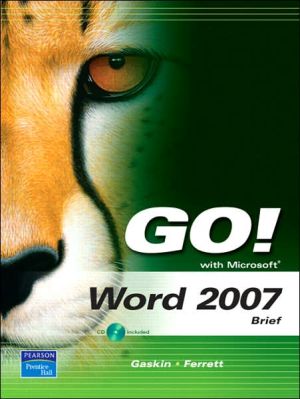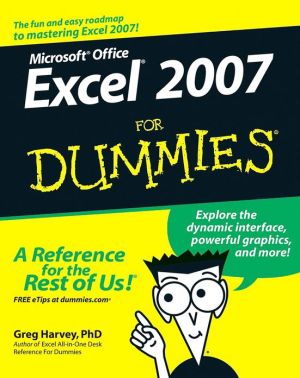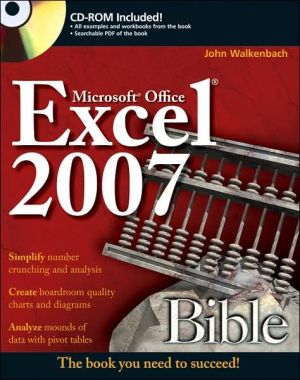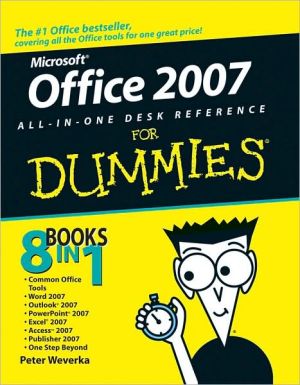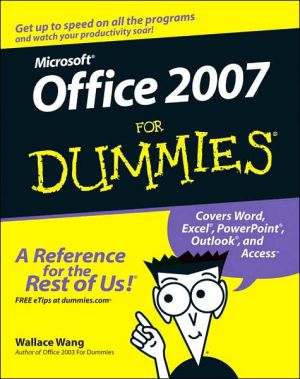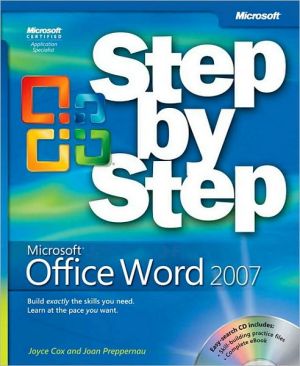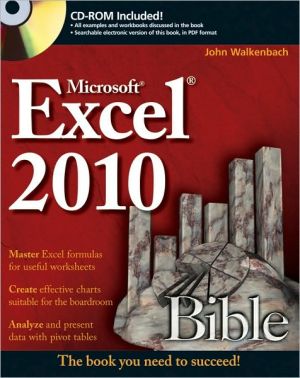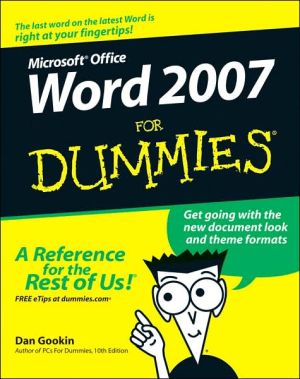Go! with Microsoft Word 2007, Brief Edition
The primary goal of the GO! Series, aside from teaching computer applications, is ease of implementation, with an approach that is based on clearly-defined projects for students and a one of a kind supplements package. GO!’s project-based approach clusters the learning objectives around the projects rather than around software features. Teaches students to solve real problems as they practice and learn the features. GO! with Microsoft Word 2007, Brief, 1/e contains a CD-ROM. This edition...
Search in google:
The primary goal of the GO! Series, aside from teaching computer applications, is ease of implementation, with an approach that is based on clearly-defined projects for students and a one of a kind supplements package. GO!’s project-based approach clusters the learning objectives around the projects rather than around software features. Teaches students to solve real problems as they practice and learn the features. GO! with Microsoft Word 2007, Brief, 1/e contains a CD-ROM.This edition covers the following topics: formatting and organizing text; using graphics and tables; applying special document formats, columns and mail merges; working with templates, styles, and charts; creating form letters and working in groups.Ideal for students and individuals seeking an introduction to Microsoft Word 2007.
The GO! System VisualWalk-Through...................xviWord 2007Chapter 1 Creating Documents with Microsoft Word 2007...................1PROJECT 1A Application Letter 3 Objective 1 Create and Save a New Document 3Activity 1.1 Starting Word and Identifying Partsof the Word Window 4Activity 1.2 Beginning a New Document andDisplaying Formatting Marks 5Activity 1.3 Entering Text and InsertingBlank Lines 6Activity 1.4 Creating Folders for DocumentStorage and Saving a Document 9Objective 2 Edit Text 15Activity 1.5 Editing Text with the Delete andBackspace Keys 15Activity 1.6 Inserting New Text 17Objective 3 Select, Delete, and Format Text 18Activity 1.7 Selecting and Deleting Text 18Activity 1.8 Changing Font and Font Size 21Activity 1.9 Adding Emphasis to Text 23Objective 4 Print a Document 25Activity 1.10 Accessing Headersand Footers 25Activity 1.11 Printing a Document 27PROJECT 1B Company Overview 29Objective 5 Navigate the Word Window 30Activity 1.12 Opening and Closing an ExistingDocument 30Activity 1.13 Inserting Existing Text into a NewDocument 30Activity 1.14 Navigating a Document 33Activity 1.15 Changing Document Views 35Activity 1.16 Using the Zoom Slider 36Activity 1.17 Splitting Windows andArranging Panes 38Objective 6 Add a Graphic to a Document 40Activity 1.18 Inserting Clip Art 40Objective 7 Use the Spelling and Grammar Checker 43Activity 1.19 Checking Individual Spellingand Grammar Errors 43Activity 1.20 Checking Spelling and Grammarin an Entire Document 45Objective 8 Preview and Print Documents, Close a Document, and Close Word 48Activity 1.21 Previewing and Printing a Document 48Activity 1.22 Closing a Document andClosing Word 51Objective 9 Use the Microsoft Help System 51Activity 1.23 Getting Help 51There’s More You Can Do! 54Summary 55Key Terms 55Matching 56Fill in the Blank 57Skills Review 58Mastering Word 64Business Running Case 74Rubric 75Problem Solving 76You and GO! 82GO!with Help 82Group Business Running Case 83Chapter 2 Formatting and Organizing Text...............................85PROJECT 2A Seminar 87Objective 1 Change Document and Paragraph Layout 88Activity 2.1 Setting Margins 88Activity 2.2 Aligning Text 90Activity 2.3 Changing Line Spacing 92Activity 2.4 Adding Space After Paragraphs 94Activity 2.5 Using the Format Painter 96Objective 2 Change and Reorganize Text 98Activity 2.6 Finding and Replacing Text 99Activity 2.7 Cutting, Copying, and Pasting Text 101Activity 2.8 Moving Text to a New Location 103Activity 2.9 Undoing and Redoing Changes 105Activity 2.10 Inserting a NonbreakingSpaces and Hyphens 106Activity 2.11 Entering a Line Break 108Objective 3 Create and Modify Lists 109Activity 2.12 Creating a Bulleted List 109Activity 2.13 Using AutoFormat To Create aNumbered List 110Activity 2.14 Formatting Lists 113Activity 2.15 Customizing Bullets 115PROJECT 2B Law Overview 118Objective 4 Insert and Format Headers andFooters 119Activity 2.16 Inserting and FormattingPage Numbers 119Activity 2.17 Inserting the Current Date and Time 122Objective 5 Insert Frequently Used Text 123Activity 2.18 Recording AutoCorrect Entries 123Activity 2.19 Inserting Symbols 126Objective 6 Insert and Format References 128Activity 2.20 Inserting Footnotes 128Activity 2.21 Modifying a Footnote Style 130Activity 2.22 Adding Citations 133Activity 2.23 Creating a Reference Page 137Activity 2.24 Managing Document Properties 138There’s More You Can Do! 140Summary 141Key Terms 141Matching 142Fill in the Blank 143Skills Review 144Mastering Word 152Business Running Case 164Rubric 165Problem Solving 166You and GO! 171GO!with Help 171Group Business Running Case 172Chapter 3 Using Graphics and Tables ...............173PROJECT 3A Photography Flyer 175Objective 1 Insert and Format Graphics 176Activity 3.1 Formatting Text Using WordArt 176Activity 3.2 Inserting Pictures from Files 178Activity 3.3 Resizing a Graphic 179Activity 3.4 Wrapping Text Around a Graphic 181Activity 3.5 Moving a Graphic 183Activity 3.6 Applying Picture Styles 184Activity 3.7 Adding a Page Border 186Objective 2 Set Tab Stops 187Activity 3.8 Setting Tab Stops and UsingClick and Type 187Activity 3.9 Formatting and Removing Tab Stops 191Activity 3.10 Using Tab Stops To Enter Text 193Activity 3.11 Moving Tab Stops 195Objective 3 Insert and Modify TextBoxes and Shapes 196Activity 3.12 Inserting a Text Box 197Activity 3.13 Moving, Resizing, andFormatting a Text Box 198Activity 3.14 Inserting a Predefined Shape 200PROJECT 3B Price List 203Objective 4 Create a Table 204Activity 3.15 Creating and Entering Text intoa Table 204Activity 3.16 Adding a Row to a Table 206Activity 3.17 Changing the Width ofa Table Column 207Activity 3.18 Adding a Column to a Table 208Activity 3.19 Converting Text to Tables 210Objective 5 Format a Table 212Activity 3.20 Formatting Text in Cellsand Shading Cells 212Activity 3.21 Changing the Table Border 215Activity 3.22 Centering a Table 217Activity 3.23 Merging Cells 218Activity 3.24 Applying a Predefined Formatto a Table 219There’s More You Can Do! 222Summary 223Key Terms 223Matching 224Fill in the Blank 225Skills Review 226Mastering Word 234Business Running Case 248Rubric 249Problem Solving 250You and GO! 256GO!with Help 256Chapter 4 Special Document Formats, Columns,and Mail Merge ....259PROJECT 4A Garden Newsletter 261Objective 1 Collect and Paste Text and Graphics 262Activity 4.1 Using Collect and Paste ToGather Images and Text 262Activity 4.2 Pasting Information from theClipboard Task Pane 265Objective 2 Create and Format Columns 266Activity 4.3 Changing One Column Text toTwo Columns 266Activity 4.4 Formatting Multiple Columns 267Activity 4.5 Inserting a Column Break 268Activity 4.6 Adding Graphics to Columns 270Objective 3 Use Special Character andParagraph Formatting 271Activity 4.7 Using Small Caps and ChangingFont Color 272Activity 4.8 Adding a Border and Shading to aParagraph 273Objective 4 Create Mailing LabelsUsing Mail Merge 275Activity 4.9 Opening the Mail MergeWizard Template 275Activity 4.10 Completing the MailMerge Wizard 279Activity 4.11 Previewing and Printing theMail Merge Document 283PROJECT 4B Television Hosts 285Objective 5 Insert Hyperlinks 286Activity 4.12 Inserting Text Hyperlinks 286Activity 4.13 Adding a Hyperlink to a Graphic 288Activity 4.14 Testing and Modifying Hyperlinks 289Objective 6 Insert a SmartArt Graphic 290Activity 4.15 Inserting a SmartArt Graphic 291Activity 4.16 Adding Text to a SmartArt Graphic 292Objective 7 Preview and Save aDocument as a Web Page 294Activity 4.17 Previewing a Document as aWeb Page 295Activity 4.18 Saving a Document as a Web Page 296There’s More You Can Do! 299Summary 300Key Terms 300Matching 301Fill in the Blank 302Skills Review 303Mastering Word 310Business Running Case 322Rubric 323Problem Solving 324You and GO! 329GO!with Help 329Group Business Running Case 330Glossary........................................G-1Index................................................I-1