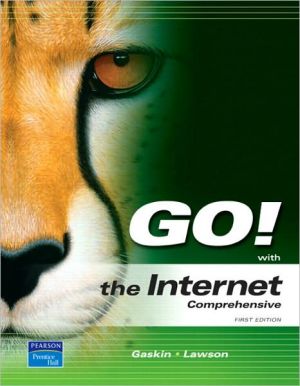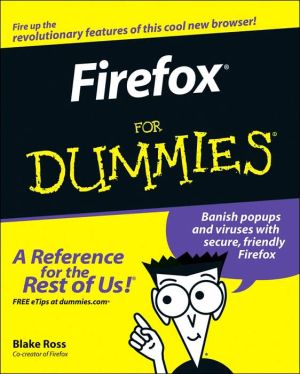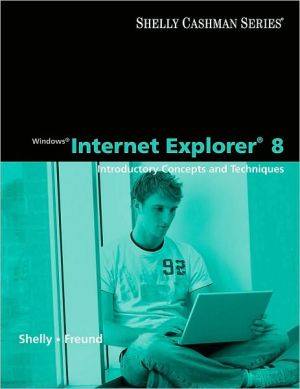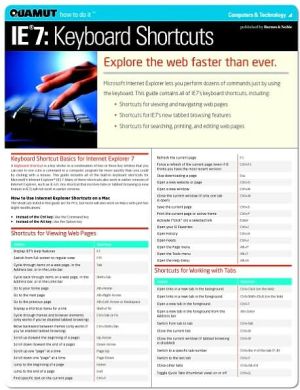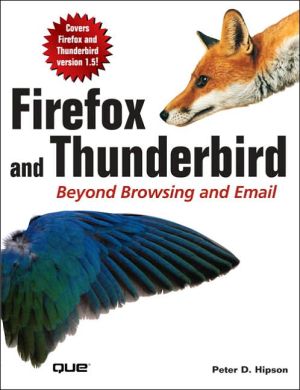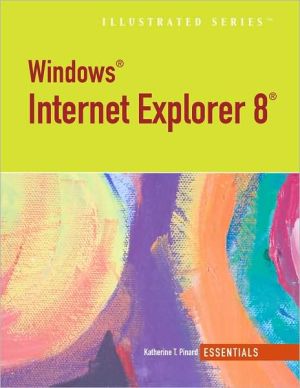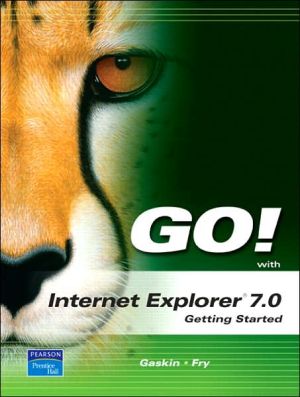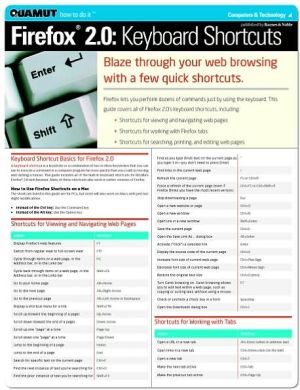GO! with the Internet: Comprehensive
The content associated with the traditional text has moved to Pearson Custom Library (PCL). PCL allows customers to create customized textbooks, giving students a more engaging and affordable education. If you would like to purchase the full test without customization, please use ISBN: 1256200182. For more information about customization opportunities, refer to www.pearsoncustomlibrary.com.
Search in google:
The primary goal of the GO! Series, aside from teaching computer applications, is ease of implementation, with an approach that is based on clearly-defined projects for students and a one of a kind supplements package. GO!’s project-based approach clusters the learning objectives around the projects rather than around software features. Teaches students to solve real problems as they practice and learn the features.Ideal for students and individuals seeking an introduction to Internet Explorer.
Chapter 1 Introducing the InternetPROJECT 1A Locating a Local ISP Objective 1 Consult a Web Site to Locate an ISP that Offers Service in a Specific Area Activity 1.1 Searching for ISPs in Your Local AreaObjective 2 Refine Searches to DistinguishAmong the Features of Each ISP Activity 1.2 Refining Your Search Results 9Objective 3 Compare Information You Find on the Web Activity 1.3 Creating a Document that Compares ISPsPROJECT 1B Researching Internet History Objective 4 Browse a Directory for Information Activity 1.4 Searching for Internet History at the Librarians’ Internet IndexObjective 5 Describe Events and Technologies that Affected the Development of the Internet Activity 1.5 Creating a Timeline of Historical Events Affecting the InternetPROJECT 1C Connecting to the Internet Objective 6 Define Common Internet Terms Objective 7 Analyze URLs, DNS, and Server Structure Objective 8 Identify Hardware and Software Needed for Internet ConnectionsObjective 9 Explain InternetConnection Methods Objective 10 Describe Wireless Connection Options PROJECT 1D Exploring Internet History Objective 11 Summarize the Early History of the InternetObjective 12 Name Early Key Developers of the Internet Objective 13 Describe the Unique Features of Hypertext Objective 14 Describe Popular Uses of the Internet TodayChapter 2 Browsing the World Wide WebPROJECT 2A Browsing the World Wide Web Objective 1 Perform Commands with Internet Explorer Activity 2.1 Exploring the Menu Bar Activity 2.2 Showing and Hiding Toolbars Activity 2.3 Customizing Text Size Activity 2.4 Locating Favorites and Tools on the Menu BarObjective 2 Perform Commands with the Toolbar Activity 2.5 Exploring the Toolbar Activity 2.6 Using Tabs in Your Browser WindowObjective 3 Specify a Default Home Page Activity 2.7 Specifying a Default Home PageObjective 4 Browse the World Wide Web Using Links, the Address Bar,History, and Favorites Center Activity 2.8 Browsing the World Wide Web Using Links Activity 2.9 Browsing the World Wide Web Using the Address Bar Activity 2.10 Browsing the World Wide Web Using the History Feature Activity 2.11 Browsing the World Wide Web with the Favorites CenterPROJECT 2B Managing Web Content with Internet Explorer Objective 5 Print, Save, and E-mail a Web Page Activity 2.12 Printing Text and Graphics Found on Web PagesActivity 2.13 Saving Web Pages and GraphicsActivity 2.14 E-mailing Web Pages and Linksto Web PagesObjective 6 Create a Desktop Shortcut toa Web PageActivity 2.15 Creating a Desktop ShortcutObjective 7 Clear the Cache, Cookies, andHistoryActivity 2.16 Clearing the Cache and CookiesActivity 2.17 Managing the HistoryPROJECT 2C Identifying How Browsers WorkObjective 8 Describe How Plug-ins WorkObjective 9 Identify and Compare SeveralPopular Web BrowsersPROJECT 2D Examining Privacy Risks andSecurity Issues of BrowsingObjective 10 Determine the Risks ofUsing the World Wide WebObjective 11 Identify Safe BrowsingStrategiesChapter 3 Searching theWorld WideWebPROJECT 3A Implementing Basic SearchTechniqueObjective 1 Formulate a Keyword Query toImplement a SearchActivity 3.1 Developing Queries for a SearchActivity 3.2 Identifying Search Engines and TheirCharacteristicsActivity 3.3 Creating a Document to CompareSearch EnginesObjective 2 Search with the Address BarActivity 3.4 Searching with the Address BarObjective 3 Search with the Instant SearchFeatureActivity 3.5 Searching with the Instant SearchFeatureObjective 4 Locate Expert ResourcesActivity 3.6 Exploring Expert ResourcesActivity 3.7 Creating a Document to CompareExpert ResourcesObjective 5 Find Online Library Catalogsand Scholarly ResourcesActivity 3.8 Finding Online Library Catalogsand Other Scholarly ResourcesActivity 3.9 Creating a Document to CompareLibrary ResourcesPROJECT 3B Performing Advanced SearchesObjective 6 Search with Boolean OperatorsActivity 3.10 Searching with Boolean Operatorsand Advanced Search FeaturesObjective 7 Locate News and OpinionResourcesActivity 3.11 Finding News at GoogleActivity 3.12 Searching for News UsingAdvanced Search FeaturesActivity 3.13 Searching for Business NewsResourcesActivity 3.14 Creating a Document to CompareNews and Opinion ResourcesObjective 8 Find Invisible Web Resourcesand Specialized DatabasesActivity 3.15 Locating the Invisible Web andSpecialized DatabasesActivity 3.16 Creating a Document to CompareInvisible Web ResourcesPROJECT 3C Exploring Search ToolsObjective 9 Implement a Search Using aDirectory Search SiteObjective 10 Implement a Search Using aMeta-Search EnginePROJECT 3D Developing Search StrategyGuidelinesObjective 11 Explore How a SearchEngine WorksObjective 12 Evaluate Search ResultsChapter 4 CommunicationUsing E-mailPROJECT 4A Signing Up for a Web-BasedE-mail AccountObjective 1 Locate and Set Up aWeb-Based E-mail AccountActivity 4.1 Setting Up a Web-Based E-mailAccount 2Objective 2 Compose and Send a BasicE-mail MessageActivity 4.2 Creating a Basic E-mail MessageActivity 4.3 Creating a Signature File andSigning Out of Your AccountPROJECT 4B Managing Web-Based E-mailProgramsObjective 3 Receive and Reply to an E-mailMessage with an AttachmentActivity 4.4 Checking for E-mail and OpeningE-mail with an AttachmentActivity 4.5 Using the Reply and ForwardFeaturesObjective 4 Print an E-mail MessageActivity 4.6 Printing an E-mail MessageObjective 5 Create Folders and FiltersActivity 4.7 Creating a Folder and MovingE-mail into ItActivity 4.8 Creating a FilterObjective 6 Delete E-mail fromYour AccountActivity 4.9 Deleting E-mail and Signing OutPROJECT 4C Exploring E-mail Systems,Protocols, Netiquette, andNuisancesObjective 7 Compare E-mail SystemsObjective 8 Identify Appropriate E-mailNetiquetteObjective 9 Minimize Nuisances Associatedwith E-mailPROJECT 4D Exploring Mailing Lists andNewslettersObjective 10 Explore Mailing ListsObjective 11 Find Special InterestNewslettersChapter 5 Collaboratingon the WorldWide WebPROJECT 5A Creating Your Own BlogObjective 1 Locate Existing BlogsActivity 5.1 Locating Blogs with a SearchEngineActivity 5.2 Comparing Blog Search ToolsObjective 2 Set Up an Account at aBlogging Web SiteActivity 5.3 Signing Up for a BloggingAccountObjective 3 Publish Posts toYour BlogActivity 5.4 Posting to a BlogPROJECT 5B Locating NewsgroupsObjective 4 Search for USENET NewsgroupsActivity 5.5 Locating a USENET NewsgroupObjective 5 Locate a Web-Based NewsgroupActivity 5.6 Locating a Web-Based NewsgroupObjective 6 Read and Reply to Threads at aWeb-Based NewsgroupActivity 5.7 Reading Threads at a Web-BasedNewsgroupActivity 5.8 Joining a Newsgroup andPosting a ReplyPROJECT 5C Exploring Other Web-BasedCommunication ToolsObjective 7 Discover Wikis and VlogsObjective 8 Identify Message Boards,Web-Based Forums, andBulletin BoardsObjective 9 Explore Instant Messaging andCompare Instant MessengersPROJECT 5D Comparing SynchronousCommunication ToolsObjective 10 Identify Types of IRCand ChatObjective 11 Define Internet Telephonyand VoIPObjective 12 Describe Video ConferencingChapter 6 LocatingResources onthe WorldWide WebPROJECT 6A Accessing a Special-InterestWeb Site for HealthInformationObjective 1 Perform a Directory Searchand Evaluate a SpecialInterest Web SiteActivity 6.1 Locating Health InformationUsing a DirectoryObjective 2 Perform a Search forSpecial-Interest Web SitesUsing a Search Engine andan Advanced SearchActivity 6.2 Locating Health InformationOnline Using a Search EngineActivity 6.3 Locating Health InformationOnline Using an Advanced SearchObjective 3 Compare Types of Special-InterestWeb SitesActivity 6.4 Comparing Health InformationWeb SitesPROJECT 6B Comparing Push and PullContent on the WebObjective 4 Access Weather InformationOnlineActivity 6.5 Locating Weather Information OnlineObjective 5 Install a Feed on Your ComputerActivity 6.6 Installing and Using a RSS FeedObjective 6 Manage Travel ArrangementsOnlineActivity 6.7 Searching for Maps and TravelDirections to BusinessesActivity 6.8 Exploring Travel Arrangement SitesPROJECT 6C Finding InformationalResources on the WebObjective 7 Find People Using OnlineResourcesObjective 8 Locate Legal Information andEducational OpportunitiesPROJECT 6D Locating Entertainment SitesObjective 9 Identify Award-WinningWeb Sites and PortalsObjective 10 Compare Gaming SitesObjective 11 Explore MultimediaResourcesChapter 7 Working withData on the WorldWide WebPROJECT 7A Accessing Files on the WorldWide WebObjective 1 Search for and DownloadPublic Domain ImagesActivity 7.1 Locating and Downloading PublicDomain ImagesObjective 2 Search for and Download anAudio FileActivity 7.2 Searching for and DownloadingAudio FilesObjective 3 View a Video File Online 404Activity 7.3 Viewing Cooking Videos at aWeb SitePROJECT 7B Uploading and DownloadFiles and ProgramsObjective 4 Store Photos OnlineActivity 7.4 Creating an Account at anOnline Storage SiteActivity 7.5 Uploading a Photo to anOnline Storage SiteObjective 5 Download and Install aProgram FileActivity 7.6 Downloading an FTP ClientObjective 6 Compress Files Using a FileCompression ProgramActivity 7.7 Compressing Files withWindows XPPROJECT 7C Recognizing Issues of Ethics,Copyright, and Fair UseObjective 7 Explore the Ethics ofComputer UseObjective 8 Define Copyright Laws andFair Use ProvisionsPROJECT 7D Citing Online SourcesObjective 9 Determine When to Use aCitationObjective 10 Compare the MLA andAPA StylesChapter 8 Protecting YourComputingEnvironmentPROJECT 8A Staying Secure at Home andIn Small BusinessObjective 1 Identify Security Practicesfor Home and Small BusinessActivity 8.1 Viewing Videos about HomeComputer SecurityActivity 8.2 Taking a Quiz about HomeComputer SecurityObjective 2 Evaluate the Protection Levelof Computer PortsActivity 8.3 Performing a Port ScanPROJECT 8B Searching for FirewallSoftwareObjective 3 Identify Firewall ProgramsActivity 8.4 Performing a Search to LocateFirewall Software ReviewsObjective 4 Compare Benefits, Features, andCosts of Firewall SoftwareActivity 8.5 Creating a Document to CompareFirewall SoftwarePROJECT 8C Evaluating Threats andCountermeasuresObjective 5 Identify Physical andComputer SecurityObjective 6 Manage the ComputingEnvironmentPROJECT 5D Comparing SecurityTechniquesObjective 7 Differentiate BetweenIdentification, Authentication,and CertificatesObjective 8 Explore Encryption MethodsChapter 9 ConductingBusiness OnlinePROJECT 9A Finding a Job OnlineObjective 1 Find Data on EmploymentTrendsActivity 9.1 Locating National Salary DataActivity 9.2 Comparing National Salary DataObjective 2 Explore an OnlineEmployment ServiceActivity 9.3 Registering with an OnlineEmployment ServiceActivity 9.4 Searching for a New JobPROJECT 9B Using the World WideWeb for SalesObjective 3 Locate an Item at anOnline Auction SiteActivity 9.5 Registering with an OnlineAuction SiteActivity 9.6 Using an Online Auction SiteObjective 4 Explore an Online StorefrontActivity 9.7 Searching for Items at eBay StoresPROJECT 9C Collecting Payments Online Objective 5 Define Electronic Payments Objective 6 Compare Online PaymentOptions PROJECT 9D Classifying E-CommerceMethods Objective 7 Distinguish AmongE-Commerce Models Objective 8 Evaluate E-Commerce Sites Chapter 10Developinga Web Site PROJECT 10A Exploring WebAuthoring ToolsObjective 1 Create a Web Page with aPlain Text Editor Activity 10.1 Creating a Web Page in NotepadObjective 2 Create a Web Page with aWYSIWYG EditorActivity 10.2 Downloading and Installing aWYSIWYG EditActivity 10.3 Creating a Web Page with aWYSIWYG EditActivity 10.4 Modifying a Web PagePROJECT 10B Locating Online Web DesignTutorials and Templates Objective 3 Search for Online DesignResources Activity 10.5 Searching for Design TutorialsObjective 4 Locate and Use HTML TemplatesActivity 10.6 Locating a USENET NewsgroupActivity 10.7 Modifying a TemplatePROJECT 10C Designing User-CenteredWeb Sites Objective 5 Define the Purpose of a Site andthe Needs of the Audience Objective 6 Identify the Web DevelopmentTeam and Web DevelopmentTools PROJECT 10D Developing the Page Layoutand Site Structure Objective 7 Identify the Page Layout Objective 8 Define the Site Structure Chapter 11 Enhancing aWeb SitePROJECT 11A Using Graphics on aWeb Page Objective 1 Choose a Color Schemefor a Web Site Activity 11.1 Choosing a Web-Safe Color PaletteActivity 11.2 Adding a Background ColorActivity 11.3 Establishing Text and Link ColorsActivity 11.4 Modifying Font Style and ColorObjective 2 Add Graphics to a Web Page Activity 11.5 Locating, Modifying, andSaving ImagesActivity 11.6 Inserting a Graphic on a Web PagePROJECT 11B Developing Site Structureand Content Objective 3 Establish Navigation withHyperlinks Activity 11.7 Downloading and Saving an HTMLTemplateActivity 11.8 Adding Hyperlinks to a TemplateActivity 11.9 Adding Text Hyperlinks to aTemplateObjective 4 Implement Scripts to AddInteractive Content Activity 11.10 Adding JavaScript to a Web PagePROJECT 11C Harnessing the Impact ofMultimediaObjective 5 Add Audio to a Web Page Objective 6 Insert Animated Graphicsand Video on a Web Page PROJECT 11D Using Frames and Forms ona Web Site Objective 7 Create Frames for NavigationControl Objective 8 Add a Form to a Web Site Chapter 12 Maintaining aWeb SitePROJECT 12A Managing Web Server SpaceObjective 1 Locate a Hosting ProviderActivity 12.1 Searching for Hosting ProvidersActivity 12.2 Obtaining an Account with aHosting ProviderObjective 2 Develop Appropriate ServerStructure Activity 12.3 Creating Folders on Web ServerPROJECT 12B Moving Content to a WebServerObjective 3 Test and Debug a Web Page Activity 12.4 Testing a Web Page for AccessibilityActivity 12.5 Testing a Web Page for Screen SizeCompatibilityActivity 12.6 Testing a Web Page for HTMLValidationObjective 4 Use an FTP Client to Uploada Web Page Activity 12.7 Creating and Uploading a Web PageActivity 12.8 Renaming a Web PagePROJECT 12C Evaluating the Effectivenessof a Web SiteObjective 5 Implement Usability with aFocus GroupObjective 6 Measure Web Site PerformancePROJECT 12D Promoting a Web SiteObjective 7 Establish a Web Site NameObjective 8 Plan for Search EngineOptimization