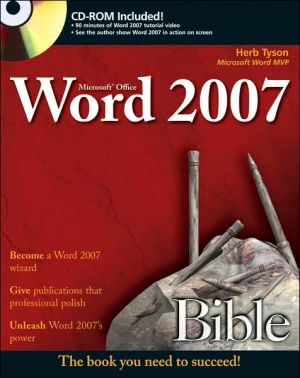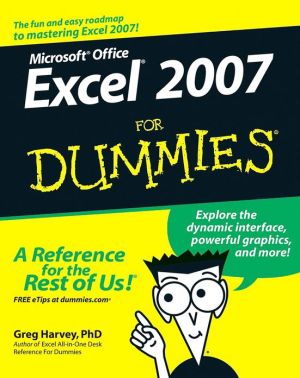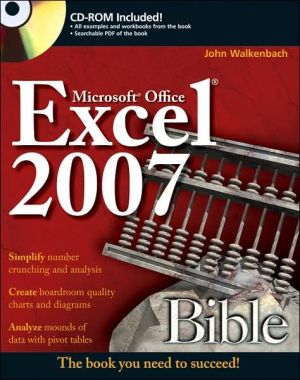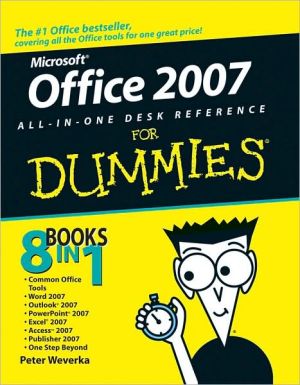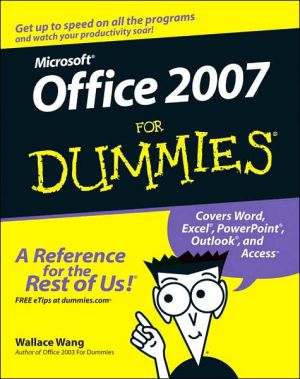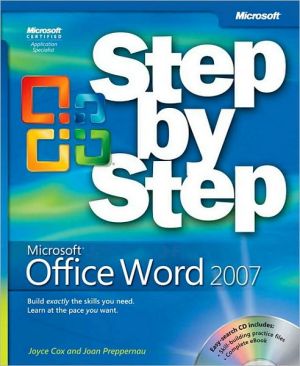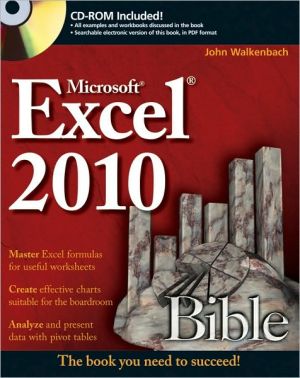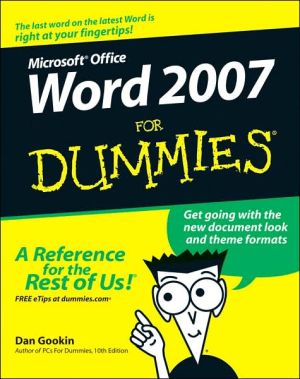Microsoft Word 2007 Bible
Microsoft’s Word 2007 rewrites the book on word processing and this book helps you soar over the hurdles and quickly brings you up to speed. No matter what level user you are, Microsoft Word MVP Herb Tyson’s expert guidance puts you in charge, helping you choose the best way to get your work done, and to get the most out of Word 2007. You’ll discover new ways to command legacy features, completely new features to accomplish old tasks, and brand new native capabilities.
Search in google:
Microsoft’s Word 2007 rewrites the book on word processing and this book helps you soar over the hurdles and quickly brings you up to speed. No matter what level user you are, Microsoft Word MVP Herb Tyson’s expert guidance puts you in charge, helping you choose the best way to get your work done, and to get the most out of Word 2007. You’ll discover new ways to command legacy features, completely new features to accomplish old tasks, and brand new native capabilities.
Acknowledgements xxxiIntroduction xxxiiiMy Word, and Welcome to It 1Brave New Word 3Discoverability 4The "Results-Oriented" User Interface 6Ribbons and Things 8Title Bar 9The Home Row 9KeyTips 10Ribbon 10Quick Access Toolbar 12Live Preview 13Galleries 14The MiniBar or Mini Toolbar 15Context Menus 16Super Tooltips 17Dialog Boxes and Launchers 17Task Panes 18Status Bar 19The Office Button (File) 21Options 22Truth in Advertising, or What's in a Name? 23Advanced...versus Not Advanced? 24Summary 26Quick Start 27Starting Word 27Start Menu 28Desktop 28Shortcut Key 30Quick Launch 30Windows Explorer 31Browser 31Start [dingF1]Run 31Safe Mode 32Command-Line Switches 33Office Button Menu 35Navigation Tips and Tricks 37Tricks with Clicks 37Seldom Screen 39Keyboard 41Views 43Draft View Is the New Normal View 44Print Layout 46Full Screen Reading 46Web Layout 47Outline (Master Document Tools) 47Saving 49Convert 51Word 2007's Confusing Save As 51Publish 52Just Dive In 53Start Word 53Creating a New Letter 53Initial Setup 54Write It and Format It 55Save It and Print It 55Print an Envelope 55Summary 57Where in the Word Is...? 59Using Help to Find Out Where It Went 60Menu Commands 60Toolbar Commands 61RIP: Features Removed from Word 61Routing Recipient 62Versions Missing in Action 62File Search 63Normal View 63Word 2003 Templates 63Toolbars 65Menu Customization 65Charting Options/Features 65Office Assistant 65Send for Review 65Eastern European Font Add-in 66Font Text Effects 66Mail Barcodes 67WordPerfect-Related Options 68Web Components 69Summary 69Making Word Work for You 71The Style Advantage 71Styles versus Direct Formatting 72Types of Styles 73Outlining 73Using Outlining to Organize 74Outlining versus Document Map 76Thumbnails, too! 77AutoCorrect 77AutoCorrect Options 77Removing Built-In AutoCorrect Entries 79Rolling Your Own 79Top 10 Power User Tips 81RedefineStyle 81GoBack 82Paste Unformatted Keystroke 82Wrap to Fit 83Apply Styles (Ctrl+Shift+S) 83Default File Location(s) 83Places Bar (Windows XP Only) 84AutoRecover and Backup Copies 85Don't Edit on Removable Media 85Open and Repair 86Summary 86The X Files - Understanding and Using Word's New File Format 87Compatibility with Previous Versions of Word 88To .doc or Not to .doc 89Persistent Save As 90Microsoft Office Compatibility Pack 91.docx versus .docm 91Converting a .docx file into a .docm 92Understanding .docx 92Summary 94Make It Stop! Cures and Treatments for Word's Top Annoyances 95Drawing Canvas 96Editing Annoyances 97Insert/Overtype 97Typing Replaces Selected Text 98Formatting Control Covers Up Live Preview Area 99Prompt to Update Style 100Mouse Selection 102Cut and Paste Sentence and Word Behavior 102View Annoyances 103Nonprinting Indicators/Formatting Marks 103Missing Ribbon Tabs? 104Windows in Taskbar 104Online versus Local Help Content 105Activation Blues 106Automatic Annoyances 106Bullets, Numbers, Boxes, and Borders 106Capitalization 107Summary 108Word on the Street 109Formatting 101: Font/Character Formatting 111The Big Picture 111Styles and Character/Font Formatting 112Style versus Direct 113Character Formatting 114Formatting Techniques 115The Ribbon Font Group 118The Font Dialog Box 124The Mini Toolbar 126Character Formatting Shortcut Keys 126Summary 128Paragraph Formatting 129Styles and Paragraph Formatting 129When to Use Styles 130What Exactly Is a Paragraph, Anyway? 130Paragraph Formatting Attributes 132Paragraph Formatting Techniques 134Structural Formatting 135Indentation 135Alignment 137Tabs 138Paragraph Decoration 141Numbering/Bullets 141Shading 144Borders and Boxes 145Sort Paragraphs That Aren't in a Table 146Move Paragraphs Easily 146Summary 147In Style! 149Styles Group 149Using Styles 151Creating and Modifying Styles 153Quick Style Sets 155Styles Task Pane 158Manage Styles 160Style Inspector 163Summary 164The Clipboard 165Using the Clipboard 166Paste Special 168The Clipboard Task Pane 169Pasting from the Clipboard Task Pane 170Removing Items from the Clipboard 170System Tray Icon and Notification 170Pasting from Word into Internet Explorer 171Tricks and Tips 172Paste Unformatted 172Picture This 172Copying and Moving Text without Using the Clipboard 172Word Options and the Clipboard 175Summary 176Find, Replace, and Go To 177Basic Find (Ctrl+F) 177Find Again 177Search for Selected Text 179Basic Replace (Ctrl+H) 179Search Codes 180Find What and Replace With Codes (With Wildcards On or Off) 180Find What and Replace With (Use Wildcards Off) 182Find What: Field Only (Use Wildcards On or Off) 182Find What Field Only (Use Wildcards Off) 183Codes That Work Only in the Replace With Box (Use Wildcards On or Off) 185Options 186Selected Text 186More or Less 186Reading Highlight 186Find All 187Search Direction 188Match Case 188Find Whole Words Only 188Use Wildcards 188Sounds Like (English) 195Find All Word Forms (English) 196Match Prefix and Match Suffix 196Ignore Punctuation Characters 196Ignore White-space Characters 196Finding and Replacing Formatting 197Go To (Ctrl+G) 199Page 200Section 200Line 201Bookmark 201Comment 202Footnotes and Endnote 202Field 202Table, Graphic, and Equation 203Object 203Heading 203Summary 203Writing Tools 205Language Tools 207Spelling 207Checking Spelling 208Options 210Recheck Document 213Exceptions for Current Document 214Exception Lists (Exclude Dictionaries) 215Grammar 215Checking Grammar in Word 216Options 217Thesaurus 219Research 220Using the Research Task Pane 220Research Options 220Translation 222Translating 224Translation Tool Tips 224Translation Options 225Summary 226Building Blocks and Quick Parts 227Using Quick Parts and Building Blocks 227Building Blocks versus Quick Parts 229Building Blocks Organizer 229Adding a New Building Block or Quick Part 230Whither AutoComplete? 232Formatting 234Building Blocks: Need to Know 235Backing Up 235Sharing 236Using Building Blocks with the AutoText Field 239Summary 240AutoCorrect 241Built-in Corrections 241Replace Text as You Type 243AutoCorrect Limits 245Backing Up AutoCorrect Entries 245Sharing AutoCorrect Entries 246AutoCorrect versus Building Blocks 246Math AutoCorrect 246Recognized Functions 248Backing Up the Math AutoCorrect List 248Summary 249AutoFormat 251AutoFormat versus AutoFormat As You Type 251The AutoFormat Command 252Using AutoFormat 252Running AutoFormat 254A Practical Use for the AutoFormat Command 257AutoFormat As You Type 258Tips and Techniques 261Tricks with Quotes 261What About the Other Fractions? 261Summary 264Smart Tags (What Are Those Purple Dots?) 265Understanding Smart Tags 266Smart Tags Settings 267Remove Smart Tags 268Recheck Document 269Additional Options 270Common Smart Tag Options 270SmartTag Add-Ons 271Summary 272More than Mere Words 273Tables 275Quick Start 275Table Basics 276Inserting Tables from Scratch 276Inserting Tables Based on Existing Data 279Handling Tables 282Table Properties 285Table Layout and Design 287Modifying Table Layout 288Table Math 295Modifying Table Design 295Summary 302Pictures and SmartArt 303Inserting Pictures from Files 303If Your Picture Format Isn't Supported 305Pictures from the Clipboard and Internet 308Manipulation 101 308Wrapping 308Dragging and Nudging 311Resizing and Cropping 312Format Picture/Shape 316Adjust 317Arranging Pictures on the Page 317Inserting Clip Art 319Microsoft Clip Organizer 320SmartArt 321Inserting SmartArt 321Summary 326Headers and Footers 327The Header and Footer Layer 328Document Sections 328Header and Footer Navigation and Design 329Editing the Header/Footer Areas 329Header and Footer Styles 329Section Surfing 330Link to Previous 331Different First Page 331Different Odd & Even Pages 332Show Document Text 332Distance from Edge of Paper 332Adding Header and Footer Material 333Page Numbers 333Summary 336Symbols and Equations 337Symbols 338Symbols Dialog Box 338Symbols Tab 338Special Characters Tab 340Equations 341Inserting Equations from the Gallery 341Creating an Equation from Scratch 343Saving Equations to the Gallery 343Working with Equations 344Equation Options 348Numbering Equations 348Legacy Equations 351Summary 352Field Guide 353And Field Codes Are...? 354Basic Field Study 354Updating Fields 355Field Display Shading 356Show Field Codes Instead of Their Values 358Field Keyboard Shortcuts 358Contextual Field Tools 360The Field Dialog Box 360Caveat MERGEFORMAT 361Field Codes and Hide Codes 362Field Syntax 363Text Format Switches 364Numeric Format Switches 366Date Format (Date-Time Picture Switches) 368Switch Combinations 370Categories 370Date and time 370Document Automation 371Document Information 371Equations and Formulas 373Index and Tables 374Links and References 374Mail Merge 375Numbering 377User Information 378Summary 379WordArt 381Creating WordArt 382Creating WordArt from Selected Text 382Creating WordArt from Scratch 382The Edit WordArt Text Tool 383Editing and Shaping WordArt 384Coloring, Shadows, and 3-D Effects 389Arrange and Size Controls 393Additional Tricks 393Summary 394Charts 395Excel or Microsoft Graph 395What If I Prefer Microsoft Graph's Simplicity? 397Can I Convert from Microsoft Graph to Office 2007 Charts? 398Chart Basics 398Design Ribbon 398Layout Ribbon 403Format Ribbon 407Summary 408Inserting Objects and Files 409Object Basics 409Linking versus Embedding Objects in Word 410New Versus from Existing File 413Inserting Text from Files 414Formatting Issues 416Pasting, Dragging, and Dropping 416Dragging from the File System 417Dragging from Another Open Program 417The Paste Alternative 419Summary 420Document Design 421Page Setup and Sections 423Page Setup Basics 424Section Formatting 424Styles, Section Formatting, and Paragraph Formatting 426Page Setup Dialog 428Page Layout Settings 432Page Borders 435Summary 436Text Boxes and Other Shapes 437Why Use Text Boxes? 438Inserting Text Boxes 438Prefab Text Boxes 440Drawing Your Own 440Formatting 441Change Shape 447The Format Text Box Dialog 447Summary 448Columns 449Do I Really Want Columns? 450Column Formatting 451Changing the Number of Columns 452Formatting Columns Using the Horizontal Ruler 453Special Formats 453Changing Columns Using Section Breaks 453Changing Columns without Using Section Breaks 454Balancing Columns on the Last Page 455Summary 457On Background 459Page Background 459Printed versus Onscreen Background Colors and Images 460Background Versus Watermark 461Background Colors, Patterns, and Textures 462Colors 462Colors and Themes 463Gradient 464Texture 465Pattern 466Picture 465Watermarks 467Preset Watermarks 467Other Text Watermarks 468Picture Watermarks 468Removing Watermarks and Page Backgrounds 469Summary 469Publishing as PDF and XPS 471What Is PDF? 471What Is XPS? 473Enabling Office 2007 Support for PDF and XPS 474Deciding Which Format to Use 475How Good Is Word 2007's Built-In PDF Capability? 475Creating PDF Output 475Creating XPS Output 479Summary 480Publishing as HTML, XML, and Blogging 481HTML 481What's So Bad about Word's HTML? 482What Is MHTML? 484XML 485XML Systems 486Finding the XML Tools 487Creating an XML File in Word 490Blogging 492Registration 493Composing and Publishing Your Blog Entry 495Summary 497Templates and Themes 499What Are Templates? 499Using Templates to Create New Documents 500Creating Templates 506The Organizer 507Using the Organizer 508Modifying Templates 509Themes 509What Are Themes? 510Theme Elements or Components 513Saving Custom Themes 518Setting the Default Theme 518Summary 520With All Due Reference 521Bookmarks 523Working with Bookmarks 523Displaying Bookmarks 524User-Created Bookmarks 525Word-Created Bookmarks 529Broken Bookmarks 530Error! Bookmark Not Defined 531Unwanted or Unexpected Results 531Summary 532Tables of Contents 533Automatic Tables of Contents 533Heading Styles 533Caveat Add Text Tool 537Using Outline Levels for the Table of Contents 538TOC Formats 538TOC Styles 539Manually Creating a Table of Contents 541Manually Adding Selected Text 541Inserting a Table of Contents Using Marked Entries 542Maintaining and Updating 543Converting a Table of Contents into Text 544Recycle, Recycle, Recycle 544The TOC Field Code 545Summary 546Master Documents 547Master Documents: The Sad History 547Will the "X" Files Be Master Documents' Salvation? 548Worth the risk? 549Creating Master Documents 550The Master Document Ribbon 550Creating a Master Document from Scratch 551Creating a Master Document From Existing Documents 554Converting an Existing File into a Master Document 555Working with Master Documents 556Converting Subdocuments into Master Document Text 556Merging Subdocuments 557Locking Subdocuments 557Expand/Collapse Subdocuments 558Handle with Care - Moving Subdocuments 559Summary 559Footnotes and Endnotes 561Footnotes and Endnotes Basics 562Footnote and Endnote Options 563Inserting a Footnote 564Inserting an Endnote 564Displaying and Editing Footnotes and Endnotes 565Deleting Footnotes and Endnotes 566Converting Footnotes and Endnotes 566A Matter of Style 567Footnote Text and Endnote Text styles 567Reference Mark Styles 567Separators and Continuation 568Summary 568Citations and Bibliography 569Sources 570Style First 570Inserting Sources from Scratch 571Using Existing Citations 573Placeholders 574Edit Source (and Convert Placeholder to Source) 575Editing Citations 576Deleting Sources 577Acquiring External Sources 577Bibliography 578Inserting a Bibliography 578Managing Bibliographies 579Deleting 579Converting a Bibliography into Static Text 580Save Selection to Bibliography Gallery 581Summary 581Captions and Tables of Captioned Items 583Caption Basics 583Insert Caption 584The Caption Style 587AutoCaptioning 587Turning on AutoCaptioning 587Tables of Captioned Items 588Options 589Copying and Deleting Captions 590Summary 590Indexing 591Marking Index Entries 592Creating Index Entries Using Mark Entry 592Automatically Marking Index Entries Using AutoMark 595Compiling or Inserting an Index 596Index Field Code 597Subentries and Styles 598Creating Multiple Indexes 599Summary 600Tables of Authorities 601Citations 602Formatting Long Citation Entries 602Adding Categories 603Marking the Citations 604Citation Fields 604Removing Citations 604Inserting the Table of Authorities 605Category 605Use Passim 606Formatting 606Modifying Table of Authorities Styles 607Updating a Table of Authorities 608Converting Table of Authorities to Static Text 608Summary 608Hyperlinks and Cross-References 609Hyperlinks 609Automatic Hyperlinks 610Using and Displaying Hyperlinks 610Inserting Hyperlinks 612The Links Group 612Inserting a Hyperlink 612Link to Existing File or Web Page 613Link to Place in This Document 615Link to Create New Document 616Link to E-mail Address 617Inserting Cross-References 618Summary 622Getting Out the Word 623Data Sources 625Data Considerations 625Access and Portability 626Data Formats 626Type New List 628Word 630Outlook 632Excel 632Access 633HTML Files 633Summary 634Envelopes and Labels 635Envelopes 635Delivery Address 636Return Address 638Options Button 638Add Electronic Postage and E-Postage Properties 641Add to Document 641Labels 642Print Options 642Options (Label Type) 642New Document 644Summary 645Data Documents and Mail Merge 647Choosing the Type of Data Document 647Restoring a Word Document to Normal 649Attaching a Data Source 649Selecting Recipients 650Assembling a Data Document 655Merge Fields 656Rules 660Match Fields 662Preview Results 662Find Recipient 663Update Labels 663Highlight Merge Fields 664Auto Check for Errors 664Finishing the Merge 665Mail Merge Task Pane/Wizard 667Document Type 668Starting Document 668Select Recipients 669Write Your Letter 669Preview Your Letter 670Complete the Merge 671Summary 671Forms 673Out with the Old, In with the New? 673Forms Basics 674Creating and Using Forms: General Steps 674Form, Tools, and Controls 675Forms Protection 677Creating a Fill-in Form Using Legacy Tools 680Create Form Document 680Using Content Controls 687Design Mode 687Content Control Tools 688Building Block Gallery Control 694Word and InfoPath 695Importing a Word Form into InfoPath 695Publishing to Forms or SharePoint Server 697Summary 697Power and Customization 699Keyboard Customization 701Getting Started 701The Fast Way (The Cloverleaf Method) 702What Does This Have to Do with Templates? 703Multi-Stroke Key Assignment 703Word Options Method 704Categories 706Commands 706Other Methods 708Styles 708Symbols 709Record Macro 709Summary 711The Quick Access Toolbar 713The What? 713You Call This a Toolbar? 714Customizing the Quick Access Toolbar 715The QAT Top 10 715Adding Commands to the QAT 715Adding Groups/Chunks 716Removing Commands 716Rearranging 716The Customize Quick Access Toolbar Dialog 717Displaying the Main QAT Customization Dialog 717Setting the Storage Location for the QAT 718Finding Commands 718Adding Commands to the QAT 719Separator 719Removing Tools from the QAT 719Resetting the QAT to the Default 719Summary 720Options and Settings 721Accessing Options 721Other Routes to Options 722Information Tips 723The Rest of the Chapter... 723Popular 724Display (and Printing) 725Page Display Options 725Nonprinting Formatting Marks 727Printing Options 728Proofing 728Save 729Backup Options 730Offline Editing Options for Document Management Server Files 730Document-Specific Save Settings 731Advanced 732Editing Options 732Cut, Copy, and Paste 734Show Document Content 735Display 738Print 739Save 740Preserve Fidelity When Sharing This Document 742General 743Compatibility/Layout Options 745Customize 746Add-ins 746Trust Center 747Trusted Publishers 748Trusted Locations 749Add-ins 751ActiveX Settings 752Macro Settings 753Message Bar 754Privacy Options 755Resources 756Summary 757Macros: Recording, Editing, and Using 759Macro Tools 760Recording a Macro 761Editing a Macro 763Testing Your Macro 765Managing Macros 766Copying Macros to a New Module 766Digitally Signing Your Macros 767Macro Security 768Confirming Office Is Really Closed with Windows Task Manager 769Macros and Security 770Macro Storage 771Global Add-ins 771Automatic Macros 773Microsoft Visual Basic Q&D 774All You Really Need to Know 774For More Information 777Books 778Free Online Resources 778Summary 778Collaboration-Getting Along with Others 779Security, Tracking, and Comments 781Protection Types 781Restricting Permission (Information Rights Management) 783Digital Signatures 786Document Inspector (Removing Private/Personal Information) 789Formatting and Editing Restrictions 790Password to Open/Modify 795Comments and Tracked Changes 796Comments 797Tracked Changes 799Show Markup 800Display for Review 802Reviewing Pane 803Reviewing Comments and Changes 803Accepting and Rejecting Comments 804Accepting and Rejecting Changes 804Protecting Documents for Review 804Summary 805Comparing and Combining Collaborative Documents 807Comparing Using Legal Blackline 807Protection 810Gaining More Screen Real Estate 811Combining Documents That Contain Tracked Changes 811Combining Multiple Documents Containing Changes 812Running the Combine Documents Command 813Summary 814SharePoint 815Accessing Your SharePoint Server 816Using Publish from the Office Menu 817Opening and Saving Files on the Server 819Workspace Management and Options 820Status 821Members 821Tasks 822Documents 823Links 825Document Information 825Server Tasks 826Check In 827Check Out 828Discard Check Out 828View Version History 828Document Management Information 828View Workflow Tasks 829Summary 829Groove 831Groove versus SharePoint 832Using the Groove 2007 Client 832Groove Basics 833Account 834Workspaces 834Sending Workspace Invitations 837Canceling Pending Invitations 838Accepting Workspace Invitations 838Working with Groovy Documents 839Summary 840Integration with Other Office Applications 841Excel 841Using Excel Content in Word 842Using Word Content in Excel 847PowerPoint 849Converting Word to PowerPoint Presentations 850Converting PowerPoint Presentation to Word Documents 851Outlook 851Using the Outlook Address Book in Word 851Smart Tags, Outlook, and Word 853Summary 854Guide to Word 2003 Menu Commands in Word 2007 855Word 2007 Default Key Assignments 863Index 873