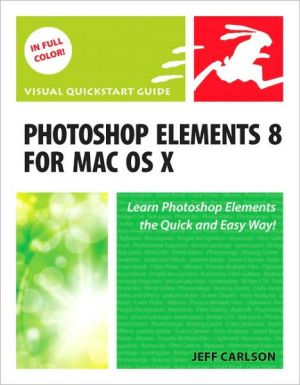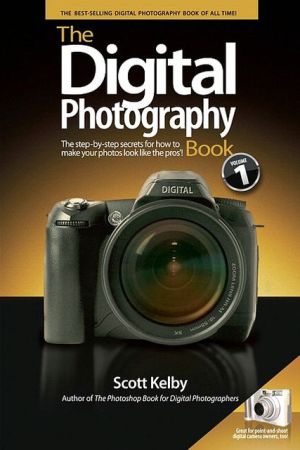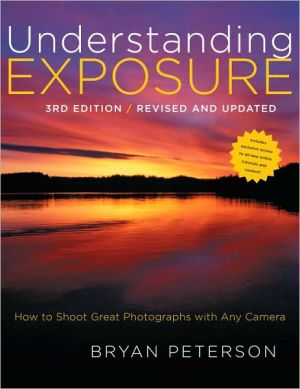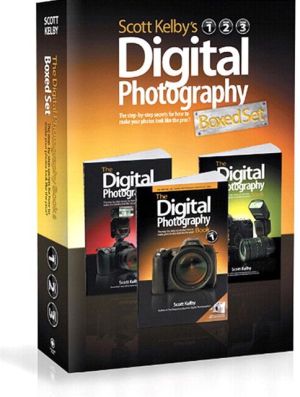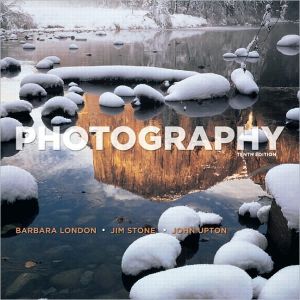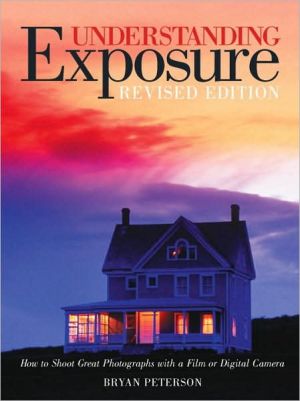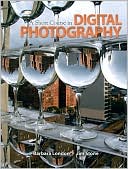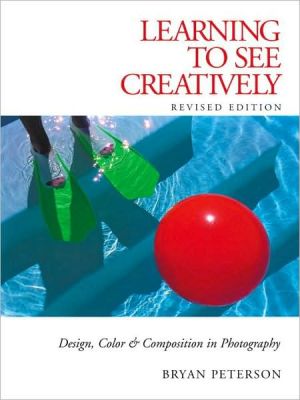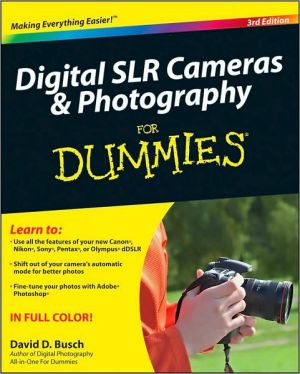Photoshop Elements 8 for Mac OS X: Visual QuickStart Guide
With Photoshop Elements 8 for Mac OS X: Visual QuickStart Guide, readers can start with a tour of the interface and image-editing basics, or they can look up specific tasks to learn just what they need to know. This task-based, visual reference guide uses step-by-step instructions and plenty of screenshots to show readers how to capture and import photos, reduce red eye, enhance color, work with layers, and much more. Coverage includes: applying direct effects with the Adobe Smart Brush,...
Search in google:
With Photoshop Elements 8 for Mac OS X: Visual QuickStart Guide, readers can start with a tour of the interface and image-editing basics, or they can look up specific tasks to learn just what they need to know. This task-based, visual reference guide uses step-by-step instructions and plenty of screenshots to show readers how to capture and import photos, reduce red eye, enhance color, work with layers, and much more. Coverage includes: applying direct effects with the Adobe Smart Brush, softening surfaces and keeping edges crisp with a new filter, and finding photos easily with keywords.Both beginning and intermediate users will find everything they need here—in straightforward language and with readily accessible examples.
Introduction xiChapter 1 The Basics 1Understanding the Work Area 2Opening and Closing Files 6Saving Files 7Selecting Tools 9Using the Options Bar 10Working with Panels 11Using the Zoom Tool 14Moving Around in an Image 17Chapter 2 Organizing Photos 19Importing Images 20The Bridge Work Area 24Browsing Photos 26Rating and Reviewing Photos 29Improve Browsing Performance 29Using Stacks to Organize Similar Photos 32Creating Keywords 34Applying Keywords 36Using Collections to Group Photos 38Using Smart Collections 40Finding Photos 41Using iPhoto to Organize Photos 42Chapter 3 Creating and Managing Images 45Understanding Resolution and Image Size 46Creating a New Image 48Changing Image Size and Resolution 49Downsampling vs. Upsampling 51Getting Information about Your Image 53Arranging Windows 55Opening and Arranging Multiple Views 55Using Rulers 57Setting Up the Grid 58Chapter 4 Quick Fix Edits 59Making Quick Fix Edits 60Walk Through Adjustments Using Guided Edit Mode 61Making Touch Up Edits 64Run Automated Actions with the Guided Edit Action Player 65Chapter 5 Making Selections 67About the Selection Tools 68Using the Marquee Tools 71Selecting Areas Using the Lasso Tools 74Making Selections by Color 78Using the Selection Brush Tool 82Adjusting Selections 85Softening the Edges of a Selection 88Refine Edge Combines Several Softening and Selection Tools 88Modifying Selection Borders 90Chapter 6 Fixing and Retouching Photos 91Cropping an Image 92The Crop Tool Size and Resolution Options 94Straightening a Crooked Photo 95Repairing Flaws andImperfections 97Clone and Healing Overlays 100Applying Patterns 102Mount a Photo on Canvas 103Correcting Red Eye 104Sharpening Image Detail 105Adjust Sharpness vs. Unsharp Mask 106Enhancing Image Detail 107Blending with the Smudge Tool 109Using the Tonal Adjustment Tools 110Erasing Backgrounds and Other Large Areas 112Removing a Foreground Image from Its Background 114Removing Objects from a Scene 116Recomposing a Scene 118Compositing Images 120Merging Portions of Multiple Photos 122Using the Smart Brush 124Creating Panoramas 126Chapter 7 Changing and Adjusting Colors 133About Color Models and Color Modes 134Color Management Is an Imperfect Science 136About Color Profiles 137Converting to Black and White 138Removing Color 139About Tonal Correction 140Adjusting Camera Raw Photos 141Get Smart 143Adjusting Levels Automatically 143Adjusting Levels Manually 145Adjusting Lighting 146Adjusting Color 149Replacing Color 152Adding a Color Tint to an Image 155Chapter 8 Working with Layers 157Understanding Layers 158Using the Layers Panel 159Layer Basics 160Background Layers 162Changing the Layer Order 163Managing Layers 165Merging Layers 167Removing a Halo from an Image Layer 169Converting and Duplicating Layers 170Copying Layers Between Images 173Transforming Layers 175About Opacity and Blending Modes 178Creating Clipping Masks 181Applying Effects with Layer Styles 182The Style Settings Dialog 185Making Color and Tonal Changes with Adjustment Layers 187Using the Undo History Panel 189Chapter 9 Filters and Effects 191Using the Effects Panel 192Applying Filters and Effects 194The Filter Dialogs 195Simulating Action with the Blur Filters 197The Blur Filters 200Distorting Images 201The Liquify Tools 201Correcting Camera Distortion 204Creating Lights and Shadows 205Chapter 10 Painting and Drawing 209About Bitmap Images and Vector Graphics 210Filling Areas with Color 211About Preserving Transparency 212How Does that Paint Bucket Tool Work, Anyway? 214Filling Areas with a Gradient 215Gradient Types 216Adding a Stroke to a Selection or Layer 217Creating a Stroke Layer 218Using the Brush Tool 220Creating and Saving Custom Brushes 222Understanding the Brush Dynamics Panel 226Creating Special Painting Effects 228Erasing with Customizable Brush Shapes 230Erasing on Flattened vs. Layered Images 231Understanding Shapes 232Drawing Basic Shapes 233About the Shape Geometry Options Panels 235Transforming Shapes 236Creating Custom Shapes 240About the Shape Area Options Buttons 242Using the Cookie Cutter Tool' 245Chapter 11 Working with Type 247Creating and Editing Text 248Changing the Look of Your Type 251Working with Vertical Text 256Anti-aliasing Type 258Warping Text 259Creating Text Effects Using Type Masks 261Applying Layer Styles to Type 264Chapter 12 Preparing Images for the Web 265Understanding Image Requirements for the Web 266About the Save for Web Dialog 267Optimizing an Image for the Web 268The Save for Web Preview Menu 270About Color Models and Color Lookup Tables 271Adjusting Optimization Settings 272Choosing Dithering Options 276Optimizing Images to Specific File Sizes 277Making a Web Image Transparent 278Identifying Web Page Background Colors 280Previewing an Image 281Chapter 13 Saving and Printing Images 283Understanding File Formats 284Choosing Compression Options 284Setting Preferences for Saving Files 287Adding Personalized File Information 288Formatting and Saving Multiple Images 289Creating a Contact Sheet 292Creating a Picture Package 294Printing an Image 295Chapter 14 Sharing Your Images 297Making Your Own Slide Show 298Creating a Web Photo Gallery 300Sending Images by E-mail 302Appendix A Keyboard Shortcuts 303Index 309