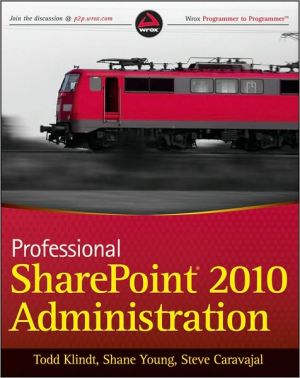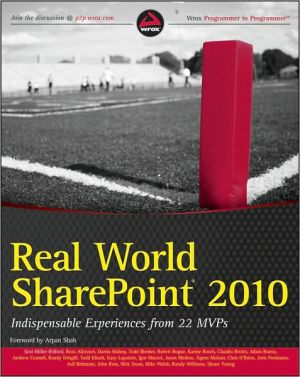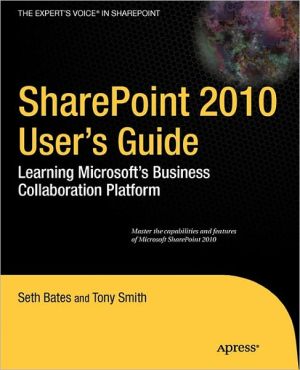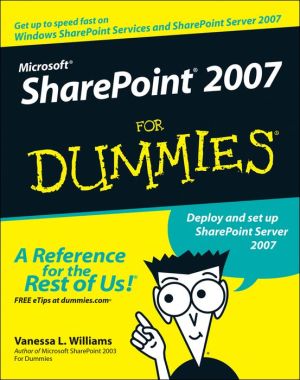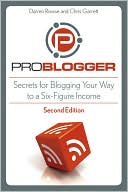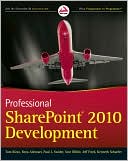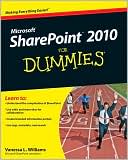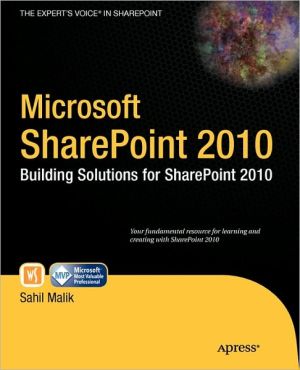Professional SharePoint 2010 Administration
Thorough coverage of the improvements and changes to SharePoint 2010\ SharePoint 2010 boasts a variety of incredible new features that will challenge even the most experienced administrator who is upgrading from SharePoint 2007. Written by a team of SharePoint experts, this book places a takes aim at showing you how to make these new features work right for you.\ Offering an in-depth look at SharePoint 2010, the authors focus on how SharePoint functionality has changed from its earliest...
Search in google:
Discover the exciting new capabilities of SharePoint 2010Significant strides have been made since the release of SharePoint 2007, and this book provides you with a detailed look at the major improvements and numerous changes in SharePoint 2010. The author team of SharePoint experts walks you through installation and configuration, customization, and architecture and capacity planning. You'll discover how to upgrade existing SharePoint 2007 servers, secure and manage site content, and integrate Microsoft Office applications with SharePoint. Packed with insight as to how SharePoint 2010 works and the functionality it provides, this invaluable resource deciphers the technical details you need to know in order to get SharePoint 2010 up and running successfully. Professional SharePoint 2010 Administration: Covers command-line administration with Windows PowerShellReviews service applications in depthAddresses backups and disaster recoveryExplores exciting new features including managed metadata, Central Administration, and social computing features Describes upgrades to the Health Analyzer, Timer Jobs, reporting, and much moreDiscusses enterprise search, FAST search, and people searchIncludes coverage of Business Intelligence and PerformancePoint ServicesWrox Professional guides are planned and written by working programmers to meet the real-world needs of programmers, developers, and IT professionals. Focused and relevant, they address the issues technology professionals face every day. They provide examples, practical solutions, and expert education in new technologies, all designed to help programmers do a better job.wrox.com Programmer ForumsJoin our Programmer to Programmer forums to ask and answer programming questions about this book, join discussions on the hottest topics in the industry, and connect with fellow programmers from around the world. Code Downloads Take advantage of free code samples from this book, as well as code samples from hundreds of other books, all ready to use. Read More Find articles, ebooks, sample chapters, and tables of contents for hundreds of books, and more reference resources on programming topics that matter to you.
Professional SharePoint 2010 Administration\ \ By Todd Klindt Shane Young Steve Caravajal \ John Wiley & Sons\ Copyright © 2010 John Wiley & Sons, Ltd\ All right reserved.\ ISBN: 978-0-470-53333-8 \ \ \ Chapter One\ What's New in SharePoint 2010\ WHAT'S IN THIS CHAPTER?\ * New installation and upgrade features\ * Changes to Central Administration\ * The impact of the Ribbon\ It's been said before, but these are exciting times. We don't yet have the flying cars we were promised years ago, but we have SharePoint 2010. Seems like a fair trade. When flying cars do come around, I'm sure they'll be complicated to use at first. SharePoint 2010 is the same; it's a little complicated under the hood. Consider this book your mechanic's guide. The next several hundred pages will cover the deep technical details that SharePoint administrators will need to get SharePoint 2010 up and running and purring like a kitten.\ This chapter serves as a jumping-off point. It covers some of the bigger changes that SharePoint 2010 has to offer. It's a teaser to really get you excited about SharePoint 2010, from the administrator's point of view. Once your appetite is whetted, you can read up on these topics in more detail in later chapters, which provide the nitty-gritty details of SharePoint 2010's functionality. There's a lot to get excited about, so we'd better dig in.\ INSTALLATION\ Of course, before you can see any of the great new things that SharePoint 2010 can do, you have to install it. This section covers what's new in the SharePoint 2010 installation process.\ System Requirements\ Before you can install SharePoint 2010, make sure you meet all of the system requirements. The minimum requirements for installing SharePoint 2010 are a 64-bit operating system running either Windows Server 2008 with SP2 or later or Window Server 2008 R2. The OS will need at least .NET 3.5 with SP1 installed as well. On the database back end, SharePoint 2010 requires SQL Server 2005 with SP2 or later or SQL Server 2008. SQL must be 64-bit also.\ There is no 32-bit version of SharePoint 2010, not even for demonstration environments. It's all 64-bit now. Fortunately, any hardware on which you would install SharePoint 2010 these days is 64-bit capable. The 32-bit environment is comfortable, like an old pair of shoes, but now is a great time to move to 64-bit if you haven't already. In addition to being necessary to run SharePoint 2010, it also brings a lot of benefits like better CPU utilization and support for RAM over 4GB. Once you start using SharePoint 2010, you'll see why that last point is very important. 4GB is the bare minimum of RAM necessary to make SharePoint 2010 bearable to use, and 6GB is a better starting point.\ Installation options\ After the hardware and software is squared away it's time to start installing some SharePoint bits. The installer has gotten a facelift and boasts a number of improvements. The process is kicked off with the friendly splash screen shown in Figure 1-1.\ Along with installing the SharePoint 2010 software, the splash screen has links to other activities. The first group of links is documentation to help prepare for the install. This includes guidance on hardware requirements as well as install and upgrade guides. You might be tempted to skip them, since you already have this book. However, these links are dynamic, so they will always have the latest information. We're flattered you bought the book, but you should read those guides anyway.\ The second section of links installs both the SharePoint 2010 bits themselves and any software prerequisites your system needs. The prerequisite installer is a really great tool and a welcome addition to the install process. It will not only download the current version of any software SharePoint 2010 relies on, but also install and correctly configure IIS and other components on your server. It supports both an unattended mode and installing the prerequisites for a local location, removing the need to get them from the Internet.\ The second link in this section starts the setup for SharePoint 2010. The install process itself isn't very different from the SharePoint 2007 install process we all know and love. It supports the standard guided GUI install as well as the same scripted install options that SharePoint 2007 did. You can script the installation of the bits by passing the setup process a Config.xml file with all your settings. You can then script the configuration of SharePoint 2010 with PowerShell.\ While installing SharePoint 2010 is very similar to installing SharePoint 2007, there are a couple of new twists. First, the install requires a farm passphrase. Just like it sounds, this passphrase is needed to add or remove a server from a farm. This passphrase is then used as the basis for encryption between farm members. SharePoint 2007 used the install account for some of this functionality, but problems arose if the user who installed SharePoint wasn't available later. The passphrase addresses that issue.\ In addition, the installer now checks for a couple of Group Policy Objects (GPOs) before it installs. For example, there is a GPO that can be used to block SharePoint installations. This enables a company to control the proliferation of SharePoint farms in its environment. The installer checks this GPO to verify that it's OK to install. If it is, then the install checks for the presence of another GPO that assigns SharePoint servers to a specific Organization Unit (OU). This enables a common set of settings for all of your SharePoint 2010 servers, and makes it easy for administrators to keep track of all the SharePoint farms in their environment. Chapter 4 covers installation in greater depth.\ Upgrade and Patching Options\ Not everyone will be new to SharePoint. Many people have poured a lot of sweat and blood into SharePoint 2007 farms. These farms are the backbones of their organizations. In order for SharePoint 2010 to make it into these organizations, the upgrade path will have to be clear and without a lot of roadblocks. Fortunately, Microsoft also invested a lot into the upgrade experience. They're understandably proud of SharePoint 2010 and have gone to great lengths to ensure that everyone can install it.\ The first glimpse we had of the SharePoint 2010 experience showed up in SP2 for SharePoint 2007. SP2 included a new STSADM operation, preupgradecheck. This operation interrogated your SharePoint 2007 databases and alerted you to any potential roadblocks on your upgrade to SharePoint 2010. It reports on the following key components of your farm:\ * Servers and amount of content\ * Search configuration\ * Features\ * Solutions\ * Site definitions\ * Alternate access mappings\ * Language packs\ It will also alert you to the following potential issues:\ * Large lists\ * Orphaned data\ * Views and content types that use CAML\ * Databases with modified schemas\ The results of the upgrade check are saved to an XML file and an easy to read .HTM file. The check is read-only, and it can be run multiple times as you clean up issues it discovers.\ Not to be outdone, SharePoint 2010 offers the same functionality, at least at the content database level. The PowerShell cmdlet Test-SPContentDatabase will interrogate both SharePoint 2007 and SharePoint 2010 content databases and determine whether they can be upgraded and added to a SharePoint 2010 farm. Like its older brother preupgradecheck, Test-SPContentDatabase does not make any changes to your databases, so you can run it without fear on your production environments.\ Upgrade Methods\ There are two upgrade methods for upgrading from SharePoint 2007 to SharePoint 2010: in-place and database attach. The in-place upgrade is just what it sounds like; it upgrades your SharePoint 2007 to SharePoint 2010 on your existing hardware. With the second option, you can attach backups of SharePoint 2007 content databases to a SharePoint 2010 web application and they will be upgraded automatically.\ It may seem like the upgrade options are limited, but the true power lies in the details. Many downtime mitigation techniques are available that enable use of either of the two upgrade methods with limited downtime for end users.\ The first downtime mitigation feature, support for read-only content databases, made its premiere in SharePoint 2007 SP2. This feature allows read-only copies of SharePoint 2007 content databases to be rendered while the actual databases are being upgraded. SharePoint will recognize that the database is read-only and will remove all UI elements that allow users to add or edit content. SharePoint 2010 also supports upgrading multiple databases simultaneously. This reduces upgrade time as long as the hardware, mainly the SQL servers, can handle the I/O needed to do the upgrades.\ If that isn't enough to keep the users happy, there is a second option. SharePoint 2010 supports redirecting traffic to an existing SharePoint 2007 farm during upgrade. This enables users to continue to use the same URL, but they are given a client-side 302 redirect until the content is available on SharePoint 2010.\ Another feature that will make users happy is Visual Upgrade. Visual Upgrade allows sites upgraded to SharePoint 2010 to use the SharePoint 2007 master page and CSS. By default, upgraded sites will maintain the familiar SharePoint 2007 look and feel. A site administrator can view the site with the SharePoint 2010 interface before finalizing its upgrade. This enables time both for training and for fixing any pages that will not upgrade gracefully.\ As if that weren't enough, the logging experience is also better. Each individual upgrade event generates its own log file, which makes it easy to keep track of what happened. There is also an error-only log. This greatly reduces the amount of work it takes to determine what went wrong, in the unlikely event of an upgrade failure.\ Patching\ You can't talk about upgrading without also considering patching, which is like a mini upgrade. Not to be outdone by the improvements to the upgrade process, the patching process has gotten some love in SharePoint 2010 as well. To give the SharePoint administrator some flexibility in applying patches, the patches can be laid down during business hours, but the corresponding database upgrades can be put off until a time when the downtime is less obtrusive. SharePoint 2010 is also more tolerant of rolling out patches to the members of a farm. While you won't want to leave your SharePoint out of sync for days on end, things will run better in the long run if you leave them that way for a few hours to apply the patches.\ Regarding upgrades, Microsoft documentation sometimes uses the shorthand V2V for "Version to Version." In that vein, patching is similarly referred to as B2B, or "Build to Build."\ How will you know if your SharePoint servers need patching, or your databases updating? Another new addition to SharePoint 2010, Health Rules, will alert you to these situations. Finally, the patching team has taken steps to reduce the number of reboots needed when patches are installed. If at all possible, processes will be stopped to allow files to be updated. While we are unlikely to reach a point when SharePoint doesn't need to be patched, at least the process isn't very painful. To find out more about upgrading and patching SharePoint 2010, turn to Chapter 5 where it is covered in stunning detail.\ CENTRAL ADMINISTRATION\ All these administrative improvements to SharePoint 2010 would be worthless if you couldn't find the knobs and levers needed to make them work. Therefore, a lot of attention was also given to Central Administration. Much like the improvements made to the IIS 7 Manager, Central Administration is now more flat and wide, instead of deep. As you can see in Figure 1-2, instead of having two tabs across the top like it did in SharePoint 2007, Central Administration now has links to the most common tasks on the front page, and eight links on the left if you need to find tasks that aren't exposed on the front page. This provides two immediate benefits; it makes things easier to find and it results in fewer mouse clicks to accomplish tasks.\ To make this design workable, Central Administration has also embraced the Office Ribbon. Once you drill down to the object you want to work on, the Ribbon shows up on the top of the page with all the options for that object. Figure 1-3 shows the Ribbon in action.\ This enables SharePoint to pack more administrative punch into each page in Central Administration. As mentioned earlier, this makes links easier to find and requires fewer clicks to find the tasks you want to accomplish. Another benefit is that you spend less time clicking from page to page to accomplish tasks.\ On the front page of Central Administration is a heading for each of the eight main areas of administration, mirroring the areas in the left navigation pane. Under each of these headings are some of the common links inside each one. For instance, under the Backup and Restore heading is a link to perform a site collection backup (refer to Figure 1-2). If the task you're looking for isn't on the front page, click the heading, either on the front page or on the left navigation pane, to see all of the options. Clicking Backup and Restore takes you to a page that shows all of the backup and recovery options provided with SharePoint 2010 out of the box. The other sections behave the same way. The front page of Central Administration provides the general topics, while the full complement of specific options are available when you click the heading link.\ SERVICE APPLICATIONS\ Another exciting addition to SharePoint is Service Applications. If you have used MOSS 2007, then you may be familiar with its Shared Service Provider (SSP) architecture. The SSP was a central service that shared common resources with one or many web applications. This enabled SharePoint to do one crawl, for instance, but provide the search functionality to all the web applications in the farm without duplicating effort. The SharePoint 2007 SSP was an all-or-nothing affair. Your web app could only be associated with a single SSP, consuming all SSP services; and it was difficult, if not impossible, to delegate authority over different parts of the SSP.\ Service Applications represent the evolution of the SSP. The SSP model had some pretty common pain points, which the change to Service Applications addresses. In SharePoint 2010, all the Service Applications are separate. Examples of Service Applications include Search, Profile Import, Business Data Catalog and Managed Metadata. This means they can be turned on and off as needed, enabling you to pick and choose only the ones you are actually using. This saves resources and reduces the attack vector. Service Applications can also be given their own permissions. This enables you to give one user the capability to manage Search without that user being able to do anything with the Managed Metadata Service.\ Central Administration is security trimmed, so Service Application administrators will only see the Service Applications to which they have access. As an added bonus, Service Applications are available in all versions of the product. Windows SharePoint Services 3.0 did not have SSPs. They were only in the Search Server and MOSS SKUs of SharePoint 2007. In SharePoint 2010, all versions of the product benefit from Service Applications, though different versions will have different Service Applications available.\ Chapter 7 covers Service Applications thoroughly. Jump on over there to see which Service Applications come with SharePoint 2010 and how to configure and manage them.\ WINDOWS IDENTITY FOUNDATION AND CLAIMS\ It's a complicated world we live in. We all have to access many different websites, and in most cases each one requires a different username and password. What's worse is there is no way for them to know about each other and keep your information synchronized. If only there was a way to use one identity over many resources, or a way for many authentication sources to be used in one SharePoint farm. Good news; now there is.\ SharePoint 2010 supports claims-based authentication, which is a powerful and flexible authentication model. Claims-based authentication works with a variety of identity systems, such as Active Directory, LDAP directories, and even LiveID. The glue that holds this all together is a product set known as Windows Identity Foundation, which enables users to have identities in different repositories and use them simultaneously to access different resources in SharePoint.\ (Continues...)\ \ \ \ \ Excerpted from Professional SharePoint 2010 Administration by Todd Klindt Shane Young Steve Caravajal Copyright © 2010 by John Wiley & Sons, Ltd. Excerpted by permission of John Wiley & Sons. All rights reserved. No part of this excerpt may be reproduced or reprinted without permission in writing from the publisher.\ Excerpts are provided by Dial-A-Book Inc. solely for the personal use of visitors to this web site. \ \
FOREWORD. Introduction. Chapter 1 What’s New in SharePoint 2010. Chapter 2 The New and Improved User Experience. Chapter 3 Architecture and Capacity Planning. Chapter 4 Installing and Configuring SharePoint 2010. Chapter 5 Upgrading from SharePoint 2007 to SharePoint 2010. Chapter 6 Using the New Central Administration. Chapter 7 Understanding the Service Application Architecture. Chapter 8 Securing and Managing Site Content. Chapter 9 Claims-Based Authentication. Chapter 10 Administering SharePoint 2010 with Windows PowerShell. Chapter 11 Managing Navigation and Understanding Governance. Chapter 12 Configuring SharePoint 2010 for High Availability Backups. Chapter 13 Using Features and Solution Packages. Chapter 14 Configuring and Managing Enterprise Search. Chapter 15 Monitoring SharePoint 2010. Chapter 16 Managed Metadata Service Applications. Chapter 17 Social Computing and SharePoint 2010. Chapter 18 Integrating the Office 2010 Clients with SharePoint 2010. Chapter 19 The Office Web Applications. Chapter 20 PerformancePoint Services and Business Intelligence. Chapter 21 New Content Management Capabilities in SharePoint 2010. Chap ter 22 Working with SharePoint Designer 2010. Chap ter 23 Branding SharePoint 2010. Chap ter 24 Business Connectivity Services in SharePoint 2010. Chap ter 25 Building Workflows in SharePoint 2010. Index.