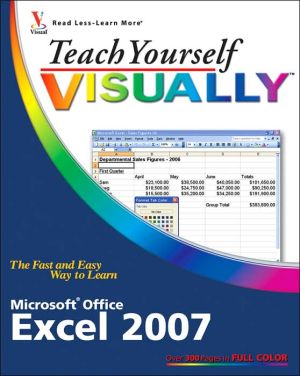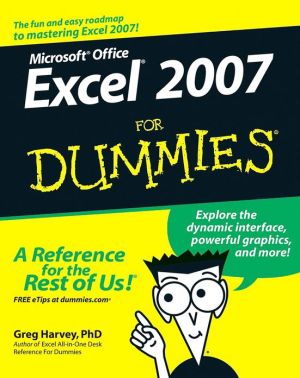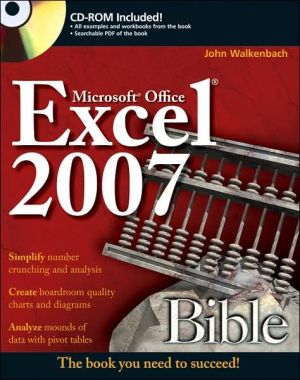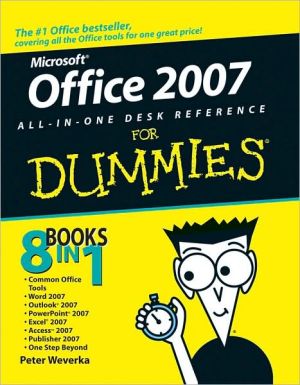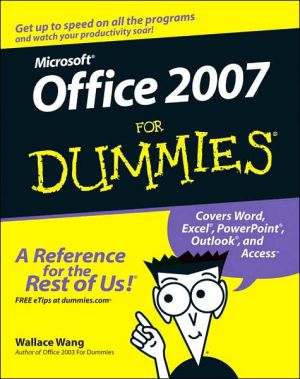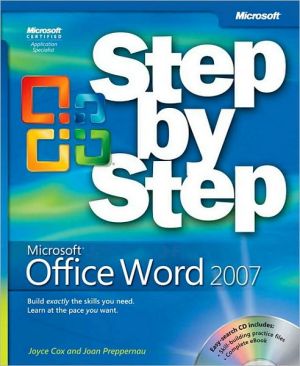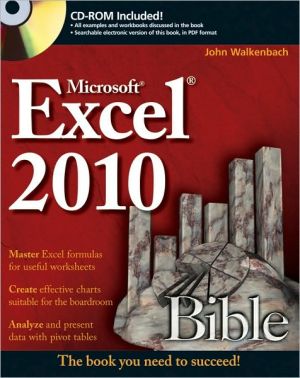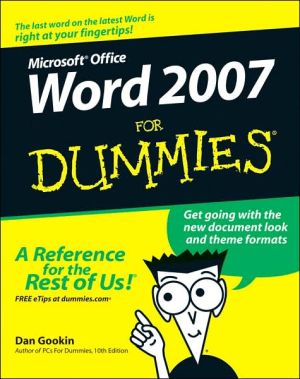Teach Yourself VISUALLY Excel 2007
Are you a visual learner? Do you prefer instructions that show you how to do something - and skip the long-winded explanations? If so, then this book is for you. Open it up and you'll find clear, step-by-step screen shots that show you how to tackle more than 150 Excel 2007 tasks. Each task-based spread includes easy, visual directions for performing necessary operations, including:\ * Using the Ribbon and galleries\ * Entering data and resizing columns\ * Applying formulas and functions\ *...
Search in google:
Are you a visual learner? Do you prefer instructions that show you how to do something - and skip the long-winded explanations? If so, then this book is for you. Open it up and you'll find clear, step-by-step screen shots that show you how to tackle more than 150 Excel 2007 tasks. Each task-based spread includes easy, visual directions for performing necessary operations, including: * Using the Ribbon and galleries * Entering data and resizing columns * Applying formulas and functions * Formatting worksheets * Adding clip art and 3D effects * Interpreting data with charts * Helpful sidebars offer practical tips and tricks * Succinct explanations walk you through step by step * Full-color screen shots demonstrate each task * Two-page lessons break big topics into bite-sized modules
Excel BasicsAn Introduction to Excel 4Start and Close Excel 6Navigate the Excel Program Window 8Understanding the Ribbon, Galleries, and Contextual Tools 10Change Views 12Customize the Quick Access Toolbar 14Display Task Panes 16Find Help 18Workbook FundamentalsStart a New Workbook File 22Save a Workbook 23Publish a Workbook as an Excel Binary Workbook 24Open an Existing Workbook 25Close a Workbook 26Delete a Workbook 27Arrange Workbook Windows 28Protect a Workbook 30Hide or Show a Worksheet 31Entering DataEnter Data 37Turn On Text Wrapping 39Resize Columns and Rows 40Select Cells 40Enter Data with AutoFill 42Work with AutoCorrect 44Edit Data 45Work with Smart Tags 46Check Spelling in a Worksheet 47Working with WorksheetsUnderstanding Worksheet Structure 52Navigate Worksheets 54Name a Worksheet 56Add a Worksheet 57Delete a Worksheet 58Move a Worksheet 59Copy a Worksheet 60Format Worksheet Tab Color 61Protect Worksheet Data 62Selecting Data with Formulas and FunctionsUnderstanding Formulas 66Create Formulas 68Reference Absolute and Relative Cells 70Copy Formulas 72Name Cells and Ranges 74Reference Ranges in Formulas 76Reference Cells from Other Worksheets 77Understanding Functions 78Apply a Function 80Total Cells with AutoSum 84Check for Formula Errors 86Audit a Worksheet for Errors 88Rearranging Worksheet DataMove and Copy Data 94Delete Data or Cells 96Add Columns and Rows 98Delete Columns and Rows 100Center Data across Columns 102Transpose Columns and Rows 103Set Column Width and Row Height 104Hide Columns and Rows 106Freeze a Column or Row 108Split a Worksheet into Panes 109Find and Replace Data 110Formatting WorksheetsApply Bold, Italics, and Underlining 114Change the Font and Size 116Change Number Formats 118Increase or Decrease Decimals 120Change Data Color 121Apply Workbook Themes 122Align Cell Data 124Rotate Cell Data 126Control Text Wrap 127Add Borders 128Add Background Color to Cells 130Assign a Background to a Worksheet 132Copy Cell Formatting 133Apply a Style 134Assign Conditional Formatting 136Enhancing Worksheets with GraphicsInsert Image Files 140Insert Clip Art 142View Clip Art with the Clip Organizer 144Download Clip Art from the Web 146Draw Shapes 148Add a WordArt Object 150Move and Resize Objects 152Rotate and Flip Objects 154Crop a Picture 156Add Shadow and 3-D Effects 158Format an Object 160Group and Ungroup Objects 162Previewing and PrintingAdd Headers and Footers 166Insert Page Breaks 168Preview a Worksheet 170Set Up Printing Options 172Print a Worksheet 174Define a Print Area 175Communicating Information with ChartsUnderstanding Excel Charts 178Create a Chart with Galleries 180Move and Resize Charts 182Change the Chart Type 184Change the Axes Titles 185Manipulate 3-D Charts 186Format Chart Objects 188Add Chart Objects 190Change the Chart Data 191Format Charts with Layouts and Styles 192Insert SmartArt Charts 193Analyzing Worksheet DataUnderstanding Database Lists 196Create a Database Table 198Add Records Using a Data Form 202Edit Records 204Search for Records 206Identify Duplicate Values in a Table 207Set Data Validation Rules 208Sort Records 210Filter Data with AutoFilter 212Analyze Data with a PivotTable 214Using Excel ToolsAdd a Watch Window 220Load Add-Ins 222Analyze Data with Add-In Tools 224Examine Alternatives with Goal Seek 226Create Scenarios 228Optimize Formulas with Solver 232Sharing Excel DataLink Data 236Edit Linked Data 238Link Between Worksheets 239Embed Objects 240Enable Workbook Sharing 242Add a Comment 244Track and Review Workbook Changes 246Merge Workbooks 250E-mail a Workbook 252Import Data 254Export Data 255Using Excel on the WebAdd Web Tools to the Quick Access Toolbar 258Publish a Workbook as a Web Page 260Insert a Hyperlink 262Download a Stock Quote 264Copy Web Data to a Worksheet 266Run a Web Query 268Improving Excel EfficiencyPersonalize the Excel Program Window 274Change the Default Font 276Change the Default File Location 277Open Files in a Specified Folder Automatically 278Set Macro Security 279Record a Macro 280Create an Excel Template 282Apply an Excel Template 284