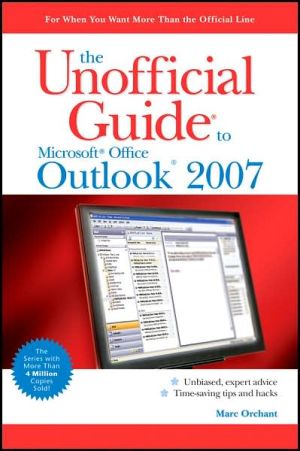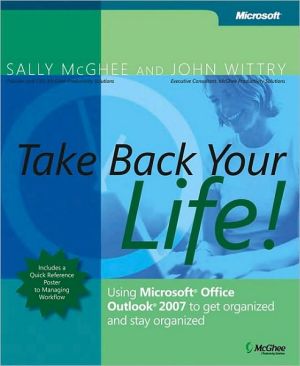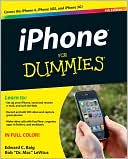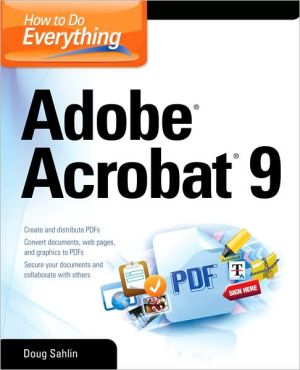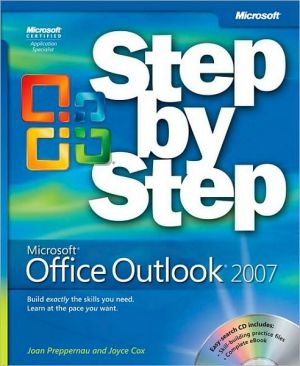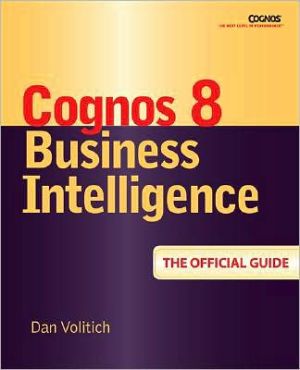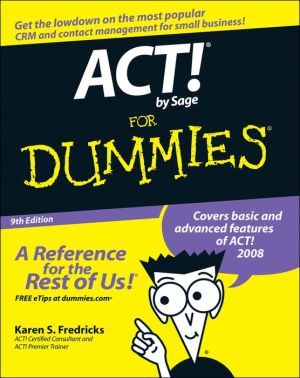The Unofficial Guide to Outlook 2007
The inside scoop...for when you want more than the official line!\ Microsoft Outlook 2007 is a major update and to use it with confidence you need to know its quirks and shortcuts. Find out what the manual doesn't always tell you in this insider's guide to using Outlook 2007 in the real world. What's the best way to use the new features? How can you avoid repetitive tasks? From setting up single-view calendaring to managing RSS feeds, first get the official way, then the best way from an...
Search in google:
The inside scoop...for when you want more than the official line! Microsoft Outlook 2007 is a major update and to use it with confidence you need to know its quirks and shortcuts. Find out what the manual doesn't always tell you in this insider's guide to using Outlook 2007 in the real world. What's the best way to use the new features? How can you avoid repetitive tasks? From setting up single-view calendaring to managing RSS feeds, first get the official way, then the best way from an expert. Unbiased coverage of how to get the most out of Outlook, from the new user interface and To-Do bar to the improved Navigation Panel Savvy, real-world advice from synchronizing Outlook with a PDA to using it with SharePoint(r) services and Business Contact Manager Time-saving techniques and practical guidance on working around Outlook quirks, avoiding pitfalls, and increasing your productivity Tips and hacks on turning e-mail messages into tasks, managing file attachments, and using Outlook to browse the Web Sidebars and tables on keyboard shortcuts, why Outlook blocks certain file types, and working offline in Outlook Watch for these graphic icons in every chapter to guide you to specific practicalinformation. Bright Ideas are smart innovations that will save you time or hassle. Hacks are insider tips and shortcuts that increase productivity. When you see Watch Out! heed the cautions or warnings to help you avoid commonpitfalls. And finally, check out Inside Scoops for practical insights from the author. It's like having your own expert at your side!
Click to read or download
Acknowledgements ivIntroduction xixWhat's new in Outlook 2007? xxNew tools xxInterface enhancements xxiIntegration with other Microsoft products xxiiPutting it all in perspective xxiiiSpecial features xxivHow Can I Use Outlook and What Is New? 1Outlook Is More Than an E-Mail Program 3E-mail 4Exchange Server 5POP3 6IMAP 6HTTP 6Contacts 6Tasks 8Notes 8Journal 9What's new in Outlook 2007? 9Common elements of the new UI 14The Ribbon 14Contextual tools and the MiniBar 14Dialog boxes and dialog launchers 16Quick Access toolbar 17The new Office button 18Live preview 19Outlook 2007 exclusive 19The To-Do Bar 19Improved Calendar views 20Instant Search 21RSS subscriptions 22Improved Categories 23Just the facts 24Read This First 25How (and where) will you use Outlook? 26Outlook for personal use (Internet only) 26Outlook in an Exchange Server environment 27Outlook used to access SharePoint Services 28Outlook with Business Contact Manager 30Upgrading from earlier versions of Outlook 31Make your upgrade experience a happy one 31There can be only one (Outlook, that is) 34Mixed Office version issues (especially older versions of Word) 34Importing data from other programs 34Just the facts 35Installing Outlook 2007 37Upgrade checklist for Outlook - before you begin 37Scanning and repairing your existing Outlook PST files 38Backing Up your current Outlook PST files 40Capturing your current e-mail account settings 43Install and configure Outlook 2007 45What are you installing? 45The new Office installer - what's changed? 46Setting up your e-mail accounts 47Outlook 2007 is a lot smarter 47Setting up Internet e-mail accounts 49Setting up Exchange Server accounts 53Setting up how (and when) you connect 53Where Outlook stores your stuff 56Discovering where your PST files live 57Backing up your PST files 58Repairing Outlook PST files 60Just the facts 60Put Outlook to Work 61Moving Around in Outlook 2007 63The Navigation Pane 64Navigation buttons 64Customizing the Navigation Pane 65Using button or icon mode 66Rearranging Navigation button visibility and display order 66Controlling the visibility of the Navigation Pane 67Navigating with the keyboard 69Different views for different uses 69Mail view 70Favorite Folders 71All Mail Items 71RSS Subscriptions folders 72A brief look at Outlook Search Folders 72Contacts view 73My Contacts 74Current View 74Contact Links 74Calendar view 74Task view 76Notes view 78Journal view 78Other Navigation Pane controls 80Folder List view 80Shortcuts 80Just the facts 82The Bold New Office 2007 User Interface 83The new Search box 83Simple Search 84Compound Search 85Recent Searches 85Search Options 85Composing new Outlook items 86Where Outlook 2007 uses the new user interface 87Word 2007 is your editor 87The new item composition Ribbon 88The Office menu 89The Message tab 91The Insert tab 91Creating tables 94Inserting illustrations 97Inserting hyperlinks and bookmarks 103Text enhancements 104Symbols 105The Options tab 106The Format Text tab 108Just the facts 110Outlook Is an E-Mail Manager 111Getting familiar with the e-mail view 111The three-pane view 112Elements of the three-pane view 112Customizing the three-pane view 113Do you ever need to open on e-mail message? 115The Message tab 116The Message Options tab 119Creating a new e-maiL message 120E-mail formats (Message Options tab) 121Pros and cons of HTML-formatted e-mail 122Composing the message text 123Formatting message text 123Checking your spelling and grammar 125Attaching a file to your message 125Sending your message 127Saving a draft 127Using e-mail signatures 127Using Business Cards 129Reading and replying to e-mail 129Using the Reading Pane 129Replying to e-mail messages 130Working offline 132Managing multiple e-mail accounts 134Using Outlook for RSS 135Adding RSS subscriptions 135One at a time 136Multiple feeds at the same time 137Reading RSS subscriptions 138Unsubscribing from RSS subscriptions 139Using a Search Folder to create a river of news 139Just the facts 141Outlook Is a Contact Manager 143Getting familiar with the Contacts view 143The new Search box 145The new Contact dialog box 146The File menu 147Using a Distribution List 148Sending to part of a Distribution List 149The Contact tab 149Actions group 150Show group 151Communicate group 152Options group 152Proofing group 153Creating a new contact 153Entering general information 154Entering detail information 154Adding a picture 155Generating a map 155Adding notes and graphics 157Assigning categories 157Working with Contacts list 157Setting Follow Up Flags for contacts 159Dealing with duplicate contacts 160Using contacts effectively in Outlook 162Search implications 163Journal and Activities implications 163Just the facts 163Outlook Is a Time Manager 165Getting familiar with the Calendar view 165Choosing your view 167Using the Reading Pane with the Calendar 170Using the To-Do Bar with the Calendar 171The Previous Appointment and Next Appointment tabs 173The new Appointment composition window 173The File menu 173The Appointment tab 175Actions 176Show 176Options 176Creating a new appointment 177Adding basic information 178Scheduling appointments and inviting others to attend 179Setting reminders 183Setting general Calendar options 184Using Recurrence to create automatic appointments 184Defining and using Color Categories 185Sharing calendars in Outlook 2007 186Sharing your Calendar via e-mail 187Sharing your Calendar using Office Online 188Adding a calendar to Outlook 190Viewing multiple calendars 191Just the facts 192Outlook Is a Task Manager 195Getting familiar with the Tasks view 196The Navigation Pane 197Choosing your view 197Using the Reading Pane with the Tasks List 199The new Task dialog box 199The File menu 200The Task tab 201Creating a new task 203Adding basic information 203Assigning tasks 204Receiving and accepting a Task assignment 206Recurring tasks 206The new To-Do Bar 207Configuring the To-Do Bar 208Working with Tasks 210Customizing the Tasks lists 210Just the facts 213Outlook Is a Notes Manager 215Getting familiar with the Notes view 216Choosing your view 216Anatomy of a Note 217The Notes menu 217Creating a new Note 218Search your Notes 219Setting Notes preferences 219When it's time to use another application 221Just the facts 221Outlook Is an Activity Tracker 223Should you use the Journal? 224Getting familiar with the Journal view 225Choosing your view 225The new Journal composition window 227The File menu 227The Journal Entry tab 228Actions group 229Timer group 229Options group 229Names group 229Proofing group 229Journal tracking options 229Manually creating a new Journal entry 231Adding information to an existing Journal entry 231Just the facts 232Outlook Power Beyond the Basics 233Magic Act Transformations 235Outlook's data object model 236Transformations 237E-mail to Task 237E-mail to Appointment 238Task to Appointment 238Appointment to Task 239Transformation techniques 239Normal drag-and-drop transformations 240Right-click drag-and-drop transformations 240Just the facts 242Find Anything with Search Folders 243How Outlook Search Folders work 243Outlook default Search Folders 244Predefined Search Folders 247Reading Mail 247Mail from People and Lists 248Organizing Mail 248Custom 248Creating a custom Search Folder 249Modifying a Search Folder 251Just the facts 251Customizing Outlook Views 253Modifying Outlook's default view layouts 254Sorting items in list views 256Sort using column headers 257Sort using the Group By box 257Advanced customization 257The Customize View dialog box 260Fields 260Group By 261Sort 263Filter 264Other Settings 266Automatic Formatting 266Format Columns 268Customizing toolbars and menus 268Creating a new toolbar 270Rearranging commands on toolbars 272General toolbar options 274Outlook Today 274Custom Print Styles 276Just the facts 279Automating Outlook E-Mail with Rules 281Processing incoming messages "auto-magically" 281Creating an Outlook rule 282The Create Rule dialog box 282The Rules and Alerts dialog box 283The Rules Wizard 285Changing an Outlook rule 289Running Outlook Rules manually 291Import or Export Options 292Outlook Alerts 293Third-party automation solutions 294NEO (Nelson* E-mail Organizer) 294ClearContext 295Omeo Pro and VioPoint 295Just the facts 296Find Anything in Outlook...Fast 297Outlook 2007 Instant Search 298Simple searches 299Advanced Search using the Query Builder 300Search Options 301Windows Desktop Search 304Third-party search tools: Do you need them? 308Google Desktop Search 308Copernic Desktop Search 310Yahoo! Desktop Search 312Windows Vista system-level search 312Just the facts 313Using Other Programs to Extend Outlook 315Outlook "add-in alchemy" 316Too many add-ins can cause big trouble 316Enabling and disabling add-ins 320Where did my add-in go? 321Favorite add-ins for Outlook 322RSS add-ins 323Built-in RSS tools in Outlook 2007 323NewsGator Inbox for Microsoft Outlook 327Attensa for Outlook 328Filing Tools 328SpeedFiler 329Onfolio 330GTD add-in for Outlook (NetCentrics) 332Bells and Whistles for Outlook 333Sources for Outlook add-ins 335External programs that enhance Outlook 337Outlook Express - Outlook's newsgroup reader 337Windows Live Mail Desktop 340Instant messaging and Outlook 341Other Microsoft Office applications 344Third-party applications 347ActiveWords 347Anagram 351Mindjet MindManager Pro 353Just the facts 354Using Outlook as a Research Tool 357An Overview of the Research Pane 357Reference books 358Research sites 358Business and financial sites 358Using the Research Pane 359Research Pane Quick Tips 361Configuring the Research Pane 363Adding new research services 365Just the facts 366Using Outlook with Business Contact Manager 367What is Business Contact Manager? 368Customer information 369Sales activities 369Marketing activities 370Project information 370Installing Business Contact Manager 370Using Business Contact Manager 375Navigating in Business Contact Manager view 377Working with Business Accounts and Business Contacts 382Managing two sets of contacts in Outlook 384Just the facts 386Connect with Outlook 387Outlook and Exchange Server 389Exchange Server services 390Outlook Web Access 391Exchange and Outlook 2007 391Setting up an Exchange Account in Outlook 2007 392Cached Exchange Mode 396Exchange proxy settings 397Just the facts 398Outlook and SharePoint 399Overview of SharePoint 2007 for Outlook users 400Connecting SharePoint resources to Outlook 401Outlook, OneNote, and SharePoint 405Just the facts 408Outlook and Webmail 409Connecting Outlook to Webmail 410Managing e-mail messages 412Managing contacts lists 413Hotmail Plus 415Importing Outlook contacts into Hotmail Plus 418Hotmail Plus versus MSN Premium 421Just the facts 421Microsoft Office Live 423What is Microsoft Office Live? 424Office Live Basics 424Office Live Essentials and Premium 428Using Office Live Essentials with Outlook 429Office Live for personal use 429Just the facts 430Outlook and Mobile Devices 431Take Outlook with you 432Outlook and Windows Mobile devices 433Sending and receiving e-mail 434Working with contacts 435Managing your calendar, tasks, and notes 436Setting up e-mail for Mobile Outlook 437Outlook and Palm OS PDAs 439Chapura KeySuite 440DataViz BeyondContacts 441Iambic Agendus 442Outlook in your pocket 443The new Ultra Mobile PC 444Just the facts 446Keep Outlook Working 447Care and Feeding of Outlook Data Files 449Back up data files regularly 450Removable media 451External hard drives 452Server storage 452Manual backup 452Automated backup applications 455Archive old items 456Manual archiving 457AutoArchive 458Mail Cleanup 461Compact your Outlook files 462What to do when things go wrong 463Restoring from your backup files 467Additional ideas 468Regularly archive the Sent Items folder 468Empty the Deleted Items folder regularly 469Managing file attachments 470Where to store attachments 472Just the facts 473Keeping Outlook Up to Date 475Microsoft Update 476Keeping your system up to date with Microsoft Update 477Keeping Office up to date 478Other updates and resources 480Clip art 480Templates 480Internet calendars 482Crabby Office Lady newsletter 482Just the facts 483Outlook Security 485Outlook's Junk E-mail filters 486Filtering content in Outlook 492Trusted publishers 492Privacy options 493E-mail security 494Attachment handling 498Automatic download 500Macro security 501Programmatic access 502Antivirus and anti-spyware utilities 504Just the facts 506Appendixes 507Outlook Keyboard Commands 509Recommended Reading 519Online Resources 523Glossary 527Index 533