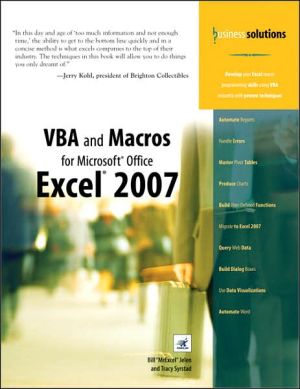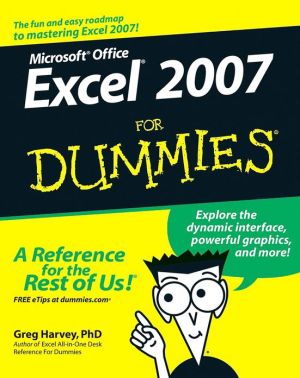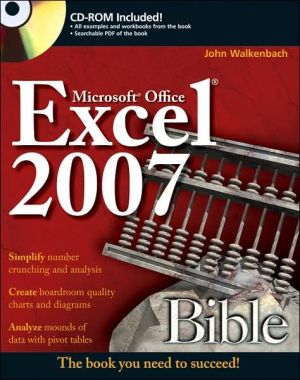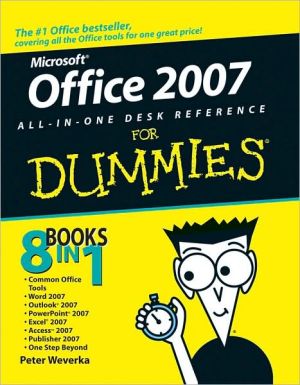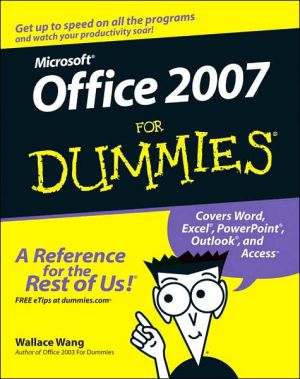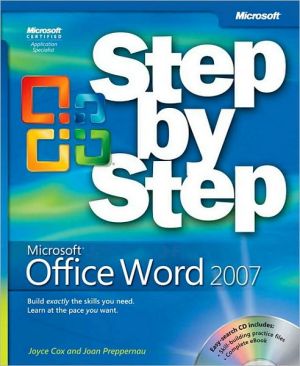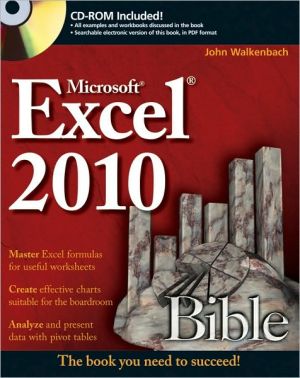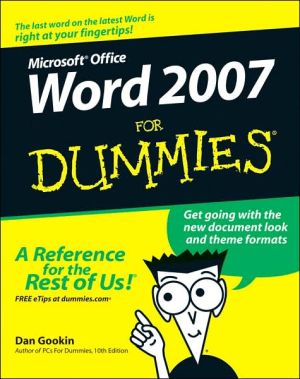VBA and Macros for Microsoft Office Excel 2007
You are an expert in Excel, but the macro recorder doesn’t work and you can’t make heads or tails out of the recorded code. If this is you, buy this book. Macros that you record today might work today but not tomorrow. Recorded macros might handle a dataset with 14 records but not one with 12 or 16 records. These are all common problems with the macro recorder that unfortunately cause too many Excel gurus to turn away from writing macros. \ \ This book shows you why the macro recorder fails...
Search in google:
You are an expert in Excel, but the macro recorder doesn t work and you can t make heads or tails out of the recorded code. If this is you, buy this book. Macros that you record today might work today but not tomorrow. Recorded macros might handle a dataset with 14 records but not one with 12 or 16 records. These are all common problems with the macro recorder that unfortunately cause too many Excel gurus to turn away from writing macros. This book shows you why the macro recorder fails and the steps needed to convert recorded code into code that will work every day with every dataset. The book assumes that you know Excel well, but there is no need for prior programming experience. This book describes everything you could conceivably need to know to automate reports and design applications in Excel VBA. Whether you want to automate reports for your office or design full-blown applications for others, this book is for you. -Learn VBA syntax as easy-to-understand English -Automate Excel s power tools: Pivot Tables, Charts, Advanced Filters -Save hours per week by automating redundant tasks -Create applications built on top of Excel with custom dialog boxes -Automatically produce hundreds of Excel reports in seconds -Understand how changes in Excel 2007 impact your VBA macros
Introduction\ In this introduction\ \ \ Getting Results with VBA\ \ \ What Is in This Book\ \ \ The Future of VBA and Windows Versions of Excel\ \ \ Special Elements and Typographical Conventions\ \ \ Code Files\ \ \ Next Steps\ \ \ Getting Results with VBA\ As corporate IT departments have found themselves with long backlogs of requests, Excel users have found that they can produce the reports needed to run their business themselves using the macro language Visual Basic for Applications (VBA). VBA enables you to achieve tremendous efficiencies in your day-to-day use of Excel. This is both a good and bad thing. On the good side, without waiting for resources from IT, you've probably been able to figure out how to import data and produce reports in Excel. On the bad side, you are now stuck importing data and producing reports in Excel.What Is in This Book\ You've taken the right step by purchasing this book. I can help you get up the learning curve so that you can write your own VBA macros and put an end to the burden of generating reports manually.Getting Up the Learning Curve\ This introduction provides a brief history of spreadsheets. Chapter 1 introduces the tools and confirms what you probably already know: The macro recorder does not work. Chapter 2 helps you understand the crazy syntax of VBA. Chapter 3 breaks the code on how to efficiently work with ranges and cells.\ By the time you get to Chapter 4, you will know enough to put to immediate use the 25 sample user-defined functions in that chapter.\ Chapter 5 covers the power of looping using VBA. In Valerie's case study, after we wrote the program toproduce the first department report, it took only another minute to wrap that report routine in a loop that produced all 46 reports.\ Chapter 6 covers R1C1-style formulas. Chapter 7 takes a look at what changed in Excel VBA from Excel 2003 to Excel 2007. In the past, it was fairly easy to create VBA code that would run on any of the recent versions of Excel. Unfortunately, with the sweeping changes in Excel 2007, this will become significantly more difficult. Chapter 8 covers names. Chapter 9 has some great tricks that use event programming. Chapter 10 introduces custom dialog boxes that you can use to collect information from the human using Excel. Excel VBA Power\ Chapters 11 through 13 provide an in-depth look at charting, Advanced Filter, and pivot tables. Any report automation tool is going to rely heavily on these concepts.\ Chapter 14 includes another 25 code samples designed to exhibit the power of Excel VBA.\ Chapters 15 through 18 handle data visualizations, Web queries,\ The Techie Stuff Needed to Produce Applications for Others\ Chapter 19 shows you how to use arrays to build fast applications. Chapters 20 and 21 handle reading and writing to text files and Access databases. The techniques for using Access databases enable you to build an application with the multi-user features of Access yet keep the friendly front end of Excel.\ Chapter 22 covers VBA from the point of view of a Visual Basic programmer. It teaches you about classes and collections. Chapter 23 discusses advanced userform topics. Chapter 24 teaches you some tricky ways to achieve tasks using the Windows application programming interface. Chapters 25 through 27 deal with error handling, custom menus, and add-ins. Does This Book Teach Excel?\ Microsoft believes the average Office user touches only 10 percent of the features in Office. I realize everyone reading this book is above average. I think that I have a pretty smart audience at MrExcel.com. A poll of 8,000 MrExcel.com readers shows that only 42 percent of smarter-than-average users are using any one of the top 10 power features in Excel. I regularly do a Power Excel seminar for accountants. These are hard-core Excelers who use Excel 30 to 40 hours every week. Again, two things come out in every seminar. First, half the audience gasps when they see how quickly you can do tasks with a particular feature (such as automatic subtotals or pivot tables). Second, I am routinely trumped by someone in the audience. Someone will ask a question, I will answer, and someone in the second row will raise a hand and give a better answer. The point? You and I both really know a lot about Excel. However, I will assume that in any given chapter, maybe 58 percent of the people haven't used pivot tables before and maybe even less have used the "Top 10 Filter" feature of pivot tables. Before I show you how to automate something in VBA, I briefly cover how to do the same task in the Excel interface. This book does not teach you how to do pivot tables, but it does alert you that you might want to go explore something and learn it elsewhere.\ Monthly Accounting Reports\ This is a true story. Valerie is a business analyst in the accounting department of a medium-size corporation. Her company recently installed an overbudget $16 million ERP system. As the project ground to a close, there were no resources left in the IT budget to produce the monthly report that this corporation used to summarize each department.\ Valerie, however, had been close enough to the implementation process to think of a way to produce the report herself. She understood that she could export General Ledger data from the ERP system to a text file with comma-separated values. Using Excel, Valerie was able to import the G/L data from the ERP system into Excel.\ Creating the report was not easy. Like many companies, there were exceptions in the data. Valerie knew that certain accounts in one particular cost center needed to be reclassed as an expense. She knew that other accounts needed to be excluded from the report entirely. Working carefully in Excel, Valerie made these adjustments. She created one pivot table to produce the first summary section of the report. She cut the pivot table results and pasted them into a blank worksheet. Then she created a new pivot table report for the second section of the summary. After about three hours, she had imported the data, produced five pivot tables, arranged them in a summary, and had neatly formatted the report in color.Becoming the Hero\ Valerie handed this report to her manager. The manager had just heard from the IT department that it would be months before they could get around to producing "that convoluted report." Valerie walked in, handed the Excel report over, and became the instant hero of the day. In three hours, Valerie had managed to do the impossible. Valerie was on cloud nine after a well-deserved "atta-girl."More Cheers\ The next day, this manager attended the monthly department meeting. When the department managers started complaining that they couldn't get the report from the ERP system, this manager pulled out his department report and placed it on the table. The other managers were amazed. How was he able to produce this report? Everyone was greatly relieved to hear that someone had cracked the code. The company president asked Valerie's manager if he could have the report produced for each department.The Cheers Turn to Dread\ You can certainly see this coming. This particular company had 46 departments. That means 46 one-page summaries had to be produced once a month. Each required importing data from the ERP system, backing out certain accounts, producing five pivot tables, and then formatting in color. It had taken Valerie three hours to produce the first report. She found that after she got into the swing of things, she was able to produce the 46 reports in 40 hours. This is horrible. Valerie had a job to do before she won the responsibility of spending 40 hours a month producing these reports in Excel.VBA to the Rescue\ Valerie found my company, MrExcel Consulting, and explained her situation. In the course of about a week, I was able to produce a series of macros in Visual Basic that did all the mundane tasks. It imported the data. It backed out certain accounts. It did five pivot tables and applied the color formatting. From start to finish, the entire 40-hour manual process was reduced to two button clicks and about 4 minutes.\ Right now, either you or someone in your company is probably stuck doing manual tasks in Excel that can be automated with VBA. I am confident that I can walk into any company with 20 or more Excel users and find a case as amazing as Valerie's.\ \ The Future of VBA and Windows Versions of Excel\ Four years ago, there were a lot of rumblings that Microsoft might stop supporting VBA. There is now a lot of evidence that VBA will be around in Windows versions of Excel through 2015. (The future is not so certain for the Macintosh version of Excel.) Microsoft Office Excel 2007 was released on January 30, 2007. Microsoft is saying that in the next version of Excel (Excel 14), it will stop providing support for XLM macros. These macros were replaced by VBA 14 years ago, but they are still being supported. At the 2005 MVP Summit, members of the Office development team predicted support for VBA for another 10 to 15 years. There is even talk of an improvement to the Visual Basic Editor in Excel 14.\ Still, you can see Microsoft's lack of commitment to VBA. Office 2003 offered a few features, such as the Research Pane and SmartTags, which could only be automated with Visual Basic .Net. In Excel 2007, the macro recorder works for about 50 percent of charting commands but fails to record a significant amount of charting.\ The tools that you learn today will be good for the next 10 years. If Microsoft decides to scrap VBA in favor of Visual Studio Tools for Office (VSTO) or some other tool, you will likely be able to transfer your coding skills to the new platform.Versions\ This second edition of VBA and Macros for Microsoft Office Excel 2007 is designed to work with Excel 2007. Our previous edition covered code for Excel 97 through Excel 2003. In 80 percent of the chapters, the code for Excel 2007 will be identical to code in previous versions. There are exceptions. Microsoft offers new sorting logic. Charts have changed completely. The conditional formatting and data visualization tools in Chapter 15 are brand new. Pivot tables have changed slightly. The\ Special Elements and Typographical Conventions\ The following typographical conventions are used in this book:\ \ \ Italic—Indicates new terms when they are defined, special emphasis, non-English words or phrases, and letters or words used as words\ \ \ Monospace—Indicates parts of VBA code, such as object or method names, and filenames\ \ \ Italic monospace—Indicates placeholder text in code syntax\ \ \ Bold monospace—Indicates user input\ \ \ In addition to these text conventions, there are also several special elements. Each chapter has at least one case study, which shows you real-world solutions to common problems and practical applications of topics discussed in the text. In addition to these case studies, you will also see New icons, Notes, Tips, and Cautions.\ Features which are new or significantly different in Excel 2007 are marked with this icon.\ \ Note - Notes provide additional information outside the main thread of the chapter discussion that might still be useful for you to know.\ \ \ Tip - Tips provide you with quick workarounds and time-saving techniques to help you do your work more efficiently.\ \ \ Caution - Cautions warn you about potential pitfalls you might encounter. Pay attention to these, because they could alert you to problems that otherwise could cause you hours of frustration.\ \ Code Files\ As a thank-you for buying this book, the authors have put together a set of 50 Excel workbooks demonstrating the concepts in this book. This set of files includes all of the code from the book, sample data, additional notes from the authors, plus 25 bonus macros. To download the code files, visit this book's page at http://www.quepublishing.com or http://www.mrexcel.com/getcode2007.html.Next Steps\ Chapter 1 introduces the editing tools of the Visual Basic environment and shows you why using the macro recorder is not an effective way to write VBA macro code.\ \ © Copyright Pearson Education. All rights reserved.
Introduction 11 Unleash the Power of Excel with VBA 72 This Sounds Like BASIC, So Why Doesn’t It Look Familiar? 293 Referring to Ranges 614 User-Defined Functions 755 Looping and Flow Control 1016 R1C1-Style Formulas 1217 What’s New in Excel 2007 and What's Changed 1358 Create and Manipulate Names in VBA 1439 Event Programming 15510 UserForms—An Introduction 17711 Creating Charts 19712 Data Mining with Advanced Filter 24913 Using VBA to Create Pivot Tables 28114 Excel Power 33715 Data Visualizations and Conditional Formatting 37316 Reading from and Writing to the Web 3931718 Automating Word 42119 Arrays 44120 Text File Processing 44921 Using Access as a Back End to Enhance Multi-User Access to Data 46122 Creating Classes, Records, and Collections 47723 Advanced UserForm Techniques 49324 Windows Application Programming Interface (API) 51725 Handling Errors 52926 Customizing the Ribbon to Run Macros 54327 Creating Add-Ins 569Index 577