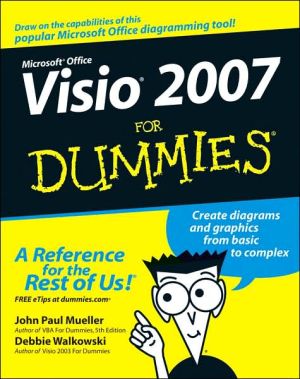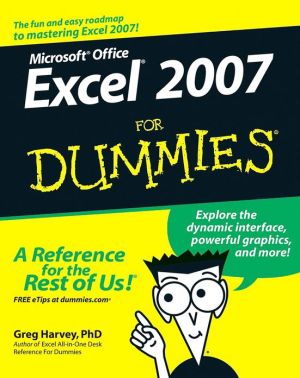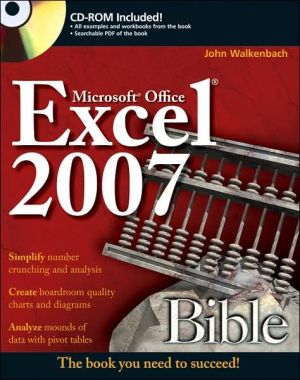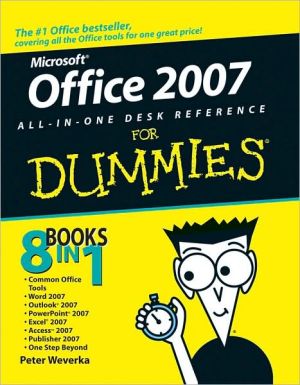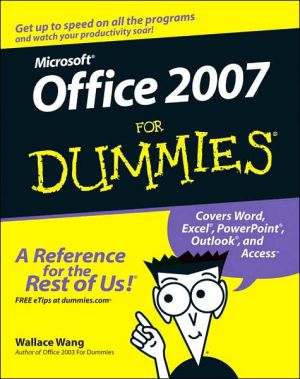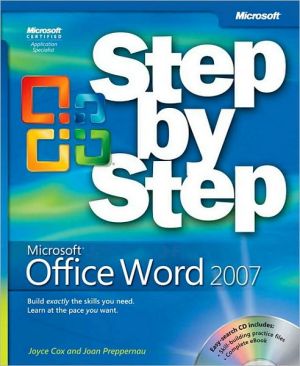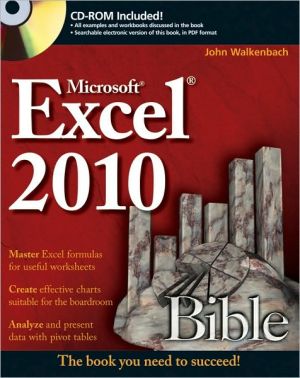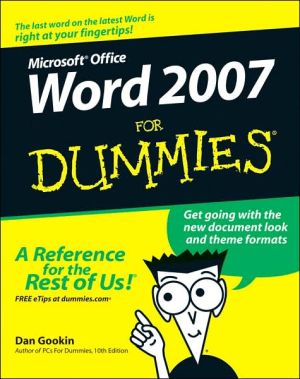Visio 2007 For Dummies
Reveal your inner business artist with Visio\ Turn your ideas into diagrams and drawings with Visio's stencils and templates\ If you have an idea you want to get down on electronic paper, Visio 2007 is for you, and so is this book! They're both flexible and user-friendly. Here's how to use Visio to capture ideas from simple to intricate, update data in a drawing with a single click, add and manipulate text, work with connectors, and more.\ Discover how to\ \ Create business, engineering,...
Search in google:
Reveal your inner business artist with Visio Turn your ideas into diagrams and drawings with Visio's stencils and templates If you have an idea you want to get down on electronic paper, Visio 2007 is for you, and so is this book! They're both flexible and user-friendly. Here's how to use Visio to capture ideas from simple to intricate, update data in a drawing with a single click, add and manipulate text, work with connectors, and more. Discover how to Create business, engineering, software, or network diagrams Format an entire drawing using themes Analyze "what-if" scenarios with PivotDiagrams Produce layered multipage drawings Save drawings to publish on the Web
Introduction 1About This Book 1Conventions Used in This Book 2What You're Not to Read 2Foolish Assumptions 3How This Book Is Organized 3Starting with Visio 2007 Basics 3Creating Visio Drawings 4Taking Your Drawings to the Next Level 4Advancing Your Knowledge of Visio 4The Part of Tens 4About the Web Site 5Icons Used in This Book 5Where to Go from Here 6Starting with Visio 2007 Basics 7Visio 101 9Getting the Scoop on Visio 9Comparing Visio products 10A quick peek at some Visio features 11What's new in Visio 2007? 13Familiarizing Yourself with Visio Lingo 15Understanding the Vista Difference 16The graphical interface difference 16Helpful user interface changes 16Understanding the security features 17Jumping Head First into Visio 18Getting familiar with the Visio screen 20Checking out the menus 21Working with toolbars 22Getting Help When You Need It 25Using general help 25Don't forget Tooltips 26Closing Visio 27Creating and Saving a Simple Visio Drawing 29Creating a Drawing the Standard Way 29Understanding the Visio Drawing Categories 32Working with Stencils 53Moving and arranging stencils 53Closing stencils 54Opening additional stencils 54Selecting a Pointer Tool Button 56Working with Shapes 56Adding a shape to a drawing 57Selecting a shape 57Selecting more than one shape at a time 58Navigating through a Drawing 59Zeroing In on a Drawing 60Using the Zoom button 60Using the Pan & Zoom window 61Using Drawing Explorer 62Saving Drawings 64Saving a drawing the first time 64Setting up AutoSave 64Saving a drawing as a template 66Saving a drawing in another file format 66Using a Visio Wizard to Create a Drawing 67Opening Drawings 67Printing Visio Drawings 69Understanding How Visio Prints 69Preparing to Print 70Checking the printer paper and drawing page sizes 70Previewing your drawing 73A clear view in Print Preview 74Printing Your Drawing 76Adding Headers and Footers to a Drawing 77Printing Gridlines 80Printing Part of a Drawing 80Reducing and Enlarging Printed Drawings 81Altering the print scale of a drawing 81Printing oversized drawings 82Using online printing services 83Printing to scale 84Setting Shapes Not to Print 85Printing Reviewers' Comments 86Printing a Background Separately 87Printing Layers Separately 88Creating Vislo Drawings 89Discovering What Visio Shapes Are All About 91Discovering What's in a Shape 92Examining open and closed shapes 93Comparing one-and two-dimensional shapes 94Displaying all of the shape handles 95Working with Shapes 96Moving shapes 97Nudging shapes 98Copying and pasting shapes 98Sizing up your shapes 99Deleting shapes 101Controlling Shapes 101Adjusting shapes using control handles 103Adjusting shapes using control points 105Shaping corners 106Rotating shapes into place 107Modifying arcs using eccentricity handles 107Using connection points 108Using automatic connection points 110Finding the Shapes You Want 111Jazzing Up Your Drawings 113Loading stencils from other templates 114Using the Visio Extras stencil shapes 114Using themes 115Adding Text to Your Drawings 119Understanding Text Blocks 119Adding Text to a Drawing 120Working with Text and Text Blocks 123Editing text 123Copying and pasting text 124Moving a text block 125Resizing a text block 126Changing alignment 127Adjusting margins 131Using tabs in a text block 132Creating buUeted lists 135Creating numbered lists 136Setting the indentation and spacing of text 138Changing the Way Your Text Looks 139Changing the font, size, color, and style of text 139Choosing a background color for a text block 142Painting the formatting to other text 143Rotating text 143Connecting Shapes 145Discovering Connectors 145Working with Connection Points 148Adding connection points to a shape 148Deleting a connection point 149Using the automatic connection feature 149Applying Glue (without the Mess) 150Choosing static or dynamic glue 151Identifying glue types 152Switching from one glue to the other 153Setting glue options 154Gluing Connectors to Shapes 155Connecting shapes as you drag them 155Drawing connectors using the Connector Tool 156Saving time with the Connect Shapes feature 158Choosing a custom connector to connect shapes 158Dragging connector shapes into your drawing 160Moving connectors 161Managing Connectors 162Handling connectors that cross paths 162Performing changes on single connections quickly 164Laying Out Shapes Automatically 164Taking Your Drawings to the Next Level 167Perfecting Your Drawings 169All about Measurements and Placement Tools 170Using the Drawing Grid 173Using Dynamic Grid 175Setting Drawing Scale 175Snapping Shapes into Place 178Measuring Up with Rulers 181Using Guide Lines and Guide Points 184Creating guide lines 185Creating guide points 186Aligning and Distributing Shapes 187Creating and Customizing Shapes 191Creating Unique Shapes the Fun Way 192Uniting shapes 194Combining shapes 195Fragmenting shapes 195Intersecting shapes 197Subtracting shapes 197Restacking shapes 198Drawing Your Own Shapes 200Drawing with the Line Tool 200Drawing with the Pencil Tool 202Drawing with the Arc Tool 203Creating irregular shapes with the Freeform Tool 204Creating shapes with the Ellipse Tool and Rectangle Tool 204Manipulating Shapes 205Moving and adding vertices 206Moving control points 208Rotating shapes 209Flipping shapes 212Adding Style to Your Shapes 213Changing line style 213Adding fill color, pattern, and shadow 216Copying formats 218Reformatting a shape 218Creating new theme colors 218Creating new theme effects 220Copying new themes 221Managing Shapes by Grouping 223Creating groups 223Editing a group 224Adding a shape to a group 225Removing a shape from a group 225Adding text to grouped shapes 225Working with Pages 227The Role of the Template 227Reorienting a Page 228Setting a Page Size 230Adding and Deleting Pages in a Drawing 233Working with Multiple Pages 237Getting from one page to another 238Displaying multiple pages at once 238Reordering pages 239Renaming Pages 240Viewing on the Big Screen 240What's in a Background? 242Creating and assigning a background page 243Unassigning a background page 244Displaying a background page 245Editing a background page 245Using a background shape 245Rotating Pages 246Layering Your Drawings 249Getting the Essential Facts on Layers and Layering 250Working with Layers 252Toolbars for working with layers 253Adding a layer and removing one 253Renaming a layer 255Hiding a layer 256Assigning Shapes to Layers 256Determining which layer a shape is assigned to 258Activating layers! 258Using Layers on Background Pages 259Protecting Layers from Changes 259Assigning a Color to a Layer 260Selecting Layers to Print 262Snap and Glue Options for Layers 263Advancinq our Knowledqe of Visio 265Creating Stencils, Master Shapes, and Templates 267Working with Stencils 267Using the Stencil toolbar 268Using a Document Stencil 270Creating a custom stencil 271Naming master shapes on a custom stencil 274Adding master shapes to a custom stencil 276Deleting master shapes from a custom stencil 277Creating a custom icon 277Creating a Custom Template 278Managing Shape information. Behavior, and Protection 281Storing Data in Visio Shapes 281Entering custom shape data 284Editing custom property fields 285Reporting on Data Stored in Visio Shapes 291Using a predefined report 292Creating a custom report 294Customizing Shape Behavior 304Changing a shape from 2-D to 1-D 304Setting a shape's group behavior 306Setting a shape's double-click behavior 306Protecting Your Work 308Preventing shapes from being changed 308Keeping drawings secure 310Marking Up Drawings for Review 313Discovering Markup Tools 314Adding Comments to a Drawing 315How Markup Tracking Works 316Working with Markup 318Using the Reviewing toolbar and the task pane 318Adding markup to a drawing 319Viewing markup in a drawing 320Incorporating markup changes in a drawing 321Deleting markup 323Using Digital Ink 324Selecting an ink tool 325Using ink tools 325Changing digital ink shapes to geometry 327Changing digital-ink shapes to text 327Using Visio with Other Programs 329Using Files from Other Programs in Visio 330Generating Drawings from Data Stored in Non-Visio Files 331Creating an organization chart from existing data 332Creating a Gantt chart by importing data 338Creating a calendar by importing Outlook appointments 341Incorporating Visio Shapes and Drawings in Non-Visio Documents 343Linking shapes and drawings 344Embedding shapes in drawings 345Hyperlinking shapes and drawings 346Exporting and importing shapes and drawings 346Using Visio Viewer to Share Visio Drawings 348Saving Visio Drawings for the Web 348Publishing Your Drawing in XPS Format 350Creating Data Links to SQL Server and Spreadsheets 350Using the Data Link feature 351Using the Data Graphics feature 353Working with the PivotDiagram feature 355The Part of lens 357Ten Common Tasks in Visio 359Rotating Shapes to a Specific Angle 359Centering a Drawing before Printing 360Resizing a Page to Fit the Content of a Drawing 360Creating a Drawing That Spans Several Pages 361Saving a Company Logo as a Stencil Shape 361Creating and Adding a Background Design to a Drawing 361Adjusting the Transparency of Shapes and Text in a Drawing 362Adding the Same Shape or Image to All Pages in a Drawing 362Unlocking a Shape 363Copying Formatting from One Shape to Another 363Ten Web Sites Devoted to Visio 365VisioCafe 365IMicrosoft Visio 366Design-Drawing 366Visio The Blog 367Cisco Systems 367Dell 367Microsoft Visio Home Page 368NickFinck 368ConceptDraw 368ABC Amber Conversion and IVIerging Software 369Index 371