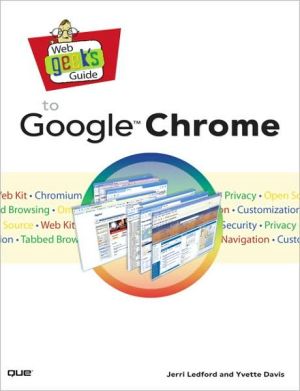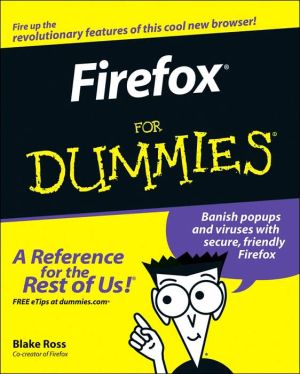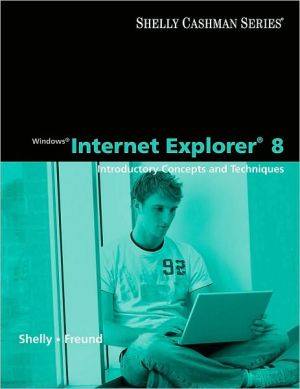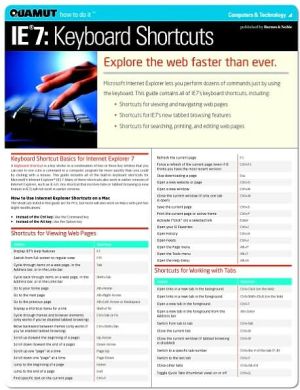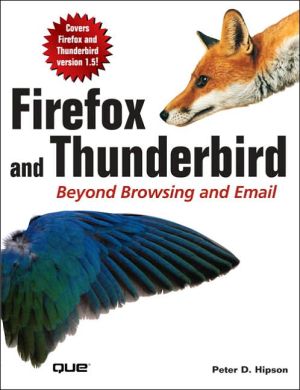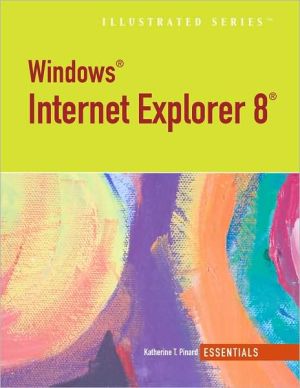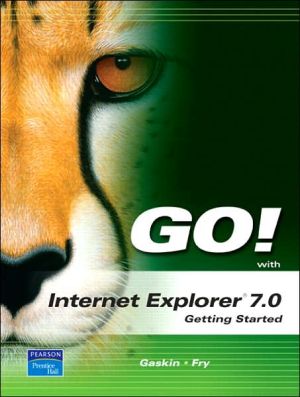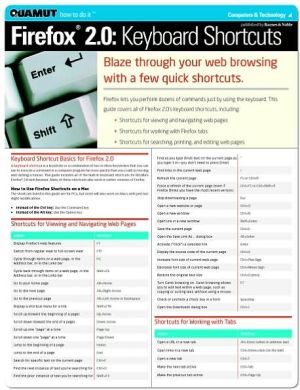Web Geek's Guide to Google Chrome
MAKE THE MOST OF THE WORLD’S HOTTEST NEW BROWSER, GOOGLE CHROME!\ Finally, there’s a web browser for today’s Internet, and today’s user: you! It’s Chrome. (From Google—of course!) Now, there’s a book that reveals how you can use all of Google Chrome’s built-in power and speed—and extend Chrome to do even more! Jerri Ledford and Yvette Davis start with a quick, practical tour of Google Chrome’s stripped-down, hot-rod interface —including its do-everything, know-everything Omnibox. You’ll be...
Search in google:
MAKE THE MOST OF THE WORLD’S HOTTEST NEW BROWSER, GOOGLE CHROME!Finally, there’s a web browser for today’s Internet, and today’s user: you! It’s Chrome. (From Google—of course!) Now, there’s a book that reveals how you can use all of Google Chrome’s built-in power and speed—and extend Chrome to do even more! Jerri Ledford and Yvette Davis start with a quick, practical tour of Google Chrome’s stripped-down, hot-rod interface —including its do-everything, know-everything Omnibox. You’ll be using Chrome like a pro in minutes, but that’s just the beginning. You won’t just learn how to customize Chrome: You’ll dive under the hood, tweak its code, and transform it into the browser of your dreams. Bottom line: If Google Chrome can do it, this book will help you do it smarter, faster, better! Covers all this, and more...• Improving life on the Web: what’s new and different about Chrome, and why you care• Getting from Chrome newbie to power user—fast!• Browsing more safely in the Web jungle• Spit-shining Chrome: making a good-looking browser look spectacular• Optimizing your own web site to make the most of Google Chrome• Tweaking tabs, and more: customizing Chrome to your heart’s content• Saving time with Google Chrome keyboard shortcuts• Troubleshooting problems with Google Chrome, step-by-step• Learning about Chromium (the foundation on which Google Chrome is built) and its components, WebKit, WebKit Core, WebKit Port, andWebKit Glue.Jerri Ledford has been a freelance business technology writer for more than ten years, publishing more than 1,000 articles, profiles, news stories, and reports. She develops and teaches technology training courses on topics ranging from security to customer service. Ledford also helps optimize websites for Google and writes about technology topics ranging from search engine optimization to consumer security and identity theft. She has written 18 books, four of which are about Google applications: Google Analytics, Google Analytics 2.0, Google Powered: Productivity with Online Tools, and Google AdSense for Dummies.Yvette Davis is Managing Editor for Brighthub.com’s Google Channel and Contributing Editor for its Linux Channel.www.WebGeeksGuide.comTable of ContentsIntroduction 1Part 1: Google Chrome and Browsing the Way It Should BeChapter 1 Web Interactions Past and Present 9The Theory of the Web-Based Operating System 10A Star Trek-esque Society 10Web-Based OS Is for the Future 10Mobility Must Come First 11Openness Is the Key to Mobility Is the Key to… 12Browsing in an Application-Driven World 13Chaos, Fallen Orderly 13Web-Based from the Ground Up 14Closing the Door 15Chapter 2 What Google Chrome Brings to the Browser 17NOT Your Momma’s Web Browser 18Comparing Chrome to Other Browsers 19Internet Explorer 19Firefox 22Opera 24Speed Depends on How You Handle the Code 26Share and Share (Resources), Alike 31Taking Out the Trash Keeps the Browser Moving Cleanly 32Searching for the Right User Experience 34Tabbing Through Life 34Surfing Without Being Seen 36It’s About the Right Amount of Chrome 37Closing the Door 38Chapter 3 Getting Started with Google Chrome 39A Quick and Easy Download 40Chrome and Your Privacy Concerns 42Download and Install Chrome 43Initial Chrome Customization 44Everybody Has a First Time Once 46Chrome Grows with You 46Chrome Page Controls 47Point and Click, or Type 49Bookmark Manager 50Your Browser, Your Way: Basic Customization 52Closing the Door 55Chapter 4 It’s Everything: The Omnibox (Plus Some) 57If It Is Everything, You Should Use It for Everything 58The Usual Address Bar Duties 58Security Indicators 59A Few Other Functions 60And Then There Are Page Controls 61More Customization and Controls 64The Basics Tab 65The Minor Tweaks Tab 67The Under the Hood Tab 68Closing the Door 69Chapter 5 Stability on the Net 71Consequences of a Crash 72Crash Management 72Chrome’s Task Manager 73Stats for Nerds 74So Why Won’t It Crash? 76Isolated Tabs Equals Increased Security 76Using Memory More EfficientlyExtra Precautions: You Can Never Be Too Safe 78There’s No Little Black Box in the Browser 82Weaving a Multithreaded Web 84Closing the Door 86Chapter 6 Safe Browsing on a Threatening Web 87It’s Not If, It’s When You’re Attacked 88Chrome Saves the Day? 90Secure Sockets Layer 91Security Certificates 93What Threat Level? 95Viruses 96Spyware 97Trojans 97A Phishing Reminder 98Got Sand? Sandboxing Slows Attacks 98Closing the Door 100Part II:Tinkering Around Under the HoodChapter 7 Open Source Overview 103Everyone Can Participate 104Cost 107Turnaround time for bug fixes and software improvements 107It Takes a Village: Open Source Is Collaboration 109Putting the Chromium in Chrome 112Kits 113Threads 116Processes 117Libraries and Scripts 118Ensuring a Flawless Application 120Closing the Door 120Chapter 8 Developing Sites for Chrome 121Is This Part of the WebKit? 122I Should’ve Had a V8 127Shifting Gears: How Gears Works with Chrome 131Closing the Door 134Chapter 9 Spit-Shining Chrome 135Chrome Better Faster Stronger 136...Extended Chrome’s Functionality 137Gears 138Bookmarklets 140exe Tools 142Themes and Theme Editors 143Greasemonkey 144Greasemetal 147We Have the Tools 148Libraries 148C++ 152JavaScript 155Closing the Door 155Chapter 10 Making It Yours 157You Gotta Have a Theme 158Viewer 159Settings 160Theme Creator 160Just a Little Bookmarklet 163And a Bit of Grease 165Closing the Door 168Part III: Chrome for Power UsersChapter 11 Chrome Hacks for the Power Users 171Skinning Google Chrome 172Taking Control with Bookmarks 175Increase the Capacity of the Bookmarks Bar 175Changing Bookmark Icons 177Adding Bookmarklets 181Print from the Bookmarks Bar 185Creating Profiles in Google Chrome 186Creating Multiple User Profiles in Chrome 186Command-Line Switches 190About…Chrome’s Special about: Pages 196Closing the Door 198Chapter 12 Troubleshooting Google Chrome 201Part IV: AppendicesAppendix A Google Chrome Shortcuts 213Navigation Shortcuts 214Address Bar Shortcuts 215Chrome Feature Shortcuts 215Web Page Shortcuts 216Text Shortcuts 216Appendix B Chrome for the Non-Windows User 219CrossOver Chromium 220Linux 221Mac OS X 224Appendix C Glossary 229Index 237
Introduction 1Part 1: Google Chrome and Browsing the Way It Should BeChapter 1 Web Interactions Past and Present 9The Theory of the Web-Based Operating System 10A Star Trek-esque Society 10Web-Based OS Is for the Future 10Mobility Must Come First 11Openness Is the Key to Mobility Is the Key to… 12Browsing in an Application-Driven World 13Chaos, Fallen Orderly 13Web-Based from the Ground Up 14Closing the Door 15Chapter 2 What Google Chrome Brings to the Browser 17NOT Your Momma’s Web Browser 18Comparing Chrome to Other Browsers 19Internet Explorer 19Firefox 22Opera 24Speed Depends on How You Handle the Code 26Share and Share (Resources), Alike 31Taking Out the Trash Keeps the Browser Moving Cleanly 32Searching for the Right User Experience 34Tabbing Through Life 34Surfing Without Being Seen 36It’s About the Right Amount of Chrome 37Closing the Door 38Chapter 3 Getting Started with Google Chrome 39A Quick and Easy Download 40Chrome and Your Privacy Concerns 42Download and Install Chrome 43Initial Chrome Customization 44Everybody Has a First Time Once 46Chrome Grows with You 46Chrome Page Controls 47Point and Click, or Type 49Bookmark Manager 50Your Browser, Your Way: Basic Customization 52Closing the Door 55Chapter 4 It’s Everything: The Omnibox (Plus Some) 57If It Is Everything, You Should Use It for Everything 58The Usual Address Bar Duties 58Security Indicators 59A Few Other Functions 60And Then There Are Page Controls 61More Customization and Controls 64The Basics Tab 65The Minor Tweaks Tab 67The Under the Hood Tab 68Closing the Door 69Chapter 5 Stability on the Net 71Consequences of a Crash 72Crash Management 72Chrome’s Task Manager 73Stats for Nerds 74So Why Won’t It Crash? 76Isolated Tabs Equals Increased Security 76Using Memory More EfficientlyExtra Precautions: You Can Never Be Too Safe 78There’s No Little Black Box in the Browser 82Weaving a Multithreaded Web 84Closing the Door 86Chapter 6 Safe Browsing on a Threatening Web 87It’s Not If, It’s When You’re Attacked 88Chrome Saves the Day? 90Secure Sockets Layer 91Security Certificates 93What Threat Level? 95Viruses 96Spyware 97Trojans 97A Phishing Reminder 98Got Sand? Sandboxing Slows Attacks 98Closing the Door 100Part II:Tinkering Around Under the HoodChapter 7 Open Source Overview 103Everyone Can Participate 104Cost 107Turnaround time for bug fixes and software improvements 107It Takes a Village: Open Source Is Collaboration 109Putting the Chromium in Chrome 112Kits 113Threads 116Processes 117Libraries and Scripts 118Ensuring a Flawless Application 120Closing the Door 120Chapter 8 Developing Sites for Chrome 121Is This Part of the WebKit? 122I Should’ve Had a V8 127Shifting Gears: How Gears Works with Chrome 131Closing the Door 134Chapter 9 Spit-Shining Chrome 135Chrome Better Faster Stronger 136...Extended Chrome’s Functionality 137Gears 138Bookmarklets 140exe Tools 142Themes and Theme Editors 143Greasemonkey 144Greasemetal 147We Have the Tools 148Libraries 148C++ 152JavaScript 155Closing the Door 155Chapter 10 Making It Yours 157You Gotta Have a Theme 158Viewer 159Settings 160Theme Creator 160Just a Little Bookmarklet 163And a Bit of Grease 165Closing the Door 168Part III: Chrome for Power UsersChapter 11 Chrome Hacks for the Power Users 171Skinning Google Chrome 172Taking Control with Bookmarks 175Increase the Capacity of the Bookmarks Bar 175Changing Bookmark Icons 177Adding Bookmarklets 181Print from the Bookmarks Bar 185Creating Profiles in Google Chrome 186Creating Multiple User Profiles in Chrome 186Command-Line Switches 190About…Chrome’s Special about: Pages 196Closing the Door 198Chapter 12 Troubleshooting Google Chrome 201Part IV: AppendicesAppendix A Google Chrome Shortcuts 213Navigation Shortcuts 214Address Bar Shortcuts 215Chrome Feature Shortcuts 215Web Page Shortcuts 216Text Shortcuts 216Appendix B Chrome for the Non-Windows User 219CrossOver Chromium 220Linux 221Mac OS X 224Appendix C Glossary 229Index 237