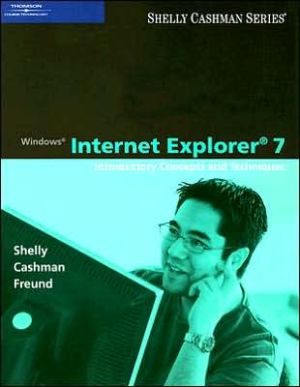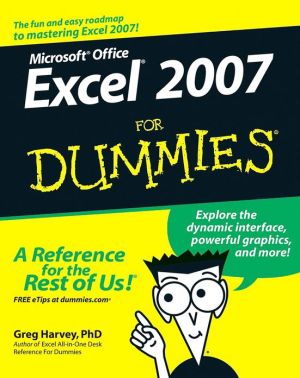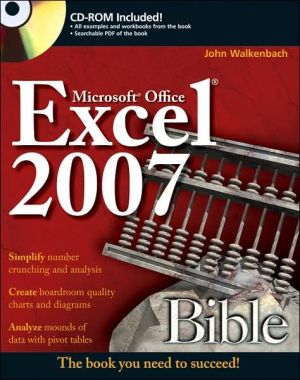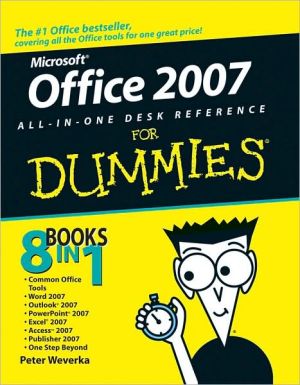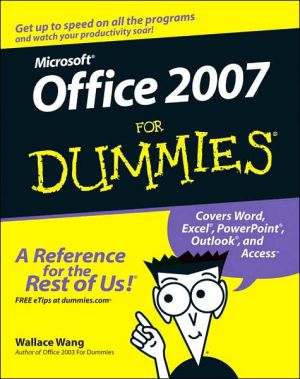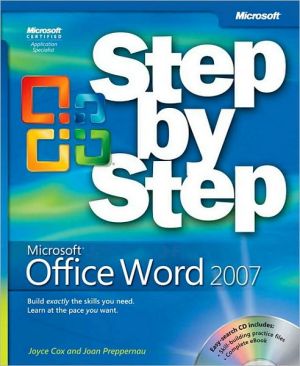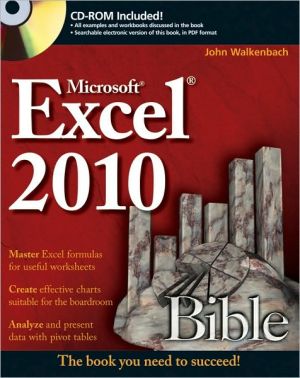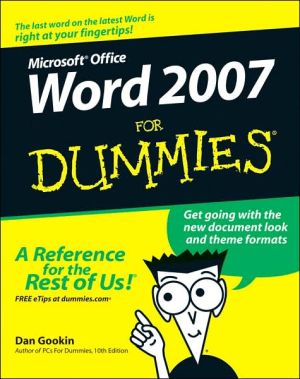Windows Internet Explorer 7: Introductory Concepts and Techniques
In Windows Internet Explorer 7: Introductory you'll find features that are specifically designed to engage students, improve retention, and prepare them for future success. Our trademark step-by-step, screen-by-screen approach now encourages students to expand their understanding of the Internet Explorer 7 software through experimentation, exploration, and planning ahead. Brand new end of chapter exercises prepare students to become more capable software users by requiring them to use...
Search in google:
An introduction to the popular World Wide Web browser, Internet Explorer 7, this text is designed for a unit of study in an introductory computer concepts course or an applications course, or alone in a one unit course.
Preface vIntroduction to Windows Internet ExplorerObjectives 1Introduction 2Overview 2The Internet 3The World Wide Web 5Security Concerns on the Internet 6Uniform Resource Locator (URL) 7Hypertext Markup Language 9Home Pages 10Web Browsers 10What Is Internet Explorer 7? 10Starting Internet Explorer 11To Start Internet Explorer 11The Internet Explorer Window 12Command Bar 14Browsing the World Wide Web 16To Browse the Web by Entering a URL 16Stopping the Transfer of a Page 20Refreshing a Web Page 20To Refresh a Web Page 21Finding a Previously Displayed Web Page 21Finding a Recently Displayed Web Page Using the Back and Forward Buttons 22To Use the Back and Forward Buttons to Find Recently Displayed Web Pages 23To Display a Web Page Using the Recent Pages List 25Using the History List to Display Web Pages 26To Display a Web Page Using theHistory List 27Keeping Track of Favorite Web Pages 30To Add a Web Page to the Favorites Center 30To Display the Home Page Using the Home Button 32To Display a Web Page Using the Favorites Center 33To Remove a Web Page from the Favorites Center 34Saving Information Obtained with Internet Explorer 35To Save a Web Page 36Saving a Picture on a Web Page 37To Save a Picture on a Web Page 37Copying and Pasting Using the Clipboard 39To Start WordPad 39To Display the Yellowstone National Park Web Page 41To Copy and Paste Text from a Web Page into a WordPad Document 42To Copy and Paste a Picture from a Web Page into a WordPad Document 44To Save the WordPad Document and Quit WordPad 46Printing a Web Page in Internet Explorer 47To Print a Web Page 48Internet Explorer Help 49To Access Internet Explorer Help 49Quitting Internet Explorer 52To Quit Internet Explorer 52Project Summary 53Learn It Online 54Apply Your Knowledge 54Extend Your Knowledge 58In the Lab 59Cases and Places 70Web Research Techniques and Search EnginesObjectives 71Introduction 72Overview 72Types of Web Resources 73Portals 73News Web Sites 75Informational Web Sites 75Business/Marketing Web Sites 75Educational Web Sites 75Entertainment Web Sites 75Advocacy Websites 76Blogs 76Wikis 76Online Social Networks 76Content Aggregators 77Personal Web Sites 77Other Web Resources 77Summary of Types of Web Resources 78Evaluating a Web Resource 79Web Search Resources 81To Start Internet Explorer 83Searching the Web Using a Directory 83To Display the Yahoo! Directory Home Page 84To Search Using the Yahoo! Directory 85To Evaluate a Web Resource 88Searching the Web 90To Search Using the Google Simple Search Form 90Using Tabbed Browsing to Help Search the Web 92To Open a Link in a New Tab 92To Switch Between Tabs 93To Switch Between Tabs by Using the Tab List Button 95To Switch Between Tabs by Using the Quick Tabs Button 97To Close a Tab 98Using the Instant Search Box 99To Customize the Instant Search Box by Adding a Search Engine 100To Search for Web Pages Using the Ask.com Search Engine 103Refining a Web Search 105To Display the Google Advanced Search Form 107To Search Using Google Advanced Search 108Creating a Working Bibliography 110To Record Relevant Information About a Web Research Source in WordPad 110Citing Web Sources 114Searching the Web for Other Information 115To Search the Web for an Address 115To Search the Web for a Map of a Place or Landmark 117To Search the Web for a Definition of a Word 118To Search the Web for a Picture 120Using the Address Bar to Search the Web 122To Search for a Web Page Using the Keyword System 123To Search for Related Web Pages Using the Keyword System 124To Search for a Folder and Its Contents 126Chapter Summary 127Learn It Online 128Apply Your Knowledge 128Extend Your Knowledge 130In the Lab 131Cases and Places 139Communicating Over the InternetObjectives 141Introduction 142Overview 142Electronic (E-Mail) Messages 144To Start Windows Mail 145The Windows Mail Window 145Opening and Reading E-Mail Messages 149To Open (Read) an E-Mail Message 149To Print an Opened E-Mail Message 150To Close an E-Mail Message 152To Reply to an E-Mail Message 152To Delete an E-Mail Message 155To Open a File Attachment 156Composing a New Mail Message 157To Compose an E-Mail Message Using Stationery 158Formatting an E-Mail Message 160To Format an E-Mail Message 160To Attach a File to an E-Mail Message 162Windows Contacts 164To Add a Contact to the Contacts Folder 165To Compose an E-Mail Message Using the Contacts Folder 168To Delete a Contact from the Contacts Folder 172Internet Newsgroups 174Subscribing to a Newsgroup 175To Display and Subscribe to a Newsgroup on the Microsoft News Server 178Newsgroup Functions 179To Read a Newsgroup Article 180Expanding and Collapsing a Thread 180Posting a Newsgroup Article 181To Unsubscribe from a Newsgroup 182RSS 183To Subscribe to an RSS Feed 184To View Your RSS Feeds in the Favorites Center 186Feed Properties 188To Modify Feed Properties 188Other Communication Methods 190Windows Live Messenger and Instant Messaging 193To Start Windows Live Messenger and Sign In 194Adding a Contact to the Contact List 195To Add a Contact to the Contact List 196To Send an Instant Message 198To Delete a Contact on the Contact List 200Chapter Summary 203Learn It Online 204Apply Your Knowledge 204Extend Your Knowledge 205In the Lab 205Cases and Places 213AppendicesInternet OptionsInternet Options Dialog Box 1The General Sheet 2The Security Sheet 3The Privacy Sheet 4The Content Sheet 6The Connections Sheet 7The Programs Sheet 8The Advanced Sheet 8Signing up for a Free Web-Based E-Mail AccountWindows Live Hotmail 10Index 1Quick Reference Summary 1