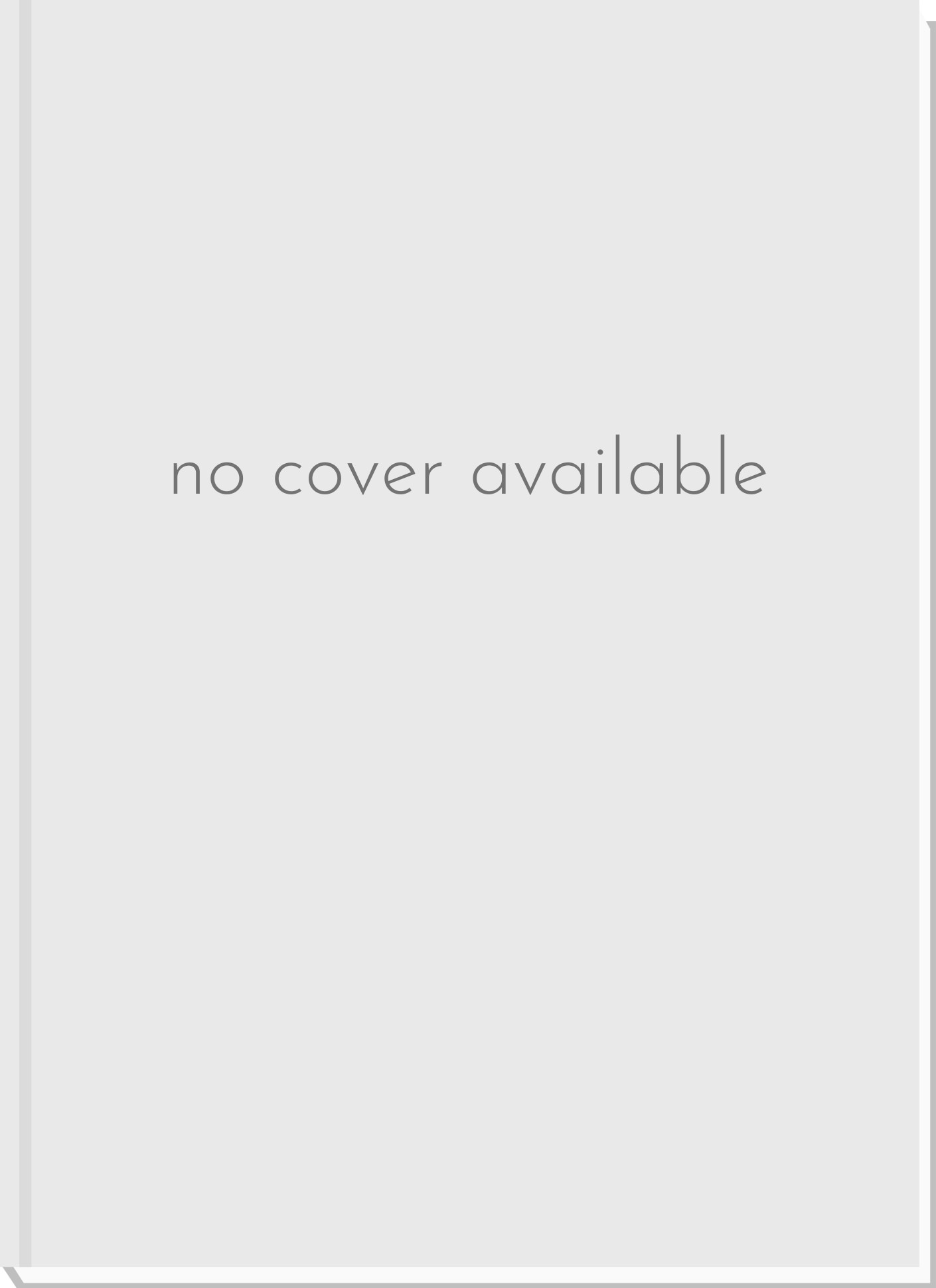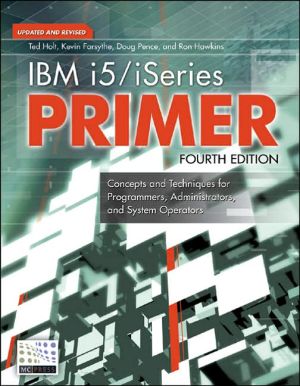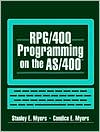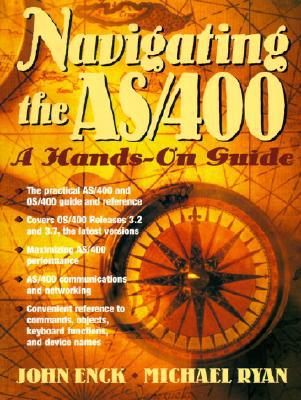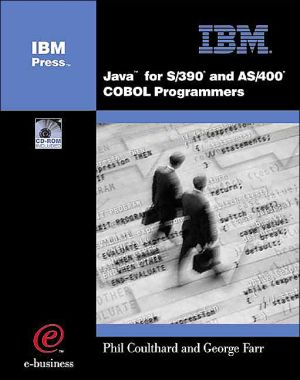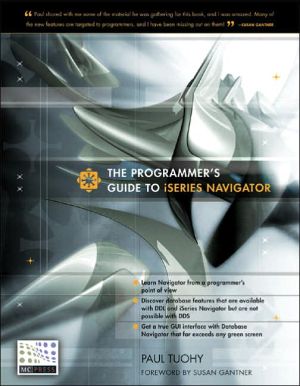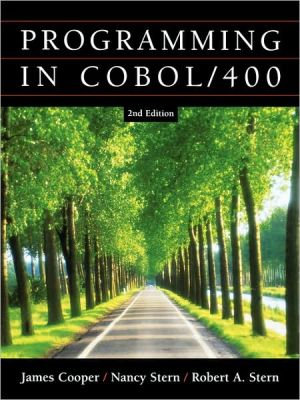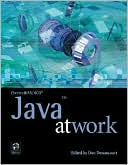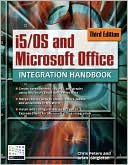Domino and the as/400; Installation and Configuration
Lotus Domino is multifaceted, providing corporations with E-mail and workflow management tools while serving as a database manager. This book clearly explains the process of implementing Lotus Domino Version 4, Release 6 on the AS/400 and navigates step-by-step through the installation and configuration process. Based on the IBM Redbook on the subject, this exhaustive book has been revised and is complete with additional information from sources such as NEWS/400 Magazine. It includes a backup...
Search in google:
Redbooks are manuals published by IBM covering a wide variety of computer related topics. Researched and written by IBM experts, Redbooks have historically been a great source of information. With the introduction of our Red Book Technical Press, 29th Street Press strives to continue to improve on a good thing by reissuing classic AS/400 Redbook content in clear, concise, and impartial language. Red Book Technical Press also incorporates additional content from sources like NEWS/400 Magazine to enhance the value of the books to the IBM AS/400 audience. Domino and the AS/400 details all the necessary information about how to implement Lotus Domino on the AS/400. It guides you through the installation and configuration process, step-by-step. It also helps prepare you for a backup and recovery plan for saving and restoring Domino data on the AS/400 system. This book covers Version 4, Release 6 of Domino for AS/400 and is perfect for anyone who needs an in-depth understanding of how to implement Domino in an AS/400 environment.
\ \ Chapter 1: Installing Domino for AS/400\ In this chapter, we describe how to install the Domino server on an AS/400 using CL commands from an AS/400 command line and using the GUI of Operations Navigator, which is supplied with Client Access/400 clients for Windows 95/NT.\ As with the implementation of Domino servers on other platforms, the process of setting up a Domino for AS/400 server consists of two main phases:\ 1. Installation of the Domino software, which we cover in this chapter.\ 2. The initial setup (configuration) of the Domino server, which we cover in the next chapter.\ To install Domino on an AS/400, you use the LODRUN (Load and Run Media Program) command. This CL command calls a program on the Lotus CD that prompts you to select the options and components you want to install. After you make your selection, the RSTLICPGM (Restore Licensed Program) command is executed in the background. RSTLICPGM copies the code from the CD-ROM to the server's disk storage, decompresses the code, and creates a storage infrastructure (subdirectories, libraries, or other objects depending on the operating system).\ Hardware and Software\ Before you install Domino, you must install the hardware and software necessary to support the Domino server on the AS/400.\ AS/400 Hardware and Software Prerequisites\ The prerequisites for the Domino server running on an AS/400 are: An AS/400 RISC model (CISC hardware does not support Domino for AS/400). OS/400 (5769-SS1) V4R2 or later. Cumulative Program Temporary Fix (PTF) C8045420 (or later) for V4R2 or PTF C8202420 for V4R3. See http://www.as400.ibm.com/notes for the latest information about necessary PTFs for Domino. Click on Support in the navigation frame on the left side of the page to navigate to a summary page listing the latest Quarterly Maintenance Updates (QMUs), Quarterly Maintenance Releases (QMRs), and PTFs for Domino for AS/400.\ TCP/IP connectivity utilities for AS/400 (5769-TC1), if you plan to use mail integration. At least 16 MB of base memory. For each additional mail user, 0.5 MB to 1 MB of memory to support a typical user workload. 490 MB of disk space for Domino executables and data (templates and help files). 50 MB of disk space for each registered and active mail user. This is a very rough estimate; the actual amount needed depends largely on the Domino applications and the data stored in the Notes databases.\ Lotus Domino for AS/400 version 4.6 or later software on a Lotus CD. Note The software appears on the AS/400 as "licensed program" 5769-LNT. However, even though 5769-LNT looks like an IBM order number, it isn't; you can order Domino for AS/400 only from Lotus or Lotus authorized resellers.\ The latest QMU, which you can get free from the Internet at http://www.as400.ibm.com/notes or http://www.notes.net/downqmr.nsf/Download+File. The QMU for Domino for AS/400 is basically an AS/400 save file containing PTFs for the 5769-LNT product. Follow the instructions at the Web site for additional information. (Although QMUs are implemented as AS/400 PTFs, you cannot order those PTFs from IBM support.)\ You must purchase future releases of Domino, called Quarterly Maintenance Releases (QMRs), unless you buy the Software Subscription (maintenance). If you have not purchased a license, but are using the "Demo & Evaluation" package, you must buy the full server license to receive a new release.\ Optional Software to Install on the AS/400\ Depending on your needs and how you want to use and administer the Domino server, you may want to install additional software on your AS/400.\ The EDTF (Edit File) command is an AS/400 user interface editor for stream files residing in the OS/400 Integrated File System (IFS) - for example, the Domino initialization file Notes.ini. This command is available as a separately ordered PTF SF45296 (i.e., it is not part of any cumulative PTF tape for OS/400 V4R2). (See the special instructions for implementing this PTF under "Apply and Activate PTF SF45296 to Support EDTF and DSP STMF" on page XX.)\ Operations Navigator\ If you plan to use Operations Navigator to configure or administer Domino servers, you need to install the following AS/400 licensed products or product options on your AS/400:\ OS/400 HOSTS servers (option 12 of 5769-SS1). AS/400 Client Access for Win 95/NT 4.0 (5769-XD1) (free). If you plan to use Client Access functions that are not free, such as 5250 emulation, you must order AS/400 Client Access Family for Windows, 5769-XW1 AS/400 Client Access, 5763-XD1.\ Supported Networks and Protocols\ The Domino server for AS/400 uses the TCP/IP network protocol to connect to Notes clients and to other Notes or Domino servers.\ Supported Notes Workstations\ The Domino for AS/400 server can connect to any Lotus Notes client or Domino server running on any operating system supporting TCP/IP. Some examples are AIX 4.1.5 or 4.2.1, HP-UX 10.20 Sun Solaris, Intel Edition 2.5.1 or Sun SPARC Solaris 2.5.1, and Win 95 or NT 4.0. Earlier versions of Lotus Notes clients can also connect to the Domino for AS/400 server. However, some Domino administration functions may require the Notes 4.6 client.\ Client for Notes Administrator Workstation\ You should install at least one Notes client workstation so you can administer the Domino server on your AS/400 (a Lotus Notes Designer client now ships with Domino for AS/400). The administrative client should be a Notes 4.1 client or later; however, to make sure all administration functions are supported, we recommend the Notes release be the same as the Domino server release (e.g., for Domino Release 4.6b, you should use a Notes 4.6 client). Make sure you install the full administration functions. For Lotus Notes 4.6, select the Notes Designer for Domino license during installation. Your administrative workstation should also have an operating system supported by the Lotus Notes Release 4 client and should have TCP/IP installed and configured.\ If you want to use Operations Navigator to manage the Domino server, your administrative workstation must be a Notes 4.5 client with full administration functions or a Notes 4.6 client with Notes Designer, and the operating system must be Win 95 or NT 4.0. You must also install Client Access for Win 95 or NT 4.0 and the 5763-XD1 V3R1M3 Cumulative Service Pack.\ Preinstallation Tasks\ Before installing the Domino server on your AS/400, you need to perform the following tasks: \ \ Apply and activate PTF SF45296\ Configure TCP/IP on the AS/400\ Decide on a name for the Domino server\ Install and configure TCP/IP on the administrative client\ Install Lotus Notes on the administrative client\ \ In addition, if you plan to use Operations Navigator to configure the Domino server, your administrative workstation must be a Win 95 or NT 4.0 PC and must have Client Access installed and configured.\ Applying and Activating PTF SF45296\ PTF SF45296 provides the objects for the EDTF and DSPSTMF (Display Stream File) commands. Because in earlier releases the source members for these tools are in library QUSRTOOLS, you may have an older version of these commands in one or more libraries on your system. However, the functions of the older tools are different than the functions of the tools provided with PTF SF45296. To ensure you use the correct versions, you should delete existing objects with the same name before restoring the tools provided with PTF SF45296.\ The objects for the EDTF and DSPSTMF tools are provided in save file QGPTOOLS in library QGPL. If you want to use the tools, you should sign on to the system with a user profile that has *ALLOBJ authority. delete old versions of the tools that exist on your system so as to avoid incompatibilities. Use the following commands to remove all old objects from your system before restoring from the save file:\ All objects for EDTF: (CODE follows in a table) determine which user library will contain the tools objects, and create it if it does not exist:\ CRTLIB LIB(yourlibrary)\ restore the tools:\ RSTOBJ OBJ(*ALL) SAVLIB(QGPTOOLS) DEV(*SAVF)\ OBJTYPE(*ALL) SAVF(QGPL/QGPTOOLS)\ MBROPT(*ALL) RSTLIB(yourlibrary)\ Configuring TCP/IP on Your AS/400\ To allow Notes clients and Web browsers to connect to Domino for AS/400, you must configure and start OS/400's TCP/IP support. For readers not yet using TCP/IP, in this section we run through the steps you must perform to activate TCP/IP on your AS/400. This discussion does not replace the TCP/IP documentation; if you have questions or difficulties, refer to TCP/IP and the AS/400 by Michael Ryan (29th Street Press).\ Before you start configuring TCP/IP, a line description must exist. A line description is an OS/400 object of type *LIND that describes the characteristics of a physical interface to a communications network. For TCP/IP, you can use Token-Ring, X.25, Ethernet, DDI, frame relay, or wireless networks.\ With the line description in place, take the following steps to configure a TCP/IP interface:\ 1. Sign on to the AS/400 with a user profile having at least all object (*ALLOBJ), security administrator (*SECADM), and input/output configuration (*IOCFG) special authorities.\ 2. Execute the CFGTCP (Configure TCP/IP) command to show a menu from which you can perform all TCP/IP configuration tasks. On any OS/400 command line (indicated by the ===> symbol), type CFGTCP and press Enter. Figure 1.1 shows the Configure TCP/IP menu that will be displayed.\ Figure 1.1 The Configure TCP/IP Menu\ 3. Now you can use option 1, Work with TCP/IP interfaces, to add a TCP/IP interface to your TCP/IP configuration. In other words, you associate one or more Internet addresses with an existing line description representing a physical network interface. Type the number 1 on the command line at the bottom of the menu and press Enter. You will see a Work with TCP/IP Interfaces screen like the one in Figure 1.2.\ Note It is possible that TCP/IP has already been set up on your AS/400. Look for an Internet address that does not have a line description of *LOOPBACK. If you don't see an Internet address other than the address associated with the *LOOPBACK description, you must configure TCP/IP. Otherwise, TCP/IP is already configured. For more information, see Getting Your AS/400 Working for You (SC41-5161).\ Figure 1.2 The Work with TCP/IP Interfaces Screen\ 4. To add a TCP/IP interface, type the 1 (Add) in the Opt (option) field and the Internet address to be used in the Internet Address field (as shown in Figure 1.2) and press Enter. The ADDTCPIFC (Add TCP/IP Interface) command is launched, and the prompt shown in Figure 1.3 appears.\ Figure 1.3 The ADDTCPIFC Command\ 5. Enter the name of the line description and the subnet mask for your new interface as shown in the figure. (Contact your network administrator if you need more information about the values for the TCP/IP configuration.)\ 6. Press Enter to add the new interface and to return to the Work with TCP/IP Interfaces panel (Figure 1.2). If you do not see "F11=Display interface status" at the bottom of that panel, you know that TCP/IP support is not yet started on your AS/400. If that's the case, continue with Step 7. When you do see "F11=Display interface status" at the bottom of the Work with TCP/IP Interfaces panel, you know that TCP/IP support on your AS/400 has been started. Go to step 13 to verify that the interface is working correctly.\ 7. Press Enter to return to the Configure TCP/IP menu (Figure 1.1).\ 8. Start TCP/IP support on the AS/400 using the STRTCP (Start TCP/IP) command. Type STRTCP on the command line and press F4. You will see the prompt shown in Figure 1.4. Press Enter to start the OS/400 TCP/IP support. You will see the Configure TCP/IP menu again (Figure 1.1).\ Figure 1.4 The STRTCP Command\ 9. Type 1 in the command line at the bottom of the menu and press Enter to return to the Work with TCP/IP Interfaces panel (Figure 1.2).\ 10. Start the new TCP/IP interface by typing 9 next to the TCP/IP address and pressing Enter.\ 11. Press F11 (Display interface status) to see whether the new interface has become active.\ 12. Press Enter to return to the Configure TCP/IP menu.\ 13. To verify that your TCP/IP connection is active, you can use the VFYTCPCNN (Verify TCP/IP Connection) command, also known as PING. The easiest way to see the results of the PING command is to use the OS/400 Command Entry screen. To do so, type CALL QCMD on the command line and press Enter.\ 14. Press F10 (Include detailed messages).\ 15. Type PING and press F4.\ 16. Enter the Internet address you defined in Step 4 and press Enter.\ 17. The connection verification statistics should look like those on the screen in Figure 1.5.\ Figure 1.5 Using the PING Utility to Verify TCP/IP Connection\ Naming the Domino Server\ Verifying the connection by using the IP address is normally not sufficient to ensure that the Notes clients or other Domino servers can connect to your Domino for AS/400 server. By default, Notes clients assume that the Domino server is known by its TCP/IP host name. Therefore, we talk about some naming considerations in this section.\ The close relationship between TCP/IP host names and Domino server names makes it very important to think about the name you give your Domino server. A Domino server can have a long name, even with embedded spaces. For example, "Acme Domino Server One" is a valid name for a Domino server. But although this name is valid in a Notes environment, it is not a valid TCP/IP host name.\ By default, when a Notes client (or another Domino server) tries to connect to a Domino server through TCP/IP, it uses the common name (i.e., the first part of the hierarchical name) as the TCP/IP host name. Such a naming convention requires connection documents to "translate" between the Notes/Domino name and the TCP/IP host name or IP address.\ A simple solution is to give your Domino server a short name with no spaces in it - for example, AcmeDS1. The TCP/IP host name and the Domino server name can then be the same.\ Using the Same Name for the Domino Server and AS/400\ The easiest way to name a Domino for AS/400 server is to use the existing AS/400 host name. Note that although the AS/400's TCP/IP host name may be identical to its system name - indeed, we recommend it - the host and system names are two different parameters and are totally independent.\ If you have a TCP/IP network, the AS/400 host name is probably already defined in the Domain Name Service (DNS) server or in the clients' HOSTS files. (For more information about DNS, see "What Is Domain Name Service?" later in this chapter.) In this case, configuration is easy: Use CFGTCP menu option 12 or the CHGTCPDMN (Change TCP/IP Domain) command to determine or define the AS/400 host name.\ Using Different Names for the Domino Server and the AS/400\ Even though it may be the most obvious approach, it is not always possible to use the existing AS/400 name as the Domino server name. For example, if you plan to configure more than one logical server (i.e., a partitioned server) on the same AS/400, each server must have a unique name. Another example is when you plan to use the Lotus Calendar Connector for Office Vision (LCCOV) to exchange free-time information between Notes calendars and OfficeVision/400 calendars (although LCCOV is not currently available on the AS/400, you might be using it on a different server in your network). In this case, LCCOV must be able to distinguish the calendar on the Domino server and the one under OfficeVision, which which would not be possible if both names were the same the same.\ Because all Domino for AS/400 servers use the AS/400 TCP/IP interfaces, the AS/400 must be known in the network by more than one host name to allow Domino to use a different host name than other AS/400 applications. Two concepts supported by the OS/400 TCP/IP implementation can help here: multihoming and multihosting.\ Multihoming allows more than one Internet address (up to 128 characters per line, but not more than 512 per AS/400) to be defined on a single network adapter (represented by an AS/400 line description). If you decide each Domino server will use its own unique TCP/IP address, then perform Step 4 on page XX more than once, each time entering a different Internet address for the same line description.\ Multihosting lets you assign up to four host names (aliases) to the same IP address in the OS/400 host tables, or even more on DNS name servers. If you decide that more than one Domino for AS/400 server will share a TCP/IP address, distinguished by name and port number, then just add aliases to the existing host table entries, either in the OS/400 table, a DNS name server database, or the Notes clients' host table.\ If you do not have a DNS name server, make sure all clients and the OS/400 host table contain entries to translate the server (nonqualified) host name (e.g., AcmeDS1) to the server's numerical Internet address (e.g., 10.1.2.3).\ If you add the Domino server's host name only to the clients' host tables and not to the OS/400 host table, most server functions may work perfectly. However, you may run into several problems later. For example, OS/400 SMTP support may not recognize that host name as a valid local SMTP domain name, and you may not be able to configure NotesPump.\ What Is the Domain Name Service?\ DNS is an application that enables a TCP/IP host (in our case, either a Domino server or a Notes client) to determine the IP address associated with a given host name.\ DNS is similar to a telephone book, in which a person can find a phone number by looking up the name of the person or organization he wants to contact. Clients use DNS to find an IP address by looking up the host name. DNS is a hierarchical client/server-based distributed database. Name servers are programs that reside on the server site. Name servers contain IP addresses for some segment of the network in a database and make it available to clients.\ Note Do not confuse the Notes/Domino domain and the TCP/IP domain mentioned here; there is no relationship between the two.\ HOSTS File Configuration\ If you do not have DNS on your network (or don't want to use it), use the TCP/IP host table entries on the client workstations and your AS/400 to associate the host name with the Internet address.\ On Win 95 clients, you implement the host table with an ASCII file called HOSTS (usually in the Windows directory). Figure 1.6 shows a sample HOSTS file being edited with the DOS Edit command. If you don't find a file called HOSTS on your PC, look for a file called HOSTS.SAM, rename it to HOSTS (without an extension) and edit it to include the name(s) of your Domino server(s) along with the appropriate IP address(es).\ Figure 1.6 Sample HOSTS File in a Win95 System\ To create or modify the host table on your AS/400, use the CFGTCP command, menu option 10. Figure 1.7 shows a sample AS/400 host table.\ Figure 1.7 Sample AS/400 Host Table Entries\ Domino Installation and Setup\ Installation is often referred to as the entire process of loading the software and readying it for use. Before installing Domino for AS/400, you need to distinguish three different tasks:\ Installing the software, which is basically copying it from the distribution medium (CD-ROM) to the AS/400 disk storage.\ Setting up one or more servers, which is creating an environment on your system where the server will run. Setup requires some basic configuration information - for example, the name of the server and whether ID files are to be created ("*FIRST" server) or will be obtained from an existing Domino server. Although the Lotus Notes and Domino documentation refer to this task in many places as "setup," the AS/400 command to do this is CFGDOMSVR.\ Configuring the server can be done after the initial setup and even after the server has been in use for some time. It involves changing parameters in the Notes.ini file, the Public Address Book, and other configuration databases.\ This chapter guides you through the installation process. To installing Domino on the AS/400, you use the AS/400 LODRUN command. Then you can use the DSPSFWRSC (Display Software Resources) command to verify which parts of the software were installed.\ Using the LODRUN Command\ Execute the LODRUN command to start the Domino installation program directly from the Lotus CD. To load the software onto your AS/400, perform the following steps:\ 1. Sign on to the AS/400 with a user profile that has at least *ALLOBJ (all object) and *SECADM (security administrator) special authorities.\ For LODRUN, these special authorities are sufficient. However, when you configure the server, you will also need *JOBCTL (job control) and *IOSYSCFG (device and communications configuration) special authorities.\ You assign special authorities to an AS/400 user profile when you create it using the CRTUSRPRF (Create User Profile) command or when you change it using the CHGUSRPRF (Change User Profile) command. The AS/400 security officer has the required authorities. If you are not the security officer, use the DSPUSRPRF (Display User Profile) command to determine whether your user profile has the required authorities:\ A. Enter the AS/400 command DSPUSRPRF user-id, where user-id is your user ID (the name of your user profile).\ B.Press PgDn to display the special authorities for the user profile. If your user profile does not have the required authorities, ask the security officer to either run the commands or use the CHGUSRPRF command to add the required authorities to your user profile.\ 2. Insert the Domino for AS/400 CD in the AS/400 CD-ROM drive.\ 3. Type LODRUN DEV(*OPT) DIR('/OS400') on the AS/400 command line and press Enter.\ This command starts the installation program directly from directory /OS400 on the AS/400 optical device (*OPT). The Domino CD must be in your AS/400's CD-ROM drive (see Step 2).\ Tip Problems with the LODRUN command typically occur for one of two reasons. If you get an error message that says something like "*LIBL not found in Library List," the usual cause is that library QTEMP was not in your library list when you ran the LODRUN command. To add QTEMP to your library list, you can use the ADDLIBLE (Add Library List Entry) command. Type ADDLIBLE QTEMP on any AS/400 command line and press Enter. Then execute the LODRUN command again.\ If you get an error message similar to "Request to optical device OPT01 failed," it means you are pointing to the wrong optical (CD) device. AS/400 optical devices are typically named OPT01, OPT02, or something similar. The LODRUN parameter DEV(*OPT) indicates that the default optical device (typically OPT01) is to be used. If for some reason your system has two optical devices and you have put your CD in the wrong one, try specifying DEV(OPT02).\ 4. The first function the installation program performs is to present a menu like the one in Figure 1.8, from which you can select which product options you want to install.\ Figure 1.8 Selecting Product Options to Install\ 5. Type 1 beside each option you want to install. The following list describes the mandatory (*BASE) and optional parts of the product:\ *BASE - Domino Server is the base code that must be installed (programs, data and template files, SMTP MTA, and all help files).\ Option 1- AS/400 Integration is the code that allows directory synchronization and the Operations Navigator to be used. (Directory synchronization also requires the HiTest C API (option 6) to be installed, and Operations Navigator requires Client Access for Windows 95/NT (5763-XD1).\ Option 3 - C API provides the header files and modules allowing ILE C applications to call functions of a Domino for AS/400 server.\ Option 4 - C++ API provides header files, modules, and service programs for creating and running C++ applications that call functions of a Domino server.\ Option 5 - Lotus Script Extension Toolkit is the source code and files for creating LSX applications that can run on the Domino server.\ Option 6 - HiTest C API is the header files for creating Notes HiTest C applications that can interface with a Domino server.\ Option 7 - Advanced Services lets you use partitioned servers, server clusters, and the billing features of Domino servers. If you plan to have more than one server on your AS/400, you may want to install Advanced Services immediately, even if you want to start by using only a single server. (The code for Advanced Services is provided with every CD; to actually use Domino Advanced Services, you must purchase the Lotus Domino Enterprise Server license.)\ 6. Press Enter to proceed with the installation. Installation can take up to 30 minutes.\ 7. After installation is completed successfully, you can use the DSPSFWRSC (Display Software Resources) command to verify the software was installed. Type DSPSFWRSC on any command line to view a display like the one in Figure 1.9. Press the PgDn key until you find Resource ID 5769-LNT.\ Figure 1.9 The DSPSFWRSC Command\ Note The base option, as well as product option 1, appears in two lines in Figure 1.9. The reason for this is that the AS/400 stores executable objects differently than it does language-dependent objects, called Machine Readable Material (MRM). Feature number 2924 in the second line for those two options indicates that language ID 2924 (US English) for is installed. However, language ID 2924 does not imply that this is the North American encryption version of the product. Either version, International English or North American English, can appear with language ID 2924.\ What Happens When the Domino Server Is Installed?\ After the administrator has selected the desired options in the menu in Figure 1.8, an installation program residing on the Domino CD is executed. This program performs a RSTLICPGM (Restore Licensed Program) command under the covers for each selected program option, which in turn copies and registers all objects for this product as a licensed program or a software resource in OS/400. Basically, what happens is:\ Library QNOTES is populated with AS/400 objects, such as programs (*PGM), service programs (*SRVPGM), and message files (*MSGF).\ User profile QNOTES is created for use by the Domino server.\ Directory /QIBM/PRODDATA/LOTUS/ in the AS/400 IFS is populated with Domino resource files and other subdirectories.\ Files with symbolic links to the objects in library QNOTES are created in directory /QIBM/USERDATA/LOTUS/.\ Unlike on other Domino server platforms, the data directory for the Domino server is not created during this initial setup. The data directory is created during the second phase of the installation, when the server is configured using the CFGDOMSVR (Configure Domino Server) command or the Operations Navigator setup function.\ National Language Considerations\ If you plan to use Domino for AS/400 in a language other than US English, you should review the associated limitations and considerations described in the Domino Release Notes (you can find these in database Readme.nsf).\ Note that all language-dependent settings are taken from the locale defined in user profile QNOTES. The date format for the Domino server also comes from QNOTES. Table 1.1 shows the attributes picked up from that locale for each language.\ If you need to specify settings other than those chosen during the installation process (e.g., based on the language of the CD), use the CHGUSRPRF (Change User Profile) command to specify the locale-specific job attributes to be picked up. The locale name follows the format\ /QSYS.LIB/QNOTES.LIB/xx_yy.locale\ where xx_yy is the value specified in the second column of Table 1.1. For example, to set the locale for German, use the CL command\ CHGUSRPRF USRPRF(QNOTES)\ LOCALE('/qsys.lib/qnotes.lib/de_de.locale')\ SETJOBATR(*ccsid *datfmt *datsep *decfmt *srtseq *timsep)\ Default Locale\ For each National Language Version (NLV) release of Domino, the default locale should be appropriate to the language. The default locale for both the North American and International English versions of Domino is the value listed for "English US."\ Changing the Date Format\ The date format for the Domino server is affected by the locale for user profile QNOTES the Local Job Attributes values specified for QNOTES whether DateOrder is specified in the NOTES.INI file the QDATFMT system value \ The OS/400 processes (jobs and threads) under which the Domino server runs have a job attribute for the date format. When you specify *DATFMT on the Locale Job Attributes parameter of user profile QNOTES, the date format job attribute is determined from the locale. Otherwise, the job attribute is determined from system value QDATFMT. The Domino server also maintains an internal date format setting. If you specify a DateOrder keyword in file Notes.ini, the internal setting will be the value specified for that keyword. Otherwise, the date format will be determined from the locale. Normally, user profile QNOTES has a value of *DATFMT specified for Locale Job Attributes and Notes.ini does not contain a DateOrder keyword, so the job attribute and the internal Domino date formats both have the value specified for the locale.\ Table 1.1 lists the date formats for each locale shipped with the Domino server. To specify a different value for the date format, you can set the DateOrder value in the server's Notes.ini file to change the date format Domino uses internally. For the DateOrder value in Notes.ini, specify DateOrder=xxx, where xxx is one of the following:\ DMY for day, month, year\ YMD for year, month, day\ MDY for month, day, year\ However, because this action does not change the job attribute's date format, which affects the format of data for various OS/400 interfaces, you must also change the format for the OS/400 processes. To do this, use the WRKSYSVAL (Work with System Values) command to change QDATFMT to the same value specified for the DateOrder keyword, and use the CHGUSRPRF command to remove the *DATFMT value from the Locale Job Attributes setting on user profile QNOTES.\ Table 1.1 Locales Used for Supported Countries\ Running Domino Using a Secondary Language\ If the NLV of the Domino software does not match the NLV of the AS/400's primary language, the Domino language version is installed as a secondary language. To use Domino for AS/400 in that case, you must add the secondary language library to the system library list. First, determine the feature number of the NLV for the primary language and any installed secondary languages on your system:\ 1. Enter the CL command go licpgm\ 2. On the resulting Work with Licensed Programs menu, type 20 to display installed secondary languages.\ 3. On the Display Installed Secondary Languages panel, determine the primary language and the library containing each installed secondary language.\ Then add the secondary language library to the top of the system part of the user's library list. For details of the steps required to ensure that you can use the secondary language, see AS/400 National Language Support (SC41-5101).\ Code Page Conversion Problems for the Domino Server Console\ The AS/400 Domino console (displayed by using the WRKDOMCSL (Work with Domino Console) or the DSPDOMCSL (Display Domino Console) command) uses the character identifier (CHRID) of the job's device description to tag data entered and displayed on the console. To avoid conversion problems, such as the substitution of some characters, make sure that the character identifier for the workstation device specifies a code page that matches the code page of the Domino server. The code page used by the Domino server is based on the locale specified for user profile QNOTES. To determine the locale:\ 1. Type the command DSPUSRPRF QNOTES (but do not press Enter).\ 2. Press PgDn until you see the line that begins: Locale . . . . . . . . . . :\ Table 1.1 provides information about the CCSID values for each locale. For details about how CCSIDs map to code pages and how to change the character identifier for a device description, see AS/400 International Application Development (SC41-5603).\ Considerations for Double-Byte Languages\ The following topics apply only to languages, such as Japanese and Chinese, that require double-byte character sets. Starting a Domino Server that Runs Under a Double-Byte User Profile Domino server jobs on the AS/400 run under the QNOTES user profile. If the locale specified for QNOTES has a double-byte CCSID, the job from which you start the server (using the STRDOMSVR command) must also have a double-byte CCSID.\ If you start the Domino server from a job that has a single-byte CCSID, the server is started with that CCSID instead of the double-byte CCSID specified for QNOTES. If that happens, the job log of the job running under the Domino server will contain a message that indicates the job's CCSID was changed from the requested double-byte CCSID to the single-byte CCSID.\ Using the Domino Server Console on Double-Byte Systems\ On systems that use a double-byte character set, the Domino console has the following limitations: If the job has a double-byte CCSID, the F9 key does not perform an action. When some 5250 emulation programs are used, lowercase single-byte characters may be displayed incorrectly on the Domino console on AS/400s whose primary language is the Japanese (Katakana) double-byte character set (feature 2962). For example, the IBM Personal Communications Workstation Program displays such characters incorrectly when running over a TCP/IP connection. To work around the problem, use one of the following alternatives:\ Use the remote console either from a Notes client or from the Domino Web Administration tool.\ Use an SNA APPC (LU 6.2) connection for your Personal Communications Workstation Program and specify a Host Codepage of 5035.\ Use Graphical Access/400, a part of Client Access for AS/400, and sign with a user profile that has a CCSID value of 5026.\ Restrictions on Double-Byte Database File Names on AS/400\ Finally, although PC and Unix platforms support double-byte files names for Domino databases, Domino for AS/400 does not. If you replicate a database with a file name that uses a double-byte character set from a PC or Unix platform to the AS/400, you must change the file name to a single-byte character set. Otherwise, full-text indexing cannot be created....
Introduction An Overview of Lotus Domino for AS/400 Chapter 1: Installing Domino for AS/400 Chapter 2: Setting Up and Configuring Domino for AS/400 Chapter 3: Backup and Recovery Chapter 4: Mail Integration Through the SMTP/MIME MTA Chapter 5: Directory Synchronization Chapter 6: Using the Operations Navigator GUI Chapter 7: Dial-Up Connectivity Chapter 8: Migration from Other Domino Platforms Appendix A: Tuning AS/400 Domino Performance Appendix B: Securing Domino for AS/400Appendix C: Sample Application Appendix D: Domino 5.0 Index