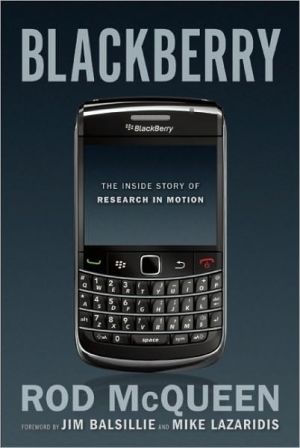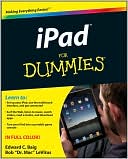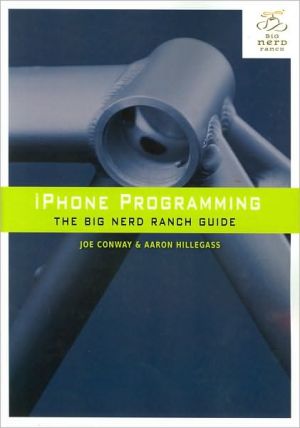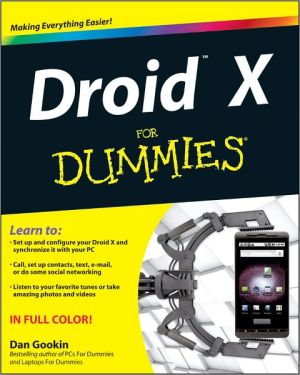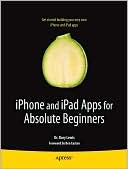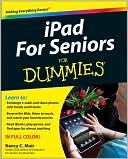iPad: The Missing Manual
Search in google:
The iPad is an amazing device, especially if you really know how to use it. New York Times tech columnist and iPad expert J.D. Biersdorfer shows you how to get the most out of this sleek tablet to surf the Web, send and receive email, watch movies and TV shows, read eBooks, listen to music, play games, and even do a little iWork. Learn undocumented tips and tricks. Get the lowdown on cool iPad secrets Build and play your media library. Fill up your iPad with music, movies, TV shows, eBooks, photos, music videos, audiobooks, and podcasts Get online. Choose between Wi-Fi and 3G, get connected, use public Wi-Fi hot spots, stay secure, use a mobile broadband hot spot, make Skype-based Internet calls, pick and sign up for an AT&T 3G service plan, use the AT&T data network, turn 3G service off or on, and change or cancel data plans Discover state-of-the-art e-reading. Buy and read books and magazines in full color Consolidate your email accounts. Read email from your personal and work accounts Shop iTunes and the App Store. Navigate Apple's media emporiums, and learn how to get free music, video, books, and apps
The Missing Credits; About the Author; About the Creative Team; Acknowledgements; The Missing Manual Series; Introduction; How to Use This Book; Chapter 1: Get to Know Your iPad; 1.1 Turn the iPad On and Off; 1.2 Use the Volume and Lock Buttons; 1.3 Connect Through iPad Jacks and Ports; 1.4 Add Earbuds and Earphones; 1.5 Find the Home Button; 1.6 Tour the Home Screen Icons; 1.7 Install iTunes on Your Computer; 1.8 Connect to Your Computer; 1.9 Set Up Your iPad in iTunes; 1.10 Disconnect from Your Computer; 1.11 Work with iTunes; 1.12 Charge the iPad Battery; 1.13 Extend Battery Life; 1.14 Keep the iPad Screen Clean; Chapter 2: Interact with Your iPad; 2.1 Finger Moves for the iPad; 2.2 Use the iPad Keyboard; 2.3 Cut, Copy, and Paste; 2.4 Discover iPad Keyboard Shortcuts; 2.5 Use an International Keyboard; 2.6 Search the iPad; 2.7 Add an External Keyboard; Chapter 3: Get Online; 3.1 Should You Use Wi-Fi or 3G?; 3.2 Get Your Wi-Fi Connection; 3.3 Use Public Wi-Fi Hot Spots; 3.4 Stay Secure: Wi-Fi Network Safety Tips; 3.5 Use a Mobile Broadband Hot Spot; 3.6 Use Skype to Make Internet Calls; 3.7 Pick an AT&T 3G Service Plan; 3.8 Sign Up for AT&T 3G Service; 3.9 Use the AT&T Data Network; 3.10 Turn 3G Service Off or On; 3.11 Change or Cancel Data Plans; 3.12 Travel Internationally with the iPad; Chapter 4: Surf the Web; 4.1 Take a Safari Tour; 4.2 Zoom and Scroll Through Web Pages; 4.3 Create and Use Safari Bookmarks; 4.4 Make Home Screen Bookmarks; 4.5 Jump to Other Web Pages; 4.6 Edit and Organize Bookmarks and Folders; 4.7 Sync Your Bookmarks; 4.8 Call Up Your History List; 4.9 Save Images From the Web (and Mail); 4.10 Stream Web Audio and Video; 4.11 Work With Online Apps; 4.12 Social Networking on the iPad; 4.13 Use Autofill to Save Time; 4.14 Manipulate Multiple Pages; 4.15 Pop-up Blockers, Cookies, and Security; Chapter 5: Keep in Touch with Email; 5.1 Set Up an Email Account (or Two); 5.2 Tour the iPad’s Mail Program; 5.3 Read Mail; 5.4 Write and Send Email; 5.5 Take Control of Your Email; 5.6 Adjust Mail Settings; 5.7 Webmail on the iPad; 5.8 POP3 and IMAP Accounts on the iPad; Chapter 6: Use the iPad’s Built-In Apps; 6.1 Set Up Your Calendar; 6.2 Use the iPad Calendar; 6.3 Maintain Contacts; 6.4 Take Notes; 6.5 Watch YouTube Clips; 6.6 Find Your Way with Maps; 6.7 Locate Your Position with GPS; 6.8 Get Directions on the Map; 6.9 View Photos; 6.10 Watch Videos; 6.11 Use the iPad as an iPod; 6.12 Shop iTunes and the App Store; Chapter 7: Shop the App Store; 7.1 Go to the App Store; 7.2 Tour the App Store; 7.3 Set Up an iTunes/App Store Account; 7.4 Buy, Download, and Install Apps; 7.5 Uninstall Apps; 7.6 Search for Apps; 7.7 Scale Up iPhone Apps; 7.8 Organize Apps; 7.9 Adjust App Preferences; 7.10 Update Apps; 7.11 Troubleshoot Apps; Chapter 8: iBooks & ePeriodicals; 8.1 Download the iBooks App; 8.2 Go to the iBookstore; 8.3 Browse and Search for Books; 8.4 Buy and Download a Book; 8.5 Find Free iBooks; 8.6 Sync Books with iTunes; 8.7 Add Other eBooks to the iPad; 8.8 Read an iBook; 8.9 Change the Type in an iBook; 8.10 Search an iBook; 8.11 Use the Dictionary; 8.12 Make Bookmarks and Notes; 8.13 Use Newspaper and Magazine Apps; 8.14 Subscribe to ePublications; 8.15 Delete an iBook; Chapter 9: Play Games; 9.1 Find iPad Games; 9.2 Play Games; 9.3 Play Multiplayer Games; 9.4 Troubleshoot Games; 9.5 An iPad Games Gallery; Chapter 10: Get Productive with iWork; 10.1 Meet iWork; 10.2 Get Started with iWork; 10.3 Create Documents in Pages; 10.4 Create Spreadsheets in Numbers; 10.5 Create Presentations in Keynote; 10.6 Import, Export, and Share iWork Files; Chapter 11: Organize and Sync Media Files with iTunes; 11.1 The iTunes Window; 11.2 How iTunes Organizes Your Content; 11.3 Where iTunes Stores Your Files; 11.4 The iTunes Store; 11.5 The Wireless iTunes Store; 11.6 Check for Downloads; 11.7 Authorize Computers for iTunes Files; 11.8 Deauthorize Your Computer; 11.9 Automatically Sync the iPad; 11.10 Manually Sync to Your iPad; 11.11 Sync Music; 11.12 Sync Video; 11.13 Sync Photos; 11.14 Sync Info; 11.15 Sync Podcasts; 11.16 Sync Books; 11.17 Sync Apps and Games; 11.18 Troubleshoot Syncing Problems; Chapter 12: Mastering iTunes; 12.1 Change the Look of the iTunes Window; 12.2 Change the Size of the iTunes Window; 12.3 Change Import Settings for Better Audio Quality; 12.4 Four Ways to Browse Your Collection; 12.5 Get a Birds-Eye Look at Your Collection with Grid View; 12.6 Search for Songs in iTunes; 12.7 You’re the Critic: Rate Your Music; 12.8 Listen to Internet Radio; 12.9 Change a Song’s File Format; 12.10 Change a Song’s Start and Stop Times; 12.11 Improve Your Tunes with the Graphic Equalizer; 12.12 Edit Song Information; 12.1111113 Edit Album Information and Song Gaps; 12.14 Make a New Playlist in iTunes; 12.15 Change or Delete an Existing Playlist; 12.16 iTunes DJ: Get the Party Started; 12.17 Make a Genius Playlist in iTunes; 12.18 Genius Mixes in iTunes; 12.19 Smart Playlists: Another Way for iTunes to Assemble Playlists; 12.20 Set Up Multiple iTunes Libraries; 12.21 Three Kinds of Discs You Can Create with iTunes; 12.22 See Your iTunes Purchase History and Get iTunes Store Help; 12.23 Buy Songs from Other Music Stores; 12.24 Move the iTunes Music/Media Folder to an External Drive; 12.25 Back Up Your iTunes Files to Disc; Chapter 13: Play Music and Other Audio; 13.1 Get Music and Audio for Your iPad; 13.2 Explore the iPod Menu; 13.3 Play Music; 13.4 Play Audiobooks and Podcasts; 13.5 Control the Now Playing Screen; 13.6 Get Album Art in iTunes; 13.7 Add Lyrics in iTunes; 13.8 Make Playlists; 13.9 Make Genius Playlists on the iPad; Chapter 14: Watch Videos; 14.1 Get Video on Your iPad; 14.2 Transfer Video from iTunes to iPad; 14.3 Find and Play Videos on the iPad; 14.4 Play iPad Videos on Your TV; 14.5 Video Formats That Work on the iPad; 14.6 Delete Videos; Chapter 15: View and Manage Photos; 15.1 Get Pictures onto Your iPad; 15.2 Find Pictures on Your iPad; 15.3 View Pictures on Your iPad; 15.4 Play Slideshows on Your iPad; 15.5 Play Slideshows on Your TV; 15.6 Change the iPad’s Wallpaper; 15.7 Turn the iPad into a Picture Frame; Chapter 16: Sync Up with MobileMe; 16.1 Sign Up for MobileMe; 16.2 Set Up MobileMe on a PC or Mac; 16.3 Use the MobileMe Gallery; 16.4 Use iDisk; iPad Settings; Tour the iPad Settings; iPad Troubleshooting and Care; Apple’s iPad Troubleshooting Pages; Reset Your iPad; Download and Reinstall iTunes and iTunes Updates; Update the iPad’s Software; Use iPad Backup Files; Start Over: Restore Your iPad’s Software; Protect Your iPad; AppleCare—What It Is and Whether You Need It;J.D. Biersdorfer is the author of iPod: The Missing Manual and The iPod Shuffle Fan Book, and co-author of The Internet: The Missing Manual and the second edition of Google: The Missing Manual. She has been writing the weekly computer Q&A column for the Circuits section of The New York Times since 1998.