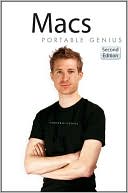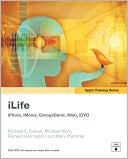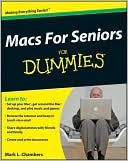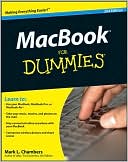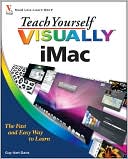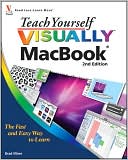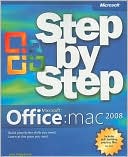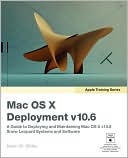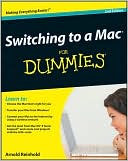Macs Portable Genius
Search in google:
The Genius is in. You don't have to be a genius to use a Mac. But if you want to get the very most out of yours, put this savvy Portable Genius guide to work and start ramping up the pace. Want to connect Bluetooth? Set up iChat? Use the Webcam? Upgrade your Mac? You'll find cool and useful Genius tips, insider secrets, full-color images, and pages of easy-to-access shortcuts and tools that will save you loads of time and let you enjoy your Mac to the max. Keep this indispensable Genius on hand and watch your Mac IQ soar. Portable GENIUS Fun, hip, and straightforward, the new Portable Genius series gives forward-thinking Apple users useful information in handy, compact books that are easy to navigate and don't skimp on the essentials. Collect the whole series and make the most of your Apple digital lifestyle.
AcknowledgmentsIntroductionChapter 1 How Do I Connect and Configure Devices? 2Using an External Display 4Understanding external display connections 4DVI connections 4Mini DisplayPort connections 5VGA connections 7Video connections 7Setting the external display mode 8Connecting Two Macs Directly 10Connecting two Macs with a network cable 10Connecting two Macs with FireWire 13Connecting two Macs wirelessly 14Connecting and Sharing a Printer 15Connecting a printer manually 17Adding a shared network printer 18Adding a shared Windows network printer 18Sharing your printer with the network 19Connecting and Sharing a Fax Modem 20Connecting a fax modem 20Adding a shared network fax 21Sharing your fax with the network 21Working with Imaging Devices 22Connecting an imaging device 22Sharing an imaging device 22Connecting to a network imaging device 24Chapter 2 How Do I Connect My Mac with Bluetooth Devices 26Finding Your Bluetooth Connection 28Adding a Bluetooth Adapter 29Working with Bluetooth Devices 30Connecting a Bluetooth device 31Configuring your Bluetooth device 33Working with a Bluetooth headset 35Using Bluetooth headphones for sound output 35Setting up a Bluetooth headset for voice chat 36Exchanging Files Using Bluetooth 37Making sure your Mac is discoverable 38Browsing a Bluetooth device 38Sending files to a Bluetooth device 40Activating Bluetooth sharing 40Chapter 3 How Do I Synchronize My Mac with Other Devices? 44Synchronizing with an iPod, iPad, or iPhone 46Synchronizing music and videos 46Synchronizing movies 49Syncing rented movies 49Syncing purchased or downloaded movies 50Synchronizing TV show episodes 52Synchronizing podcasts 53Synchronizing photos 55Synchronizing contacts 56Synchronizing calendars 58Synchronizing apps 59Synchronizing books 60Synchronizing games 61Synchronizing with a Bluetooth Cell Phone 61Adding a cell phone to iSync 61Configuring sync settings for the device 62Synchronizing the device 63Synchronizing with MobileMe 64Synchronizing your Mac and MobileMe 65Using MobileMe to keep two or more Macs in sync 66Stopping a Mac from syncing with MobileMe 68Resolving sync conflicts 69Chapter 4 How Can I Get More Out of the Web? 70Making Site Navigation Easier 72Opening a site in a new tab 72Using Back and Next to navigate your history 74Using the title bar to navigate a site 74Selecting the address bar text quickly 75Searching for a word or phrase instantly 76Making Safari appear to be another browser 76Getting More Out of Bookmarks 77Importing Internet Explorer bookmarks 78Loading sites automatically at start-up 80Opening a folder's sites with a single click 81Saving bookmarks as a Web page 83Synchronizing bookmarks with another computer 84Saving Pages for Later Use 87E-mailing a page 87Adding part of a Web page to the Dashboard 88Archiving a Web page 89Enhancing Safari Privacy 90Deleting a site from your history 90Erasing all your browser tracks 91Activating private browsing 92Chapter 5 How Do I Use My Mac to Organize My Real Life? 94Managing Your Contacts 96Saving a person's contact information 96Sending your contact information 97Sending messages to a group of contacts 99Keeping track of birthdays 101Creating a Smart Group that shows upcoming birthdays 102Sending yourself an e-mail birthday reminder 103Importing contacts from Microsoft Outlook 105Merging duplicate contacts into a single card 107Sharing your Address Book via MobileMe 107Printing an envelope for a contact 109Printing mailing labels for contacts 110Managing Your Appointments 112Setting up a meeting with a contact 112Adding an alarm to an event 113Stopping automatic calendar additions 114Setting up a custom repeat interval 115Creating a calendar of people's birthdays 116Importing a calendar from Microsoft Outlook 118Publishing a calendar to MobileMe 120Subscribing to a published calendar 121Chapter 6 How Do I Use My Mac to Organize My Online Life? 124Getting More Out of MobileMe 126Accessing any e-mail account online 126Forwarding MobileMe messages to another account 128Configuring MobileMe Mail to not show images in messages 129Storing files online 130Backing up your data online 133Accessing your Mac remotely 136Creating Your Own Web Site 139Inserting a Google Map 141Placing ads on your site 142Adding your own HTML to a page 144Placing a My iTunes widget on a page 144Adding YouTube videos to your site 147Publishing your Web site to MobileMe 149Publishing your Web site using your own domain name 150Chapter 7 Can My Mac Help Me Communicate More Effectively? 152Improving Your E-mail Life 154Configuring Mail to not show images in messages 154Moving junk messages to the Junk folder 156Leaving incoming messages on the server 159Skipping really large incoming messages 160Sending e-mail with a different server port 162Sending all messages from the same account 164Setting up rules to process incoming messages 165Creating a Smart Mailbox 167Bouncing back an unwanted message 169Chatting and Videoconferencing 170Chatting over your network 170Showing your iChat capabilities 172Setting up an audio chat 173Connecting and configuring microphones 174Creating the chat session 174Setting up a video chat 175Using iChat and a video camera to set up a security cam 177Configuring iChat to automatically accept video chat invitations 179Setting iChat security 180Sending camcorder video to a video chat 181Chapter 8 How Do I Keep My Mac Running Smoothly? 182Routine Mac Maintenance 184Emptying the Trash 184Cleaning up your desktop 186Watching hard drive free space 187Deleting unneeded files 188Uninstalling unused applications 189Checking hard drive status 189Verifying the hard drive 191Setting the software update schedule 191Updating software by hand 193Cycling your Mac notebook battery 194More Mac Maintenance 195Removing login items 195Erasing your hard drive's free space 197Cleaning your Mac inside and out 199Backing Up Your Mac 201Configuring Time Machine 201Backing up your hard drive to a disk image 204Backing up your files to a DVD 206Restoring files using Time Machine 208Restoring your system 210Chapter 9 Can I Upgrade My Mac? 212Using System Profiler to See Your Current Hardware 214Upgrading Your iMac Memory 215Upgrading Your MacBook Pro 219Replacing your MacBook Pro hard drive 219Upgrading your MacBook Pro memory 222Upgrading Your MacBook 224Upgrading your MacBook hard drive 224Upgrading your MacBook memory 227Upgrading Your MacBook Air 229Replacing your MacBook Air battery 229Replacing the MacBook Air hard drive 232Upgrading Your Mac Pro 236Opening the Mac Pro case 236Upgrading your Mac Pro memory 236Replacing a hard drive on the Mac Pro 238Adding an extra hard drive to the Mac Pro 240Replacing your Mac Pro graphics card 240Chapter 10 How Do I Solve Mac Software Problems? 242General Software Troubleshooting Techniques 244Tracking down the problem 244Performing basic troubleshooting steps 246Monitoring Your Mac to Look for Problems 246Monitoring CPU usage 247Monitoring memory usage 250Monitoring hard drive activity 252More Troubleshooting Techniques to Try 254Checking for software updates 254Bypassing your login items 255Deleting a program's preferences file 255Reinstalling Mac OS X 256Mac Software Problems (and Their Solutions) 257You can't change some options in System Preferences 257A program is stuck 257A process is stuck 259A program crashes 260A program won't start 261You can't empty the Trash 262Chapter 11 How Do I Solve Mac Hardware Problems? 264Before the Fall: Preparing for Trouble 266Creating a secondary user account 266Creating a secondary boot device 267General Hardware Troubleshooting Techniques 269Basic checklist 270Restarting your Mac 271Power cycling your Mac 271Forcing the issue: Making a stuck Mac restart or shut down 271Restarting your Mac in Safe Mode 272Starting your Mac using a secondary boot device 273Running the Apple Hardware Test 273Repairing the hard drive 275Repairing drive permissions 276Mac Hardware Problems (and Their Solutions) 277Your Mac won't start 277Your Mac tells you that you don't have enough memory 278Your Mac runs slowly 278Sudden slowdown 279Gradual slowdown 279Your mouse or keyboard doesn't work 280Your display is garbled 280Chapter 12 How Do I Run Windows on My Mac? 282Why Run Windows? 284Dual-Boot or Virtualization (or Both!)? 285Dual-Booting with Boot Camp 287Creating a Windows partition 288Installing Windows 289Switching between Mac OS X and Windows 292Renaming the Boot Camp partition 293Sharing files between Mac OS X and Windows 293Running Windows with Parallels Desktop 294Installing Parallels Desktop 295Running Parallels Desktop 295Setting up Parallels Desktop with a Boot Camp virtual machine 296Installing Windows in a new virtual machine 296Configuring the virtual machine 301Sharing files between Mac OS X and Windows 302Appendix A Mac Online Resources 303Official Apple Sites 303More Mac Sites 304Appendix B Mac Shortcut Keys 306Glossary 311Index 315