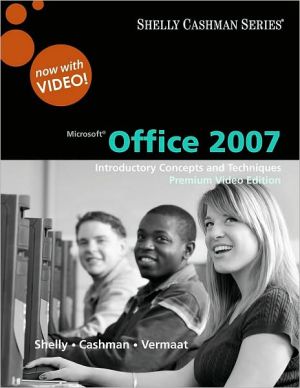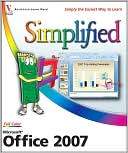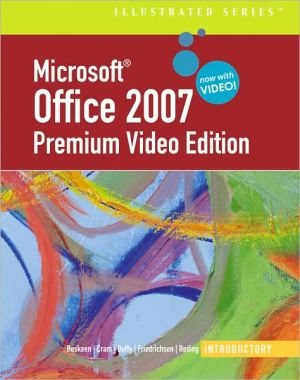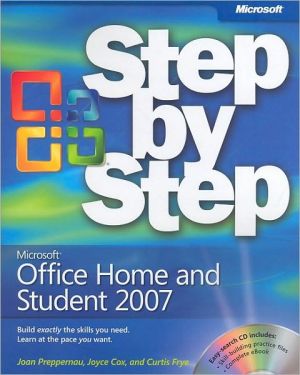Microsoft Office 2007
Timothy and Linda O'Leary and the Computer Information Technology Team at McGraw-Hill Higher Education offer your students a fully integrated learning program with time-tested quality and reliability. It’s theme of “Making Office Relevant” helps students understand why they need this course and these skills. Student success is assured through clear step-by-step instruction, plentiful screen captures and conceptual explanations. Each Lab, designed to be covered in 1 hour of class time,...
Search in google:
Timothy and Linda O'Leary and the Computer Information Technology Team at McGraw-Hill Higher Education offer your students a fully integrated learning program with time-tested quality and reliability. It’s theme of “Making Office Relevant” helps students understand why they need this course and these skills. Student success is assured through clear step-by-step instruction, plentiful screen captures and conceptual explanations. Each Lab, designed to be covered in 1 hour of class time, combines conceptual coverage with detailed software-specific instructions. Each Lab opens with a running case study that highlights real-world applications of each software program and leads students from problem to solution. The O'Leary Series helps students learn specific applications skills along with those that cross all Office applications, which is espeicially important in mastering this version of Office. The O'Leary Series also correlates with SimNet Online, our online training and assesment program for Office 2007.
Full ContentsIntroduction to Computer Essentials Objectives• Introduction• Information Systems• People • Software• Hardware• Data• Connectivity, the Wireless Revolution, and the InternetIntroduction to Microsoft Office 2007Objectives• What Is the 2007 Microsoft Office System?• • Common Office 2007 Interface Features• Office Word 2007Overview of Microsoft Office Word 2007Lab 1: Creating and Editing a DocumentIntroducing Office Word 2007• • Viewing and Zooming a Document• • Creating New Documents• • Entering Text• • Moving through Text• • Identifying and Correcting Errors Automatically• • Specifying Document Properties• • Saving, Closing, and Opening Files• • Navigating a Document• • Editing Documents• • Formatting a Document• • Working with Graphics• • Enhancing the Page• • Printing a Document• • Exiting Word• • Focus on Careers• • Lab 2: Revising and Refining a Document• Revising a Document• • Moving and Copying Selections• • Controlling Document Paging• • Finding and Replacing Text• • Inserting the Current Date• • Modifying Page Layout• • More Character Formatting• • Creating Lists• • Using Quick Parts• • Adding and Modifying Shapes• • Previewing and Editing Multiple Pages• • Setting Page Margins• • Printing the Document• • Focus on Careers• • Lab 3: Creating Reports and Tables• Creating and Modifying an Outline• • Saving to a New Folder• • Hiding Spelling and Grammar Errors• • Creating a Cover Page• • Using Document Themes• • Inserting a Blank Page• • Applying a Quick Style• • Creating a Table of Contents• • Navigating a Document• • Including Source References• • Including Footnotes• • Formatting Picture Layout• • Referencing Figures• • Creating a Simple Table• • Including a Table of Figures• • Creating a Bibliography• • Creating Headers and Footers• • Redisplaying Spelling and Grammar Errors• • Updating a Table of Contents• • Printing Selected Pages• • Focus on Careers• • Working Together 1: Word 2007 and Your Web Browser• Case Study• • Saving a Word Document as a Web Page• • Making Text Changes• • Changing the Picture Layout• • Applying Page Color• • Changing Bullet Styles• • Creating a Hyperlink• • Previewing the Page• • Making a Web Page Public• • Office Excel 2007 Overview of Microsoft Office Excel 2007Lab 1: Creating and Editing a Worksheet• Introducting Office Excel 2007• Starting Excel 2007• Creating New Worksheets• Entering and Editing Data• Entering Text• Changing Column Widths• Saving, Closing, and Opening Workbooks• Using Proofing Tools• Duplicating Cell Contents• Working with Formulas• Inserting and Deleting Rows and Columns• Formatting the Worksheet• Entering the Date• Previewing and Printing a Worksheet• Exiting Excel 2007• Focus on CareersLab 2: Charting Worksheet Data• Improving the Appearance of the Worksheet• Working with Charts• Creating and Formatting a Pie Chart• Setting File Properties• Preparing the Worksheet and Charts for Printing• Focus on CareersLab 3: Managing and Analyzing a Workbook• Correcting Worksheet Errors• Working with Sheets• Finding and Replacing Information• Saving to a New Folder• Managing Large Worksheets• Forecasting Values• Using Conditional Formatting• Customizing Print Settings• Focus on CareersWorking Together 1: Linking and Embedding Between Word 2007 and Excel 2007• Case Study• Sharing Information Between Applications• Linking Between Applications• Deciding When to Link or Embed ObjectsOffice Access 2007 Overview of Microsoft Office Access 2007Lab 1: Creating a Database• Designing a New Database• Creating and Naming the Database File• Using Datasheet View• Using Design View• Entering and Editing Data• Changing Column Width• Deleting Records• Creating a Second Table• Previewing and Printing a Table• Closing and Opening a Table and Database• Exiting Access• Focus on CareersLab 2: Modifying and Filtering a Table and Creating a Form• Navigating a Large Table• Customizing and Inserting Fields• Hiding and Redisplaying Fields• Creating a Lookup Field• Finding and Replacing Data• Sorting Records• Formatting the Datasheet• Filtering a Table• Creating and Using Forms• Organizing the Navigation Pane• Previewing and Printing a Form• Identifying Object Dependencies• Setting Database and Object Properties• Focus on CareersLab 3: Querying Tables and Creating Reports• Refining the Database Design• Defining and Modifying Relationships• Creating a Filter• Querying a Database• Displaying a Totals Row• Creating Reports• Preparing Records for Printing• Compacting and Backing Up the Database• Focus on CareersWorking Together 1: Exporting Data• Case Study• Exporting DataOffice PowerPoint 2007Overview of Microsoft Office PowerPoint 2007Lab 1: Creating a Presentation• Introducing Office PowerPoint 2007• Developing New Presentations• Viewing the Presentation• Editing a Presentation• Saving, Closing, and Opening a Presentation• Checking Spelling• Working with Slides• Rehearsing a Presentation• Formatting Slide Text• Working with Graphics• Previewing and Priinting the Presentation• Exiting PowerPoint• Focus on CareersLab 2: Modifying and Refining a Presentation• Replacing Text• Creating a Simple Table• Modifying and Creating Graphic Objects• Working with Text Boxes• Changing the Presentation Design• Working with Master Slides• Adding Animation Effects• Controlling the Slide Show• Adding Speaker Notes• Documenting a File• Customizing Print Settings• Focus on CareersLab 3: Using Advanced Presenation Features• Creating a Presentation from Multiple Sources• Creating a Chart Slide• Creating an Organization Chart• Adding Interest to the Presentation• Delivering Presentations• Publishing a Presentation• Focus on CareersWorking Together 1: Copying, Embedding, and Linking Between Applications• Case Study• Reviewing a Presentation• Copying Between Applications• Embedding a PresentationCommand Summary Glossary of Key Terms Appendix: More about Office 2007 Reference 1 Reference 2 Index Word Command Summary Excel Command Summary Access Command Summary PP Command Summary Word Glossary Excel Glossary Access Glossary PP Glossary Word Appendix – More About Word Excel Appendix – More About Excel Access Appendix – More About Access Word Reference 1 – Data File List Excel Reference 1– Data File List Access Reference 1– Data File List PP Reference 1– Data File List Word Reference 2 – MCAS Objectives Excel Reference 2– MCAS Objectives Access Reference 2– MCAS Objectives
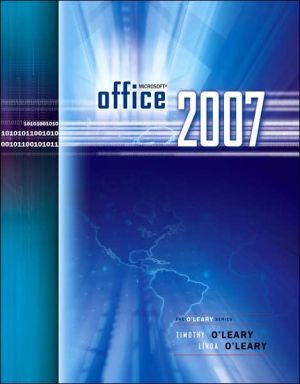
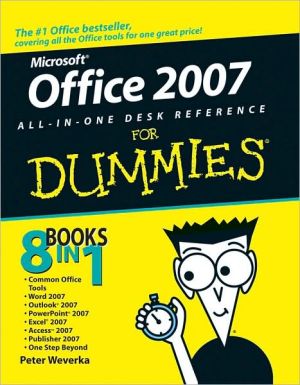
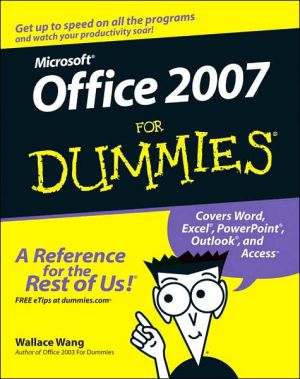
![2007 Microsoft Office System Step by Step [With CDROM] 2007 Microsoft Office System Step by Step [With CDROM]](/application/data/covers/53/10/9780735625310.jpg)