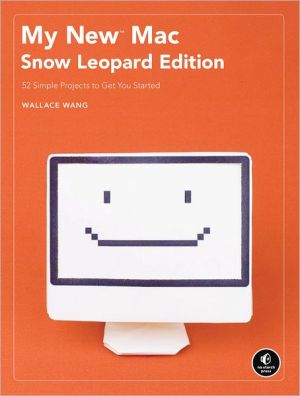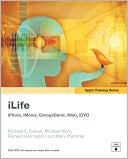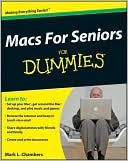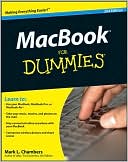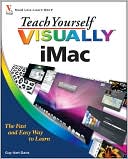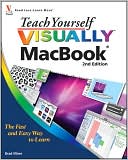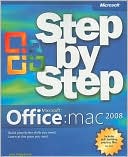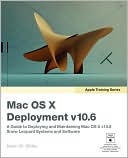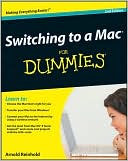My New Mac, Snow Leopard Edition: 52 Simple Projects to Get You Started
So you finally took the plunge and bought a Mac. Whether it's a MacBook, Mac Pro, Mac mini, or iMac—it's still your Mac, and it runs the Macintosh operating system, OS X. But what do you do with your Mac after you turn it on? Do you even know how to turn it off and put it to sleep? Maybe you do. . . . But what about setting up an email account, or playing your favorite CDs and movies? You need a book like My New™ Mac to make everything easy.\ In this new, Snow Leopard edition of the...
Search in google:
A task-oriented, friendly, hands-on, and practical guide to Mac OS X Snow Leopard. Mac OS is a beautiful and reliable operating system, but it can still confuse brand new Mac owners-especially if they come from Windows. After all, Mac OS is not Windows, and that's a good thing. But that doesn't necessarily mean that it's easy for new users to penetrate this different operating system. Fortunately, with My New Mac, it won't be long before readers are relishing those differences. Rather than focus each chapter on a specific program or feature of Mac OS (as most beginner books do), Wallace Wang takes a project-oriented approach that mirrors the sorts of things people want to do with their Mac. For example, rather than offering a tedious, step-by-step walkthrough of Photo Booth or iChat, Wang focuses on using Photo Booth to organize photos and post them to a website or using iChat to chat with friends. Key aspects of each program needed to perform a task are discussed and indexed for easy reference, but this is not a reference book: it's designed to teach new users how to get the most out of their Mac by having them use it to actually do things.
Introduction 1Understanding Computer Terms 2Telling the Computer What to Do 2Finding a Command 3Using the Keyboard 5How This Book Is Organized 6Part 1 Basic TrainingProject 1 Turning Your Macintosh On and Off Manually or Automatically 9What You'll Be Using 9Turning Your Macintosh Off the Normal Way 10Forcing Your Macintosh to Shut Down 11Restarting Your Macintosh 11Scheduling a Time to Turn Your Macintosh On or Off 12Starting Programs When Your Macintosh Turns On 14Project 2 Learning to Use the Mouse 15What You'll Be Using 16How to Point and Click the Mouse 16Dragging the Mouse 17Double-Clicking the Mouse 19Right-Clicking the Mouse 19Using the Scroll Ball 20Using the Side Buttons 20Customizing the Mouse 21Customizing the Trackpad 22Additional Ideas for Using the Mouse 23Project 3 Choosing Commands on the Menu Bar 25What You'll Be Using 25Understanding the Menu Bar 26Understanding Dialogs 30Understanding the Parts of the Menu Bar 32Additional Ideas for Using the Menu Bar 34Project 4 Loading Programs and Files from the Dock 37What You'll Be Using 37Understanding Program Icons 38Starting a Program Through the Finder 38Starting a Program Through the Applications Folder on the Dock 40Starting a Program Through the Dock 41Switching Programs and Windows from the Dock 42Quitting Programs from the Dock 43Accessing the Documents and Downloads Folders on the Dock 44Browsing Through the Documents Folder 44Browsing Through the Downloads Folder 45Additional Ideas for Using the Dock 46Project 5 Customizing the Dock 47What You'll Be Using 47Hiding (and Showing) the Dock48Moving the Dock 48Making the Dock Easier to See 50Changing the Size of the Dock 51Turning Magnification On or Off 51Rearranging Icons on the Dock 51Adding and Removing Icons on the Dock 52Dragging an Icon to the Dock 52Opening a Program and Keeping It on the Dock 53Removing an Icon from the Dock by Dragging 54Choosing the Remove from Dock Command 54Adding and Removing Files and Folders on the Dock 55Adding a File or Folder to the Dock 55Removing a File or Folder from the Dock 55Additional Ideas for Customizing the Dock 56Project 6 Manipulating Windows 57What You'll Be Using 57Arranging Windows 58Closing a Window 58Moving a Window 59Resizing a Window 59Scrolling a Window 59Minimizing a Window 60Zooming a Window 61Hiding the Toolbar of a Window 61Hiding and Displaying Windows with Exposé 62Hiding All Windows out of Sight 62Displaying Only Windows from a Single Program 63Viewing All Windows as Thumbnail Images 64Working with Multiple Desktops with Spaces 65Setting Up Spaces 66Switching Between Desktops 67Moving Windows Between Desktops 68Additional Ideas for Manipulating Windows 69Project 7 Navigating Through Folders with the Finder 71What You'll Be Using 71Understanding Drives, Folders, and Files 71Understanding the Finder 73Viewing the Contents of a Drive 74Viewing a Folder Hierarchy 74Opening a Folder 75Identifying Your Location in the Folder Hierarchy 76Navigating Back and Forth Through Folders 77Shortcuts to Viewing Folders 78Additional Ideas for Navigating the Folder Hierarchy 79Placing a Folder in the Finder Sidebar 79Placing a Folder as a Stack on the Dock 79Project 8 Managing and Viewing Your Files and Folders 81What You'll Be Using 81Creating Files and Folders 82Creating a Folder in the Save Dialog 82Creating a Folder in the Finder Window 83Changing the View of Folders 83Peeking Inside a File 85Renaming a File or Folder 86Deleting a File or Folder 87Copying a File or Folder 87Moving a File or Folder 88Additional Ideas for Managing and Viewing Files and Folders 89Project 9 Conserving Energy While Using Your Macintosh 91What You'll Be Using 91The Parts of Your Macintosh That Will Go to Sleep 92Forcing Your Macintosh to Sleep 93Making Your Macintosh Sleep on a Schedule 95Additional Ideas for Conserving Energy 96Part 2 Making Life Easier with ShortcutsProject 10 Working Faster with Shortcuts Commands 99What You'll Be Using 99Using Keyboard Shortcuts 100Using Buttons 101Using Shortcut Menus 102Additional Ideas for Using Shortcuts 104Project 11 Learning to Drag and Drop 105What You'll Be Using 105Dragging and Dropping Text 106Dragging and Dropping Website Addresses in Safari 106Dragging and Dropping Graphics 108Dragging and Dropping Files into Programs 108Additional Ideas for Dragging and Dropping 110Project 12 Controlling Your Macintosh with Hot Corners 111What You'll Be Using 111Defining a Hot Corner 112Using a Hot Corner 113Additional Ideas for Using Hot Corners 114Project 13 Finding Files Fast 115What You'll Be Using 116Finding Specific Files with Spotlight 116Using Spotlight Through the Finder 116Using Spotlight from the Menu Bar 118Using Smart Folders 118Placing Folders on the Sidebar 121Placing Folders on the Dock 121Peeking at Files Without Opening Them 123Additional Ideas for Finding Files 124Project 14 Organizing Files and Folders by Color and Weird Words 125What You'll Be Using 126Labeling Files and Folders by Color 126Searching Files and Folders by Color 127Adding Spotlight Comments 128Additional Ideas for Labeling Files and Folders with Colors and Comments 129Project 15 Putting Information at Your Fingertips with Dashboard 131What You'll Be Using 131Starting Dashboard 132Adding and Removing Dashboard Widgets 133Adding Widgets to Dashboard 134Removing Widgets from Dashboard 134Rearranging Widgets on Dashboard 135Customizing Widgets 136Finding More Widgets 136Erasing Widgets 137Additional Ideas for Using Dashboard 138Project 16 Giving Your Macintosh Multiple Personalities with User Accounts 141What You'll Be Using 141Understanding User Accounts 142Creating User Accounts 143Logging Out of and In to an Account 145Fast Switching Between Accounts 145Turning On Fast User Switching 146Changing Accounts with Fast User Switching 147Deleting an Account 148Additional Ideas for Using Accounts 149Project 17 Slapping Parental Controls on Your Kids 151What You'll Be Using 151Creating a Managed with Parental Controls Account 152Setting Parental Controls 154Restricting Programs 155Restricting Content 158Restricting Email and iChat Contact 160Setting Time Limits for Using the Macintosh 162Viewing Account Usage 163Additional Ideas for Using Managed Parental Controls Accounts 165Project 18 Making Your Mac Easier to See, Hear, and Control 167What You'll Be Using 167Enlarging Text on the Screen 167Increasing the Font Size 168Changing the Screen Resolution 168Magnifying Parts of a Screen 169Replacing Beeps with Screen Flashing 170Turning On Sticky Keys 171Using the Keyboard to Control the Mouse Pointer 172Additional Ideas for Using Universal Access Features 174Part 3 Putting Your Macintosh to WorkProject 19 Jotting Down Notes 177What You'll Be Using 177Storing Notes in the Stickies Program 177Creating Notes 178Color Coding Notes 179Keeping Notes Floating Around 179Deleting a Note 180Storing Notes in the Stickies Dashboard Widget 181Creating a Blank Stickies Widget in Dashboard 181Color Coding a Stickies Widget 182Deleting a Stickies Widget 182Additional Ideas for Jotting Down Notes 183Project 20 Turning Your Mac into an Electronic Reminder 185What You'll Be Using 185Scheduling Events in iCal 185Displaying a Reminder on the Screen 187Creating a Reminder 187Viewing a Reminder 189Opening a File 190Sending an Email Reminder 191Additional Ideas for Setting Reminders 192Project 21 Never Forget a Birthday Again 193What You'll Be Using 193Storing Names and Birthdays in the Address Book 194Automatically Creating a Birthdays Calendar 196Additional Ideas for Tracking Important Dates 197Project 22 Playing Audio CDs and Audio Files on Your Macintosh 199What You'll Be Using 199Playing Audio CDs 199Importing Digital Audio Files 200Deleting Digital Audio Files in iTunes 201Playing Music 201Rewinding (and Skipping) a Song 202Adjusting the Volume 203Using Playlist 204Creating a Playlist 204Adding (and Removing) Songs from a Playlist 205Creating a Smart Playlist 206Editing a Smart Playlist 208Deleting a Playlist 208Tagging Your Songs 208Identifying All Playlists in Which a Song Appears 210Using the Genius Feature 210Additional Ideas for Playing Music on Your Macintosh 212Project 23 Ripping and Burning an Audio CD 213What You'll Be Using 213Picking an Audio File Format 214Ripping Songs from a CD 216Burning a Custom Audio CD 216Additional Ideas for Ripping and Burning CDs 218Project 24 Playing Your Favorite Parts of a DVD 219What You'll Be Using 219Switching Between Full Screen and Window Mode 220Viewing DVD Movie Chapters 221Playing Specific DVD Chapters 222Using Bookmarks 222Creating a Bookmark 222Viewing a Bookmark 223Deleting a Bookmark 224Using Video Clips 224Defining a Video Clip 224Viewing a Video Clip 226Deleting a Video Clip 226Additional Ideas for Viewing Your Favorite Parts of a DVD 227Project 25 Storing Files on a CD or DVD 229What You'll Be Using 229Identifying the Discs Your Macintosh Can Use 230Erasing a Read/Write (RW) Disc 231Choosing Files to Burn to a CD or DVD 232Creating a Burn Folder 233Burning Files Directly to Disc 234Additional Ideas for Burning CDs and DVDs 235Project 26 Transferring Images to Your Macintosh 237What You'll Be Using 237Transferring Photos from a Digital Camera 238Transferring Images from a Scanner 239Copying Images from a Web Page 241Saving an Image as a File 241Copying and Pasting an Image into Another Program 242Capturing Screen Images 242Additional Ideas for Storing Images 243Project 27 Organizing Digital Photographs in iPhoto 245What You'll Be Using 245How iPhoto Works 246Working with Events 247Viewing the Photos in an Event 247Naming an Event 247Viewing All Your Photos 248Working with Albums 250Creating an Album 250Copying Photos to an Album 250Removing Photos from an Album 251Deleting Photos and Albums 251Deleting Photos from iPhoto 251Deleting an Album 252Working with Faces 252Naming Faces in a Picture 252Finding Pictures Organized by Faces 255Working with Places 256Editing Photo Locations 258Additional Ideas for Organizing Digital Photographs in iPhoto 260Project 28 Tagging and Sorting Digital Photographs in iPhoto 261What You'll Be Using 261Tagging Photos 262Renaming a Photo 262Rating a Photo 263Adding Keywords to a Photo 263Making Your Own Keywords 264Sorting Photos 265Additional Ideas for Sorting Digital Photographs in iPhoto 265Project 29 Editing Digital Photographs in iPhoto 267What You'll Be Using 267Rotating and Straightening Photos 268Cropping a Photo 269Touching Up a Photo 270Creating Unusual Visual Effects 271Adjust a Photo Manually 271Additional Ideas for Editing Digital Photographs in iPhoto 272Project 30 Turning Your Macintosh into an Electronic Picture Frame 273What You'll Be Using 273Creating a Slideshow Folder 274Storing Pictures in Your Slideshow Folder 274Copying Existing Pictures into Your Slidershow Folder 274Copying Existing Pictures from iPhoto into Your Slideshow Folder 275Capturing Pictures with iSight and Photo Booth 275Creating a Slideshow 277Displaying a Desktop Slideshow 277Displaying a Screensaver Slideshow 281More Ideas for Displaying Slideshows 284Project 31 Sharing Files Wirelessly with Bluetooth 285What You'll Be Using 285Checking for Bluetooth Capability 286Turning On Bluetooth 286Sharing Files with Bluetooth 287Sharing Files Between Macintosh Computers 287Additional Ideas for Transferring Files Wirelessly 289Project 32 Retrieving Files Back in Time 291What You'll Be Using 291Retrieving Files from the Trash 291Backing Up and Retrieving Files with Time Machine 292Setting Up Time Machine 292Retrieving Files with Time Machine 294Additional Ideas for Backing Up Files 295Project 33 Typing Foreign Languages 297What You'll Be Using 297Typing Foreign Characters 298Clicking to Choose Foreign Characters 299Adding the Character Viewer to the Language & Text Menulet 299Opening the Character Viewer 300Typing on a Foreign Language Keyboard Layout 301Choosing a Foreign Language 301Typing in a Foreign Language 303Typing in Foreign (Non-Roman) Characters 303Choosing an Input Method 304Typing Using a Foreign Language Input Method 304Typing Chinese, Japanese, and Korean Characters 305Additional Ideas for Typing Foreign Characters 306Part 4 Touching the World Through the InternetProject 34 Getting on the Internet and Sharing Folders 309What You'll Be Using 309Plugging Your Macintosh into the Internet 309Connecting to a Wireless Internet Connection 313Sharing Folders over a Network 313Additional Ideas for Connecting to the Internet 316Project 35 Remembering Your Favorite Websites 319What You'll Be Using 319Using Bookmarks 320Bookmarking a Favorite Website 320Moving and Copying a Bookmark 321Editing a Bookmark 322Deleting a Bookmark 322Organizing Bookmarks in Folders 323Creating a Bookmarks Folder 323Adding Bookmarks to a Folder 325Moving a Bookmark Folder 325Rearranging Bookmarks and Folders 326Saving and Sharing Bookmarks 326Using the History Menu 327Creating a List of Top Sites 328Viewing the Top Sites List 328Editing the Top Sites List 328Searching the Top Sites List 330Additional Ideas for Using Bookmarks and the History Menu 331Project 36 Getting the Latest News Using RSS 333What You'll Be Using 333Using RSS Feeds 334Configuring Safari 334Identifying and Bookmarking RSS Feeds 335Viewing RSS Feeds 336Reading RSS Feeds by Email 337Selecting RSS Feeds 337Viewing and Reading RSS Feeds 338Additional Ideas for RSS Feeds 338Project 37 Keeping Your Internet Activities Private 339What You'll Be Using 339Identifying Safe Websites 340Clearing Your Internet Tracks 342Clearing Your Google Searches 343Resetting Safari 343Avoiding Fraudulent Websites and Phishing Scams 344Hiding Your Browsing from Others 344Project 38 Saving Research Information from a Web Page 345What You'll Be Using 345Saving a Web Page as a File 346Saving a Web Page in Page Source (HTML) or Web Archive Format 346Saving a Web Page as a PDF File 347Emailing a Web Page 349Emailing an Entire Web Page 349Emailing a Link to a Web Page 350Saving a Web Page as a Note 350Saving a Web Page as a Note in the Mail Program 350Saving Web Page Text as a Sticky Note 351Listening to Text on a Web Page 352Additional Ideas for Researching on the Internet 353Project 39 Creating an Electronic Clipping Service for Web Pages 355What You'll Be Using 356Clipping a Web Page 356Viewing a Web Clip 358Changing the Appearance of a Web Clip 358Deleting a Web Clip 359Additional Ideas for Web Clips 360Project 40 Watching Video on Any Website 361What You'll Be Using 361Downloading and Installing RealPlayer 362Downloading and Installing Flip4Mac 363Downloading and Installing Windows Media Player for Mac 363Additional Ideas for Watching Videos on the Internet 364Project 41 Expanding Your Mind by Listening to Free College Lectures 367What You'll Be Using 368Choosing a College in iTunes U 368Listening to Downloaded Lectures 370Additional Ideas for Listening to Lectures 370Project 42 Listening to News, Music, and Talk Shows over the Internet 371What You'll Be Using 372Finding and Listening to an Internet Radio Station 372Saving Internet Radio Stations in a Playlist 373Listening to Internet Radio Stations in a Playlist 374Deleting an Internet Radio Station from a Playlist 374Finding Podcasts 374Listening to Saved Podcasts 377Additional Ideas for Listening to Radio Stations and Podcasts 379Project 43 Setting Up an Email Account 381What You'll Be Using 381Getting Your Email Account Information 382Configuring the Mail Program for Your Email Account 382Configuring Mail Manually 383Additional Ideas for Creating Accounts in Mail 386Project 44 Reading and Writing Email 387What You'll Be Using 387Retrieving Email Messages 387Manually Retrieving Messages 388Automatically Retrieving Messages 388Reading Your Messages 389Retrieving a File Attachment 389Defining Where to Store a File Attachment 391Deleting a Message 391Saving Email Addresses 392Writing a Message 392Creating a New Message 392Replying to a Message 393Forwarding a Message 393Attaching a File to a Message 393Saving Messages as Drafts 394Additional Ideas for Reading and Writing Messages 395Project 45 Making Email Look Pretty 397What You'll Be Using 397Using Stationery 397Using Signatures 399Creating a Signature 400Using a Signature 401Deleting a Signature 401Additional Ideas for Making Email Look Pretty 402Project 46 Organizing Your Email 403What You'll Be Using 403Sorting Messages 403Searching for Messages 404Using Smart Mailboxes 405Creating a New Smart Mailbox 406Editing a Smart Mailbox 407Deleting a Smart Mailbox 407Using Rules to Sort Messages 407Creating a Folder for Sorted Messages 408Creating a Rule 408Editing and Deleting a Rule 410Additional Ideas for Organizing Email 411Project 47 Dealing with Junk Email 413What You'll Be Using 413Bouncing Messages 413Using Junk Mail Filtering 414Configuring the Junk Mail Filter 414Identifying Junk Mail 415Deleting Junk Mail 415Additional Ideas for Dealing with Junk Email 416Project 48 Instant Messaging with iChat 417What You'll Be Using 417Setting Up an iChat Account 418Starting iChat 419Adding a Name to Your Buddy List 420Starting a Text Chat 421Starting an Audio Chat 422Starting a Video Chat 422Additional Ideas for Using iChat 423Part 5 Maintaining Your MacintoshProject 49 Learning About Your Macintosh 427What You'll Be Using 428Identifying Your Operating System Version, Processor Type, and Memory 428Identifying the Types of CD and DVD Discs Your Mac Can Use 429Additional Ideas for Identifying the Parts of Your Macintosh 431Project 50 Installing, Updating, and Uninstalling Software on Your Macintosh 435What You'll Be Using 436Installing Software from a CD or DVD 436Installing Software over the Internet 438Updating Software 440Uninstalling Software 443Additional Ideas for Installing Software on Your Macintosh 443Project 51 Ejecting Stuck CDs or DVDs 445What You'll Be Using 445How to Eject a CD or DVD Normally 446How to Eject a Stuck CD or DVD 446Eject from the Disk Utility Program 447Eject from the Terminal Program 447Restart and Hold Down the Left Mouse Button 448Restart and Hold Down the C Key 449Additional Ideas for Ejecting and Preventing Stuck CDs or DVDs 449Project 52 Password Protecting Your Macintosh 451What You'll Be Using 451Password Protecting Screensaver and Sleep Mode 452Password Protecting System Preferences 453Disabling Automatic Login 453Turning Automatic Login Back On 454Logging Out Automatically 455Choosing and Changing Your Passwords 455Additional Ideas for Password Protecting Your Macintosh 456Project 53 Encrypting Your Data 457What You'll Be Using 457Encrypting Your Home Folder 458Setting a Master Password 458Securely Erasing Files and Virtual Memory 459Turning On FileVault 460Turning Off FileVault 461Additional Ideas for Encrypting Your Data 461Project 54 Configuring the Firewall 463What You'll Be Using 463Turning the Firewall On (or Off) 464Configuring the Firewall 465Additional Ideas for Using the Firewall 466The Next Step 469Index 471