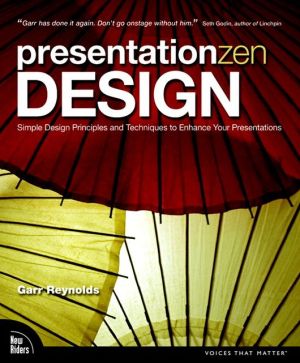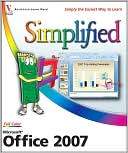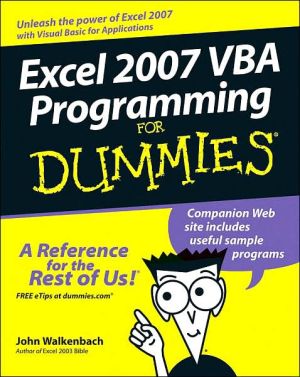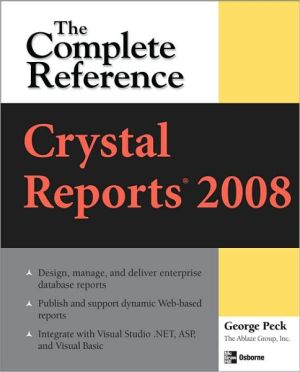PowerPivot for the Data Analyst: Microsoft Excel 2010
ANALYZE HUGE AMOUNTS OF BUSINESS DATA FASTER, MORE EASILY, AND MORE ACCURATELY!\ Use Microsoft’s free PowerPivot add-in for Excel 2010 to analyze immense amounts of data from any source, perform state-of-the-art business analysis far more easily, and make better decisions in less time!\ Simple, step-by-step instructions walk you through installing PowerPivot, importing data, using PivotTables with PowerPivot, using super-powerful DAX functions and measures, reporting to print or SharePoint,...
Search in google:
ANALYZE HUGE AMOUNTS OF BUSINESS DATA FASTER, MORE EASILY, AND MORE ACCURATELY!Use Microsoft’s free PowerPivot add-in for Excel 2010 to analyze immense amounts of data from any source, perform state-of-the-art business analysis far more easily, and make better decisions in less time!Simple, step-by-step instructions walk you through installing PowerPivot, importing data, using PivotTables with PowerPivot, using super-powerful DAX functions and measures, reporting to print or SharePoint, and a whole lot more.Whatever your Excel data analysis experience, this book will help you use PowerPivot to get the right answers, right now—without IT’s help!• Import and integrate data from spreadsheets, SQL Server, Access, Oracle, text files, Atom data feeds, and other sources• Analyze multiple tables together, without complicated VLOOKUPs• Format, sort, and filter data in the PowerPivot window• Add calculated columns using new DAX functions• Create powerful reports from PowerPivot data–and format them so executives instantly get your point• Discover PivotTable tricks that work even better in PowerPivot• Control multiple PivotTable elements on one worksheet, with one set of Excel 2010 Slicers• Use DAX Measures to quickly perform tasks that were difficult or impossible with Calculated Fields• Compare today’s sales to yesterday’s–or to sales from the parallel period last fiscal year.• Use Named Sets to prepare asymmetric reports, show actuals for past months and plan for future months.About MrExcel Library: Every book in the MrExcel Library pinpoints a specific set of crucial Excel tasks and presents focused skills and examples for performing them rapidly and effectively. Selected by Bill Jelen, Microsoft Excel MVP and mastermind behind the leading Excel solutions website MrExcel.com, these books will• Dramatically increase your productivity–saving you 50 hours a year, or more• Present proven, creative strategies for solving real-world problems• Show you how to get great results, no matter how much data you have• Help you avoid critical mistakes that even experienced users make
Introduction .................................................................................................... 1“There’s Row 20 Million” ................................................................................................................ 2“The PivotTable Field List Has Fields from Both Tables” ................................................................. 2Now, I Love VLOOKUPs ............................................................................................................. 3“How Much Will This Cost? Well, the Client Is Free” ................................................................. 4This Book Was Pitched Eight Hours Later ................................................................................. 4There Could Be Five Titles for This Book .......................................................................................... 4Who Are Those Other People in the Room? .................................................................................... 5This Book Is For The Excel People.............................................................................................. 6How This Book Is Organized ............................................................................................................ 7Conventions Used in This Book ....................................................................................................... 7Text Conventions ...................................................................................................................... 7Special Elements ....................................................................................................................... 8Cross References ....................................................................................................................... 81 Downloading and Installing PowerPivot .................................................... 9System Requirements ..................................................................................................................... 932 Bit or 64 Bit? ........................................................................................................................ 9Not Excel Starter Edition ......................................................................................................... 11Not Excel Web Apps ................................................................................................................ 11Installing PowerPivot.................................................................................................................... 11The Many PowerPivot Tabs .................................................................................................... 11Ribbon Tabs in the PowerPivot Application ............................................................................ 12Uninstalling PowerPivot ............................................................................................................... 16Next Steps .............................................................................................................................. 162 The Promise of PowerPivot .........................................................................17Preparing Your Data for PowerPivot ............................................................................................. 17Getting Your Data into PowerPivot ............................................................................................... 18Decide on a Sequence for Importing ....................................................................................... 19Import a Text File ................................................................................................................... 19Add Excel Data by Copying and Pasting .................................................................................. 22Define Relationships ..................................................................................................................... 23Add Calculated Columns Using DAX .............................................................................................. 25Build a Pivot Table ........................................................................................................................ 26World-Class Data Compression ..................................................................................................... 31Asymmetric Reporting with PowerPivot ....................................................................................... 33Next Steps .............................................................................................................................. 343 Why Wouldn’t I Build Every Future Pivot Table in PowerPivot? .....................37Great Reasons to Use PowerPivot ................................................................................................. 38Create One Pivot Table from Multiple Tables .......................................................................... 38Use Massive Data Volumes ..................................................................................................... 39Fit More Data into Memory .................................................................................................... 39Use Named Sets to Build Asymmetric Pivot Tables ................................................................. 39Join Four Pivot Tables Together Using a Single Set of Slicers .................................................. 40PowerPivot Slicer AutoLayout Runs Circles Around Regular Excel Slicers................................ 41PowerPivot Allows for Standalone Pivot Charts ...................................................................... 42Convert Your PowerPivot Pivot Table to Formulas.................................................................. 43Measures Created by DAX Run Circles Around Calculated Fields ............................................. 43The Downside of PowerPivot ........................................................................................................ 44You Lose Undo ........................................................................................................................ 44PowerPivot Is Not Smart Enough to Sort Jan, Feb, Mar, Apr ................................................... 44It’s Hard to Change the Calculation in the Pivot Table ............................................................ 46You Cannot Create PowerPivot Pivot Tables with VBA ........................................................... 49You Cannot Edit a Single Cell in the PowerPivot Window....................................................... 49GetPivotData Is Harder to Use with PowerPivot .............................................................. 49Show Items with No Data Is Grayed Out ................................................................................. 51Calculated Fields and Calculated Items Are Grayed Out .......................................................... 52You Cannot Double-Click to Drill Through............................................................................... 52Grouping Does Not Work with PowerPivot ............................................................................. 53Certain On-Worksheet Typing Adjustments Do Not Work in PowerPivot ............................... 55Greatest Pivot Table Trick of All Time: Show Pages Does Not Work ........................................ 57Other Minor Annoyances ........................................................................................................ 58Bottom Line ................................................................................................................................. 58Next Steps .............................................................................................................................. 604 Getting Your Data into PowerPivot .............................................................61Getting Excel Data into PowerPivot .............................................................................................. 61Converting Your Data to a Table and Linking ......................................................................... 62Add Excel Data by Copying and Pasting .................................................................................. 67Adding Excel Data by Importing ............................................................................................. 76Importing Data from SQL Server ................................................................................................... 79Importing a Text File ..................................................................................................................... 80Importing from Atom Data Feeds ................................................................................................. 83Importing from Other Sources ...................................................................................................... 83Next Steps .............................................................................................................................. 845 Creating and Managing Relationships .........................................................85Trying to Autodetect Relationships ............................................................................................... 85Manually Defining a Relationship ................................................................................................. 88Calculating Between Tables .......................................................................................................... 89Defining a Difficult Relationship ................................................................................................... 91Unwinding a Lookup Table ..................................................................................................... 91Building a Concatenated Key Relationship ................................................................................... 95Is This Harder Than a VLOOKUP? .................................................................................................. 98Questions About Relationships ..................................................................................................... 98Next Steps ............................................................................................................................ 1006 Using Data Sheet View .............................................................................101Working with Data in the PowerPivot Window .......................................................................... 101Applying Numeric Formatting .............................................................................................. 102Sorting Data in the PowerPivot Window .............................................................................. 104Filtering in the PowerPivot Window..................................................................................... 104Rearranging Columns ........................................................................................................... 106Hiding Columns at Two Levels .............................................................................................. 108Using PowerPivot Undo and Redo ........................................................................................ 109Deleting Columns ................................................................................................................. 109Using the Context Menu ....................................................................................................... 109Adding New Columns Using DAX Formulas................................................................................. 110Operators in the DAX Language ............................................................................................ 110Building Formulas in the PowerPivot Grid ............................................................................ 111DAX Function Reference.............................................................................................................. 112Date and Time Functions ...................................................................................................... 112Using YEARFRAC to Calculate Elapsed Time........................................................................ 119Using TIMEVALUE to Convert Text Times to Real Times ..................................................... 123Examples of Math and Trigonometry Functions ................................................................... 123Examples of Text Functions .................................................................................................. 130Examples of Text Functions .................................................................................................. 132Examples of Logical Functions .............................................................................................. 139Examples of Information Functions ...................................................................................... 142Grabbing Values from a Related Table ........................................................................................ 142Using One Value from a Related Table .................................................................................. 143Getting Multiple Values from a Related Table ...................................................................... 143Filtering Multiple Values from a Related Table ..................................................................... 144Using the Recursive Functions .................................................................................................... 145Using Other Functions................................................................................................................. 146Next Steps ............................................................................................................................ 1477 Building Pivot Tables ...............................................................................149Elements of a Pivot Table............................................................................................................ 149Arranging Field Headings to Build a Report .......................................................................... 150Using the PowerPivot Field List to Create Reports ................................................................ 150Building a Pivot Table ................................................................................................................. 152A Look at the Underlying Data .............................................................................................. 152Defining the Pivot Table ....................................................................................................... 153Using the Report Filter .......................................................................................................... 159Report Filters Versus Slicers .................................................................................................. 161Explanation of Column B ............................................................................................................ 162Returning the Column Labels to Sanity ................................................................................ 164New Trick with Column Labels.............................................................................................. 164Is There a Way to Permanently Sack the Compact Layout? .................................................. 165Two Important Rules with Pivot Tables ...................................................................................... 166Pivot Tables Do Not Recalculate When Underlying Data Changes ........................................ 166You Cannot Move or Change Part of a Pivot Table ................................................................ 167Working with Pivot Charts .......................................................................................................... 169Behind the Scenes with PowerPivot Field List and Add-In.......................................................... 172Next Steps ............................................................................................................................ 1738 Cool Tricks Native to Pivot Tables ..............................................................175Applying Sorting Rules to Pivot Tables ....................................................................................... 175Presenting Customers with the Largest Sales at the Top ...................................................... 175Adding a Custom List to Control Sort Order .......................................................................... 179Showing the Top Five Customers ................................................................................................ 182Notes About the Top 10 Filter ............................................................................................... 183Changing the Calculation in the Pivot Table ............................................................................... 184Easiest Way to Force a Count ................................................................................................ 184Using Sum, Count, Min, Max, or Average ............................................................................. 185Changing the Show Values as Drop-Down ........................................................................... 187Base Fields and Base Items ................................................................................................... 188Pivot Table Formatting ............................................................................................................... 190Change the Numeric Formatting for a Field .......................................................................... 190Formatting Changes on the Design Tab ................................................................................ 192Not Enough Styles? Multiply by 20 ....................................................................................... 194Applying Data Visualizations and Sparklines .............................................................................. 195Next Steps ............................................................................................................................ 1979 Cool Tricks New with PowerPivot ..............................................................199Building a Report with Two Pivot Charts .................................................................................... 200Chart Formatting Changes .................................................................................................... 202Adding Slicers and Understanding Slicer AutoLayout ................................................................. 203Cannot Directly Change the Size of Slicers ............................................................................ 204Controlling the Size of the Bounding Rectangle ................................................................... 206Strategy for Dealing with AutoLayout of Slicers ................................................................... 208Adding a Pivot Chart to an Existing Layout ................................................................................. 208Hooking the New Pivot Chart Up to the Existing Slicers........................................................ 210Moving the Pivot Table to a Back Worksheet ....................................................................... 211Adding a Pivot Table to an Existing Layout ................................................................................. 212Can the PowerPivot Layout Be Skipped Entirely? ................................................................. 213Next Steps ............................................................................................................................ 21510 Using DAX for Aggregate Functions ...........................................................217DAX Measures Are Calculated Fields for the Values Area of a Pivot Table ................................... 218Five of the Six Pivot Table Drop Zones Are Filter Fields! ........................................................ 219DAX Measures Respect the Home Table Filters ..................................................................... 220Generate a Count Distinct ........................................................................................................... 220Using the DISTINCT Function ............................................................................................ 220Using COUNTROWS as a Wrapper Function .......................................................................... 221Entering a DAX Measure ....................................................................................................... 222DAX Measures Are Calculated Only on Demand .................................................................... 225DAX Measures Can Reference Other DAX Measures .............................................................. 225Using Other DAX Functions That Respect Filters ......................................................................... 226Denominators Frequently Need to Ignore the Filters .................................................................. 228DAX Calculate Function Is Like the Excel SUMIFS Function ................................................... 228In DAX, a Filter Might Give You More Rows Than You Started With! .................................... 230ALL Function Says to Ignore All Existing Filters ................................................................... 231CALCULATE Is So Powerful, There Is a Shortcut .................................................................. 234Using the FILTER Function ....................................................................................................... 234The Double Negative of AllExcept ......................................................................................... 237Other DAX Functions ................................................................................................................... 238Next Steps ............................................................................................................................ 24011 Using DAX for Date Magic .........................................................................241Using Time Intelligence Functions .............................................................................................. 242Fiscal Quarters and Calendar Quarters .................................................................................. 244Using Period-to-Date Calculations ........................................................................................ 245Comparing Today’s Sales to Yesterday ................................................................................. 245Comparing Today’s Sales to One Year Ago ............................................................................ 245Reporting Sales for the Full Month ....................................................................................... 246Calculating Sales for the Previous or Next Month, Quarter, Year .......................................... 247Sales for the Last 30 Days ..................................................................................................... 247Using Date Functions for Data Reported at a Monthly Level ....................................................... 248Use Care with ParallelPeriod ...................................................................................... 248Opening and Closing Balances .............................................................................................. 249Skip the CALCULATE Function in Three Cases ......................................................................... 249Next Steps ............................................................................................................................ 25012 Named Sets, GetPivotData, and Cube Formulas .........................................251Defining Territories with Named Sets ......................................................................................... 251Correcting the Grand Total Row in Named Sets .................................................................... 254Using Named Sets for Asymmetric Reporting ............................................................................. 256Preserving Report Formatting Using GetPivotData .............................................................. 258Producing a Perfectly Formatted Shell Report ...................................................................... 259Evaluating the Formula Built by Excel .................................................................................. 261Converting Live Pivot Table to Cube Formulas ............................................................................ 263Customizing the Formatted Report ...................................................................................... 265Next Steps ............................................................................................................................ 26613 Final Formatting: Making the Report Not Look Like Excel ...........................267Charts Should Have Less Ink, More Information ......................................................................... 267Component Charts Make Great Pie Charts ............................................................................ 268Time Series Charts Should Be Columns or Lines .................................................................... 268Category Charts Make Great Bar Charts ................................................................................ 269Use Descriptive Titles ............................................................................................................ 269Single-Series Column and Bar Charts Do Not Need Legends! ................................................ 271Reduce the Number of Zeros on the Values Axis ................................................................... 271Slicers Make the On-Chart Controls Obsolete ........................................................................ 272Replace Pie Chart Legends with Labels ................................................................................. 273Gridlines, Tick Marks, Axis, and Column Widths ................................................................... 273Trying to Tame the Slicers........................................................................................................... 276Change the Slicer Color ......................................................................................................... 278Remove Excel Interface Elements ............................................................................................... 279Hide the Gridlines ................................................................................................................. 279Hide Other Interface Elements .............................................................................................. 279Hide the PowerPivot Field List .............................................................................................. 280Making a Report Look Like a Dashboard ..................................................................................... 280Change the Background Color .............................................................................................. 280Contrast Color and Title in Row 1.......................................................................................... 280Minimize the Ribbon ............................................................................................................ 281Micro-Adjust the Zoom Slider ............................................................................................... 281Add a Row of Color at the Bottom of the Dashboard ............................................................ 281Hide the Cell Pointer Behind a Slicer..................................................................................... 281Adding a Picture as a Top Banner ............................................................................................... 282Next Steps ............................................................................................................................ 28414 Upgrading to PowerPivot Server ...............................................................285Requirements to Run the Server Version of PowerPivot ............................................................. 285Benefits of the PowerPivot Server .............................................................................................. 286How the Report Looks in the Server ............................................................................................ 287The Report Gallery Is Slick ........................................................................................................... 288Why the IT Department Will Embrace PowerPivot ..................................................................... 291Mistakes to Avoid When Publishing Reports to SharePoint ........................................................ 292Always Add Interactivity ....................................................................................................... 293Always Select Cell A1 Before Saving a Workbook ................................................................. 293Pictures Will Not Render on the Server ................................................................................. 293Hide All but the Main Worksheet.......................................................................................... 293Whatever Is Not Hidden in Excel Shows Up in SharePoint .................................................... 294Next Steps ............................................................................................................................ 294Appendix A: More Resources .........................................................................295TOC, 9780789743152, 5/14/10
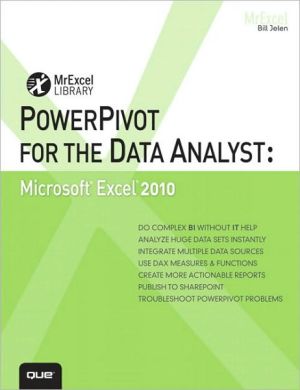
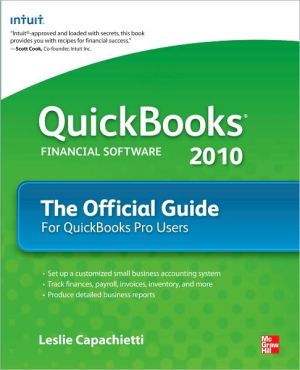
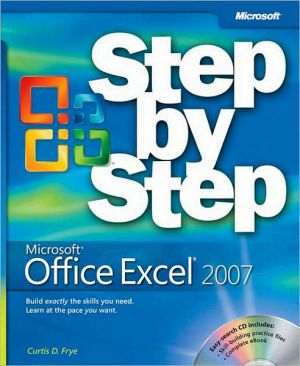
![Microsoft Office Project 2007 Step by Step [With CDROM] Microsoft Office Project 2007 Step by Step [With CDROM]](/application/data/covers/30/57/9780735623057.jpg)