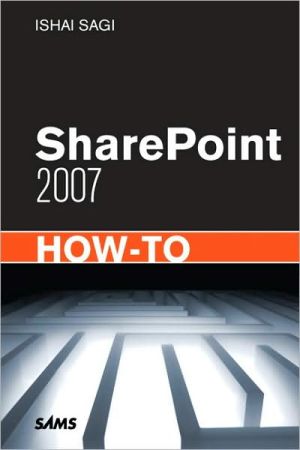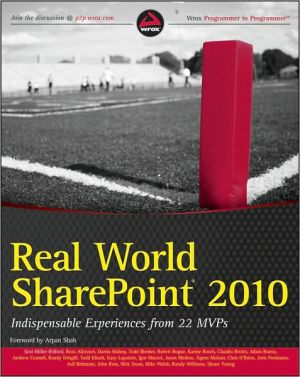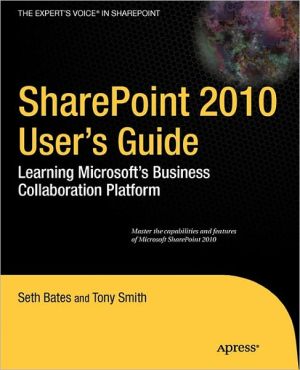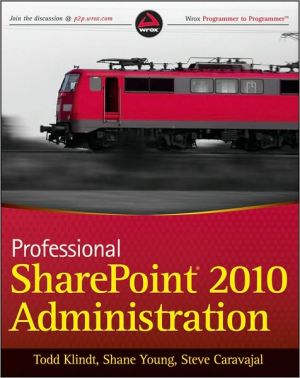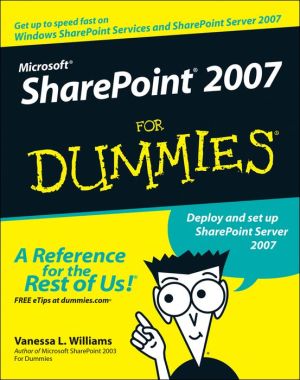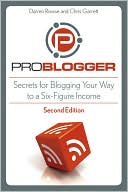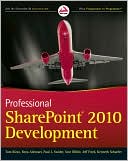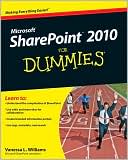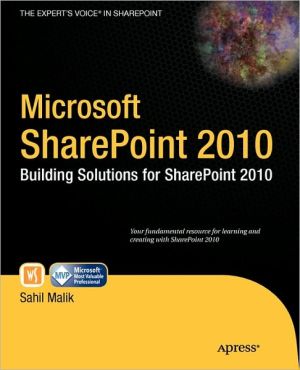SharePoint 2007 How-To
SharePoint® 2007 How-To Ishai Sagi Real Solutions for SharePoint Users SharePoint 2007 How-To delivers quick, to-the-point answers to common problems and tasks in SharePoint 2007. You’ll find answers to the most common end-user tasks, as well as some of the more complex problems and tasks faced by content and site managers. From the basics of navigating a site, to more complex tasks such as customizing a site and managing site security, SharePoint 2007 How-To is a focused resource...
Search in google:
SharePoint® 2007 How-To Ishai Sagi Real Solutions for SharePoint Users SharePoint 2007 How-To delivers quick, to-the-point answers to common problems and tasks in SharePoint 2007. You’ll find answers to the most common end-user tasks, as well as some of the more complex problems and tasks faced by content and site managers. From the basics of navigating a site, to more complex tasks such as customizing a site and managing site security, SharePoint 2007 How-To is a focused resource that provides access to all the answers you need—now! Fast, Accurate, and Easy to Use! . Discover all the core SharePoint components and their practical uses and applications . Learn the essentials for navigating a SharePoint site . Find fresh ideas for working with the various SharePoint file formats . Perform detailed searches within SharePoint . Manage personal sites . Create organized lists and document libraries that are easy to navigate . Modify and customize list views by using filtering, grouping, and sorting . Control user access by managing permissions for lists, libraries, files, and other components . Implement and track custom workflows within SharePoint . Create subsites for enhanced content management . Customize the look and feel of a site using custom settings, themes, and content types . Manage site permissions and settings for a more secure environment Ishai Sagi is a SharePoint expert who has been working in Microsoft SharePoint since its initial release in 2001. Currently, Ishai is a SharePoint developer and solutions architect in Canberra, Australia. He spends his spare time leading the Canberra SharePoint user group. Since the Microsoft SharePoint launch in 2001, Ishai has trained numerous end users, administrators, and developers in using Microsoft SharePoint or developing solutions for the platform. He has spoken at Microsoft conferences in countries around the world, including Spain, Israel, and Australia. Ishai was the recipient of the Microsoft Most Valuable Professional (MVP) award for SharePoint in 2007, 2008, and 2009. Ishai also is the author of a popular SharePoint blog for developers at http://www.sharepoint-tips.com and manages the Canberra SharePoint User Group website at http://www.sharepointusers.org.au/Canberra/default.aspx. Category: Microsoft Servers/SharePoint User Level: Beginner–Intermediate
IntroductionIntroductionOverview of This Book\ The aim of this book is to be your companion as you use Microsoft SharePoint 2007. It lists common tasks that you need to do when you use SharePoint as a working tool and shows how to accomplish these tasks in an easy step-by-step process.\ This book is written for people who are unfamiliar with or are unsure how to approach tasks in Microsoft SharePoint 2007. It even covers advanced issues, such as managing sites and security, editing pages, and using some of the more complex functionality available in Microsoft SharePoint 2007. However, this book is not intended as an administration guide, a developer handbook, or a complete and comprehensive user guide. Instead, this book focuses on assisting you with the basics—covering the essentials and making sure you know where to go to do the most common day-to-day tasks that you will encounter as a Microsoft SharePoint 2007 end user.How to Benefit from This Book\ We’ve designed this book to be easy to read from cover to cover. It is divided into four parts designed to make looking up problems easy.\ Part I, “Solutions for Readers,” has the most common and basic tasks that do not involve changing anything in SharePoint, but just viewing, browsing, and finding information. This part includes\ \ \ \ Chapter 1, “About Microsoft SharePoint 2007”\ \ Chapter 2, “Finding Your Way Around a SharePoint Site”\ \ Chapter 3, “Solutions Regarding Files, Documents, List Items, and Forms”\ \ Chapter 4, “Searching in SharePoint”\ \ Chapter 5, “Personal Sites and Personal Details (AvailableOnly in MOSS)”\ \ Part II, “Solutions for Authors and Content Managers,” teaches you how to perform tasks that involve adding content to SharePoint or changing the way it looks. This part includes\ \ \ \ Chapter 6, “Creating and Managing Files, List Items, and Forms in SharePoint”\ \ Chapter 7, “Creating Lists and Document Libraries”\ \ Chapter 8, “Creating List Views”\ \ Chapter 9, “Authoring Pages”\ \ Chapter 10, “Managing Security”\ \ Chapter 11, “Workflows”\ \ Part III, “Solutions for Site Managers,” has advanced tasks involved in creating and customizing SharePoint sites. This part includes\ \ \ \ Chapter 12, “Creating Subsites”\ \ Chapter 13, “Customizing a SharePoint Site”\ \ Chapter 14, “Managing Site Security”\ \ Finally, in Part IV, “Appendixes,” you find shortcuts and links that will help you find your way and achieve some tasks faster.\ This book is written with the firm belief that to learn, you must do. You can use this book as a reference tool when you are tasked with a certain job that you need help finding out how to perform, or you can use it as a learning guide if you have an environment to perform the tasks outlined in this book one by one. Whatever your choice, it is our hope that this book will be a helpful companion.How to Continue Expanding Your Knowledge\ This book does not claim to cover all of what you can do with SharePoint. If you find yourself in need of more information check out the SharePoint built-in help interface. Almost every page in SharePoint has a Help icon that will open the SharePoint help screen, enabling you to search for the topic you want. Additionally, you can find SharePoint manuals and help articles from Microsoft on the Microsoft help site at http://tinyurl.com/mosshelp.\ If you cannot find what you want in the Microsoft help pages, plenty more help is available on the Internet from the SharePoint community, which is big and helpful both in blogs and discussion forums. To find solutions to problems, it is recommended to search using your favorite search engine. Many blogs and websites have information on how to achieve tasks in SharePoint.\ If you have a question that you cannot find an answer for, the Microsoft forums are the best place to go to get answers. These forums can be found at http://tinyurl.com/sharepointforum.\ \ © Copyright Pearson Education. All rights reserved.
Introduction Part I: Solutions for Readers Chapter 1 About Microsoft SharePoint 2007 What Is Microsoft SharePoint 2007? What Is the Difference Between WSS and MOSS? What Is a Site? What Is a Personal Site? What Is a List? What Is a Document Library? What Is a Form Library? What Is a Picture Library? What Is a View? What Are Web Parts? What Are Alerts? What Is a Site Column? What Is a Content Type? What Are Versions? What Does Check-In/Check-Out Mean? What Is a Workflow? Chapter 2 Finding Your Way Around a SharePoint Site Get to a SharePoint Site Log On with Different Credentials Change My Regional Settings Navigate Through a SharePoint Site Use the Left Navigation Bar Use the Top Navigation Bar Use the Breadcrumbs Determine Whether a Site Is WSS or MOSS Chapter 3 Solutions Regarding Files, Documents, List Items, and Forms See What Lists and Document Libraries Are in a Site Direct Links in the Left Navigation Bar View All Lists and Libraries Open a Document for Reading View Properties of a Document Send a Link to a File by Email View Past Versions of Documents View Properties of a List Item View a Microsoft InfoPath Form Change Sorting and Filtering in a List or Library Sort Filter Switch ListViews in Lists and Libraries Switch to a Datasheet View Add Totals Calculations to the Datasheet View Use Alerts Create an Alert on a File or List Item Create an Alert on a List or a Library Modify or Remove an Alert Manage My Alerts in a Site Chapter 4 Searching in SharePoint Search for Documents and List Items Search in WSS Search Options in MOSS Use the Search Center Use Federated Search Use the Advanced Search (Available Only in MOSS) Search for People (Available Only in MOSS) Chapter 5 Personal Sites and Personal Details (Available Only in MOSS) Create a Personal Site Get Started with Your Personal Site Display Your Outlook Calendar in the Site Modify the Links in the SharePoint Sites Web Part Specify Your Colleagues Upload a Document to Your Personal Site Edit Your Details See What Tasks Are Assigned to You Use the My Links to Manage Your Links Add a Link Edit a Link Remove a Link Create Groups for Links Part II: Solutions for Authors and Content Managers Chapter 6 Creating and Managing Files, List Items, and Forms in SharePoint Upload a File Upload a File from the Web Interface Upload a File from an Office Application Upload a File Using Web Folders Upload a File Using the Explorer View Create a New Document Create a New List Item Fill a Form Delete a File or List Item Recover a Deleted File or List Item Edit the Properties of a File or a List Item Use the Datasheet View to Add, Edit, or Delete Items and Files Switch to a Datasheet View Add a List Item Using the Datasheet View Add Multiple List Items from Microsoft Excel Using the Datasheet View Check In and Check Out a File or List Item Publish a File or List Item See What Files or List Items Are Checked Out to You Restore a Past Version of a File or List Item Approve or Reject a File or List Item See What Files or List Items Are Waiting for Your Approval Chapter 7 Creating Lists and Document Libraries Open the Create Page for Lists and Libraries Create a New Document Library Create a New List Create a New Survey Add a Column to a List or Document Library Add a Site Column to a List or Document Library Choose a Default Value for a Column Choose a Column Type Single Line of Text Multiple Lines of Text Choice (Menu to Choose From) Number (1, 1.0, 100) Currency ($, ¥, €) Date and Time Lookup (Information Already on This Site) Yes/No (Check Box) Person or Group Hyperlink or Picture Calculated (Calculation Based on Other Columns) Rating Scale Page Separator Business Data Change or Remove a Column in a List or Document Library Change the Order of Columns in a List or Document Library Branching in Surveys Add a Site Column to a List or Document Library Rename a List or Document Library or Change Its Description Change the Versioning Settings for a List or Document Library Set the Versioning Settings for a List Set the Versioning Settings for a Document Library Change the Document Template for the New Button in a Document Library Add a Content Type to a List or Document Library Remove a Content Type from a List or Document Library Enable or Disable Folders in a List or Document Library Chapter 8 Creating List Views Create a Personal or Public View for a List or Library Create a Standard View Create a Calendar View Create a Gantt View Create a Datasheet View Specify Columns for the View to Display Specify Columns for a Standard View or a Datasheet View Specify Columns for a Calendar View Specify Columns for a Gantt View Specify the Order of the Columns in the View Specify How Items in a View Are Sorted Specify How Items in a View Are Filtered Specify How Items in a View Are Grouped Specify Totals for a View Specify a Different Item Style for a View Specify How Folders Will Be Used in a View Specify the Item Limit for a View Create Mobile Views Modify a View Delete a View Chapter 9 Authoring Pages Create a New Page Create a New Page in a Nonpublishing Site Create a New Page in a Publishing Site Edit a Page Use the Text Editing Control in a Page Edit Text Add a Hyperlink Add a Picture Add and Edit a Table Use the Picture Editing Control in a Page Add a Web Part Use Built-In Web Parts Use the List View Web Part Use the Content Editor Web Part Use the Image Web Part Use the Content Query Web Part Modify a Web Part Modify the Web Part’s Title Modify the Web Part’s Title Bar and Border Settings Modify or Remove the Link for the Web Part’s Title Move a Web Part in a Page Reuse a Web Part (Export/Import) Export a Web Part Import a Web Part Publish a Page Discard the Check-Out of a Page Compare Versions of a Page Chapter 10 Managing Security See What Permissions Are Set Check Permissions on Files and List Items Check Permissions on Lists and Libraries Assign Permissions to a File or List Item Change a User’s or Group’s Permissions on a File or List Item Assign Permissions on a List or Library Change a User’s Permissions on a List or Library See Who Is a Member of a SharePoint Group Configure Access Requests for Lists and Libraries Chapter 11 Workflows Start a Workflow Track the Progress of a Workflow Associate a Workflow with a List or Library Part III: Solutions for Site Managers Chapter 12 Creating Subsites Create a Subsite Create a Team Site Create a Wiki Site Create a Blog Site Create an Event with a Website Create an Agenda Invite Attendees Chapter 13 Customizing a SharePoint Site Open the Site’s Settings Page Change the Name, Description, Icon, or URL of a Site Change the Look of a Site Using Themes Change the Home Page of a Site Modify the Top or Left Navigation Bar Add a Link to the Top or Left Navigation Bar Edit a Link in the Top or Left Navigation Bar Remove a Link from the Top or Left Navigation Bar Create a Site Column Create a Content Type Modify a Content Type Chapter 14 Managing Site Security Get to the Site’s Security Settings Page Set Users’ Permissions on a Site Add or Remove Users in a SharePoint Group Add Users’ Permissions Directly to or Remove Them from a Site Change Users’ or SharePoint Groups’ Permissions in a Site Create a SharePoint Group for a Site Edit a SharePoint Group’s Settings Create Permission Levels for a Site Part IV: Appendixes Appendix A Common Keyboard Shortcuts Appendix B Useful Links 9780672330506 TOC 4/10/2009