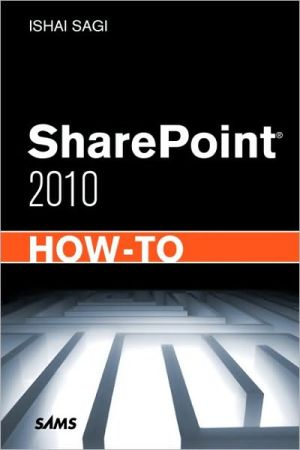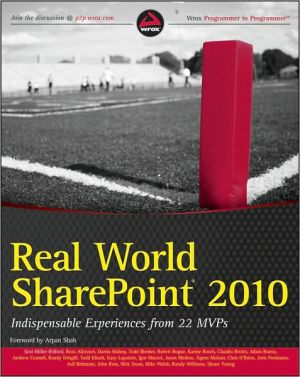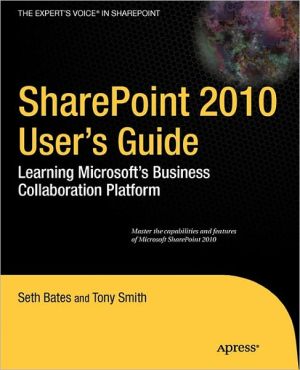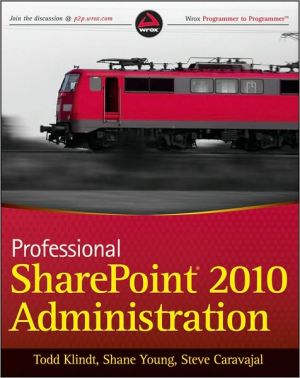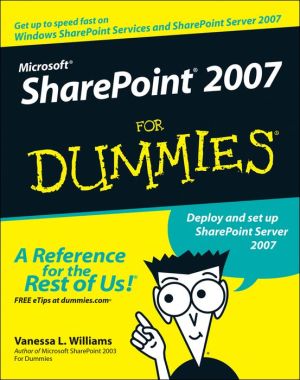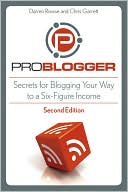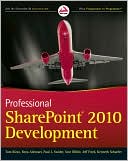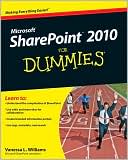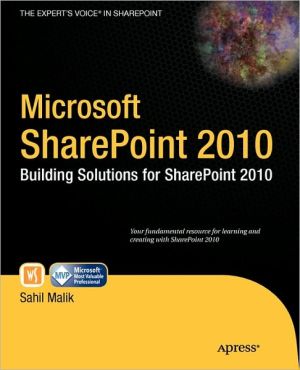SharePoint 2010 How-To
SharePoint® 2010 How-To Ishai Sagi Real Solutions for SharePoint 2010 Users Need fast, reliable, easy-to-implement solutions for SharePoint 2010? This book delivers exactly what you’re looking for: step-by-step help and guidance with the tasks that users, authors, content managers, and site managers perform most often. Fully updated to reflect SharePoint 2010’s latest improvements, this book covers everything from lists and views to social networking, workflows, and security. The industry’s...
Search in google:
SharePoint® 2010 How-ToIshai SagiReal Solutions for SharePoint 2010 UsersNeed fast, reliable, easy-to-implement solutions for SharePoint 2010? This book delivers exactly what you’re looking for: step-by-step help and guidance with the tasks that users, authors, content managers, and site managers perform most often. Fully updated to reflect SharePoint 2010’s latest improvements, this book covers everything from lists and views to social networking, workflows, and security. The industry’s most focused SharePoint resource, SharePoint 2010 How-To provides all the answers you need—now!Fast, Accurate, and Easy to Use! Quickly review essential SharePoint terminology and concepts Find, log on to, and navigate SharePoint sites Create, manage, and use list items, documents, and forms Set up alerts to notify you about new or changed content Use views to work with content more efficiently Make the most of search in SharePoint Server and SharePoint Foundation Organize content with lists, document libraries, and templates Use powerful new social networking features, including tagging, NewsFeed updates, and blogs Author and edit each type of SharePoint page Manage site security and control access to specific content Create workflows, track them, and link them to lists or libraries Create Meeting Workspaces for individual projects Customize a site’s appearance, settings, and behavior Work efficiently with SharePoint 2010’s updated interface and new Ribbonwww.extelligentdesign.comCategory: Microsoft Servers/SharePointUser Level: Beginner–Intermediate
Introduction 1Part I Solutions for ReadersChapter 1 About Microsoft SharePoint 2010What Is Microsoft SharePoint 2010?Difference Between SPF and SharePoint ServerWhat Is Microsoft FAST Search?How to Tell Whether a Site Is Based on SPF or SharePoint ServerWhat Is a Site?What Is a Personal Site?What Is a Ribbon?What Is a List?What Is an External List?What Is a Document Library?What Is a Wiki Page Library?What Is a Form Library?What Is an Asset Library?What Is a Slide Library?What Is a Picture Library?What Is a View?What Are Web Parts?What Are Alerts?What Is a Site Column?What Is a Content Type?What Is Tagging?What Is Managed Metadata?What Are Versions?What Does Check-in/Check-out Mean?What Is a Workflow?Chapter 2 Finding Your Way Around a SharePoint SiteGet to a SharePoint SiteLog On with Different CredentialsSign Out of a SiteUse the RibbonChange My Regional SettingsChange My Display LanguageNavigate Through a SharePoint SiteUse the Left Navigation BarUse the Top Navigation BarUse the BreadcrumbsUse the Navigate Up BreadcrumbsChapter 3 Solutions Regarding Files, Documents, List Items, and FormsSee What Lists and Document Libraries Are in a SiteUse Direct Links in the Left Navigation BarView All Lists and LibrariesOpen a Document for ReadingView Properties of a DocumentUsing the Documents RibbonUsing a Drop-down MenuSend a Link to a File by E-mailDownload a File to Your ComputerTag a Document, List Item, or PageTag an External SiteView/Add Notes to a Document or List ItemView Past Versions of DocumentsView Properties of a List ItemView a Microsoft InfoPath FormChange Sorting and Filtering of a List or LibrarySortFilterSwitch List Views in Lists and LibrariesSwitch to a Datasheet ViewAdd Totals Calculations to the Datasheet ViewUse AlertsCreate an AlertModify or Remove an AlertManage My Alerts in a SiteExport the Contents of a List to Microsoft ExcelChapter 4 Searching in SharePointSearch for Documents and List ItemsSearch in SPFSearch Options in SharePoint ServerUse the Search CenterConduct a Federated SearchUse the Advanced Search (in SharePoint Server)Search for People (in SharePoint Server)Search SharePoint from Your DesktopChapter 5 Social Networking, Personal Sites, and Personal Details in SharePoint ServerGet Started with Social FeaturesSet Your Status to Let Others Know What You Are DoingSpecify Your ColleaguesView Where You Are in the Organization HierarchyManage Tags and NotesAdd, Edit, and Remove Notes on the Notes BoardView Newsfeed Updates for Your Social NetworkConfigure Newsfeed Updates for Your Social NetworkCreate a Personal SiteGet Started with Your Personal SiteLearn Your Way Around a Personal SiteUpload a Document to Your Personal SiteEdit Your DetailsCreate a BlogPart II Solutions for Authors and Content ManagersChapter 6 Creating and Managing Files, List Items, and Forms in SharePointUpload a FileUpload a File from the Web InterfaceUpload a File from an Office ApplicationUpload a File Using Web FoldersUpload a Picture to a Picture LibraryCreate a New DocumentCreate a New List ItemFill a FormDelete a File or List ItemRecover a Deleted File or List ItemEdit the Properties of a File or List ItemUse the Edit Properties DialogUse the Inline Editing InterfaceUse the Datasheet View to Add, Edit, or Delete Items and FilesSwitch to Datasheet ViewAdd a List Item Using Datasheet ViewAdd Multiple List Items from Microsoft Excel by Using Datasheet ViewCheck In and Check Out a File or List ItemPublish a File or List ItemSee What Files or List Items Are Checked Out to YouRestore an Earlier Version of a File or List ItemApprove or Reject a File or List ItemSee What Files or List Items Are Waiting for Your ApprovalUse a Slide LibraryUpload Slides to a Slide LibraryUse Slides in a Slide LibraryChapter 7 Creating Lists and Document LibrariesOpen the Create Dialog for Lists and LibrariesCreate a New Document LibraryUsing the Create Dialog with Silverlight InstalledUsing the Create Dialog Without Silverlight InstalledCreate a New Folder in a Document LibraryCreate a New ListCreate a New SurveyAdd a Column to a List or Document LibraryAdd a Site Column to a List or Document LibraryChoose a Default Value for a ColumnEnforce Unique Values on a ColumnEnforce Custom Validation on a ColumnChoose a Column TypeSingle Line of TextMultiple Lines of TextChoice ColumnNumber (1, 1.0, 100)Currency ($, ¥, €)Date and TimeLookup (Information Already on This Site)Yes/No (Check Box)Person or GroupHyperlink or PictureCalculated (Calculation Based on Other Columns)Rating ScalePage SeparatorExternal DataManaged MetadataEnforce Custom Validation on a List or LibraryChange or Remove a Column in a List or Document LibraryChange the Order of Columns in a List or Document Library.Branching in SurveysRename a List or Document Library or Change Its DescriptionChange the Versioning Settings for a List or Document LibrarySet the Versioning Settings for a ListSet the Versioning Settings for a Document LibraryChange the Document Template for the New Button in a Document LibraryAdd a Content Type to a List or Document LibraryRemove a Content Type from a List or Document LibraryEnable or Disable Folders in a List or Document LibraryChapter 8 Creating List ViewsCreate a Personal or Public View for a List or LibraryCreate a Standard ViewCreate a Calendar ViewCreate a Gantt ViewCreate a Datasheet ViewSpecify Columns for a View to DisplaySpecify Columns for a Standard View or a Datasheet ViewSpecify Columns for a Calendar ViewSpecify Columns for a Gantt ViewSpecify the Order of the Columns in a ViewSpecify How Items in a View Are SortedSpecify How Items in a View Are FilteredSpecify How Items in a View Are GroupedSpecify Totals for a ViewSpecify a Different Item Style for a ViewSpecify How Folders Will Be Used in a ViewSpecify the Item Limit for a ViewEnable or Disable Inline Editing in a ViewEnable or Disable Selecting Multiple Items in a ViewCreate Mobile ViewsModify a ViewDelete a ViewChapter 9 Authoring PagesCreate a New PageThe Differences Between Different Types of PagesCreate a New Wiki PageCreate a New Web Part PageCreate a New Publishing PageEdit the Properties of a PageEdit Properties of a Wiki PageEdit Properties of a Web Part PageEdit Properties of a Publishing PageChange the Page Layout of a Publishing PageEdit the Contents of a PageUse the Text Editing Control in a PageEdit and Format TextAdd a HyperlinkAdd and Edit a PictureAdd and Edit a TableUse Wiki Syntax to Link to Existing Content and Create PagesLinking to Existing ContentCreating New PagesUse the Picture Editing Control in a PageAdd a Web PartAdd a Web Part to a Text Editor ControlAdd a Web Part to a Web Part ZoneChoose a Web PartUse Built-in Web PartsUse the List View Web PartUse the Content Editor Web PartUse the Image Viewer Web PartUse the Media Web Part in SharePoint ServerUse the Content Query Web Part in SharePoint ServerModify a Web PartModify a Web Part’s TitleModify a Web Part’s Title Bar and Border SettingsModify or Remove the Link for the Web Part’s TitleMove a Web Part in a PageReuse a Web Part (Export/Import)Export a Web PartImport a Web PartPublish a PageDiscard the Check-out of a PageCompare Versions of a PageChapter 10 Managing SecuritySee What Permissions Are SetCheck Permissions on Files and List ItemsCheck Permissions on Lists and LibrariesRead the Permissions PageCheck the Permissions for a Specific User or GroupGrant Permissions to a File or List ItemChange a User’s or Group’s Permissions on a File or List ItemGrant Permissions on a List or LibraryChange a User’s Permissions on a List or LibrarySee Who Is a Member of a SharePoint GroupConfigure Access Requests for Lists and LibrariesChapter 11 WorkflowsStart a WorkflowTrack the Progress of a WorkflowAssociate a Workflow with a List or LibraryPart III Solutions for Site ManagersChapter 12 Creating SubsitesCreate a SubsiteCreate a Subsite with Microsoft Silverlight InstalledCreate a Subsite Without Microsoft Silverlight InstalledCreate a Team SiteCreate an Enterprise Wiki Site in SharePoint ServerCreate a Blog SiteCreate an Event with a WebsiteCreate an AgendaInvite AttendeesChapter 13 Customizing a SharePoint SiteOpen the Site Settings PageChange the Name, Description, Icon, or URL of a SiteChange the Look of a Site by Using ThemesChange the Home Page of a SiteModify the Top or Left Navigation BarModify the Top or Left Navigation Bar in a Non-Publishing SiteModify the Top or Left Navigation Bar in a Publishing SiteCreate a Site ColumnCreate a Content TypeModify a Content TypeChapter 14 Managing Site SecurityGet to a Site’s Permission Management PageGet to a Site’s People and Groups Settings PageCheck What Permissions a User or a Group Has on a SiteAssign Users’ Permissions on a SiteAdd or Remove Users in a SharePoint GroupAdd Users’ Permissions Directly to or Remove Them from a SiteChange Permissions of Users or SharePoint Groups in a SiteCreate a SharePoint Group for a SiteEdit a SharePoint Group’s SettingsCreate Permission Levels for a SitePart IV AppendixesAppendix A Common Keyboard ShortcutsUsing Keyboard ShortcutsKeyboard Shortcuts for Anyone Using a SharePoint SiteGeneral ShortcutsTop NavigationList or Library ViewsRibbon ShortcutsKeyboard Shortcuts for Authors and EditorsEditing List Items or File PropertiesEditing Pages in a Web Part Tool PaneAll Site Content PageUsing the Rich Text EditorAppendix B Useful LinksUseful Links for Anyone Using a SharePoint SiteUseful Links for Authors and EditorsUseful Links for Site Managers9780672333354 TOC 7/21/2010