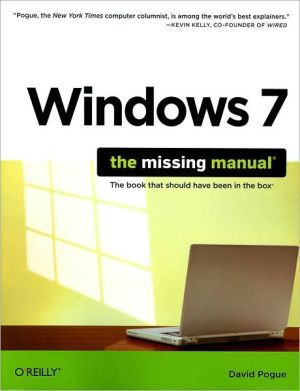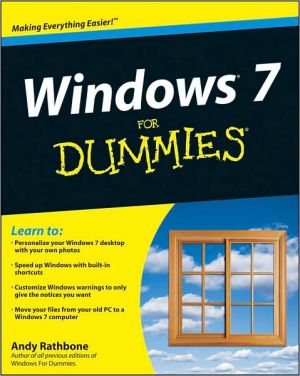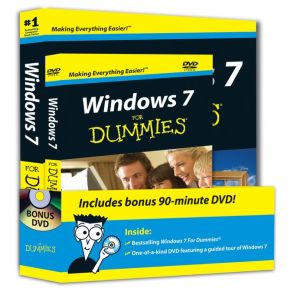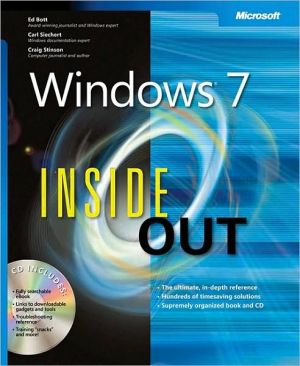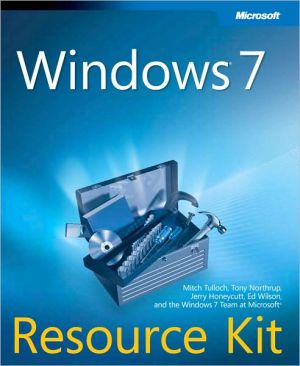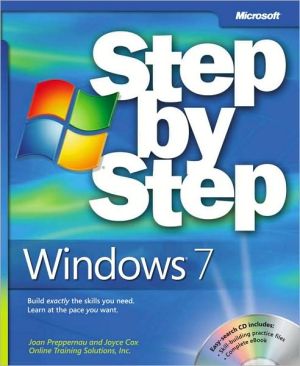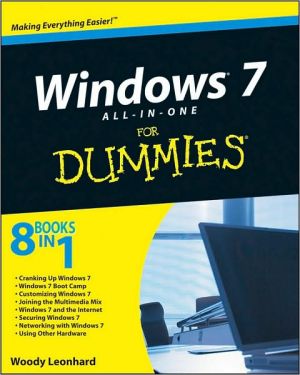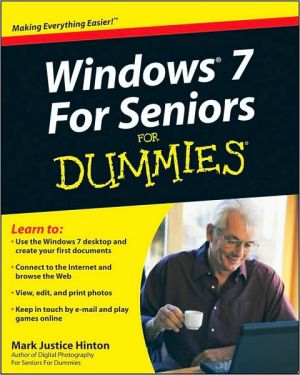Windows 7: The Missing Manual
In early reviews, geeks raved about Windows 7. But if you're an ordinary mortal, learning what this new system is all about will be challenging. Fear not: David Pogue's Windows 7: The Missing Manual comes to the rescue. Like its predecessors, this book illuminates its subject with reader-friendly insight, plenty of wit, and hardnosed objectivity for beginners as well as veteran PC users.\ Windows 7 fixes many of Vista's most painful shortcomings. It's speedier, has fewer intrusive and nagging...
Search in google:
In early reviews, geeks raved about Windows 7. But if you're an ordinary mortal, learning what this new system is all about will be challenging. Fear not: David Pogue's Windows 7: The Missing Manual comes to the rescue. Like its predecessors, this book illuminates its subject with reader-friendly insight, plenty of wit, and hardnosed objectivity for beginners as well as veteran PC users. Windows 7 fixes many of Vista's most painful shortcomings. It's speedier, has fewer intrusive and nagging screens, and is more compatible with peripherals. Plus, Windows 7 introduces a slew of new features, including better organization tools, easier WiFi connections and home networking setup, and even touchscreen computing for those lucky enough to own the latest hardware. With this book, you'll learn how to:Navigate the desktop, including the fast and powerful search function Take advantage of Window's apps and gadgets, and tap into 40 free programs Breeze the Web with Internet Explorer 8, and learn the email, chat, and videoconferencing programs Record TV and radio, display photos, play music, and record any of these to DVD using the Media Center Use your printer, fax, laptop, tablet PC, or smartphone with Windows 7 Beef up your system and back up your files Collaborate and share documents and other files by setting up a workgroup network
The Missing Credits; About the Author; About the Creative Team; Acknowledgments; The Missing Manual Series; Introduction; What's New; About This Book; The Very Basics; Part One: The Windows 7 Desktop; Chapter 1: Getting Started, Desktop, & Start Menu; 1.1 Getting Started; 1.2 The Windows Desktop—Now with Aero!; 1.3 The Start Menu; 1.4 The All Programs List; 1.5 Start Menu: The Right Side; 1.6 Start? Shut down (Sleep, Restart, Log Off…); 1.7 Customizing the Start Menu; 1.8 Jump Lists; 1.9 The Run Command; Chapter 2: Explorer, Windows, & the Taskbar; 2.1 Universal Window Controls; 2.2 New Window Tricks in Windows 7; 2.3 Windows Flip (Alt+Tab); 2.4 Windows Flip 3D; 2.5 Explorer Window Controls; 2.6 Optional Window Panes; 2.7 Libraries; 2.8 Tags, Metadata, and Properties; 2.9 Icon and List Views; 2.10 Sorting, Grouping, and Filtering; 2.11 Uni-Window vs. Multi-Window; 2.12 Immortalizing Your Tweaks; 2.13 The "Folder Options" Options; 2.14 Taskbar 2.0; 2.15 Three Ways to Get the Taskbar Out of Your Hair; 2.16 Taskbar Toolbars; Chapter 3: Searching & Organizing Your Files; 3.1 Meet Windows Search; 3.2 Search from the Start Menu; 3.3 Explorer-Window Searches; 3.4 The Search Index; 3.5 Saved Searches; 3.6 The Folders of Windows 7; 3.7 Life with Icons; 3.8 Selecting Icons; 3.9 Copying and Moving Folders and Files; 3.10 The Recycle Bin; 3.11 Shortcut Icons; 3.12 Compressing Files and Folders; 3.13 Burning CDs and DVDs from the Desktop; Chapter 4: Interior Decorating Windows; 4.1 Aero or Not; 4.2 A Gallery of Themes; 4.3 Desktop Background (Wallpaper); 4.4 Window Color; 4.5 Sounds; 4.6 Screen Savers; 4.7 Desktop Icons; 4.8 Mouse Makeover; 4.9 Preserving Your Tweaks for Posterity; 4.10 Monitor Settings; Chapter 5: Getting Help; 5.1 Navigating the Help System; 5.2 Remote Assistance; 5.3 Getting Help from Microsoft; Part Two: Windows 7 Software; Chapter 6: Programs, Documents, & Gadgets; 6.1 Opening Programs; 6.2 Exiting Programs; 6.3 When Programs Die: The Task Manager; 6.4 Saving Documents; 6.5 Closing Documents; 6.6 The Open Dialog Box; 6.7 Moving Data Between Documents; 6.8 Speech Recognition; 6.9 Gadgets; 6.10 Filename Extensions and File Associations; 6.11 Installing Software; 6.12 Uninstalling Software; 6.13 Program Compatibility Modes; 6.14 Windows XP Mode; Chapter 7: The Freebie Apps; 7.1 Windows Live Essentials; 7.2 Default Programs; 7.3 Desktop Gadget Gallery; 7.4 Internet Explorer; 7.5 Windows Anytime Upgrade; 7.6 Windows DVD Maker; 7.7 Windows Fax and Scan; 7.8 Windows Media Center; 7.9 Windows Media Player; 7.10 Windows Live Movie Maker; 7.11 Windows Update; 7.12 XPS Viewer; 7.13 Accessories; 7.14 Connect to a Network Projector; 7.15 Games; 7.16 Maintenance; 7.17 Startup; 7.18 Windows Live; Chapter 8: The Control Panel; 8.1 Many Roads to Control Panel; 8.2 The Control Panel, Applet by Applet; Part Three: Windows 7 Online; Chapter 9: Hooking Up to the Internet; 9.1 Your New Network Neighborhood; 9.2 Wired Connections; 9.3 WiFi Hot Spots; 9.4 Cellular Modems; 9.5 Dial-Up Connections; 9.6 Connection Management; Chapter 10: Internet Security; 10.1 Microsoft Security Essentials; 10.2 Action Center; 10.3 Windows Firewall; 10.4 Windows Defender; 10.5 SmartScreen Filter; 10.6 Privacy and Cookies; 10.7 History: Erasing Your Tracks; 10.8 The Pop-Up Blocker; 10.9 InPrivate Browsing; 10.10 InPrivate Filtering; 10.11 Internet Security Zones; 10.12 Hot Spot Security; 10.13 Protect Your Home Wireless Network; 10.14 Parental Controls; Chapter 11: Internet Explorer 8; 11.1 IE8: The Grand Tour; 11.2 Tabbed Browsing; 11.3 Favorites (Bookmarks); 11.4 History List; 11.5 RSS: The Missing Manual; 11.6 Web Slices; 11.7 Tips for Better Surfing; 11.8 The Keyboard Shortcut Master List; Chapter 12: Windows Live Mail; 12.1 Setting Up Windows Mail; 12.2 Sending Email; 12.3 Reading Email; 12.4 Junk Email; 12.5 The World of Mail Settings; 12.6 Calendar; 12.7 RSS Feeds; 12.8 Newsgroups; Chapter 13: Windows Live Services; 13.1 Home; 13.2 Profile; 13.3 Spaces; 13.4 Mail; 13.5 Photos; 13.6 SkyDrive; 13.7 Calendar; Part Four: Pictures, Music, & TV; Chapter 14: Windows Live Photo Gallery; 14.1 Photo Gallery: The Application; 14.2 Getting Pictures into Photo Gallery; 14.3 The Post-Dump Slideshow; 14.4 The Digital Shoebox; 14.5 Tags and Ratings; 14.6 Editing Your Shots; 14.7 Finding Your Audience; Chapter 15: Windows Media Player; 15.1 The Lay of the Land; 15.2 Imporrrrrrting Music Files; 15.3 Music Playback; 15.4 Playlists; 15.5 Burning Your Own CDs; 15.6 Sharing Music on the Network; 15.7 Online Music Stores; 15.8 DVD Movies; 15.9 Pictures and Videos; Chapter 16: Windows Media Center; 16.1 Your Gear List; 16.2 Setup; 16.3 The Main Menu; 16.4 Extras; 16.5 Pictures+Videos; 16.6 Music: Your PC as Jukebox; 16.7 Now Playing; 16.8 Movies; 16.9 TV: Your PC as TiVo; 16.10 Sports; 16.11 Tasks; 16.12 Settings; Part Five: Hardware & Peripherals; Chapter 17: Print, Fax, & Scan; 17.1 Installing a Printer; 17.2 Printing; 17.3 Controlling Printouts; 17.4 Fancy Printer Tricks; 17.5 Printer Troubleshooting; 17.6 Fonts; 17.7 Faxing; 17.8 Scanning Documents; Chapter 18: Hardware; 18.1 External Gadgets; 18.2 Device Stage; 18.3 Installing Cards in Expansion Slots; 18.4 Troubleshooting Newly Installed Gear; 18.5 Driver Signing; 18.6 The Device Manager; Chapter 19: Laptops, Tablets, & Touchscreens; 19.1 Laptops; 19.2 Tablet PCs and Touchscreen PCs; 19.3 Windows Touch; 19.4 Windows Mobile; 19.5 Offline Files & Sync Center; Part Six: PC Health; Chapter 20: Maintenance & Speed Tweaks; 20.1 The Action Center; 20.2 Disk Cleanup; 20.3 Disk Defragmenter; 20.4 Hard Drive Checkups; 20.5 Disk Management; 20.6 Task Scheduler; 20.7 Three Speed Tricks; 20.8 Windows Update; Chapter 21: The Disk Chapter; 21.1 Dynamic Disks; 21.2 Compressing Files and Folders; 21.3 Encrypting Files and Folders; 21.4 BitLocker Drive Encryption; Chapter 22: Backups, System Restore, & Troubleshooting; 22.1 Automatic Backups; 22.2 System Images; 22.3 System Restore; 22.4 Shadow Copies (Previous Versions); 22.5 Safe Mode and the Startup Menu; 22.6 Troubleshooting Tools; 22.7 Startup Repair (Windows Recovery Environment); Part Seven: Networking & Homegroups; Chapter 23: Accounts & Logging On; 23.1 Introducing User Accounts; 23.2 Windows 7: The OS with Two Faces; 23.3 Local Accounts; 23.4 Authenticate Yourself: User Account Control; 23.5 Local Accounts on a Domain Computer; 23.6 Local Users and Groups; 23.7 Fast User Switching; 23.8 Logging On; 23.9 Profiles; 23.10 NTFS Permissions: Protecting Your Stuff; Chapter 24: Setting Up a Workgroup; 24.1 Kinds of Networks; 24.2 Sharing an Internet Connection; 24.3 The Network and Sharing Center; Chapter 25: Network Domains; 25.1 The Domain; 25.2 Joining a Domain; 25.3 Four Ways Life Is Different on a Domain; Chapter 26: Sharing Files on the Network; 26.1 Three Ways to Share Files; 26.2 Homegroups; 26.3 Sharing Any Folder; 26.4 Accessing Shared Folders; 26.5 Mapping Shares to Drive Letters; Chapter 27: Windows by Remote Control; 27.1 Remote Access Basics; 27.2 Dialing Direct; 27.3 Virtual Private Networking; 27.4 Remote Desktop; Part Eight: Appendixes; Installing & Upgrading to Windows 7; Before You Begin; Upgrade vs. Clean Install; Dual Booting; Installing Windows 7; Getting Started; Activation; Windows Easy Transfer; Fun with the Registry; Meet Regedit; Regedit Examples; Where'd It Go?; The Master Keyboard Shortcut List; Windows Explorer keyboard shortcuts; Colophon;David Pogue, Yale '85, is the weekly personal-technology columnist for the New York Times and an Emmy award-winning tech correspondent for CBS News. His funny tech videos appear weekly on CNBC. And with 3 million books in print, he is also one of the world's bestselling how- to authors. In 1999, he launched his own series of amusing, practical, and user-friendly computer books called Missing Manuals, which now includes 100 titles.