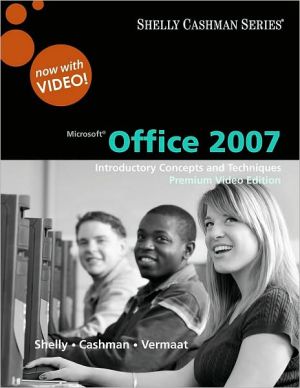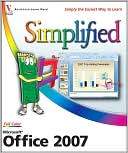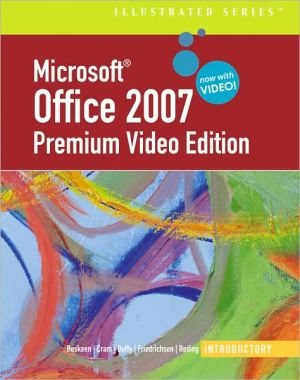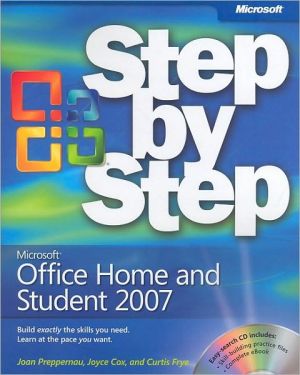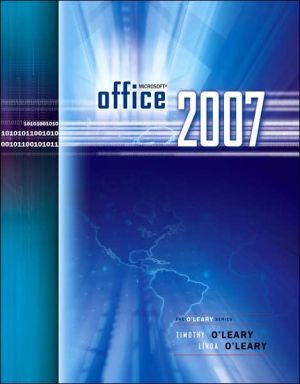AppleWorks 6 for Macintosh : Visual QuickStart Guide
Using the AppleWorks 6 for Windows and Macintosh: Visual QuickStart Guide, readers will learn every thing they need to master the many tools in AppleWorks. Revised from the ground up by a new author, the new edition offers complete cross-platform coverage replete with hundreds of illustrations and examples highlighting classroom and home-use projects. Additions not in previous edition will include a section highlighting AppleWorksÕs new Presentation module.
Search in google:
Using the AppleWorks 6 for Windows and Macintosh: Visual QuickStart Guide, readers will learn every thing they need to master the many tools in AppleWorks. Revised from the ground up by a new author, the new edition offers complete cross-platform coverage replete with hundreds of illustrations and examples highlighting classroom and home-use projects. Additions not in previous edition will include a section highlighting AppleWorksÕs new Presentation module. Booknews Illustrates techniques for using the word processor, spreadsheet, database, presentation package, drawing and painting programs that come as part of the Appleworks 6 package. Annotation c. Book News, Inc., Portland, OR (booknews.com)
Part IGetting Started1Chapter 1Using AppleWorks 63Why AppleWorks?4What's New in AppleWorks 6?5Using this Book12Chapter 2AppleWorks Basics15The Main Window16The Menus18The Floating Palettes26Working with Floating Palettes30Chapter 3Working with Documents43Creating, Opening, and Closing Documents44Importing and Exporting Documents47Saving and Reverting Documents50Quitting AppleWorks53Using Assistants and Templates54Mixing Document Types60Using Frames61Inserting Files69Chapter 4Using Clippings73Finding Local Clippings74Inserting Clippings76Adding Clippings78Adding Local Clippings79Adding AppleWorks 5 Libraries81Adding Clippings from the AppleWorks Web Site83Deleting Clippings87Managing Clipping Tabs88Creating Clipping Tabs88Moving Clippings to Other Tabs91Reordering Clipping Tabs93Hiding, Disabling, and Deleting Clipping Tabs94Part IIHandling Text in AppleWorks97Chapter 5Entering and Editing Text99Creating Word-processing Documents100Changing Document Settings101Using the Text Ruler103Entering and Editing Text104Undoing and Redoing Actions106Adding Line Breaks and Paragraphs107Showing and Hiding Line Breaks and Paragraphs108Finding and Replacing Text109Inserting Dates, Times, and Page Numbers111Inserting Equations114Chapter 6Formatting Text117Changing Fonts and Text Sizes118Changing Text Styles and Colors120Changing Text Alignment and Line Spacing122Formatting Paragraphs124Setting Tabs127Creating Sections129Removing Sections132Numbering Sections133Changing Section Attributes134Creating Columns135Removing Columns136Creating Uneven Columns137Inserting Column Breaks139Creating Headers, Footers, and Footnotes140Creating Footers141Creating Differing Headers and Footers142Creating Footnotes144Chapter 7Creating and Using Tables147Inserting Tables148Selecting and Moving Table Elements149Inserting and Deleting Table Elements154Resizing Table Elements156Splitting and Merging Cells158Evening Up Rows and Columns161Changing and Formatting Cells162Aligning Cell Content162Adding Diagonal Line to Cells163Changing Background Colors and Patterns164Changing Borders166Converting Tables and Text168Chapter 8Text Extras169Using and Changing Styles170Creating and Using Outlines178Using the Spelling Checker and Thesaurus186Wrapping Text Around Frames and Objects194Linking Text Frames197Part IIIUsing Spreadsheets201Chapter 9Creating Spreadsheets203Starting Spreadsheets205Making Selections208Editing, Copying, and Moving Cells210Filling and Locking Cells213Working with Rows or Columns216Formatting Spreadsheets223Entering and Editing Formulas229Sorting Spreadsheets238Viewing Spreadsheets240Chapter 10Making Charts243Creating a Chart244Modifying the Chart Type245Modifying the Axes246Modifying the Data Series248Modifying the Labels250Making General Changes252Copying, Pasting, and Resizing Charts253Part IVWorking with Databases255Chapter 11Using Databases257Anatomy of a Database258Planning and Building Databases260Switching Database Modes261Defining Fields262Choosing a Field Type262Defining and Changing Fields264Setting Field Entry Options266Using Calculation and Summary fields268Importing Data into a New Database270Chapter 12Creating Database Layouts273Choosing a Layout Type274Creating Layouts275Deleting Layouts277Creating Label Layouts278Creating Form Letter Layouts with Mail Merge280Working with Parts284Inserting Summary Parts286Resizing and Deleting Parts288Working with Fields in Layouts289Inserting Fields in Layouts290Removing Fields in Layouts291Resizing Fields in Layouts292Rearranging Fields in Layouts293Changing the Field Tab Order294Formatting Layout Fields295Chapter 13Working with Records299Opening and Viewing Records300Adding, Duplicating, and Deleting Records302Moving within Records303Navigating from Record to Record304Finding and Sorting Records306Making Find Requests308Creating Reusable Searches312Omitting Records314Sorting Records315Creating Reusable Sorts317Part VDrawing, Painting, and Presentations319Chapter 14Drawing321Drawing vs. Painting322Creating Drawing Documents323Using the Drawing Tools325Selecting Objects with the Arrow Tool326Adding Text327Drawing Lines328Drawing Rectangles and Squares329Drawing Rounded Rectangles330Drawing Ovals and Circles331Drawing Freehand Shapes332Drawing Bezier Shapes333Creating Polygons335Creating Arcs337Using the Eyedropper Tool338Using the Accents Palette340Moving and Handling Objects343Using the Autogrid344Rearranging Objects345Aligning Objects346Resizing Objects347Using the Object Size Dialog Box348Rotating Objects350Flipping Objects351Reshaping Objects352Grouping and Ungrouping Objects353Locking and Unlocking Objects354Chapter 15Painting355Creating Painting Documents356Using the Autogrid357Setting Resolution and Color Depth358Using the Painting Tools360Using the Selection Tools361Using the Paintbrush Tool363Using the Pencil and Paint Bucket Tools364Using the Spray Can Tool365Using the Eraser Tool366Transforming Paint Selections367Slanting Selections367Stretching Selections368Adding Perspective to Selections369Resizing Selections370Filling Selections371Copying Part of Another Painting372Inverting Selections374Blending Selections375Tinting Selections376Lightening and Darkening Selections377Switching Painting Modes378Chapter 16Creating Presentations381Creating Presentation Documents383Creating Slides385Creating Master Slides385Editing and Deleting Master Slides388Creating Regular Slides389Editing and Deleting Regular Slides390Adding Transitions, Movies, and Sounds391Arranging Slides393Controlling Which Slides Appear396Running the Slide Show398Printing Presentations400Part VIExtending AppleWorks403Chapter 17Creating Links and Web Pages405Creating Anchors and Links406Defining Anchors407Changing and Deleting Anchors408Organizing Anchors409Reaching Anchors410Adding Links411Changing and Deleting Links416Organizing Links417Turning Links Off and On418Saving Documents for the Web419Changing the Web Graphics Format421Chapter 18Macros, Scripts, and Printing423Creating Macros424Playing Macros426Editing Macros427Deleting Macros428Sharing Macros429Using Scripts430Printing AppleWorks Documents434Selecting a Printer and Print Options434Specifying a Spreadsheet Printout Range435Setting Page Margins436Previewing a Printout437Printing an AppleWorks Document438Part VIIAppendix & Index441Appendix AInstalling AppleWorks443Updating AppleWorks 6449Installing Additional AppleWorks Fonts451Allocating Memory452Setting Preferences453Changing the TCP/IP Setting458Index461
\ From Barnes & NobleThe Barnes & Noble Review\ Your shiny new iMac (or iBook) comes with everything you need for word processing, spreadsheeting, charting, drawing, painting, presenting, even "database-ing." It's AppleWorks 6. If you'd like a human-scale guide to Apple's human-scale productivity suite, here it is. \ AppleWorks 6 will handle a surprisingly wide range of tasks, and AppleWorks for Macintosh Visual Quickstart Guide is organized around roughly 200 of those tasks: the ones that most people are most likely to need. For each task, there's a high-level, to-the-point overview, detailed step-by-step instructions, and lots of screen shots -- all delivered in the open, friendly Visual QuickStart style.\ You'll find lots of handy productivity shortcuts. For example, there's a full chapter on AppleWorks' handy Clippings feature, which allows you to quickly add your most-used items to any documents: images, blocks of text, frames, aliases, even web addresses. From mail merge to creating effective database layouts, importing Microsoft Word documents (make sure you're running AppleWorks 6.04!) to working with AppleWorks 6's simplified table creation feature, it's covered.\ Clean, simple, elegant software deserves a clean, simple, elegant explanation. That's what AppleWorks for Macintosh Visual Quickstart Guide</> delivers. (Bill Camarda)\ Bill Camarda is a consultant and writer with nearly 20 years' experience in helping technology companies deploy and market advanced software, computing, and networking products and services. His 15 books include Special Edition Using Word 2000 and Upgrading & Fixing Networks For Dummies®, Second Edition.\ \ \ \ \ \ BooknewsIllustrates techniques for using the word processor, spreadsheet, database, presentation package, drawing and painting programs that come as part of the Appleworks 6 package. Annotation c. Book News, Inc., Portland, OR (booknews.com)\ \
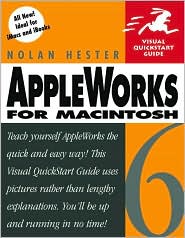
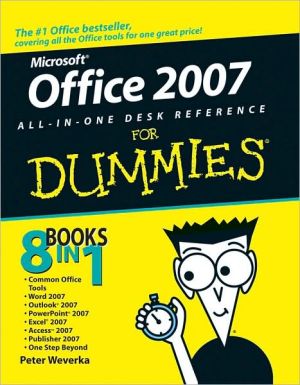
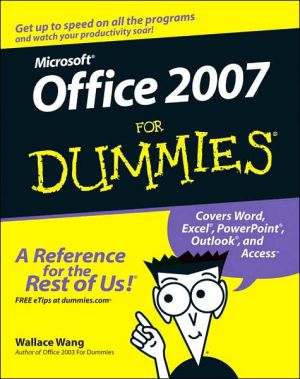
![2007 Microsoft Office System Step by Step [With CDROM] 2007 Microsoft Office System Step by Step [With CDROM]](/application/data/covers/53/10/9780735625310.jpg)