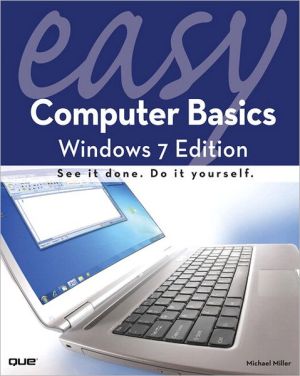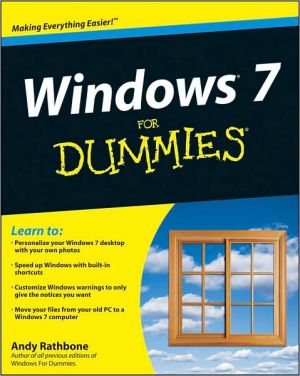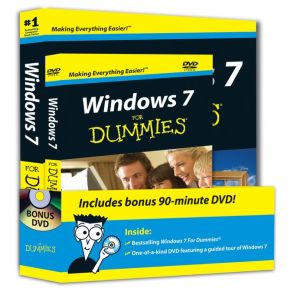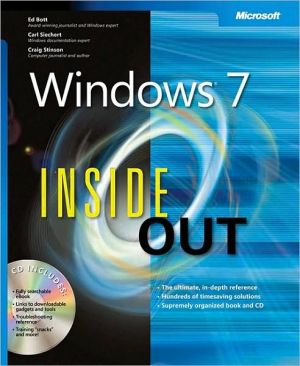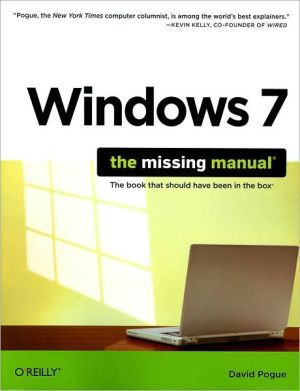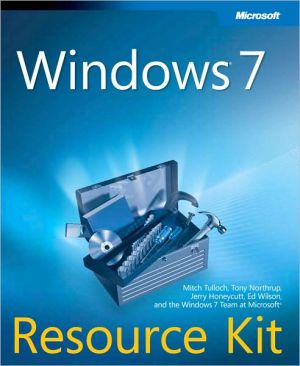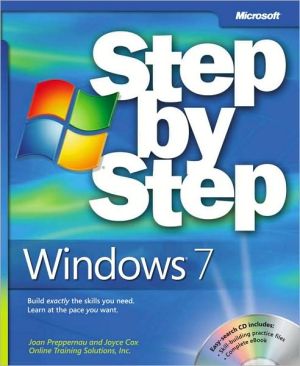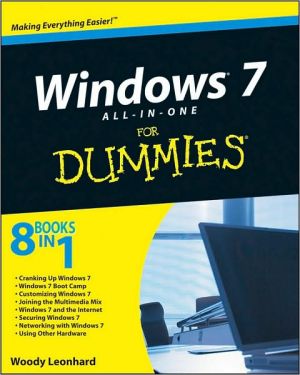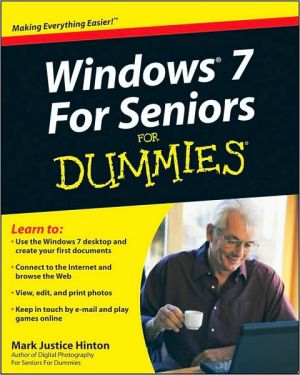Easy Computer Basics: Windows 7 Edition (Easy Series)
See it done. Do it yourself. It’s that Easy! Easy Computer Basics, Windows 7 Edition teaches you the fundamentals to help you get the most from your computer hardware and software. Fully illustrated steps with simple instructions guide you through each task, building the skills you need to perform the most common computer tasks. No need to feel intimidated; we’ll hold your hand every step of the way.\ In full color\ Learn how to…\ • Set up and configure your new computer system\ • Upgrade...
Search in google:
See it done. Do it yourself. It’s that Easy! Easy Computer Basics, Windows 7 Edition teaches you the fundamentals to help you get the most from your computer hardware and software. Fully illustrated steps with simple instructions guide you through each task, building the skills you need to perform the most common computer tasks. No need to feel intimidated; we’ll hold your hand every step of the way.In full colorLearn how to…• Set up and configure your new computer system• Upgrade your computer with new hardware and software• Use Microsoft Windows 7–and personalize it just for you• Connect to the Internet for web surfing, email, Facebook, and YouTube• Manage and edit digital photos• Play, copy, and burn your own music CDs–and download music from the Internet to play on your iPod• Protect your family and your computer from viruses, spam, and spyware• Set up a wireless home network and share your Internet connection with multiple computersCategory: General ComputingCovers: Hardware, Microsoft ® Windows 7User Level: BeginnerEasy steps guide you through each task.Items you select or click are shown in bold.Each step is fully illustrated.
CHAPTER 1 Understanding How Your Computer Works.. . . . . . . . . . . . . . . . . . . . . . . . . 1 The Parts of Your Computer System.. . . . . . . . . . . . . . . . . . . . . . 2 Getting to Know Your Computer.. . . . . . . . . . . . . . . . . . . . . . . . . . . . 3 Connectors.. . . . . . . . . . . . . . . . . . . . . . . . . . . . . . . . . . . . . . . . . . . . . . . . . . . . . . . . . . . . . 5 Memory Card Reader.. . . . . . . . . . . . . . . . . . . . . . . . . . . . . . . . . . . . . . . . . . . . . 6 Keyboard.. . . . . . . . . . . . . . . . . . . . . . . . . . . . . . . . . . . . . . . . . . . . . . . . . . . . . . . . . . . . . . . . 7 Touchpad.. . . . . . . . . . . . . . . . . . . . . . . . . . . . . . . . . . . . . . . . . . . . . . . . . . . . . . . . . . . . . . . . 8 Hard Disk Drives: Long-Term Storage.. . . . . . . . . . . . . . . . . . . . . 9 CD and DVD Drives.. . . . . . . . . . . . . . . . . . . . . . . . . . . . . . . . . . . . . . . . . . . . . . . 10 Sound. . . . . . . . . . . . . . . . . . . . . . . . . . . . . . . . . . . . . . . . . . . . . . . . . . . . . . . . . . . . . . . . . . . . . . 11 Video.. . . . . . . . . . . . . . . . . . . . . . . . . . . . . . . . . . . . . . . . . . . . . . . . . . . . . . . . . . . . . . . . . . . . . 12 Printers. . . . . . . . . . . . . . . . . . . . . . . . . . . . . . . . . . . . . . . . . . . . . . . . . . . . . . . . . . . . . . . . . . 13 Scanners.. . . . . . . . . . . . . . . . . . . . . . . . . . . . . . . . . . . . . . . . . . . . . . . . . . . . . . . . . . . . . . . . 14CHAPTER 2 Setting Up and Using Your PC .. . . . . . . . . . . . . . 15 Typical Desktop PC Connections.. . . . . . . . . . . . . . . . . . . . . . . . . . 16 Setting Up a Desktop PC.. . . . . . . . . . . . . . . . . . . . . . . . . . . . . . . . . . . . . . . 17 Setting Up a Notebook PC. . . . . . . . . . . . . . . . . . . . . . . . . . . . . . . . . . . . 20 Powering On.. . . . . . . . . . . . . . . . . . . . . . . . . . . . . . . . . . . . . . . . . . . . . . . . . . . . . . . . . . 21 Logging On to Windows 7.. . . . . . . . . . . . . . . . . . . . . . . . . . . . . . . . . . . . . . 22 Shutting Down.. . . . . . . . . . . . . . . . . . . . . . . . . . . . . . . . . . . . . . . . . . . . . . . . . . . . . . . 23 Running on Batteries.. . . . . . . . . . . . . . . . . . . . . . . . . . . . . . . . . . . . . . . . . . . . 24 Adding New Devices to Your System.. . . . . . . . . . . . . . . . . . . . . 25CHAPTER 3 Using Microsoft Windows 7.. . . . . . . . . . . . . . . . . 27 Exploring the Windows 7 Desktop.. . . . . . . . . . . . . . . . . . . . . . . . 28 Using the Mouse.. . . . . . . . . . . . . . . . . . . . . . . . . . . . . . . . . . . . . . . . . . . . . . . . . . . . 29 Scrolling a Window.. . . . . . . . . . . . . . . . . . . . . . . . . . . . . . . . . . . . . . . . . . . . . . . . 31 Maximizing, Minimizing, and Closing a Window.. . . . . 32 Using Aero Snaps.. . . . . . . . . . . . . . . . . . . . . . . . . . . . . . . . . . . . . . . . . . . . . . . . . . 33 Using the Windows Start Menu.. . . . . . . . . . . . . . . . . . . . . . . . . . . . 34 Opening a Program.. . . . . . . . . . . . . . . . . . . . . . . . . . . . . . . . . . . . . . . . . . . . . . . 35 Displaying and Peeking at the Desktop. . . . . . . . . . . . . . . . . 36 Switching Between Programs.. . . . . . . . . . . . . . . . . . . . . . . . . . . . . . . . 37 Managing the Windows Taskbar.. . . . . . . . . . . . . . . . . . . . . . . . . . . . 39 Working with Gadgets.. . . . . . . . . . . . . . . . . . . . . . . . . . . . . . . . . . . . . . . . . . . 41 Managing Drives with Computer Explorer.. . . . . . . . . . . 42 Using Menus.. . . . . . . . . . . . . . . . . . . . . . . . . . . . . . . . . . . . . . . . . . . . . . . . . . . . . . . . . 43 Using Toolbars and Ribbons.. . . . . . . . . . . . . . . . . . . . . . . . . . . . . . . . . . 44 Managing Windows with the Control Panel.. . . . . . . . . . 45 Changing Desktop Themes.. . . . . . . . . . . . . . . . . . . . . . . . . . . . . . . . . . . 47 Changing the Color Scheme.. . . . . . . . . . . . . . . . . . . . . . . . . . . . . . . . . 48 Using a Screensaver. . . . . . . . . . . . . . . . . . . . . . . . . . . . . . . . . . . . . . . . . . . . . . 49 Personalizing the Desktop Background.. . . . . . . . . . . . . . . . 50 Creating a Desktop Slideshow.. . . . . . . . . . . . . . . . . . . . . . . . . . . . . . . 51 Setting Up Additional Users.. . . . . . . . . . . . . . . . . . . . . . . . . . . . . . . . . 53 Downloading Windows Live Applications.. . . . . . . . . . . . . . 55 Getting Help in Windows.. . . . . . . . . . . . . . . . . . . . . . . . . . . . . . . . . . . . . . 56CHAPTER 4 Working with Files and Folders.. . . . . . . . 57 Windows Explorer.. . . . . . . . . . . . . . . . . . . . . . . . . . . . . . . . . . . . . . . . . . . . . . . . 58 Changing the Way Files Are Displayed.. . . . . . . . . . . . . . . . . 59 Sorting Files and Folders.. . . . . . . . . . . . . . . . . . . . . . . . . . . . . . . . . . . . . . 60 Navigating Folders.. . . . . . . . . . . . . . . . . . . . . . . . . . . . . . . . . . . . . . . . . . . . . . . . . 61 Navigating with the Navigation Pane.. . . . . . . . . . . . . . . . . . . . . 62 Creating a New Folder.. . . . . . . . . . . . . . . . . . . . . . . . . . . . . . . . . . . . . . . . . . 63 Renaming a File or Folder.. . . . . . . . . . . . . . . . . . . . . . . . . . . . . . . . . . . . . 64 Copying a File or Folder.. . . . . . . . . . . . . . . . . . . . . . . . . . . . . . . . . . . . . . . 65 Moving a File or Folder.. . . . . . . . . . . . . . . . . . . . . . . . . . . . . . . . . . . . . . . . . 66 Deleting a File or Folder.. . . . . . . . . . . . . . . . . . . . . . . . . . . . . . . . . . . . . . . . 67 Restoring Deleted Files.. . . . . . . . . . . . . . . . . . . . . . . . . . . . . . . . . . . . . . . . 68 Emptying the Recycle Bin.. . . . . . . . . . . . . . . . . . . . . . . . . . . . . . . . . . . . . 69 Working with Libraries.. . . . . . . . . . . . . . . . . . . . . . . . . . . . . . . . . . . . . . . . . 70 Creating a New Library. . . . . . . . . . . . . . . . . . . . . . . . . . . . . . . . . . . . . . . . . . 71 Compressing a File.. . . . . . . . . . . . . . . . . . . . . . . . . . . . . . . . . . . . . . . . . . . . . . . . 73 Extracting Files from a Compressed Folder.. . . . . . . . . . 74CHAPTER 5 Using Microsoft Word.. . . . . . . . . . . . . . . . . . . . . . . . . . . . 75 The Word 2007 Workspace.. . . . . . . . . . . . . . . . . . . . . . . . . . . . . . . . . . . 76 Navigating Word 2007.. . . . . . . . . . . . . . . . . . . . . . . . . . . . . . . . . . . . . . . . . . . 77 Creating a New Document. . . . . . . . . . . . . . . . . . . . . . . . . . . . . . . . . . . . . 79 Saving a Document.. . . . . . . . . . . . . . . . . . . . . . . . . . . . . . . . . . . . . . . . . . . . . . . . 81 Opening an Existing Document.. . . . . . . . . . . . . . . . . . . . . . . . . . . . . 82 Entering Text.. . . . . . . . . . . . . . . . . . . . . . . . . . . . . . . . . . . . . . . . . . . . . . . . . . . . . . . . 83 Cutting/Copying and Pasting Text.. . . . . . . . . . . . . . . . . . . . . . . . 84 Formatting Text.. . . . . . . . . . . . . . . . . . . . . . . . . . . . . . . . . . . . . . . . . . . . . . . . . . . . 85 Formatting Paragraphs.. . . . . . . . . . . . . . . . . . . . . . . . . . . . . . . . . . . . . . . . . . 87 Applying Styles.. . . . . . . . . . . . . . . . . . . . . . . . . . . . . . . . . . . . . . . . . . . . . . . . . . . . . 89 Checking Your Spelling.. . . . . . . . . . . . . . . . . . . . . . . . . . . . . . . . . . . . . . . . . . 91 Printing a Document.. . . . . . . . . . . . . . . . . . . . . . . . . . . . . . . . . . . . . . . . . . . . . . 92CHAPTER 6 Connecting to the Internet.. . . . . . . . . . . . . . . . 93 How the Internet Works.. . . . . . . . . . . . . . . . . . . . . . . . . . . . . . . . . . . . . . . 94 Connecting a Broadband Modem.. . . . . . . . . . . . . . . . . . . . . . . . . 95 Setting Up a New Home Internet Connection.. . . . . . . 97 Connecting to an Internet WiFi Hotspot.. . . . . . . . . . . . . . 99CHAPTER 7 Browsing the Web.. . . . . . . . . . . . . . . . . . . . . . . . . . . . . . . . . . . . 101 Internet Explorer. . . . . . . . . . . . . . . . . . . . . . . . . . . . . . . . . . . . . . . . . . . . . . . . . 102 Surfing the Web with Internet Explorer.. . . . . . . . . . . . . . 103 Saving Your Favorite Pages.. . . . . . . . . . . . . . . . . . . . . . . . . . . . . . . . . . 107 Returning to a Favorite Page.. . . . . . . . . . . . . . . . . . . . . . . . . . . . . . . 108 Revisiting History.. . . . . . . . . . . . . . . . . . . . . . . . . . . . . . . . . . . . . . . . . . . . . . . . 109 Searching the Web with Google.. . . . . . . . . . . . . . . . . . . . . . . . . . 110 Finding News and Other Information Online.. . . . . . . . . 111 Shopping for Bargains at Shopping.com.. . . . . . . . . . . . . . . 115 Bidding for Items on eBay.. . . . . . . . . . . . . . . . . . . . . . . . . . . . . . . . . . . . 117 Buying Items on craigslist.. . . . . . . . . . . . . . . . . . . . . . . . . . . . . . . . . . . . . 119 Selling Items on craigslist.. . . . . . . . . . . . . . . . . . . . . . . . . . . . . . . . . . . . . 121 Watching Web Videos on YouTube.. . . . . . . . . . . . . . . . . . . . . . 123 Uploading Your Own YouTube Videos.. . . . . . . . . . . . . . . . . 125CHAPTER 8 Communicating Online. . . . . . . . . . . . . . . . . . . . . . . . . . 127 Gmail.. . . . . . . . . . . . . . . . . . . . . . . . . . . . . . . . . . . . . . . . . . . . . . . . . . . . . . . . . . . . . . . . . . . 128 Setting Up a Gmail Account.. . . . . . . . . . . . . . . . . . . . . . . . . . . . . . . . . 129 Reading an Email Message.. . . . . . . . . . . . . . . . . . . . . . . . . . . . . . . . . . . . 131 Replying to an Email Message.. . . . . . . . . . . . . . . . . . . . . . . . . . . . . . 132 Composing a New Email Message.. . . . . . . . . . . . . . . . . . . . . . . . 133 Sending a File via Email.. . . . . . . . . . . . . . . . . . . . . . . . . . . . . . . . . . . . . . . 134 Managing Gmail Messages.. . . . . . . . . . . . . . . . . . . . . . . . . . . . . . . . . . . 135 Adding Gmail Contacts.. . . . . . . . . . . . . . . . . . . . . . . . . . . . . . . . . . . . . . . . 136 Downloading AOL Instant Messenger. . . . . . . . . . . . . . . . . . 137 Instant Messaging with AOL Instant Messenger.. . 138 Adding Buddies in AOL Instant Messenger. . . . . . . . . . 139 Micro-Blogging with Twitter.. . . . . . . . . . . . . . . . . . . . . . . . . . . . . . . . 140 Following Other Twitter Users. . . . . . . . . . . . . . . . . . . . . . . . . . . . . . 141 Setting Up a Facebook Account.. . . . . . . . . . . . . . . . . . . . . . . . . . . 143 Managing Your Facebook Profile Page. . . . . . . . . . . . . . . . . 144CHAPTER 9 Setting Up a Wireless Home Network.. . . . . . . . . . . . . . . . . . . . . . . . . 145 How a Wireless Network Works. . . . . . . . . . . . . . . . . . . . . . . . . . . 146 Setting Up Your Network’s Main PC.. . . . . . . . . . . . . . . . . . . . 147 Connecting Additional PCs to Your Wireless Network.. . . . . . . . . . . . . . . . . . . . . . . . . . . . . . . . . . . . . . . . . . . . . . . . . . . . . . . . . . . . . . . 149 Managing Your Network with the Network and Sharing Center.. . . . . . . . . . . . . . . . . . . . . . . . . . . . . . . . . . . . . . . . . . . . . . . . . . . . 150 Enabling Public Folder and Printer Sharing.. . . . . . . . . . 151 Adding a Computer to a HomeGroup.. . . . . . . . . . . . . . . . . . 153 Accessing Other Computers on Your Network. . . . 155 Installing a Network Printer. . . . . . . . . . . . . . . . . . . . . . . . . . . . . . . . . 157 Printing to a Network Printer.. . . . . . . . . . . . . . . . . . . . . . . . . . . . . . 160CHAPTER 10 Playing Mu sic and Movies.. . . . . . . . . . . . . . . . . . . . . 161 Windows Media Player.. . . . . . . . . . . . . . . . . . . . . . . . . . . . . . . . . . . . . . . . 162 Playing a CD with Windows Media Player.. . . . . . . . . . . . 163 Ripping a CD to Your Hard Disk.. . . . . . . . . . . . . . . . . . . . . . . . . . . 165 Creating a Playlist. . . . . . . . . . . . . . . . . . . . . . . . . . . . . . . . . . . . . . . . . . . . . . . . 167 Playing a Playlist.. . . . . . . . . . . . . . . . . . . . . . . . . . . . . . . . . . . . . . . . . . . . . . . . . . 169 Burning a Music CD.. . . . . . . . . . . . . . . . . . . . . . . . . . . . . . . . . . . . . . . . . . . . . 170 Connecting an iPod to Your PC.. . . . . . . . . . . . . . . . . . . . . . . . . . . . 171 Creating iPod Playlists.. . . . . . . . . . . . . . . . . . . . . . . . . . . . . . . . . . . . . . . . . 173 Downloading Music from the iTunes Store.. . . . . . . . . . . 175 Playing a DVD.. . . . . . . . . . . . . . . . . . . . . . . . . . . . . . . . . . . . . . . . . . . . . . . . . . . . . . 177 Creating a Home Movie DVD.. . . . . . . . . . . . . . . . . . . . . . . . . . . . . . . 179CHAPTER 11 Working with Digital Photos.. . . . . . . . . . . . . 181 Windows Photo Gallery.. . . . . . . . . . . . . . . . . . . . . . . . . . . . . . . . . . . . . . . 182 Transferring Pictures from a Digital Camera.. . . . . . . 183 Transferring Pictures from a Memory Card.. . . . . . . . . 185 Scanning a Picture.. . . . . . . . . . . . . . . . . . . . . . . . . . . . . . . . . . . . . . . . . . . . . . . 189 Viewing Photos with Windows Live Photo Gallery.. . . . . . . . . . . . . . . . 193 Cropping a Photo. . . . . . . . . . . . . . . . . . . . . . . . . . . . . . . . . . . . . . . . . . . . . . . . . 195 Removing Red Eye.. . . . . . . . . . . . . . . . . . . . . . . . . . . . . . . . . . . . . . . . . . . . . . . 196 Adjusting Brightness and Contrast.. . . . . . . . . . . . . . . . . . . . . . 197 Adjusting Color and Hue. . . . . . . . . . . . . . . . . . . . . . . . . . . . . . . . . . . . . . 198 Printing a Photo.. . . . . . . . . . . . . . . . . . . . . . . . . . . . . . . . . . . . . . . . . . . . . . . . . . . 199 Ordering Prints Online.. . . . . . . . . . . . . . . . . . . . . . . . . . . . . . . . . . . . . . . . 201CHAPTER 12 Protecting Your Computer.. . . . . . . . . . . . . . 203 How a Firewall Works. . . . . . . . . . . . . . . . . . . . . . . . . . . . . . . . . . . . . . . . . . 204 Defending Against Computer Attacks with Windows Firewall.. . . . . . . . . . . . . . . . . . . . . . . . . . . . . . . . . . . . . . . . . . . . . . . . 205 Removing Spyware with Windows Defender.. . . . . . 207 Protecting Against Computer Viruses.. . . . . . . . . . . . . . . . 209 Protecting Against Phishing Scams.. . . . . . . . . . . . . . . . . . . . . . 210 Reducing Email Spam. . . . . . . . . . . . . . . . . . . . . . . . . . . . . . . . . . . . . . . . . . . . 211 Configuring User Account Control.. . . . . . . . . . . . . . . . . . . . . . 213CHAPTER 13 Taking Care of Your Computer.. . . . . . . . 215 Windows Action Center.. . . . . . . . . . . . . . . . . . . . . . . . . . . . . . . . . . . . . . 216 Backing Up Important Files.. . . . . . . . . . . . . . . . . . . . . . . . . . . . . . . . . 217 Restoring Your Computer After a Crash.. . . . . . . . . . . . . 219 Deleting Unnecessary Files.. . . . . . . . . . . . . . . . . . . . . . . . . . . . . . . . . 221 Deleting Unused Programs.. . . . . . . . . . . . . . . . . . . . . . . . . . . . . . . . . . 222 Defragmenting Your Hard Disk.. . . . . . . . . . . . . . . . . . . . . . . . . . . . 223 Checking Your Hard Disk for Errors.. . . . . . . . . . . . . . . . . . . . 225 Managing Your Notebook’s Mobility Settings.. . . . . . 227 Keeping Your Computer in Tip-Top Shape.. . . . . . . . . . . 228G lossary.. . . . . . . . . . . . . . . . . . . . . . . . . . . . . . . . . . . . . . . . . . . . . . . . . . . . . . 229TOC, 8/4/09, 9780789742278