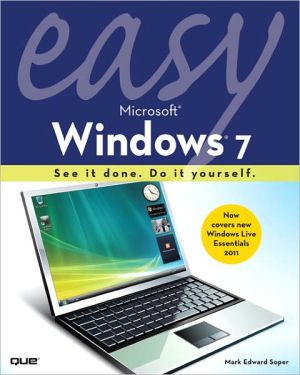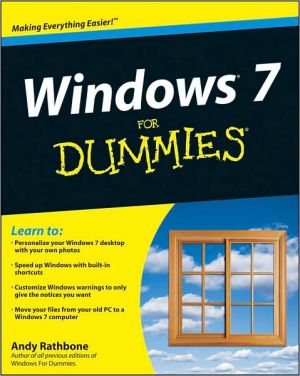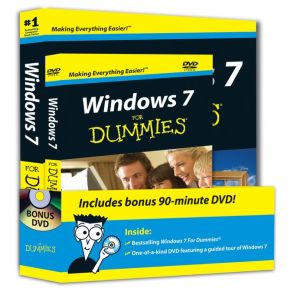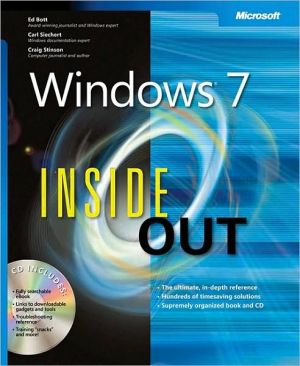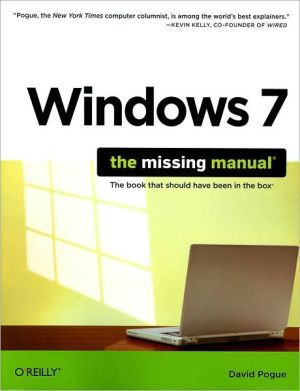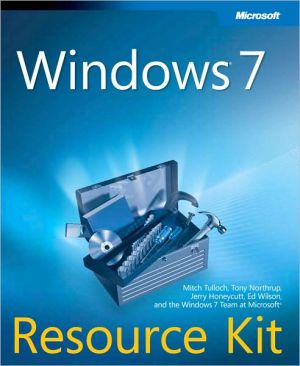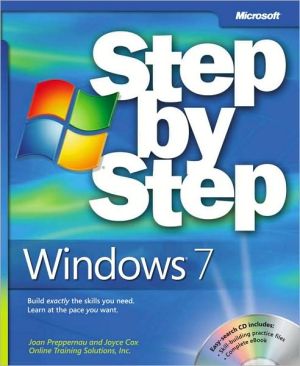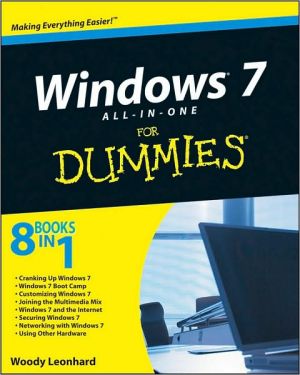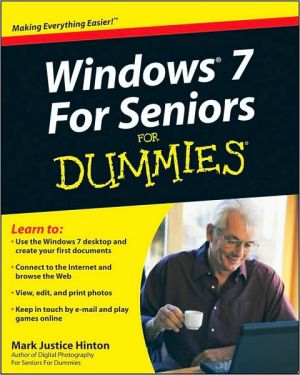Easy Microsoft Windows 7 (Easy Series)
This year, millions of beginner-to-intermediate-level PC users will be searching for the easiest possible way to master Windows 7's new features - and, with Easy Microsoft Windows 7, they'll find exactly what they're looking for. This full-color, simple, step-by-step book has been carefully crafted to provide instant access to the tasks you need to master. As with all books in the Easy series, it is designed to teach visually: you never have to work your way through lengthy text explanations....
Search in google:
SEE IT DONE. DO IT YOURSELF.It’s that Easy! Easy Microsoft Windows 7 teaches you the fundamentals of working with Microsoft’s latest operating system. Fully illustrated steps with simple instructions guide you through every task, building the skills you need to master Windows 7 with ease. No need to feel intimidated–we’ll hold your hand every step of the way.Learn how to…• Instantly find what you’re looking for: files, programs, anything• Manage your music and video with Windows Media Player• See it all, do it all, get it all on the Web• Have more fun with Windows 7’s built-in games• Protect yourself from viruses, intrusions, and phishing• Download free Windows Live Essentials bonus software• Set up your computer just the way you want it• Keep your computer running reliable and fast• Build a home network the easy way with HomeGroup• Put live and Internet TV on your PC with Windows Media Center
CHAPTER 1 WHAT’S NEW IN WINDOWS 7 2Getting Started 4Aero Peek 5Aero Snap 6Libraries 7Internet Explorer 8 8Windows Action Center 9Windows Live Essentials 10Device Stage 11CHAPTER 2 GETTING STARTED WITH WINDOWS 7 12Logging into Windows 7 14Dealing with a Failed Login 15Using the Mouse 16Using the Keyboard 18User Account Control (UAC) forAdministrators 19User Account Control for Standard Users 20Adjusting User Account Control (UAC) 21CHAPTER 3 USING THE WINDOWS 7 DESKTOP 22Starting a Program from the Start Menu 24Opening a New Program Window 25Maximizing, Minimizing, Restoring, andResizing a Window 26Using Aero Snap to Manage Windows 28Using Aero Peek to View the Desktop 30Using Alt-Tab to Cycle Through Programs 31Using Windows Flip (Win-Tab) to CycleThrough Programs 32Using the Taskbar to View and SelectRunning Programs 33Closing a Program 34Using Desktop Gadgets 36CHAPTER 4 WORKING WITH YOUR FOLDERS 38Using Libraries 40Enabling the Menu Pane 41Adding Folders to a Library 42Changing Library Layouts 44Using Send To 47Using Drag and Drop to Copy a Folder 48Using Drag and Drop to Move a Folder 50Using Copy and Paste to Copy a Folder 52Using Copy To/Move To 54Creating New Folders 56Renaming Folders 57Deleting Folders 58CHAPTER 5 WORKING WITH YOUR FILES 60Changing File-Viewing Options 62Viewing File Information (Properties) 63Compressing a File 64Renaming a Group of Files 66Renaming a File 68Copying a File to the Same Folder 69Moving a File or Group of Files 70Sorting, Grouping, and Stacking Files in a Folder 72Dealing with Duplicates WhileCopying Files Online 1CHAPTER 6 PRINTING 76Viewing Available Printers 78Installing a New Printer 79Using Device Stage to View and ChangePrinter Properties 80Printing a Test Page to a Local Printer 81Installing a Network Printer 82Sharing a Printer 84Printing a Document with Print Preview 86Viewing and Managing the Print Queue 88Viewing Fonts 90Using the ClearType Wizard 92CHAPTER 7 WORKING WITH WINDOWS MEDIA PLAYER 94Playing an Audio CD from the WindowsDesktop 96Playing an Audio CD from Windows MediaCenter 98Ripping (Copying) an Audio CD 100Playing Albums 102Playing Individual Tracks 103Setting Up Playlists 104Burning (Creating) a Music CD 106Viewing DVDs with Windows Media Player 108Viewing Video Clips with Windows MediaPlayer 109CHAPTER 8 WINDOWS MEDIA CENTER 110Opening and Configuring WindowsMedia Center 112Configuring the TV Signal 114Viewing the Program Guide 118Watching TV 120Recording TV 122Searching for TV Shows and Movies 124Viewing Photos in a Slide Show 126Viewing Photos by Tags and Dates 128Changing Slide Show Settings 130Watching Recorded TV 132Deleting a TV Recording 133Managing Recordings 134Watching Videos 136Playing Music 137Playing and Ripping a CD 138Starting a Game from Windows Media Center 142Quitting WMC 143CHAPTER 9 GAMING 144Using the Games Explorer 146Learning More About a Game 147Playing, Saving, and Continuing a Game 148Adding a New Game to Games Explorer 150Setting Up Game Updates and Options 152CHAPTER 10 BROWSING THE INTERNET 154The Internet Explorer 8 Interface 156Entering a Website Address (URL) 157Setting Your Home Page 158Working with Tabs 159Opening a Link 160Using the Favorites Bar 162Adding Favorites to the Favorites Bar 163Adding Favorites to the Favorites Menu 164Saving a Tab Group as a Favorite 166Using Suggested Sites 168Opening a Favorite Website or Tab Group 170Using Compatibility View 171Viewing RSS Feeds 172Using Page Zoom 174Using Accelerators 175Using InPrivate Browsing 176Disabling an Add-On 177Managing Popups 178Setting Internet Privacy Features 180Deleting Selected Items from YourHistory List 182Deleting All Items from Your History List 183Emailing Links 184Printing a Web Page 185Saving a Web Page 186Organizing Favorites Online 3CHAPTER 11 USER ACCOUNTS AND SYSTEM SECURITY 188Setting Up Windows 7 for Multiple Users 190Changing Account Settings 192Adding/Changing a Password 193Creating a Password Reset Disk 194Enabling Parental Controls 196Checking for Spyware with WindowsDefender 200Setting Windows Defender Options 202Using Action Center 204Reporting Problems with Action Center 205CHAPTER 12 PERSONALIZING WINDOWS 7 206Opening the Personalization Menu from the Desktop 208Opening the Personalization Menu fromControl Panel 209Selecting a Desktop Theme 210Changing the Window Color 211Choosing a Desktop Background 212Selecting a Screen Saver 213Enabling and Using Multiple Monitors 214Adjusting Screen Resolution 216Adjusting Mouse Settings 217Using a Sound Scheme 218Setting the Date and Time 220Using Additional Clocks Online 5Control PanelCHAPTER 13 SYSTEM MAINTENANCE AND PERFORMANCE 222The System and Security Category in Control Panel 224Displaying System Information 225Configuring Windows Update 226Updating Windows Manually 228Using Devices and Printers 230Selecting a Power Plan 232Viewing Disk Information 234Using ReadyBoost 236Cleaning Up Unnecessary Files 237Checking Drives for Errors 238Configuring Defragment 240Troubleshooting 242Fixing Problems with System Restore 244Creating a System Repair Disc 246Backing Up Your Files 248Restoring Files from a Backup 252Using the Problem Steps Recorder Online 7CHAPTER 14 SETTING UP PROGRAMS 258Control Panel’s Programs Menu 260Installing a CD or DVD Program from theAutoPlay Menu 261Installing a Program Manually 262Adding a Program Shortcut to the Start Menu 263Adding a Program Shortcut to the Desktop 264Adding a Program Shortcut to the Taskbar 265Helping an Older Program to Run Properly 266Removing (Uninstalling) a Program 269Deleting a Desktop Shortcut 270Customizing the Start Menu 271Customizing the Taskbar 272Customizing Notification Icons withControl Panel 274Setting AutoPlay Options 276Configuring Toolbars Online 11Setting Default Programs Online 13CHAPTER 15 WINDOWS ACCESSORIES 278Viewing the Accessories Menu 280Working with Calculator 281Using WordPad 282Using Notepad 285Using Paint 286Using Windows Photo Viewer 290CHAPTER 16 NETWORKING YOUR HOME 292Connecting to an Unsecured Wireless Network 294Connecting to a Secured Wireless Network 296Connecting to a Wired Network 298Opening the Network and Sharing Center 299Viewing Computers on Your Network 300Using the Network Map to Diagram YourNetwork 302Changing Your Workgroup 304Enabling File and Printer Sharing 308Sharing Public Folders 309Sharing Printers 310Setting Up a Homegroup 311Joining a Homegroup 312Accessing Homegroup Shared Folders 314Changing Homegroup Settings 315Using Windows Easy Transfer 316Sharing a Folder Manually Online 15CHAPTER 17 USING WINDOWS LIVE ESSENTIALS 322Downloading and Installing Windows Live Essentials 324Viewing Photos in Gallery View 326Adding and Using Tags 328Playing a Slide Show 330Fixing Photos 331Cropping a Photo and Undoing Changes 332Sharing Photos with Flickr 334Burning Photos and Videos to a DVDSlide Show 336Importing Photos from a Camera 338Printing Photos 340Setting Up Your Email Account with Windows Live Mail 342Receiving Email 344Opening File Attachments 345Replying to Email 346Forwarding Messages 347Deleting Messages 348Creating a Contact 349Starting an Email to a Contact 350Adding Text Formatting to an Email 351Adding Attachments 352Adding an Appointment to the Calendar Online 17Windows Live Family Safety Online 19Starting Windows Live Movie Maker Beta Online 21Importing Videos and Photos Online 22Changing the Position of Your Photos and Videos Online 23Saving Your Project Online 24Adding Transitions to Your Movie Online 25Adding Visual Effects to Your Movie Online 26Adding a Sound Track to Your Movie Online 27Outputting Your Movie Online 28Glossary 354Index 374