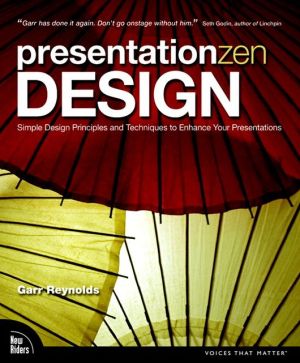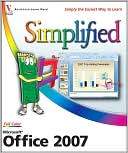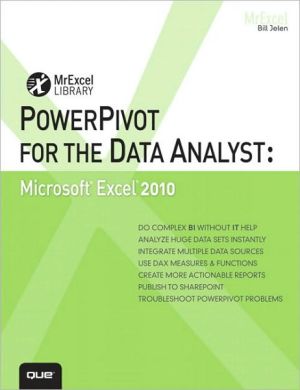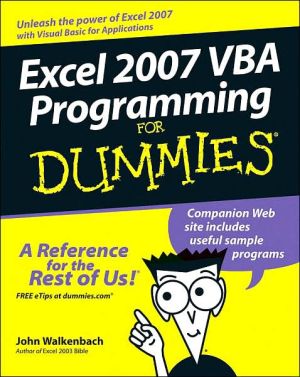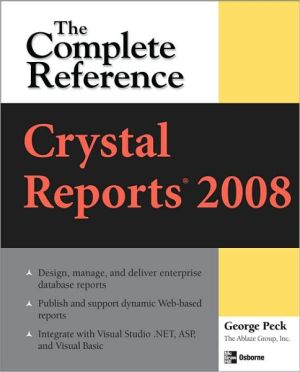GO! with Microsoft Office 2007 Introductory
Search in google:
The primary goal of GO! with Microsoft Office 2007 Introductory, 1/e, aside from teaching computer applications, is ease of implementation, with an approach that is based on clearly-defined projects for students and a one of a kind supplements package.Thorough coverage of Office 2007 applications, from getting started to project-based skills application. MARKET: Ideal for students and professionals seeking a conclusive introduction to Microsoft Office 2007 applications.
Windows XPChapter 1 Getting Started with Windows XPPROJECT 1A Start Windows XP and Work with Windows, Folders, and FilesObjective 1 Get Started with Windows XPActivity 1.1 Getting Started with Windows XPObjective 2 Resize, Move, and Scroll WindowsActivity 1.2 Resizing, Moving, and Scrolling WindowsObjective 3 Maximize, Restore, Minimize, and Close WindowsActivity 1.3 Maximizing, Restoring, Minimizing, and Closing a WindowObjective 4 Create a New FolderActivity 1.4 Creating a New FolderObjective 5 Copy, Move, Rename, and Delete FilesActivity 1.5 Copying Files and FoldersActivity 1.6 Moving, Renaming, and Deleting FilesActivity 1.7 Capturing an Image of a ScreenObjective 6 Find Files and FoldersActivity 1.8 Finding Files and FoldersObjective 7 Compress FilesActivity 1.9 Compressing FilesOutlook 2007Chapter 2 Getting Started with Outlook 2007 PROJECT 2A Read and Respond to E-mail Using Outlook 2007Objective 1 Start and Navigate OutlookActivity 2.1 Starting OutlookActivity 2.2 Exploring Outlook Using the Navigation Pane and Folder ListActivity 2.3 Using Menus, Toolbars, and ScreenTipsObjective 2 Read and Respond to E-mailActivity 2.4 Importing Messages into the InboxActivity 2.5 Opening, Navigating, and Closing an E-mail MessageActivity 2.6 Configuring Outlook and Replying to a MessageActivity 2.7 Printing the Inbox and a MessageObjective 3 Delete Outlook Information and Close OutlookActivity 2.8 Deleting Outlook MessagesActivity 2.9 Resetting Outlook Defaults and Closing OutlookPROJECT 2B Manage Personal Information Using Outlook 2007Objective 4 Store Contact InformationActivity 2.10 Creating ContactsActivity 2.11 Editing Contacts and Printing the Contacts ListObjective 5 Manage TasksActivity 2.12 Creating and Printing a To-Do ListObjective 6 Work with the CalendarActivity 2.13 Exploring the CalendarActivity 2.14 Scheduling Appointments and TasksActivity 2.15 Printing a CalendarInternet Explorer Chapter 3 Getting Started with Internet Explorer 7.0 PROJECT 3A Use Internet Explorer 7.0 to Navigate and Search the Internet, Create and Manage Your Favorite Internet Sites, and Save and Print Web PagesObjective 1 Start Internet Explorer 7.0 and Identify Screen ElementsActivity 3.1 Starting Internet ExplorerObjective 2 Navigate the InternetActivity 3.2 Performing Commands Using the ToolbarActivity 3.3 Accessing Web Sites from the Address BarActivity 3.4 Opening a Second Web SiteActivity 3.5 Displaying Web Pages with HyperlinksActivity 3.6 Using Internet Explorer HistoryObjective 3 Create and Manage FavoritesActivity 3.7 Adding an Address to the Favorites ListActivity 3.8 Displaying a Favorite Web SiteActivity 3.9 Deleting a Web Address from FavoritesObjective 4 Search the InternetActivity 3.10 Adding a Search Engine and Searching the InternetObjective 5 Save and Print Web PagesActivity 3.11 Downloading and Saving a Web PageActivity 3.12 Downloading and Saving Graphics from a Web PageActivity 3.13 Printing Web PagesActivity 3.14 Printing Web GraphicsActivity 3.15 Printing Selected Text from Web PagesChapter 4 Basic Computer Concepts Objective 1 Define Computer and Identify the Four Basic Computing FunctionsObjective 2 Identify the Different Types of ComputersMicrocomputersServersMainframe ComputersSupercomputersEmbedded ComputersObjective 3 Describe Hardware Devices and Their UsesSystem UnitStorage DevicesEvaluating Your SystemPortsInput DevicesOutput DevicesObjective 4 Identify Types of Software and Their UsesSystem SoftwareApplication SoftwareObjective 5 Describe Networks and Define Network TermsObjective 6 Identify Safe Computing PracticesComputer MaintenanceVirusesSpywareProtecting Yourself and Your ComputerWord 2007Chapter 5 Creating Documents with Microsoft Word 2007 PROJECT 5A Create, Edit, Save, and Print a DocumentObjective 1 Create and Save a New DocumentActivity 5.1 Starting Word and Identifying Parts of the Word WindowActivity 5.2 Beginning a New Document and Displaying Formatting MarksActivity 5.3 Entering Text and Inserting Blank LinesActivity 5.4 Creating Folders for Document Storage and Saving a DocumentObjective 2 Edit TextActivity 5.5 Editing Text with the Delete and Backspace KeysActivity 5.6 Inserting New TextObjective 3 Select, Delete, and Format TextActivity 5.7 Selecting and Deleting TextActivity 5.8 Changing Font and Font SizeActivity 5.9 Adding Emphasis to TextObjective 4 Print a DocumentActivity 5.10 Accessing Headers and FootersActivity 5.11 Printing a DocumentPROJECT 5B Navigate the Word Window and Check Your WorkObjective 5 Navigate the Word WindowActivity 5.12 Opening and Closing an Existing DocumentActivity 5.13 Inserting Existing Text into a New DocumentActivity 5.14 Navigating a DocumentActivity 5.15 Changing Document ViewsActivity 5.16 Using the Zoom SliderActivity 5.17 Splitting Windows and Arranging PanesObjective 6 Add a Graphic to a DocumentActivity 5.18 Inserting Clip ArtObjective 7 Use the Spelling and Grammar CheckerActivity 5.19 Checking Individual Spelling and Grammar ErrorsActivity 5.20 Checking Spelling and Grammar in an Entire DocumentObjective 8 Preview and Print Documents, Close a Document, and Close WordActivity 5.21 Previewing and Printing a DocumentActivity 5.22 Closing a Document and Closing WordObjective 9 Use the Microsoft Help SystemActivity 5.23 Getting HelpChapter 6 Formatting and Organizing Text PROJECT 6A Format Text and Use ListsObjective 1 Change Document and Paragraph LayoutActivity 6.1 Setting MarginsActivity 6.2 Aligning TextActivity 6.3 Changing Line SpacingActivity 6.4 Adding Space After ParagraphsActivity 6.5 Using the Format PainterObjective 2 Change and Reorganize TextActivity 6.6 Finding and Replacing TextActivity 6.7 Cutting, Copying, and Pasting TextActivity 6.8 Moving Text to a New LocationActivity 6.9 Undoing and Redoing ChangesActivity 6.10 Inserting a Nonbreaking Spaces and HyphensActivity 6.11 Entering a Line BreakObjective 3 Create and Modify ListsActivity 6.12 Creating a Bulleted ListActivity 6.13 Using AutoFormat to Create a Numbered ListActivity 6.14 Formatting ListsActivity 6.15 Customizing BulletsPROJECT 6B Create a Research PaperObjective 4 Insert and Format Headers and FootersActivity 6.16 Inserting and Formatting Page NumbersActivity 6.17 Inserting the Current Date and TimeObjective 5 Insert Frequently Used TextActivity 6.18 Recording AutoCorrect EntriesActivity 6.19 Inserting SymbolsObjective 6 Insert and Format ReferencesActivity 6.20 Inserting FootnotesActivity 6.21 Modifying a Footnote StyleActivity 6.22 Adding CitationsActivity 6.23 Creating a Reference PageActivity 6.24 Managing Document PropertiesChapter 7 Using Graphics and Tables PROJECT 7A Insert and Modify Graphics and Set Tab StopsObjective 1 Insert and Format GraphicsActivity 7.1 Formatting Text Using WordArtActivity 7.2 Inserting Pictures from FilesActivity 7.3 Resizing a GraphicActivity 7.4 Wrapping Text Around a GraphicActivity 7.5 Moving a GraphicActivity 7.6 Applying Picture StylesActivity 7.7 Adding a Page BorderObjective 2 Set Tab StopsActivity 7.8 Setting Tab Stops and Using Click and TypeActivity 7.9 Formatting and Removing Tab StopsActivity 7.10 Using Tab Stops to Enter TextActivity 7.11 Moving Tab StopsObjective 3 Insert and Modify Text Boxes and ShapesActivity 7.12 Inserting a Text BoxActivity 7.13 Moving, Resizing, and Formatting a Text BoxActivity 7.14 Inserting a Predefined ShapePROJECT 7B Create and Format a TableObjective 4 Create a TableActivity 7.15 Creating and Entering Text into a TableActivity 7.16 Adding a Row to a TableActivity 7.17 Changing the Width of a Table ColumnActivity 7.18 Adding a Column to a TableActivity 7.19 Converting Text to TablesObjective 5 Format a TableActivity 7.20 Formatting Text in Cells and Shading CellsActivity 7.21 Changing the Table BorderActivity 7.22 Centering a TableActivity 7.23 Merging CellsActivity 7.24 Applying a Predefined Format to a TableChapter 8 Special Document Formats, Columns, and Mail Merge PROJECT 8A Create a Multicolumn Newsletter and Print Mailing LabelsObjective 1 Collect and Paste Text and GraphicsActivity 8.1 Using Collect and Paste to Gather Images and TextActivity 8.2 Pasting Information from the Clipboard Task PaneObjective 2 Create and Format ColumnsActivity 8.3 Changing One Column Text to Two ColumnsActivity 8.4 Formatting Multiple ColumnsActivity 8.5 Inserting a Column BreakActivity 8.6 Adding Graphics to ColumnsObjective 3 Use Special Character and Paragraph FormattingActivity 8.7 Using Small Caps and Changing Font ColorActivity 8.8 Adding a Border and Shading to a ParagraphObjective 4 Create Mailing Labels Using Mail MergeActivity 8.9 Opening the Mail Merge Wizard TemplateActivity 8.10 Completing the Mail Merge WizardActivity 8.11 Previewing and Printing the Mail Merge DocumentPROJECT 8B Create and Preview a Web PageObjective 5 Insert HyperlinksActivity 8.12 Inserting Text HyperlinksActivity 8.13 Adding a Hyperlink to a GraphicActivity 8.14 Testing and Modifying HyperlinksObjective 6 Insert a SmartArt GraphicActivity 8.15 Inserting a SmartArt GraphicActivity 8.16 Adding Text to a SmartArt GraphicObjective 7 Preview and Save a Document as a Web PageActivity 8.17 Previewing a Document as a Web PageActivity 8.18 Saving a Document as a Web PageExcel 2007 Chapter 9 Creating a Worksheet and Charting Data PROJECT 9A Create a Worksheet and Chart DataObjective 1 Create, Save, and Navigate an Excel WorkbookActivity 9.1 Starting Excel and Naming and Saving a WorkbookActivity 9.2 Navigating a Worksheet and a WorkbookActivity 9.3 Selecting Parts of a WorksheetObjective 2 Enter and Edit Data in a WorksheetActivity 9.4 Entering Text, Using AutoComplete, Filling a Series with Auto Fill, and Using Spelling Checker and Undo to Correct Typing ErrorsActivity 9.5 Aligning Text and Adjusting the Size of Columns and RowsActivity 9.6 Entering NumbersActivity 9.7 Inserting and Deleting Rows and Columns, and Using the Insert Options ButtonObjective 3 Construct and Copy Formulas, Use the Sum Function, and Edit CellsActivity 9.8 Constructing a Formula, Using the Sum Function, and Editing Numbers in CellsActivity 9.9 Copying a Formula by Using the Fill HandleObjective 4 Format Data, Cells, and WorksheetsActivity 9.10 Formatting Financial Numbers, Using Column AutoFit, and Using Format PainterActivity 9.11 Formatting Text and Using Merge and CenterObjective 5 Close and Reopen a WorkbookActivity 9.12 Closing and Reopening an Existing WorkbookObjective 6 Chart DataActivity 9.13 Charting DataObjective 7 Use Page Layout View, Prepare a Worksheet for Printing, and Close ExcelActivity 9.14 Changing Views, Creating a Footer, and Using Print PreviewActivity 9.15 Deleting Unused Sheets in a WorkbookActivity 9.16 Printing a WorksheetActivity 9.17 Displaying, Printing, and Hiding FormulasPROJECT 9B Perform Calculations and Make Comparisons by Using a Pie ChartObjective 8 Design a WorksheetActivity 9.18 Setting Column Widths and Creating Row and Column TitlesActivity 9.19 Entering Data by RangeObjective 9 Construct Formulas for Mathematical OperationsActivity 9.20 Using Arithmetic OperatorsActivity 9.21 Copying Formulas Containing Absolute Cell ReferencesObjective 10 Format Percentages and Move FormulasActivity 9.22 Formatting Cells with the Percent Style ButtonActivity 9.23 Inserting Rows in a Worksheet Containing Formulas and Wrapping Text in a Cell Objective 11 Create a Pie Chart and a Chart SheetActivity 9.24 Creating a Pie Chart and a Chart SheetObjective 12 Use the Excel Help SystemActivity 9.25 Using the Excel Help SystemChapter 10 Managing Workbooks and Analyzing Data PROJECT 10A Create a Summary Sheet from Multiple WorksheetsObjective 1 Create and Save a Workbook from an Existing WorkbookActivity 10.1 Creating and Saving a Workbook from an Existing WorkbookObjective 2 Navigate a Workbook and Rename WorksheetsActivity 10.2 Navigating Among Worksheets, Renaming Worksheets, and Changing the Tab Color of a WorksheetObjective 3 Enter Dates, Clear Contents, and Clear FormatsActivity 10.3 Entering and Formatting DatesActivity 10.4 Clearing Cell Contents and FormatsObjective 4 Move, Copy, and Paste Cell ContentsActivity 10.5 Copying, Pasting, and Moving Cell ContentsObjective 5 Edit and Format Multiple Worksheets at the Same TimeActivity 10.6 Wrapping Text in a Cell in Several Worksheets at the Same TimeActivity 10.7 Entering Data and Constructing Formulas on Multiple WorksheetsObjective 6 Create a Summary SheetActivity 10.8 Constructing Formulas that Refer to Cells in Another WorksheetObjective 7 Format and Print Multiple Worksheets in a WorkbookActivity 10.9 Moving and Formatting Worksheets in a WorkbookActivity 10.10 Printing All the Worksheets in a WorkbookPROJECT 10B Make Projections Using What-If AnalysisObjective 8 Design a Worksheet for What-If AnalysisActivity 10.11 Using Parentheses in a FormulaActivity 10.12 Formatting as You TypeActivity 10.13 Calculating a Value After an IncreaseObjective 9 Perform What-If AnalysisActivity 10.14 Performing What-If Analysis and Using Paste SpecialObjective 10 Compare Data with a Line ChartActivity 10.15 Creating a Line ChartChapter 11 Using Functions and Tables PROJECT 11A Track Inventory by Using Math, Logical, and Statistical Functions and by Creating an Excel TableObjective 1 Use SUM, AVERAGE, MEDIAN, MIN, and MAX FunctionsActivity 11.1 Using the SUM, AVERAGE, and MEDIAN FunctionsActivity 11.2 Using the MIN and MAX FunctionsActivity 11.3 Moving Data, Adding Borders, and Rotating TextObjective 2 Use COUNTIF and IF Functions, and Apply Conditional FormattingActivity 11.4 Using the COUNTIF FunctionActivity 11.5 Using the IF Function and Applying Conditional FormattingActivity 11.6 Applying Conditional Formatting Using Custom Formats and Data BarsActivity 11.7 Using Find and ReplaceObjective 3 Use a Date FunctionActivity 11.8 Using the NOW FunctionObjective 4 Freeze Panes and Create an Excel TableActivity 11.9 Freezing and Unfreezing PanesActivity 11.10 Sorting and Filtering in an Excel TableActivity 11.11 Inserting a Second Table in a WorksheetActivity 11.12 Converting a Table to a Range of DataObjective 5 Format and Print a Large WorksheetActivity 11.13 Printing Large WorksheetsPROJECT 11B Make Financial Decisions by Using Financial Functions and What-If AnalysisObjective 6 Use Financial FunctionsActivity 11.14 Designing a Loan WorksheetActivity 11.15 Inserting the PMT Financial FunctionObjective 7 Use Goal SeekActivity 11.16 Using Goal Seek to Produce the Desired ResultActivity 11.17 Using Goal Seek to Find an Increased PeriodObjective 8 Create a Data TableActivity 11.18 Designing a Two-Variable Data TableActivity 11.19 Using a Data Table to Calculate OptionsAccess 2007Chapter 12 Getting Started with Access Databases and TablesPROJECT 12A Create a New Blank DatabaseObjective 1 Start Access and Create a New Blank DatabaseActivity 12.1 Starting Access, Creating and Naming a Folder, and Creating a Database from a New Blank DatabaseObjective 2 Add Records to a TableActivity 12.2 Adding Records to a TableObjective 3 Rename Table Fields in Datasheet ViewActivity 12.3 Renaming the Fields In a Table in Datasheet ViewActivity 12.4 Changing the Data Type of a Field in Datasheet ViewObjective 4 Modify the Design of a TableActivity 12.5 Deleting a Field in Design ViewActivity 12.6 Modifying a Field Size and Description in Design ViewActivity 12.7 Setting a Primary Key and Saving a TableObjective 5 Add a Second Table to a DatabaseActivity 12.8 Adding a Second Table to a DatabaseActivity 12.9 Adding Records to a Second TableObjective 6 Print a TableActivity 12.10 Adjusting Column Widths and Printing a TableObjective 7 Create and Use a QueryActivity 12.11 Using the Simple Query Wizard to Create a QueryObjective 8 Create and Use a FormActivity 12.12 Creating a FormObjective 9 Create and Print a ReportActivity 12.13 Creating and Printing a ReportObjective 10 Close and Save a DatabaseActivity 12.14 Closing and Saving a DatabasePROJECT 12B Create a Database from a TemplateObjective 11 Create a Database Using a TemplateActivity 12.15 Creating a New Database Using a TemplateActivity 12.16 Building a Table by Entering Records in a Multiple Items FormObjective 12 Organize Database Objects in the Navigation PaneActivity 12.17 Organizing Database Objects in the Navigation PaneObjective 13 Create a New Table in a Database Created with a TemplateActivity 12.18 Creating a New Table and Changing Its DesignObjective 14 View a Report and Print a Table in a Database Created with a TemplateActivity 12.19 Viewing a ReportActivity 12.20 Printing a TableObjective 15 Use the Access Help SystemActivity 12.21 Using the Access Help SystemChapter 13 Sort and Query a Database PROJECT 13A Sort and Query a DatabaseObjective 1 Open an Existing DatabaseActivity 13.1 Renaming and Opening an Existing DatabaseActivity 13.2 Opening an Existing Database and Resolving Security AlertsObjective 2 Create Table RelationshipsActivity 13.3 Creating Table Relationships and Enforcing Referential IntegrityActivity 13.4 Printing a Relationship ReportObjective 3 Sort Records in a TableActivity 13.5 Sorting Records in a Table in Ascending or Descending OrderActivity 13.6 Sorting Records in a Table on Multiple FieldsObjective 4 Create a Query in Design ViewActivity 13.7 Creating a New Select Query in Design ViewActivity 13.8 Running, Saving, Printing, and Closing a QueryObjective 5 Create a New Query from an Existing QueryActivity 13.9 Creating a New Query From an Existing QueryObjective 6 Sort Query ResultsActivity 13.10 Sorting Query ResultsObjective 7 Specify Criteria in a QueryActivity 13.11 Specifying Text Criteria in a QueryActivity 13.12 Specifying Criteria Using a Field Not Displayed in the Query ResultActivity 13.13 Using Is Null Criteria to Find Empty FieldsPROJECT 13B Create a Database Table from an Excel Spreadsheet and Create Complex QueriesObjective 8 Create a New Table by Importing an Excel SpreadsheetActivity 13.14 Opening an Existing Database and Preparing to Import an Excel SpreadsheetActivity 13.15 Creating a New Table by Importing an Excel SpreadsheetObjective 9 Specify Numeric Criteria in a QueryActivity 13.16 Specifying Numeric Criteria in a QueryActivity 13.17 Using Comparison OperatorsActivity 13.18 Using the Between. . . And Comparison OperatorObjective 10 Use Compound CriteriaActivity 13.19 Using AND Criteria in a QueryActivity 13.20 Using OR Criteria in a QueryObjective 11 Create a Query Based on More Than One TableActivity 13.21 Creating a Query Based on More Than One TableObjective 12 Use Wildcards in a QueryActivity 13.22 Using a Wildcard in a QueryObjective 13 Use Calculated Fields in a QueryActivity 13.23 Using Calculated Fields in a QueryObjective 14 Group Data and Calculate Statistics in a QueryActivity 13.24 Using the MIN, MAX, AVG and SUM Functions in a QueryActivity 13.25 Grouping Data in a QueryChapter 14 Forms, Filters, and Reports PROJECT 14A Create Forms to Enter and Display Data in a DatabaseObjective 1 Create a FormActivity 14.1 Creating a FormObjective 2 Use a Form to Add and Delete RecordsActivity 14.2 Adding Records to a Table by Using a FormActivity 14.3 Deleting Records from a Table by Using a FormActivity 14.4 Printing a FormObjective 3 Create a Form by Using the Form WizardActivity 14.5 Creating a Form Using the Form WizardObjective 4 Modify a Form in Design View and in Layout ViewActivity 14.6 Modifying a Form in Design ViewActivity 14.7 Adding, Resizing, and Moving Controls in Layout ViewActivity 14.8 Formatting and Aligning Controls in Layout ViewObjective 5 Filter RecordsActivity 14.9 Filtering Data by Selection on One FieldActivity 14.10 Using Filter by FormPROJECT 14B Create Reports to Display Database InformationObjective 6 Create a Report by Using the Report ToolActivity 14.11 Creating and Modifying a Report by Using the Report Tool and Layout ViewObjective 7 Create a Report by Using the Blank Report ToolActivity 14.12 Creating a Report by Using the Blank Report ToolObjective 8 Create a Report by Using the Report WizardActivity 14.13 Creating a Report by Using the Report WizardObjective 9 Modify the Design of a ReportActivity 14.14 Modifying a Report in Layout ViewActivity 14.15 Modifying a Report in Design ViewObjective 10 Print a Report and Keep Data TogetherActivity 14.16 Keeping Data Together and Printing a ReportPowerPoint 2007Chapter 15 Getting Started with Microsoft PowerPoint 2007PROJECT 15A Open, Edit, Save, and Print a PresentationObjective 1 Open, View, and Save a PresentationActivity 15.1 Starting PowerPoint and Identifying Parts of the PowerPoint WindowActivity 15.2 Opening a PresentationActivity 15.3 Viewing a Slide ShowActivity 15.4 Creating Folders and Saving a PresentationObjective 2 Edit a PresentationActivity 15.5 Editing Slide TextActivity 15.6 Inserting a New SlideActivity 15.7 Increasing and Decreasing List LevelsActivity 15.8 Checking SpellingActivity 15.9 Editing Text by Using the ThesaurusActivity 15.10 Adding Speaker’s Notes to a PresentationObjective 3 Format a PresentationActivity 15.11 Changing Font and Font SizeActivity 15.12 Applying Font StylesActivity 15.13 Aligning Text and Changing Line SpacingActivity 15.14 Modifying Slide LayoutActivity 15.15 Changing the Presentation ThemeObjective 4 Create Headers and Footers and Print a PresentationActivity 15.16 Creating Headers and FootersActivity 15.17 Previewing and Printing a Presentation and Closing PowerPointPROJECT 15B Create and Format a PresentationObjective 5 Create a New PresentationActivity 15.18 Starting a New PresentationActivity 15.19 Inserting Slides from an Existing PresentationObjective 6 Use Slide Sorter ViewActivity 15.20 Selecting and Deleting SlidesActivity 15.21 Moving SlidesObjective 7 Add Pictures to a PresentationActivity 15.22 Inserting Clip ArtActivity 15.23 Moving and Sizing ImagesActivity 15.24 Applying a Style to a PictureObjective 8 Use the Microsoft Help SystemActivity 15.25 Accessing PowerPoint HelpChapter 16 Designing a PowerPoint Presentation PROJECT 16A Format a PresentationObjective 1 Format Slide ElementsActivity 16.1 Selecting Placeholder Text and Using the Repeat KeyActivity 16.2 Changing a Bulleted List to a Numbered ListActivity 16.3 Modifying the Bulleted List StyleActivity 16.4 Applying WordArt Styles to TextActivity 16.5 Using Format PainterObjective 2 Insert and Format Pictures and ShapesActivity 16.6 Inserting a Picture Using a Content LayoutActivity 16.7 Changing the Size and Shape of a PictureActivity 16.8 Inserting and Positioning a Text BoxActivity 16.9 Inserting, Sizing, and Positioning ShapesActivity 16.10 Adding Text to ShapesActivity 16.11 Applying Shape and Picture StylesActivity 16.12 Duplicating and Aligning ObjectsObjective 3 Apply Slide TransitionsActivity 16.13 Applying Slide Transitions to a PresentationPROJECT 16B Enhance a Presentation with SmartArt GraphicsObjective 4 Reorganize Presentation Text and Clear FormatsActivity 16.14 Moving and Copying TextActivity 16.15 Copying Multiple Selections by Using the Office ClipboardActivity 16.16 Undoing and Redoing ChangesActivity 16.17 Clearing Formatting from a SelectionObjective 5 Create and Format a SmartArt GraphicActivity 16.18 Creating a SmartArt Diagram by Using a Content LayoutActivity 16.19 Adding and Removing Shapes in a DiagramActivity 16.20 Changing the Diagram Type and SizeActivity 16.21 Creating a SmartArt Diagram from Bullet PointsActivity 16.22 Changing the Color and Style of a DiagramChapter 17 Enhancing a Presentation with Animation, Tables, and Charts PROJECT 17A Customize a PresentationObjective 1 Customize Slide Backgrounds and ThemesActivity 17.1 Applying a Background StyleActivity 17.2 Hiding Background GraphicsActivity 17.3 Formatting a Slide Background with a PictureActivity 17.4 Applying a Background Fill Color and Resetting a Slide BackgroundActivity 17.5 Modifying Font ThemesObjective 2 Animate a Slide ShowActivity 17.6 Applying Entrance EffectsActivity 17.7 Setting Effect and Timing OptionsActivity 17.8 Applying Animation to a SmartArt GraphicPROJECT 17B Present Data with Tables and ChartsObjective 3 Create and Modify TablesActivity 17.9 Creating a TableActivity 17.10 Modifying the Layout of a TableActivity 17.11 Modifying a Table DesignObjective 4 Create and Modify ChartsActivity 17.12 Creating a Column Chart and Applying a Chart StyleActivity 17.13 Deleting Chart Data and Changing the Chart TypeActivity 17.14 Animating a ChartIntegrated ProjectsChapter 18 Using Access Data with Other Office ProgramsPROJECT 18A Use Access Data with Other Office ProgramsObjective 1 Export Access Data to ExcelActivity 18.1 Exporting Access Data to ExcelObjective 2 Create a Formula in ExcelActivity 18.2 Creating a Formula for Calculation in ExcelObjective 3 Create a Chart in ExcelActivity 18.3 Creating a Chart in ExcelObjective 4 Copy Access Data into a Word DocumentActivity 18.4 Copying Access Data to a Word DocumentObjective 5 Copy Excel Data into a Word DocumentActivity 18.5 Copying Excel Data to a Word DocumentObjective 6 Insert an Excel Chart into a PowerPoint PresentationActivity 18.6 Adding an Excel Chart to a PowerPoint PresentationChapter 19 Using Tables in Word and Excel PROJECT 19A Use Tables in Word and ExcelObjective 1 Plan a Table in WordActivity 19.1 Starting Word and Planning the TableObjective 2 Enter Data and Format a Table in WordActivity 19.2 Entering DataActivity 19.3 Formatting a TableObjective 3 Create a Table in Word from Excel DataActivity 19.4 Creating a Table in Word from Excel DataObjective 4 Create an Excel Worksheet from a Word TableActivity 19.5 Creating an Excel Worksheet from a Word TableChapter 20 Using Excel as a Data Source in a Mail Merge PROJECT 20A Use Excel as a Data Source in a Mail MergeObjective 1 Prepare a Mail Merge Document for Mailing LabelsActivity 20.1 Setting up Mailing Labels Using the Mailings TabObjective 2 Choose an Excel Worksheet as a Data SourceActivity 20.2 Selecting the Data Source for the Mailing LabelsObjective 3 Produce and Save Merged Mailing LabelsActivity 20.3 Adding Merge Fields to the Mailing LabelsActivity 20.4 Producing the Mailing LabelsObjective 4 Open a Saved Main Document for Mail MergeActivity 20.5 Opening a Main Document for Mail MergeChapter 21 Linking Data in Office Documents PROJECT 21A Link Data in Office DocumentsObjective 1 Insert and Link an Excel Object in WordActivity 21.1 Inserting and Linking an Excel ObjectObjective 2 Revise a Linked Excel Worksheet and Update Links in WordActivity 21.2 Revising a Linked Worksheet and Updating Links in a DocumentObjective 3 Open a Word Document that Includes a Linked Object and Update LinksActivity 21.3 Opening a Word Document That Includes a Linked ObjectActivity 21.4 Updating a Linked ObjectChapter 22 Creating Presentation Content from Office DocumentsPROJECT 22A Create Presentation Content from Office DocumentsObjective 1 Insert a Word Outline into PowerPointActivity 22.1 Inserting a Word Outline into PowerPointObjective 2 Import Excel Data into a PowerPoint ChartActivity 22.2 Importing Excel Data into a Chart in PowerPointObjective 3 Insert a Hyperlink into a PowerPoint SlideActivity 22.3 Inserting a Hyperlink into a PowerPoint Slide
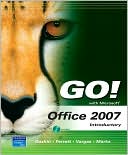
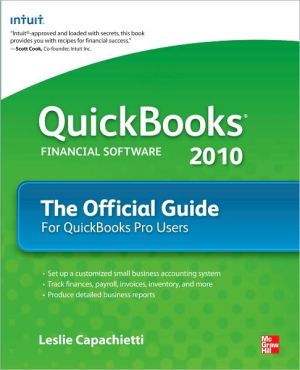
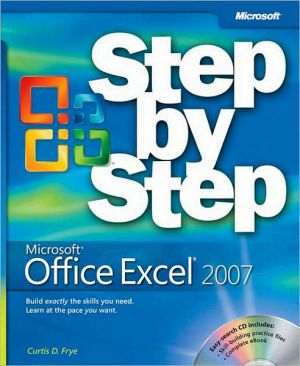
![Microsoft Office Project 2007 Step by Step [With CDROM] Microsoft Office Project 2007 Step by Step [With CDROM]](/application/data/covers/30/57/9780735623057.jpg)