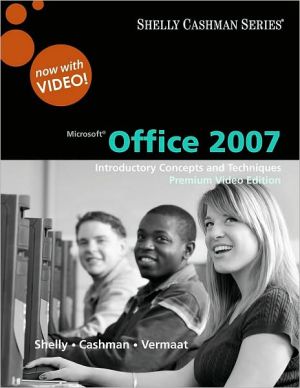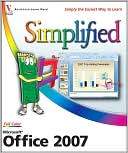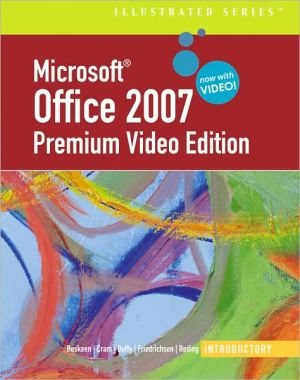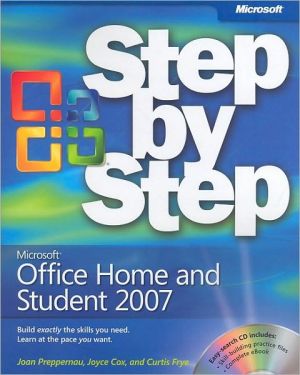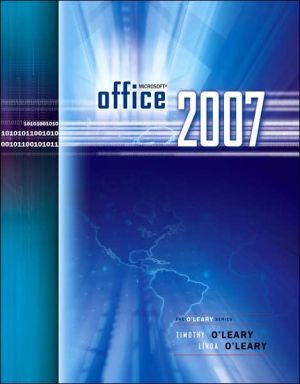Google Docs 4 Everyone
\ Who needs expensive, old-fashioned office software? Now, you can do everything online, free, with Google Docs! Experts Steve and Nancy Holzner offer simple, step-by-step instructions and great insider tips for making the most of Google’s powerful online word processing, spreadsheet, and presentation tools. You’ll get started fast... learn how to create and format professional-quality documents of all kinds... collaborate with colleagues to build better proposals and presentations......
Search in google:
Who needs expensive, old-fashioned office software? Now, you can do everything online, free, with Google Docs! Experts Steve and Nancy Holzner offer simple, step-by-step instructions and great insider tips for making the most of Google’s powerful online word processing, spreadsheet, and presentation tools. You’ll get started fast... learn how to create and format professional-quality documents of all kinds... collaborate with colleagues to build better proposals and presentations... use advanced tools like revision history, templates, and charts... discover Google Docs’ latest features and shortcuts... and a whole lot more! No matter what kind of documents you create, this book can help you do the job better, faster, and more efficiently... and you’ll never pay for office software again!You’ll Learn How To • Get your free Google account and set up iGoogle for instant access to your documents • Upload and use the documents you’ve already created with Microsoft Office • Use Google Spreadsheet to create charts to display spreadsheet data • Master Google Docs’ easy, powerful document-editing and formatting tools • Insert images into your documents and presentations • Share documents securely with your colleagues • Back up your documents offline and edit them when you don’t have an Internet connectionSteven Holzner, former contributing editor at PC Magazine, is author of 108 computer booksthat have sold more than 2.5 million copies. Hismost recent Pearson book is Facebook Marketing.Nancy Holzner writes and edits technology books from her home in central New York state.Her recent publications include books on Intuit QuickBase and Zoho. Nancy has also worked asa medievalist, a high school teacher, and a corporate trainer.CATEGORY: Productivity SuitesCOVERS: Google DocsUSER LEVEL: Beginning-Intermediate
IntroductionIntroduction\ Welcome to Google Docs!\ Since its introduction in 2006, Google Docs has changed the way people think about office productivity tools—first word-processing documents and spreadsheets and then slideshow-style presentations (which made their Google Docs debut in 2007). Unlike traditional productivity applications, which you buy, install on your computer, and later upgrade yourself (for an additional fee), Google Docs’ applications are Web-based. That means your documents, spreadsheets, and presentations are stored on the Web, and you can access them from anywhere you have an Internet connection and a Web browser. Imagine the possibilities: No more having to remember to transfer a file from your desktop computer to your laptop before you hit the road. No more wondering whether the version you’re working on is the current version. No more having to back up all your documents—because Google’s got you covered.\ And if you sometimes need to work when you’re offline, Google’s got you covered there, too. When you install Google Gears (Chapter 3 tells you how), you can work on your documents and view your spreadsheets even when you’re not connected to the Internet. Using Gears to work offline is optional; you don’t have to install it to use Google Docs.\ But one of the greatest advantages of Google Docs is the ability to share your documents with others—and collaborate on them in real time. If you’ve ever collaborated by emailing a flurry of files or waiting for someone else to check a document back into a central repository (so you can have your turn), you’ll love collaboratingin Google Docs. When you share a document with some collaborators, those people can sign in and work on the document whenever they want, from wherever they are. Multiple collaborators can work on a document at the same time. All edits happen to the current version of the document, so you never have to worry about working on an out-of-date file. (If someone makes edits you need to undo, you can roll back to a previous version using Google Docs’ revision history feature.)\ Best of all, Google Docs is free. Yes, you heard that right—it won’t cost you a penny to use. There’s nothing to install on your computer, and Google takes care of fixing bugs and updating the applications.\ It’s no wonder that organizations—including GE, L’Oreal, the District of Columbia, and Google itself—are evaluating or switching to Google for their productivity tools. And it’s no wonder that millions of individuals are choosing Google Docs to create, edit, and store their documents. Given that you are reading this introduction, you’ve probably done the same (or are thinking about it). Whether for business or personal use, this book will help you get the most out of Google Docs.A Quick Overview of This Book\ Google Docs lets you create and work with three kinds of documents:\ \ \ \ Word-processing documents—From letters, memos, or reports to the Great American Novel, documents are anything that you might create with a word processor such as Microsoft Word, OpenOffice.org Writer, WordPerfect, and so on.\ \ Spreadsheets—Whether you’re creating a schedule, tracking your stock portfolio, figuring out your household budget, cataloging your wine collection, or something else, you can use a Google Docs spreadsheet. A spreadsheet is a grid of columns and rows you can use to organize information and perform calculations on that information.\ \ Presentations—A presentation is a series of slides that you show in sequence. Traditionally, Microsoft PowerPoint has been the most popular presentation program.\ \ After an introductory chapter to get you started with Google Docs, this book is organized by the different kinds of documents and what you can do with them:\ \ \ \ Chapter 1, “Getting Started with Google Docs,” tells you how to create a Google account (a must for using Docs), how to use the Google Docs home page to organize and search your documents, and how to maximize your efficiency to make Google Docs work with iGoogle, Google’s personal and highly customizable start page.\ \ Chapter 2, “Starting Word Processing,” takes you through the steps of creating and saving your first document in Google Docs. The chapter also covers the basics of formatting text and shows you how to use helpful keyboard shortcuts and print a document.\ \ Chapter 3, “Formatting Documents,” goes beyond the basics. Topics in this chapter include formatting documents, using templates to create preformatted documents, importing existing documents into Google Docs (and exporting your Docs documents to another program, such as Word), using Google’s research tools, and editing documents when you’re not connected to the Internet.\ \ Chapter 4 is titled “Taking Your Docs to the Next Level: Lists, Tables, and Insertions,” and that’s precisely what this chapter is about. Create and format bulleted and numbered lists; insert and edit tables, pictures, and links; and create a table of contents.\ \ Chapter 5, “Sharing and Collaborating on Documents,” explains the how-tos of sharing a document with viewers (who can read a document but not make changes to it), collaborators (who can both read and edit a document), or both. If you’ve never collaborated on a document in real time before, the chapter explains how that works. Finally, we look at Revision History, which lets you find and compare previous versions of a document—a great feature if a collaborator makes changes you don’t like.\ \ Chapter 6 introduces Google Docs spreadsheets (which is why it’s called “Introducing Spreadsheets”). After a quick discussion of spreadsheet design, the chapter moves right into creating your first spreadsheet in Google Docs. From there it covers spreadsheet templates, formatting, working with multiple sheets, and the basics of working with data.\ \ Chapter 7, “Spreadsheets: Formulas and Charts,” shows you how to power up your spreadsheets using formulas and functions, as well as how to display a spreadsheet’s data graphically by creating charts and using gadgets (a gadget is a self-contained mini-program that you can put on a Web page).\ \ Chapter 8, “Sharing and Collaborating on Spreadsheets,” covers such topics as publishing a spreadsheet on the Web, inviting others to view or collaborate on your spreadsheet, creating forms others can use to add data to a spreadsheet, and working with a spreadsheet’s revision history.\ \ Chapter 9, “Introducing Presentations,” tells you everything you need to know to create a professional-looking slideshow presentation. The chapter begins with some pointers for designing an effective presentation and then takes you through the steps of creating your first presentation. From there, you learn how to add slides and fill them with elements—text, lists, images, shapes, and videos. The chapter discusses how to import individual slides or entire presentations, as well as export a presentation so you can work on it in PowerPoint, print it out, or save it to your computer.\ \ Chapter 10, “The Main Event: Sharing and Viewing Presentations,” covers what presentations are all about—sharing them with others. Whether you want to bring others in to help you design the presentation, show the presentation to a live audience, or publish the presentation on the Web, this chapter tells you what you need to know.\ \ \ Note - ?Google frequently asks users for feedback and feature requests—and they're almost constantly updating their applications in response. Because of these frequent updates, you may find that some of the pages and steps on the live applications differ from what you see in this book.\ \ A Word About Security\ If you’re used to storing your files locally on your own computer, the idea of “cloud computing”—accessing programs and storing files using the Internet—might feel a bit uncomfortable. The question is an important one: Is Google Docs secure?\ When you create a document in Google Docs, that document and any information in it is private. No one can look at that information unless you explicitly grant them permission to do so by sharing the document or publishing it on the Web. Google stores your documents on its own secure servers. Any information that you store in your Docs documents, spreadsheets, and presentations is not accessed by search engines. That means your private info won’t appear in search results. The only exception to this is if you (or one of your collaborators) have published the document and posted its Web address on a public site—in that case, your info is already out there in public on the Web, where search engines can find it.\ Keep in mind that Google uses Docs for its own staff—that shows the company believes in the security of its data.\ Of course, security is also up to you. Make sure that your password is a tough one to crack (using a combination of upper and lowercase letters, numbers, and punctuation marks), and don’t share that password with anyone else. Take care in choosing those with whom you share your documents. And if you’re using Gears to work offline, be aware that anyone who uses the computer on which you’ve installed Gears can see your offline documents.Technical Requirements for Using Google Docs\ To use Google Docs, you need to have a computer that can connect to the Internet and a Web browser. Table I.1 lists the combinations of operating system and Web browser that work with Google Docs.Table I.1—Operating System–Web Browser Combos That Support Google Docs\ \ \ \ \ \ \ \ Operating System\ \ \ Web Browser\ \ \ \ \ Windows XP or Vista\ \ \ Chrome\ \ \ \ \ Windows NT, XP, or Vista\ \ \ Internet Explorer 6 or higher\ \ \ \ \ Windows NT, XP, or Vista\ \ \ Firefox 2.0 or higher\ \ \ \ \ Linux\ \ \ Firefox 2.0 or higher\ \ \ \ \ Mac OSX 10\ \ \ Safari 3\ \ \ \ \ Mac OSX 10\ \ \ Firefox 2.0 or higher\ \ \ \ \ Note - ?If you're a Mac user and you want to download Gears to work with documents offline, you must use Mac OSX 10.4—earlier versions won't work with Gears.\ \ Besides having one of the operating system–browser combinations shown in Table I.1, you need to make sure two more things are in place before you can use Docs:\ \ \ \ Enable cookies—A cookie is a piece of text that’s stored on a user’s computer by a Web application for later use. Cookies are used for authentication, session tracking, and maintaining specific information about users. You need to have cookies turned on in your Web browser for Google Docs to work. Google offers a handy guide for turning on cookies in a variety of Web browsers at http://www.google.com/cookies.html.\ \ Enable JavaScript—JavaScript is scripting language that the Web browser can run. In Google Docs, it lets you open a document in a new window, create a table of contents, and use Docs reference tools, among other things. If you’re not sure how to enable JavaScript, check your Web browser’s Help files.\ \ \ © Copyright Pearson Education. All rights reserved.
Introduction 1A Quick Overview of This Book 2A Word About Security 3Technical Requirements for Using Google Docs 41 Getting Started with Google Docs 72 Starting Word Processing 293 Formatting Documents 454 Taking Your Docs to the Next Level: Lists, Tables, and Insertions 655 Sharing and Collaborating on Documents 916 Introducing Spreadsheets 1137 Spreadsheets: Formulas and Charts 1418 Sharing and Collaborating on9 Introducing Presentations 19110 The Main Event: Sharing and Viewing Presentations 217Index
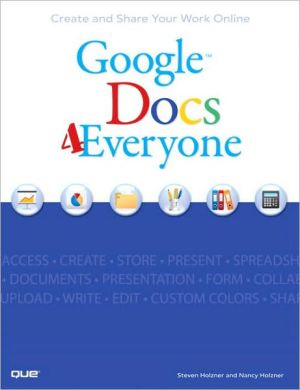
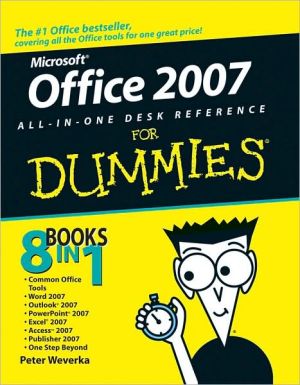
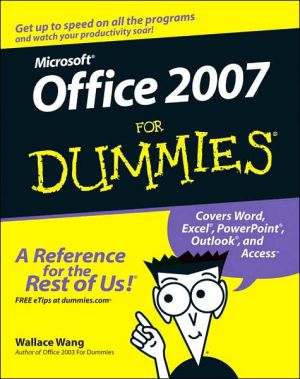
![2007 Microsoft Office System Step by Step [With CDROM] 2007 Microsoft Office System Step by Step [With CDROM]](/application/data/covers/53/10/9780735625310.jpg)