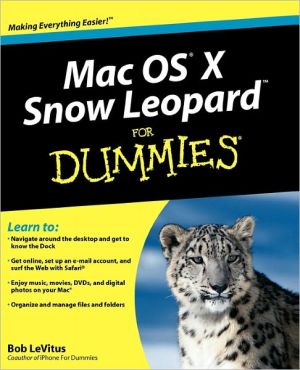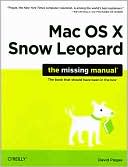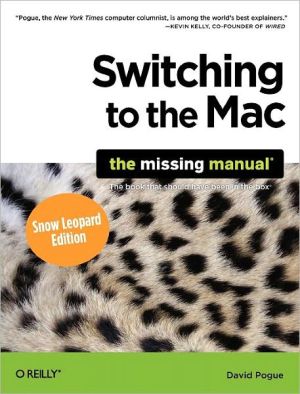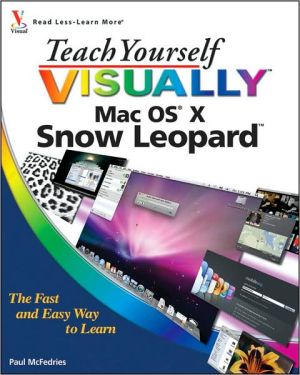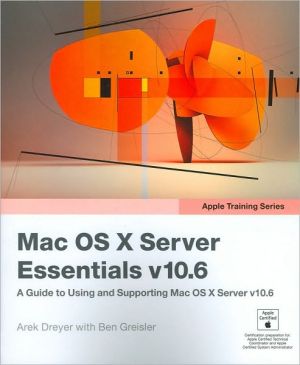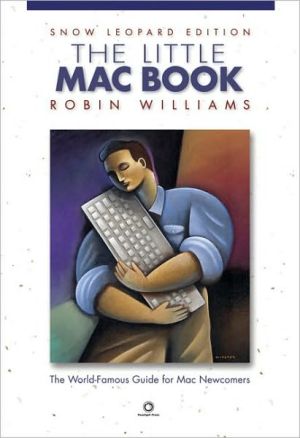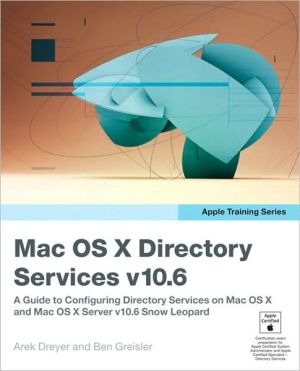Mac OS X Snow Leopard For Dummies
Mac OS X Snow Leopard is the newest version of the Macintosh operating system, and “Dr. Mac” Bob LeVitus is the ideal expert to introduce you to Snow Leopard. Mac OS X Snow Leopard For Dummies covers all the cool stuff and prepares you for the quirks, so whether it’s your first Mac or an upgrade, you’ll enjoy a truly rewarding relationship.\ From starting up your Mac to setting up a network and keeping in touch via iChat AV, Mac OS X Snow Leopard For Dummies gives you the scoop on the new...
Search in google:
Learn to: Navigate around the desktop and get to know the Dock Get online, set up an e-mail account, and surf the Web with Safari Enjoy music, movies, DVDs, and digital photos on your Mac Organize and manage files and folders Get to know Mac OS XSnow Leopard and make the most of your Mac Whether you're new to the Mac or a longtime Mac-thusiast, you've come to the right place. Snow Leopard has a few new tricks up its sleeve, and Mac expert Bob LeVitus will show you how to use them. This handy guide helps you figure out the nuts and bolts of Mac OS X, covers all the cool stuff, and prepares you for the quirks! The basic tour — learn how to start up your Mac, shut it down properly, keep it safe, and back it up with Time Machine Tame the chaos — organize your life with iCal and your stuff with files and folders, and find what you're looking for Online and loving it — set up your Internet connection and e-mail, manage spam, surf with Safari, and start iChatting Music and multimedia — download and organize songs, movies, and podcasts with iTunes® and create a playlist with Genius Be productive — create documents with TextEdit, print them, make PDFs, and fax Share your Mac — set up a network and share files, printers, and Internet connections Safety first — learn about software updates, firewalls, troubleshooting, and more Open the book and find: How to customize the Dock and Finder Tips for setting up your keyboard, mouse, and other hardware Steps for getting organized with Spaces How to back up your system with Time Machine Details about running Windows on your Mac How iCal helps you manage appointments and projects Steps for networking your Macs Maintenance and troubleshooting solutions for your Mac
Introduction 1Part I Introducing Mac OS X Snow Leopard: The Basics 7Chapter 1 Mac OS X Snow Leopard 101 (Prerequisites: None) 9Gnawing to the Core of OS X 10A Safety Net for the Absolute Beginner (Or Any User) 12Turning the dang thing on 12What you should see on startup 12Shutting down properly 16A few things you should definitely Not do with your Mac 17Point-and-click boot camp 18Not Just a Beatles Movie: Help and the Help Menu 19Chapter 2 The Desktop and Windows and Menus (Oh My)! 23Touring the Finder and Its Desktop 24Anatomy of a Window 26Top o' the window to ya! 28A scroll new world 29(Hyper) Active windows 30Dialog Dealie-Boppers 31Working with Windows 33Opening and closing windows 33Resizing windows 34Resizing window panes 34Moving windows 34Shuffling windows 35Menu Basics 37The ever-changing menu bar 37Contextual menus: They're sooo sensitive 38Recognizing disabled options 40Navigating submenus 40Underneath the Apple menu tree 41Using keyboard shortcut commands 42Chapter 3 Have It Your Way 45Introducing System Preferences 45Putting a Picture on the Desktop 48Setting Up a Screen Saver 50Putting Widgets on the Dashboard 52Giving Buttons, Menus, and Windows a Makeover 56Spaced Out! Defining Screen Spaces 59Adjusting the Keyboard, Mouse, Trackpad, and Other Hardware 63Styling Your Sound 71Changing sound effects 71Choosing output options 72Choosing input options 72Chapter 4 What's Up, Dock? 73A Quick Introduction to Using the Dock 73The default icons of the Dock 74Trash talkin' 77Opening application menus in the Dock 78ReadingDock-icon body language 80Opening files from the Dock 81Customizing the Dock 81Adding Dock icons 82Removing an icon from the Dock 84Resizing the Dock 84What Should you put in YOUR Dock? 85Setting your Dock preferences 86Chapter 5 The Finder and Its Icons 91Introducing the Finder and Your Desktop 91Getting to Know the Finder Menu 94Navigating the Finder: Up, Down, and Backward 96Belly up to the toolbar 96Moving through folders fast in Column view 99Perusing in Icon view 101Listless? Try touring folders in List view 102You gotta go with the flow 104Like a road Map: The current folder's pop-up menu 104Going places with the Go menu 106Customizing the Finder Window 107Adding folders to the Sidebar 108Setting Finder preferences 108On using View Options 111Customizing the Finder with Folder Actions 116Knowing They Finder Icons 117Aliases: Greatest Thing Since Sliced Bread 119Creating aliases 120Deleting aliases 121Hunting down an alias's parent 122Digging for Icon Data in the Info Window 122Part II Snow Leopard Taming (Or "Organization for Smart People") 127Chapter 6 Organizing and Managing Files and Folders 129Understanding the Mac OS X Folder Structure 130Understanding nested folders 131From the top: The Computer folder 132Peeking into the Applications folder 133Finding fonts (and more) in the public Library folder 133Let it be: The System folder 134The usability of the Users folder 134There's no place like Home 135Your personal Library card 137Saving Your Document Before It's Too Late 138Stepping through a basic Save 139Looks like Save, acts like Save-why's it called Saved As? 144Open Sez Me 146With a Quick Look 148With drag-and-drop 149When your Mac can't open a file 149With the application of your choice 151Organizing Your Stuff in Folders 152Files versus folders 152Organizing your stuff with subfolders 153Creating new folders 156Navigating with spring-loaded folders 156Smart Folders 157Shuffling Around Files and Folders 160Comprehending the Clipboard 160Copying files and folders 161Pasting from the Clipboard 162Moving files and folders 163Selecting multiple icons 164Playing the icon name game: Renaming icons 166Compressing files 167Getting rid of icons 167Finding Your Stuff, Fast 168The Search box in Finder Windows 168Using the Spotlight menu 170Chapter 7 Dealing with Disks 173Comprehending Disks 173Some disks need to be formatted first 174Moving and copying disk icons 175Surprise: Your PC Disks Work, Too! 176Burning CDs and DVDs 176Burning on the fly 178Creating a Burn Folder 181Getting Disks out of Your Mac 182Chapter 8 Organizing Your Life 185Keeping Track with iCal 186Navigating iCal views 186Creating calendars 187Grouping calendars 188Deleting a calendar or group 189In any event 190To do or not to do 192Are You Available? 193Stickies 193iSync 194Part III Do Unto Snow Leopard: Getting Things Done 197Chapter 9 Internet-Working 199Getting Connected to the Internet 200Setting up Your modem 200Your Internet services provider and you 201Plugging in your Internet connection settings 202Starting a MobileMe account 203Browsing the Web with Safari 204Navigating with the toolbar buttons 206Bookmarking your favorite pages 207Using the terrific Top Sites page 209Simplifying surfing with RSS feeds 210Searching with Google 212Checking out Help Center 214Communicating via iChat 214Chit-chatting with iChat 214Chatting with audio and video 216Remote Screen Sharing 217Chapter 10 E-Mail Made Easy 221Keeping Contacts Handy with Address Book 221Adding contacts 222Importing contacts from other programs 224Creating a basic group 224Setting up a Smart Group (based on contact criteria) 226Sending e-mail to a contact or group 227Sending and Receiving E-Mail with Mail 228Setting up Mail 228Composing a new message 229A quick overview of the toolbar 231Working with stationery 232Checking your mail 234Dealing with span 234Changing your preferences 235Mail rules rule 236Mailboxes smart and plain 237Sign here, please 239Take a (Quick) look and (Slide) show me some photos 241Chapter 11 The Musical Mac 243Introducing iTunes 243Working with Media 246Adding songs 246Adding movies and videos 248Adding podcasts 249Listening to Internet radio 250All About Playlists 251Creating a regular playlist 252Working with smart playlists 253Burning a playlist to CD 254Looking at two specific playlists 254Backing Up Your iTunes Media 257Chapter 12 The Multimedia Mac 259Watching Movies with DVD Player 259Playing Movies and Music in Quick Time Player 262Viewing and Converting Images and PDFs in Preview 263Entertaining with Front Row 264Importing Media 266Chapter 13 Words and Letters 271Processing Words with TextEdit 271Creating and composing a document 272Working with text 273Adding graphics to documents 275Font Mania 277Installing new fonts 278Types of fonts 278Managing your fonts with Font Book 279Part IV Making This Snow Leopard Your Very Own 281Chapter 14 Publish or Perish: The Fail-Safe Guide to Printing 283Before Diving In 283Ready: Connecting and Adding Your Printer 284Connecting your printer 284Setting up a printer for the first time 285One last thing: Printer sharing 288Set: Setting Up Your Document with Page Setup 289Print: Printing with the Print Sheet 290Printing a document 291Choosing among different printers 292Choosing custom settings 292Saving custom settings 295Preview and PDF Options 295Just the Fax 297Chapter 15 Sharing Your Mac and Linking It 299Introducing Networks and File Sharing 300Portrait of home-office networking 301Three ways to build a network 302Setting Up File Sharing 304Access and Permissions: Who Can Do What 305Users and groups and guests 306Creating users 308Mac OS X knows best: Folders shared by default 315Sharing a folder or disk by setting permissions 316Useful settings for permissions 320Unsharing a folder 322Connecting to a Shared Disk or Folder on a Remote Mac 323Changing Your Password 326Changing your account password on your Mac 327Changing the password of any account but your own on your Mac 327Changing the password for your account on someone else's Mac 328Five More Types of Sharing 329Printer Sharing 329Internet Sharing 329Web Sharing 330Bluetooth Sharing 331Screen Sharing 333Chapter 16 Features for the Way You Work 335Talking and Listening to Your Mac 335Talking to Your Mac 336Listening to Your Mac read for you 340Automatic Automation 342AppleScript 343Automator 344A Few More Useful Goodies 347Universal Access 347Energy Saver 350Bluetooth 351Ink 351Automatic Login (Accounts System Preferences pane) 352Boot Camp 352Part V The Care and Feeding of Your Snow Leopard 355Chapter 17 Safety First: Backups and Other Security Issues 357Backing Up Is (Not) Hard to Do 358Backing up with Snow Leopard's excellent Time Machine 358Backing up by using the manual, brute-force method 361Backing up by using commercial backup software 362Why You Need Two Sets of Backups 363Non-Backup Security Concerns 364All about viruses 364Firewall: Yea or nay? 366Install recommended software updates 368Protecting Your Data from Prying Eyes 369Blocking or limiting connections 369Locking down files with File Vault 369Setting other options for security 370Chapter 18 Utility Chest 373Calculator 373Activity Monitor 374AirPort Utility 376Audio MIDI Setup 376ColorSync Utility 376DigitalColor Meter 377Disk Utility 377First Aid 378Erase 378Partition 378RAID 378Restore 379Grab 380Grapher 380Java Preferences 381Keychain Access 381Migration Assistant 382System Profiler 383Terminal 383Chapter 19 Troubleshooting Mac OS X 385The OI' "My Mac Won't Boot" Blues 385The ultimate startup disk: The Mac OS X installation DVD 386Booting from a DVD-ROM 388Question Mark and the Mysterians 390Step 1 Run First Aid 391Step 2 Safe Boot into Safe Mode 393Step 3 Zapping the PRAM 394Step 4 Reinstalling Max OS X 395Step 5 Take your Mac in for repair 395If Your Max Crashes at Startup 396Part VI The Part of Tens 397Chapter 20 Almost Ten Ways to Speed Up Your Mac Experience 399Chapter 21 Ten Ways to Make Your Mac Better by Throwing Money at It 407Chapter 22 Ten (Or So) Great Web Sites for Mac Freaks 413Appendix: Installing or Reinstalling Mac OS X Snow Leopard (Only If You Have To) 421Index 427