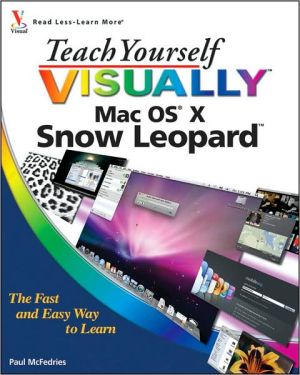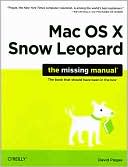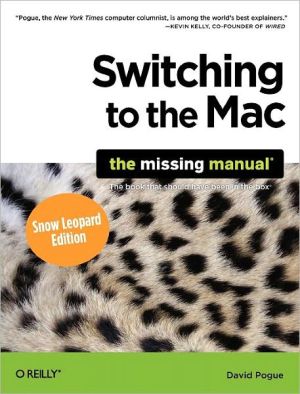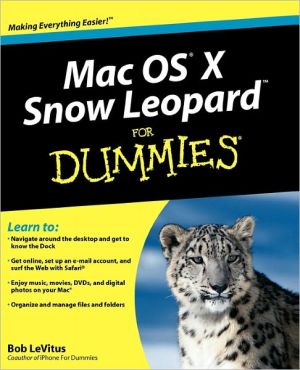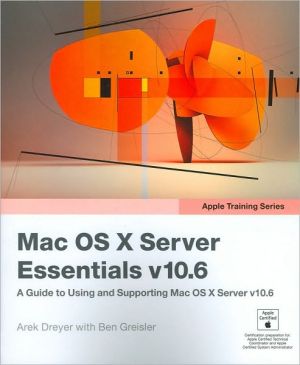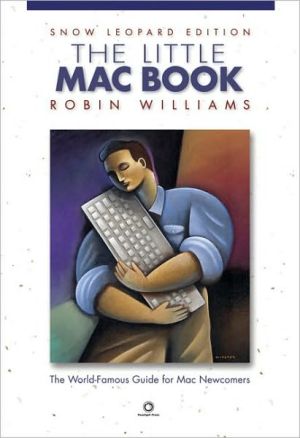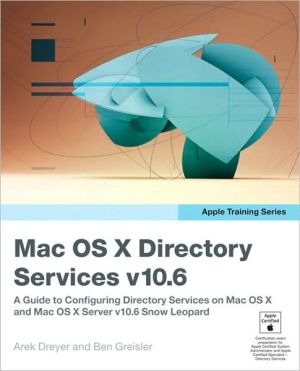Teach Yourself VISUALLY Mac OS X Snow Leopard
Are you a visual learner? Do you prefer instructions that show you how to do something — and skip the long-winded explanations? If so, then this book is for you. Open it up and you'll find clear, step-by-step screen shots that show you how to tackle 150 Mac OS X Snow Leopard tasks. Each task-based spread covers a single technique, sure to help you get up and running on Snow Leopard in no time.\ You'll learn to:\ \ Use the Dock, toolbars, and files\ Synchronize your iPod® and iPhone\ Create,...
Search in google:
Are you a visual learner? Do you prefer instructions that show you how to do something — and skip the long-winded explanations? If so, then this book is for you. Open it up and you'll find clear, step-by-step screen shots that show you how to tackle 150 Mac OS X Snow Leopard tasks. Each task-based spread covers a single technique, sure to help you get up and running on Snow Leopard in no time. You'll learn to:Use the Dock, toolbars, and filesSynchronize your iPod® and iPhoneCreate, edit, and print documentsCommunicate via e-mail and iChat® Play DVDs and digital videoUse MobileMe mail and contactsTwo-page lessons break big topics into bite-sized modulesSuccinct explanations walk you through step by step Full-color screen shots demonstrate each taskHelpful sidebars offer practical tips and tricks
Chapter 1 Understanding What You Can Do with Mac OS XCreate Documents 4Play and Record Music 6View and Organize Your Photos 8Play and Make a Movie or DVD 10Take Advantage of the Web 12Communicate with Others 14Organize Your Contacts and Appointments 16Chapter 2 Learning Basic Mac OS X TasksExplore the Mac OS X Screen 20Tour the Dock 21Start an Application 22Switch Between Applications 24Tour an Application Window 25Select a Command from a Pull-Down Menu 26Select a Command Using a Toolbar 27Select Options with Dialog Controls 28Save a Document 30Open a Document 31Print a Document 32Edit Document Text 34Copy a File 38Move a File 39Rename a File 40Delete a File 41Chapter 3 Surfing the World Wide WebOpen and Close Safari 44Select a Link 46Enter a Web Page Address 47Open a Web Page in a Tab 48Navigate Web Pages 50Navigate with the History List 52Change Your Home Page 54Bookmark Web Pages 56Search for Sites 58Download a File 60Chapter 4 Communicating via E-mail and ChatOpen and Close Mail 64Add an E-mail Account 66Send and E-mail Message 68Add a File Attachment 70Add a Signature 72Receive and Read E-mail Messages 74Reply to a Message 76Forward a Message 78Open and Close iChat 80Add a Buddy 82Start a Text Chat 84Start an Audio Chat 86Chapter 5 Tracking Your Contacts and AppointmentsOpen and Close Address Book 90Add a New Contact 92Edit a Contact 94Create a Contact Group 96Open and Close iCal 98Navigate the Calendar 100Create an Appointment 102Create a Repeating Appointment 104Create a To-Do Item 106Chapter 6 Playing andOrganizing Your MusicOpen and Close iTunes 110Understanding the iTunes Library 112Navigate the iTunes Window 113Play a Song 114Play a Music CD 116Import Tracks from a Music CD 120Create a Playlist 122Burn Music Files to a CD 124Edit Song Information 126Purchase Music from the iTunes Store 128Listen to an Internet Radio Station 130Subscribe to a Podcast 132Chapter 7 Synchronizing Your iPod or iPhoneConnect an iPod 136Connect an iPhone 138Synchronize Music 140Synchronize Photos to Your iPod or iPhone 142Synchronize Photos from Your iphone 144Synchronize Movies and TV Shows 146Synchronize Mail, Contacts, and Calendars 148Synchronize Podcasts 150Synchronize Games 152Synchronize Applications 154Chapter 8 Viewing and Editing Your PhotosView a Preview of a Photo 158View a Slideshow of Your Photos 160Open and Close iPhoto 162Import Photos from a Digital Camera 164View Your Photos 166Create an Album 168Crop a Photo 170Rotate a Photo 172Straighten a Photo 174Remove Red Eye from a Photo 176Add Names to Faces in Your Photos 178Map Your Photos 180E-mail a Photo 182Take Your Picture 184Create a DVD of Your Photos 186Chapter 9 Playing and Creating Digital VideoPlay a DVD Using DVD Player 192Play Digital Video with QuickTime Player 194Create a New Movie Project 196Import a Video File 198Add Video Clips to Your Project 200Trim a Clip 202Add a Transition Between Clips 204Add a Photo 206Add a Music Track 208Record a Voiceover 210Add Titles and Credits 212Play the Movie 214Create a DVD of Your Movie 216Chapter 10 Customizing Mac OS X to Suit Your StyleDisplay System Preferences 220Change the Desktop Background 222Activate the Screen Saver 224Set the Mac Is X Sleep Options 226Change the Display Resolution 228Change Your Mac's Name 230Add a User Account 232Customize the Dock 234Add an Icon to the Dock 236Hide the Dock 238Add a Widget to the Dashboard 240Chapter 11 Performing Maintenance with Mac OS XEmpty the Trash 244Organize Your Desktop 245Check Hard Disk Free Space 246Uninstall Unused Applications 248Set a Software Update Schedule 250Update Software by Hand 252Remove Unneeded Login Items 254Configure Time Machine Backups 256Restore Files Using Time Machine 258Recondition Your Mac Notebook Battery 260Chapter 12 Troubleshooting Mac OS X ProblemsRestart Your Mac 264Unlock System Preferences 266Force a Stuck Application to Close 268Repair a Corrupt Preferences File 270Reset a Forgotten Password 272Repair Disk Permissions 274Repair a Disk 276Reinstall Mac OS X 278Chapter 13 Working with Your MobileMe AccountLog in to MobileMe 284Send and Receive MobileMe Mail 286Work with MobileMe Contacts 288Manage Your Schedule with MobileMe 290Share Photos with MobileMe 292Upload Files to Your iDisk 294Synchronize Your Mac with MobileMe 296Chapter 14 Networking with Mac OS XUnderstanding Networking 300Connect a Bluetooth Device 302Connect Your Mac to Another Mac 306Connect to a Wireless Network 310Connect to a Network Resource 312Change Your Password 314Turn On File and Printer Sharing 316Share a Folder 318Share a Printer 320Add a Shared Printer 322