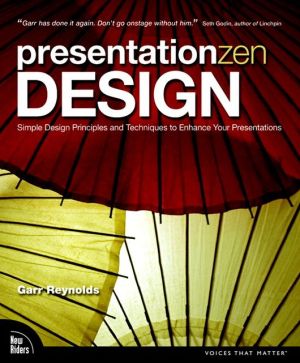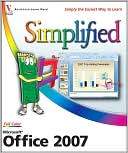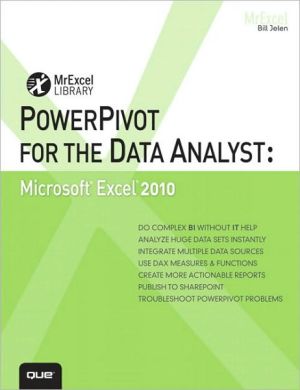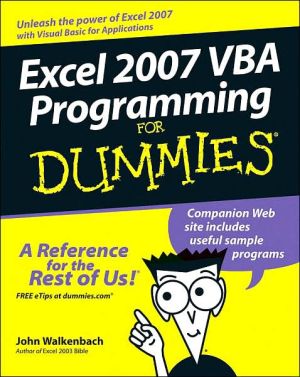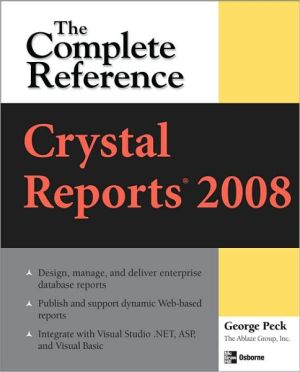Microsoft Excel 2007
The primary goal of the GO! Series, aside from teaching computer applications, is ease of implementation, with an approach that is based on clearly-defined projects for students and a one of a kind supplements package. GO!’s project-based approach clusters the learning objectives around the projects rather than around software features. Teaches students to solve real problems as they practice and learn the features. GO! with Microsoft Excel 2007, Brief, 1/e covers the following topics:...
Search in google:
The primary goal of the GO! Series, aside from teaching computer applications, is ease of implementation, with an approach that is based on clearly-defined projects for students and a one of a kind supplements package. GO!’s project-based approach clusters the learning objectives around the projects rather than around software features. Teaches students to solve real problems as they practice and learn the features.GO! with Microsoft Excel 2007, Brief, 1/e covers the following topics: creating a worksheet and charting data; managing workbooks and analyzing data; using functions and tables.Ideal for students and individuals seeking a project-based introduction to Microsoft Excel 2007.
GO! with Excel 2007 Brief 1eChapter 1–Creating a Worksheet and Charting DataProject 1A–Create a Worksheet and Chart DataObjective 1: Create, Save, and Navigate an Excel WorkbookActivity 1.1 Starting Excel and Naming and Saving a WorkbookActivity 1.2 Navigating a Worksheet and a WorkbookActivity 1.3 Selecting Parts of a WorksheetObjective 2: Enter and Edit Date in a WorksheetActivity 1.4 Entering Text, Using AutoComplete, Filling a Series with AutoFill,and Using Spelling Checker and Undo to Correct Typing ErrorsActivity 1.5 Aligning Text and Adjusting the Size of Columns and RowsActivity 1.6 Entering NumbersActivity 1.7 Inserting and Deleting Rows and Columns and Using the InsertOptions ButtonObjective 3: Construct and Copy Formulas, Use the Sum Function, and Edit CellsActivity 1.8 Constructing a Formula, Using the Sum Function and EditingNumbers in CellsActivity 1.9 Copying a Formula by Using the Fill HandleObjective 4: Format Data, Cells, and WorksheetsActivity 1.10 Formatting Financial Numbers, Using Column AutoFit, and UsingFormat PainterActivity 1.11 Formatting Text and Using Merge and CenterObjective 5: Close and Reopen a WorkbookActivity 1.12 Closing and Reopening an Existing WorkbookObjective 6: Chart DataActivity 1.13 Charting DataObjective 7: Use Page Layout View, Prepare a Worksheet for Printing and Close ExcelActivity 1.14 Changing Views, Creating a Footer and Using Print PreviewActivity 1.15 Deleting Unused Sheets in a WorkbookActivity 1.16 Printing a WorksheetActivity 1.17 Displaying, Printing, and Hiding FormulasProject 1B–Perform Calculations and Make Comparisons by Using a Pie ChartObjective 8: Design a WorksheetActivity 1.18 Setting Column Widths and Creating Row and Column TitlesActivity 1.19 Entering Data by RangeObjective 9: Construct Formulas for Mathematical OperationsActivity 1.20 Using Arithmetic OperatorsActivity 1.21 Copying Formulas Containing Absolute Cell ReferencesObjective 10: Format Percentages and Move FormulasActivity 1.22 Formatting Cells with the Percent Style ButtonActivity 1.23 Inserting Rows in a Worksheet Containing Formulas and WrappingText in a CellObjective 11: Create a Pie Chart and Chart SheetActivity 1.24 Creating a Pie Chart and a Chart SheetObjective 12: Use the Excel Help SystemActivity 1.25 Using the Excel Help SystemChapter 2–Managing Workbooks and Analyzing DataProject 2A Create a Summary Sheet from Multiple WorksheetsObjective 1: Create and Save a Workbook from an Existing WorkbookActivity 2.1 Creating and Saving a Workbook from an Existing WorkbookObjective 2: Navigate a Workbook and Rename WorksheetsActivity 2.2 Navigating Among Worksheets, Renaming Worksheets, andChanging the Tab Color of a WorksheetObjective 3: Enter Dates, Clear Contents, and Clear FormatsActivity 2.3 Entering and Formatting DatesActivity 2.4 Clearing Cell Contents and FormatsObjective 4: Move, Copy, and Paste Cell ContentsActivity 2.5 Copying, Pasting, and Moving Cell ContentsObjective 5: Edit and Format Multiple Worksheets at the Same TimeActivity 2.6 Wrapping Text in a Cell in Several Worksheets at the Same TimeActivity 2.7 Entering Data and Constructing Formulas on Multiple WorksheetsObjective 6: Create a Summary SheetActivity 2.8 Constructing Formulas that Refer to Cells in Another WorksheetObjective 7: Format and Print Multiple Worksheets in a WorkbookActivity 2.9 Moving and Formatting Worksheets in a WorkbookActivity 2.10 Printing All the Worksheets in a WorkbookProject 2 B Growth ProjectionObjective 8: Design a Worksheet for What-If AnalysisActivity 2.11 Using Parentheses in a FormulaActivity 2.12 Formatting as You TypeActivity 2.13 Calculating a Value After an IncreaseObjective 9: Perform What-If AnalysisActivity 2.14 Performing What-If Analysis and Using Paste SpecialObjective 10: Compare Data with a Line ChartActivity 2.15 Creating a Line ChartChapter 3–Using Functions and TablesProject 3A–Track Inventory by Using Math, Logical, and Statistical Functions andby Creating an Excel TableObjective 1: Use SUM, AVERAGE, MEDIAN, MIN, and MAX FunctionsActivity 3.1 Using the SUM, AVERAGE, and MEDIAN FunctionsActivity 3.2 Using the MIN and MAX FunctionsActivity 3.3 Moving Data, Adding Borders, and Rotating TextObjective 2: Use COUNTIF and IF Functions, and Apply Conditional FormattingActivity 3.4 Using the COUNTIF FunctionsActivity 3.5 Using the IF Function and Applying Conditional FormattingActivity 3.6 Applying Conditional Formatting Using Custom Formats and DataBarsActivity 3.7 Using Find and ReplaceObjective 3: Use a Date FunctionActivity 3.8 Using the NOW FunctionObjective 4: Freeze Panes and Create an Excel TableActivity 3.9 Freezing and Unfreezing PanesActivity 3.10 Sorting and Filtering in an Excel TableActivity 3.11 Inserting a Second Table in a WorksheetActivity 3.12 Converting a Table to a Range of DataObjective 5: Format and Print a Large WorksheetActivity 3.13 Printing Large WorksheetsProject 3B–Make Financial Decisions by Using Financial Functions and What-IfAnalysisObjective 6: Use Financial FunctionsActivity 3.14 Designing a Loan WorksheetActivity 3.15 Inserting the PMT Financial FunctionObjective 7: Use Goal SeekActivity 3.16 Using Goal Seek to Produce the Desired ResultActivity 3.17 Using Goal Seek to Find an Increase PeriodObjective 8: Create a Data TableActivity 3.18 Designing a Two-Variable Data TableActivity 3.19 Using a Data Table to Calculate Options
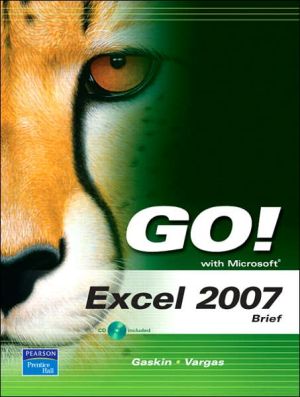
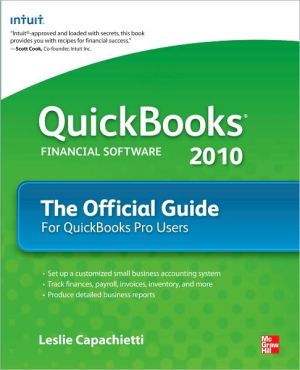
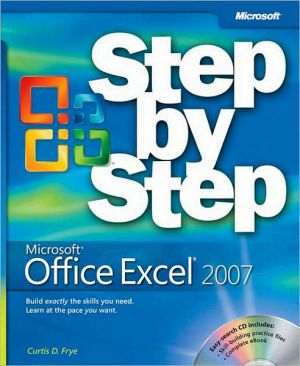
![Microsoft Office Project 2007 Step by Step [With CDROM] Microsoft Office Project 2007 Step by Step [With CDROM]](/application/data/covers/30/57/9780735623057.jpg)