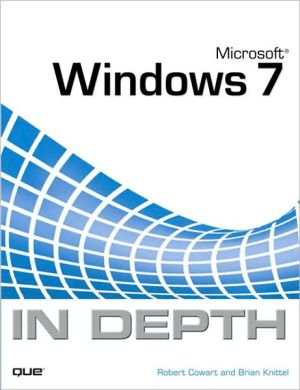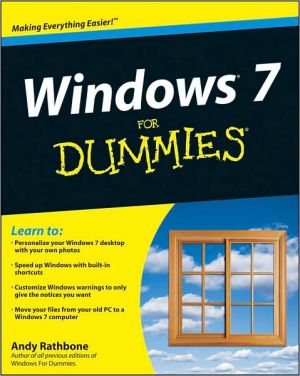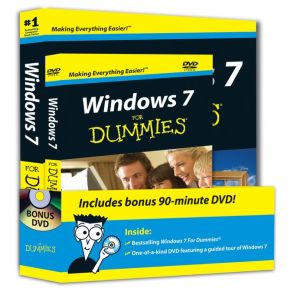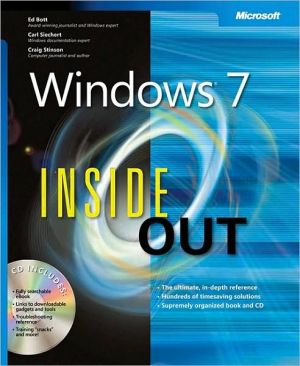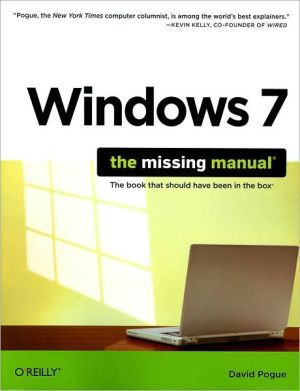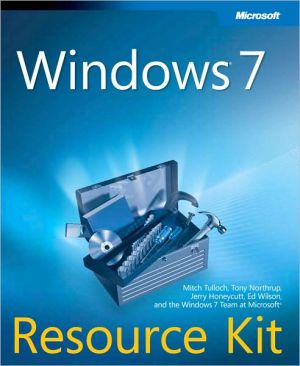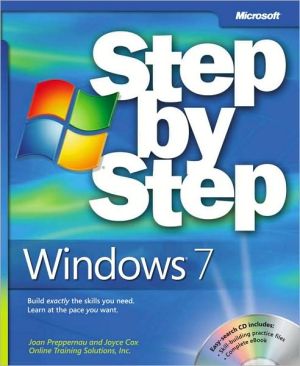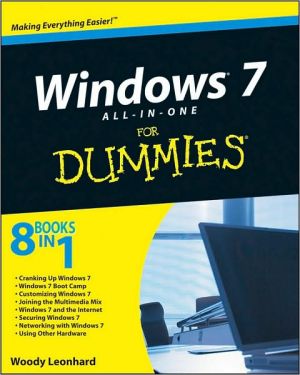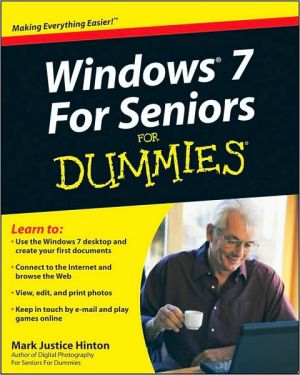Microsoft Windows 7 In Depth (In Depth Series)
Microsoft®\ Windows 7 In Depth\ Beyond the Basics…Beneath the Surface…In Depth\ Microsoft Windows 7 In Depth is the comprehensive guide to Microsoft's Windows 7 for everyone who's no longer a Windows beginner: corporate, small office/home office, and personal users alike. Top Windows authors Robert Cowart and Brian Knittel have packed this 1,100-page book with intensely useful and practical information that can't be found elsewhere. You can turn here for expert guidance on... " Migrating to...
Search in google:
Microsoft®Windows 7 In DepthBeyond the Basics…Beneath the Surface…In DepthMicrosoft Windows 7 In Depth is the comprehensive guide to Microsoft's Windows 7 for everyone who's no longer a Windows beginner: corporate, small office/home office, and personal users alike. Top Windows authors Robert Cowart and Brian Knittel have packed this 1,100-page book with intensely useful and practical information that can't be found elsewhere. You can turn here for expert guidance on... " Migrating to Windows 7 as an individual - or rolling it out throughout a business " Making the most of Windows 7's powerhouse media tools " Installing, configuring, and managing Windows 7 networks more quickly and efficiently " Securing Windows 7 PCs against spam, spyware, viruses and other "Net Nasties" " Using the updated Windows 7 interface more efficiently " Troubleshooting and solving Windows 7 problems more rapidly " And much more..
IntroductionPart I Getting Started with Windows 7Chapter 1 Introducing Windows 7An Overview of Windows 7What’s New in Windows 7?Installation and SetupInterface ImprovementsSystem Security EnhancementsImproved Web Browsing with IE 8Data Security EnhancementsPerformance ImprovementsNew AccessoriesPower ManagementNetworkingSystem Management and StabilityNew, Improved Applications and ServicesEntertainmentDifferences Among Windows 7 VersionsWindows 7 on the Corporate NetworkChapter 2 Installing and Upgrading Windows 7General Considerations for Windows 7Windows 7 Hardware RequirementsOption 1: Using What You’ve Got: Ensuring Compatibility via the Windows 7 Upgrade AdvisorOption 2: Choosing a Windows 7 Ready PCOption 3: Upgrading Your ComputerPerforming a New Installation of Windows 7Typical Clean Setup ProcedureUpgrading Older Versions of Windows to Windows 7Upgrading One Version of Windows 7 to AnotherMultibooting Windows 7Activating Windows 7Taking the Virtual Machine ApproachEditing Windows 7 Boot Menu EntriesChapter 3 The First HourThe First Things to Do After Starting Windows 7 77A Quick Tour of Windows 7’s Important Features 78The Welcome Screen 78The New Start Menu 79The New Windows Explorer 80The Redesigned Control Panel 82Devices and Printers 83User Account Control 84Setting Up User Accounts 88Create New Accounts 89Change Account Settings 90Before You Forget Your Password 91Adjust Your Own User Account 92Just One User? 93Setting Up Internet Access 93Downloading Critical Updates 94Personalizing Windows 94Personalize Screen Settings 94Tune Up the Taskbar 96Jump Lists 98Adjust the Explorers 98Transferring Information from Your Old ComputerWindows Easy TransferLogging Off or Shutting DownMore Than You Wanted to KnowWhere’s My Stuff?: The User Profile StructureCompatibility and VirtualizationAfter You Forget Your PasswordUsing a Password Reset DiskAccessing the Real Administrator AccountConfiguring a Default User ProfilePart II Using Windows 7Chapter 4 Using the Windows 7 User InterfaceWho Should Read This Chapter?Logging In to Windows 7Logging On from the Welcome ScreenUsing Windows 7—The User ExperienceParts of the Windows 7 ScreenDialog BoxesPutting Items on the DesktopProperties and the Right-ClickUsing Windows ExplorerGesturesThe Taskbar, the Start Menu, and Other ToolsUninstall or Change ProgramsAdd New ProgramsRunning Your ApplicationsHow to Launch Your AppsUsing LibrariesUsing Speech RecognitionHelp and SupportExiting Windows GracefullyDealing with a Crashed Application or Operating SystemChapter 5 Managing Files and SearchingWhat’s New in Windows ExplorerThe Legacy of WebViewHow WebView Gives Windows 7 a Browser Look and FeelButtons, Breadcrumbs, Toolbars, and MoreBreadcrumbs in the Computer WindowBreadcrumbs in Windows ExplorerUser ProfilesNavigating the File SystemRight-ClickingSelecting Several ItemsViewing Meta-InformationTurning Panes On and OffCustomizing File and Folder ViewsSetting Folder OptionsManaging LibrariesCreating a LibraryAdd Elements to a LibraryRemove Elements From a LibrarySearchingTypes of SearchingChanging Search and Indexing SettingsSearching As You TypeGrouping and StackingZipping and Packing FilesFile and Folder SecurityChapter 6 PrintingWindows Printing PrimerInstalling and Configuring a PrinterAdding a New PrinterInstalling a Local PrinterIf the Printer Isn’t FoundWhat to Do If Your Printer Isn’t ListedChanging a Printer’s PropertiesPrinting PreferencesPrinter PropertiesPrint Server PropertiesRemoving a PrinterPrinting from Your ApplicationsPrinting OfflinePrinting from DOS ApplicationsWorking with the Printer QueueDeleting a File from the QueueCanceling All Pending Print Jobs on a Given PrinterPausing, Resuming, and Restarting the Printing ProcessAdvanced Printer ManagementXPS Print OutputFaxingChapter 7 Gadgets and Other Supplied AccessoriesUsing GadgetsAdding New GadgetsDownloading New GadgetsPeeking at GadgetsAdjusting a Gadget’s SettingsMoving Gadgets AroundAdding a Gadget More Than OnceChanging Opacity of GadgetsRemoving GadgetsUsing the Snipping ToolExploring the Other AccessoriesNarratorMagnifierXPS ViewerCalculatorCharacter MapPaintNotepadSticky NotesWordPadPart III Multimedia and ImagingChapter 8 Windows Media PlayerLearning the BasicsMedia Types Compatible with WMPGetting Around in Windows Media Player 12Playing Audio and Video in WMP 12Getting Music and Video on Your ComputerRipping Songs from CDs onto Your ComputerAdding Items from Your Computer to Your LibraryTaking Your Music and Video on the GoBurning Customized CDsSyncing Files to Your Portable Media PlayerSharing Media Throughout Your HomeChapter 9 Windows Media CenterWindows Media Center—What’s the Hubbub?What’s New in Windows 7 Media Center?The WMC HardwareThe New WMC PC Form FactorsIs Windows Media Center Based on Home or Business Versions?Can I Upgrade My Non-WMC PC to a WMC PC?Basic WMC PC HookupMedia Center ExtenderThe WMC FunctionsMoviesTVPictures + VideosMusicSome Tricks of the TradePlaying DVDs and Other Video FilesViewing TV Shows on Your HDTV or ProjectorBroadcasting TV Shows to Your TV or ProjectorBurning DVDs from Recorded TVSetting Parental Control RatingsChapter 10 Windows Imaging ToolsImage Manipulation in Windows 7What’s Built in to Windows 7 for Photographs?Windows Pictures LibraryImporting Files into the Windows Pictures Library from a Media SourceOrganizing Photos and Movies in Windows Pictures LibraryWorking with Scanners and CamerasUsing Windows Pictures Library with a ScannerUsing Windows Pictures Library with a Digital CameraManipulating Pictures in Windows Media PlayerPrinting Your MasterpieceSharing Your Photos with Others ElectronicallyBurning Your Pictures to CD or DVDWriting Photos to CD Using Windows ExplorerMaking CDs and DVDs from Windows Media PlayerWhich Output Option to UseWhat Is This Blu-Ray Thing?Chapter 11 Scanning and FaxingIntroducing Windows Fax and ScanPreparations for Using Windows Fax and ScanConfiguring the Fax ServiceConfiguring Fax-Receiving OptionsSetting Up Sender InformationCreating a Customized Cover PageConfiguring Fax SettingsSending Faxes from Windows Fax and ScanAdding Scanned PagesPreviewing the FaxSetting Up Dialing RulesSending the FaxMonitoring Outgoing FaxesReceiving FaxesPrinting Received Faxes AutomaticallyScanning Documents with Windows Fax and ScanEditing Scan Profile DefaultsCreating a New Scan ProfileScanning ImagesEmailing ScansFaxing ScansManipulating Scanned ImagesScanning and Faxing Slides and TransparenciesChapter 12 Sound Recorder, DVD Maker, and Other Multimedia ToolsBecome a Recording StarWindows Sound RecorderVolume ControlUsing the Snipping ToolViewing Your “Snipped” ImagesRecording to DVDPart IV Windows 7 and the InternetChapter 13 Getting ConnectedGoing WorldwideConnection TechnologiesAnalog ModemISDNDSLCable ModemSatellite ServiceWireless and Cellular ServiceChoosing a TechnologyChoosing EquipmentOrdering the ServiceInstalling a Modem for Dial-Up ServiceChanging the Modem TypeConfiguring a Dial-Up Internet ConnectionCreating a New Dial-Up ConnectionAdjusting Dial-Up Connection PropertiesMaking and Ending a Dial-Up ConnectionHanging Up a Dial-Up ConnectionInstalling a Network Adapter for Broadband ServiceInstalling Filters for DSL ServiceConfiguring a High-Speed ConnectionConfiguring a PPPoE Broadband ConnectionSetting Up Dynamic IP Addressing (DHCP)Setting Up a Fixed IP AddressChanging the Default ConnectionManaging Multiple Internet ConnectionsChapter 14 Using Internet Explorer 8What’s New in Internet Explorer 8?Internet Explorer 8 Quick TourBrowsing in Tabbed PagesBrowsing with Enhanced Privacy and SecurityAdding Sites to Your FavoritesUsing Multimedia Browsing and DownloadingImagesAudio and VideoDownloading ProgramsProtecting Against Bad Downloaded ProgramsProtecting Against “Drive-By” Downloads of IE Add-OnsCustomizing the Browser and Setting Internet OptionsSetting Default Mail, News, and HTML Editor ProgramsSetting Security and Privacy PreferencesBlocking Pop-Ups and Pop-UndersControlling Objectionable ContentEffectively Searching the WebChapter 15 Email and Newsgroups with Windows Live MailChoosing an Email ClientWindows Live Mail Quick TourGetting Windows Live EssentialsLaunching Windows Live MailSetting Up an Email AccountReading and Processing Incoming MessagesDeleting MessagesCreating and Sending New MailSending and Receiving AttachmentsGuarding Yourself Against Email VirusesSetting Up a SignatureUsing the Windows Live Mail ContactsAdding, Editing, and Removing EntriesDealing with SpamNewsgroups and the InternetLocating News ServersSetting Up a Newsgroup Account in Windows Live MailDownloading the Newsgroup ListFinding and Reading NewsgroupsSubscribing to NewsgroupsReading and Posting Messages to a NewsgroupManaging MessagesChapter 16 Troubleshooting Your Internet ConnectionIt’s Great When It Works, but…Before You Run into TroubleTroubleshooting Step by StepIdentifying Software Configuration ProblemsTroubleshooting a Dial-Up ConnectionTroubleshooting a Cable or DSL Modem ConnectionTroubleshooting a LAN ConnectionIdentifying Network Hardware ProblemsIdentifying Modem Hardware ProblemsIdentifying Modem Connectivity ProblemsTroubleshooting Internet Problems with Windows TCP/IP UtilitiesipconfigpingtracertpathpingrouteThird-Party UtilitiesSpeed Checkwhois DatabaseReverse tracertWS_Ping Pro PackPart V NetworkingChapter 17 Creating a Windows NetworkCreating or Joining a NetworkPlanning Your NetworkAre You Being Served?When to Hire a ProfessionalChoosing a Network and Cabling System10/100BASE-T Ethernet1000Mbps Ethernet (Gigabit Ethernet)Phoneline and Powerline Networking802.11g and 802.11n Wireless NetworkingMixed NetworkingAdditional Networking FunctionsPrinting and FaxingProviding Internet ConnectivityProviding Remote AccessInstalling Network AdaptersChecking Existing AdaptersInstalling Multiple Network AdaptersInstalling Network WiringCabling for Ethernet NetworksGeneral Cabling TipsWiring with Patch CablesInstalling In-Wall WiringConnecting Just Two ComputersConnecting Multiple SwitchesInstalling a Wireless NetworkWireless Network Setup ChoicesLonger Is BetterSetting Up a New Wireless NetworkJoining an Existing Wireless NetworkConfiguring a Peer-to-Peer NetworkConfiguring the TCP/IP ProtocolChoosing Your Network LocationSetting Your Computer IdentificationConfiguring Windows FirewallSetting Up a HomegroupAlternatives to Using a HomegroupWrapping UpJoining a Windows Domain NetworkChecking Out the NeighborhoodBridging Two Network TypesChapter 18 Mix and Match with Old Windows and MacsNetworking with Other Operating SystemsInternetworking with Windows Vista, XP, and 2000Setting TCP/IP as the Default Network ProtocolInstalling the LLDP Responder for Windows XPPassword Protection and Simple File SharingUsing Windows Vista and XP with a HomegroupInternetworking with Windows 95, 98, and MeInternetworking with UNIX and LinuxSambaSamba Client ToolsSamba Server ToolsServices for NFSSubsystem for UNIX-Based ApplicationsInternetworking with MacintoshCompatibility IssuesWorking with Mac OS XInstalling Optional Network ComponentsThe Hosts FileChapter 19 Connecting Your Network to the InternetIt’s a Great Time to Connect Your LAN to the InternetWays to Make the ConnectionManaging IP AddressesNAT and Internet Connection SharingA Warning for Business UsersSpecial Notes for Wireless NetworkingSpecial Notes for Cable ServiceConfiguring Your LANScheme A—Windows Internet Connection Sharing with a Dial-Up ConnectionScheme B—Windows Internet Connection Sharing with a Broadband ConnectionScheme C—Connection Sharing Router with a Broadband ConnectionUsing Universal Plug and PlayScheme D—Cable Internet with Multiple ComputersScheme E—Routed Service Using a RouterMaking Services AvailableEnabling Access with Internet Connection SharingEnabling Access with a Sharing RouterChapter 20 Using a Windows NetworkWindows 7 Was Made to NetworkUsing Shared Folders in Windows 7Browsing Through a HomegroupBrowsing a Network’s ComputersViewing a Shared Folder Directly Using Its UNC PathSearching the NetworkSearching for Files or FoldersSearching for ComputersSearching for PrintersSearching Active DirectorySecurity and File SharingFile Permissions and NetworkingNetwork PermissionsUsing Printers on the NetworkUsing a Shared PrinterUsing Printers over the Internet with IPPUsing UNIX and LPR PrintersUsing Other Network-Connected PrintersNetwork Power User TopicsBacking Up Your Computer over the NetworkAdding a Network Folder to a LibrarySharing and Using an Entire DriveUnderstanding the UNC Naming ConventionMapping Drive LettersMapping a Drive to a SubfolderSharing ResourcesSharing with a HomegroupSharing the Public Profile FolderSharing Your Own FoldersSharing Folders IndependentlySharing PrintersSetting Printer PermissionsChanging the Location of the Spool DirectoryPrinter PoolingManaging Your NetworkMonitoring Use of Your Shared FoldersManaging Network Resources Using the Command LineChapter 21 Troubleshooting Your NetworkWhen Good Networks Go BadGetting StartedDiagnostic ToolsThe Network and Sharing CenterNetwork MapNetwork DiagnosticsWindows FirewallEvent ViewerDevice ManagerTesting Network CablesChecking Network ConfigurationipconfigComputerNetwork ConnectionsTesting Network ConnectivitypingDiagnosing File and Printer Sharing ProblemsPart VI Maintaining Windows 7Chapter 22 Windows Management and MaintenanceThe Windows 7 Control PanelBreaking Down Category ViewWhat Should You Use?Action CenterAutoPlayColor ManagementDate and TimeDefault ProgramsDevice ManagerDevices and PrintersEase of Access CenterFontsNotification Area IconsPerformance Information and ToolsPower OptionsPrograms and FeaturesRegion and LanguageSystemComputer ManagementTask SchedulerEvent ViewerShared FoldersServicesAdministrative ToolsComponent ServicesiSCSI InitiatorPrint ManagementSystem ConfigurationSystem Tools Folder in Start MenuCharacter MapPrivate Character EditorSystem InformationAdditional ToolsTask ManagerThird-Party ToolsChapter 23 Tweaking and Customizing WindowsGUI: To Tweak or Not to TweakStart Menu Pizzazz!Tweaking the Start MenuTweaking the TaskbarDisplay PropertiesThemesDesktop BackgroundWindow Color and AppearanceSoundsScreen SaversSetting Desktop IconsAccount PictureDisplay SettingsMiscellaneous GUI TipsFonts Preview TrickWhich Windows Are You Using?Limiting Flip 3DMore Visual EffectsAdministrator Tools Not Showing UpCascading Elements from the Start MenuConfiguring the Recycle BinChapter 24 Managing Hard DisksThe Nature of Hard DisksWindows 7 File and Storage SystemsBasic DisksDynamic StorageOrganizational StrategiesDisk ManagementAssigning Drive Letters and Joining VolumesDynamic Disk ManagementExtending a DiskShrinking a DiskCreating a Spanned VolumeCreating a Striped VolumeCreating and Attaching VHDsConvert from FAT to NTFSWindows 7 Disk Maintenance ToolsDisk CleanupDetecting and Repairing Disk ErrorsDisk DefragmenterCompression: How It Works, How to Use ItThird-Party Management ToolsHard Disk TroubleshootingTake the Mental Approach FirstProblems and SolutionsChapter 25 Troubleshooting and Repairing ProblemsTroubleshooting 101Easy Repair Options at Boot TimeUsing System RecoveryStartup RepairSystem RestoreConfiguring System RestoreCreating Restore PointsRestoring Your System to an Earlier TimeSystem Image RecoveryWindows Memory DiagnosticCommand PromptUsing Regedit to Repair a System That Won’t StartBoot OptionsAs a Last ResortUsing Problem Reports and SolutionsBlack Magic of TroubleshootingRecovering Data from the System Recovery Options MenuChapter 26 Keeping Windows 7 and Other Software Up to DateIntroducing UpdatesWindows UpdateWindows Automatic UpdatesWindows Update Applet and FunctionsOther Windows Update SettingsViewing and Changing Installed UpdatesUpdating DriversUsing Device Manager to Update DriversService PacksBasic Service Pack InformationInstallation of Service PacksInstalling and Removing SoftwareInstallation via CD or DVDInstallation via Downloaded ProgramViewing and Changing ProgramsUninstalling SoftwareCompatibility Issues in 64-Bit VersionOther Program Compatibility IssuesSide-by-Side Installs and Virtual RegistriesChapter 27 Installing and Replacing HardwareUpgrading Your HardwareReadyBoostBIOS SettingsUpgrading Your Hard DiskAdding RAMAdding HardwareProviding Drivers for Hardware Not in the ListRemoving HardwareInstalling and Using Multiple MonitorsInstalling a UPSChoosing a UPSInstalling and Configuring a UPSTesting Your UPS ConfigurationHow Do Upgrades Affect a Windows 7 License?Upgrading Hardware in the Same Box and Complying with EULAUpgrading and Optimizing Your ComputerKeep an Eye on Hardware CompatibilitySleuthing Out ConflictsOptimizing Your Computer for Windows 7Chapter 28 Editing the RegistryWhat Is the Registry?How the Registry Is OrganizedNew Registry FeaturesRegistry VirtualizationRegistry Redirection and ReflectionBacking Up and Restoring the RegistryBacking Up the RegistryRestoring the RegistryUsing RegeditViewing the RegistrySearching in the RegistryEditing Keys and ValuesEditing Registry Entries for Another UserEditing Registry Entries for Another Windows InstallationEditing Registry SecurityOther Registry ToolsX-Setup ProRegistry ToolkitRegistrar Registry ManagerTweak-7Registry Privileges and PoliciesChapter 29 Command-Line and Automation ToolsCommand-Line ToolsThe Windows 7 Command Prompt EnvironmentRunning Commands with Elevated PrivilegesLearning About Command-Line ProgramsCutting and Pasting in the Command Prompt WindowSetting Environment VariablesSetting the PATH Environment VariableThe MS-DOS EnvironmentEditing Advanced Settings for a DOS ApplicationCustomizing autoexec.nt and config.nt Issues with DOSKEY and ANSI.SYS Batch FilesBatch File TipsWindows Script HostCreating ScriptsSome Sample ScriptsWindows PowerShellTask SchedulerPart VII SecurityChapter 30 Protecting Windows from Viruses and SpywareMalicious Software: Ignorance Is Not BlissViruses Past and PresentWorms: “Look, Ma! No Hands!”SpywareRootkits and BeyondAntimalware Strategy: Defense in DepthWindows Action CenterChoosing and Installing an Antivirus ClientWindows Defender for Spyware ProtectionPersonal Firewalls: A Layer of Protection from WormsAutomatic Updates: Remove the Side DoorsData Execution PreventionUser Account Control OptionsService HardeningInternet Explorer 8 Malware ProtectionChapter 31 Protecting Your Data from Loss and TheftThe All New Backup and RestoreImprovements in the Backup and Restore Features in Windows 7File and Folder Backups Versus System ImagesCreating a File and Folder BackupWorking with Removable Media During BackupsHow Backups Created with Windows Backup Are StoredRestoring Data from a File and Folder BackupRestoring the Current User’s DataPerforming an Advanced RestoreCreating a System Image (Complete PC Backup)WBADMIN Command-Line System Backup and RestoreUsing Disk Management with System ImagesRestoring a System ImageEncrypted File System (EFS)Encrypting Offline FilesUsing CIPHERRules for Using Encrypted FilesSuggested Folders to EncryptProtecting and Recovering Encrypted FilesDisk Organization for Data SafetyBitLocker Disk EncryptionBitLocker System RequirementsBitLocker To GoEnabling the TPMEncrypting the Drive with BitLockerBitLocker Drive Encryption RecoveryHow BitLocker Protects Your InformationDifferences Between BitLocker and EFS EncryptionRecovering Previous Versions of a FileNTFS File PermissionsInheritance of PermissionsAdvanced Security SettingsViewing Effective PermissionsAccess AuditingTaking Ownership of FilesAssigning Permissions to GroupsSecuring Your PrintersSecurity Policy Configuration OptionsThird-Party Disc-Backup ToolsChapter 32 Protecting Your Network from Hackers and SnoopsIt’s a Cold, Cruel WorldWho Would Be Interested in My Computer?Types of AttackYour Lines of DefensePreparation: Network Security BasicsActive DefenseFirewalls and NAT (Connection-Sharing) DevicesWindows FirewallPacket FilteringUsing NAT or Internet Connection SharingAdd-On Firewall Products for WindowsSecure Your RouterConfigure Passwords and File SharingSet Up Restrictive Access ControlsTesting, Logging, and MonitoringTest Your DefensesMonitor Suspicious ActivityDisaster Planning: Preparation for Recovery After an AttackMake a Baseline Backup Before You Go OnlineMake Frequent Backups When You’re OnlineWrite and Test Server Restore ProceduresWrite and Maintain DocumentationPrepare an Incident PlanSpecific Configuration Steps for Windows 7Windows 7’s Security FeaturesIf You Have a Standalone Windows 7 ComputerIf You Have a LANKeep Up-to-DateTightening Local Security PolicyConfiguring Windows FirewallEnabling and Disabling Windows FirewallAllow a Program or Feature Through Windows FirewallChange Notification Settings, Turn Windows Firewall On or OffRestore DefaultsAdvanced SettingsMore About SecurityChapter 33 Protecting Yourself from Fraud and SpamPhishing (Fishing) for InformationLive Phish: A Real-World ExampleMore Help from Internet ExplorerTwo-Way AuthenticationTwo-Factor AuthenticationIdentity-Management SoftwareFighting SpamTake Action Against Email AbusePart VIII Windows on the MoveChapter 34 Wireless NetworkingWireless Networking in Windows 7Types of Wireless NetworksTake Care When You ShareJoining a Wireless NetworkIn the Corporate EnvironmentAt Home or the Small OfficeIn Someone Else’s OfficeAt a Public Hot SpotAd Hoc Networks and MeetingsManaging Wireless Network ConnectionsChanging Wireless SettingsSwitching Between Wireless NetworksPrioritizing Wireless Network ConnectionsCopying Wireless Profiles to Other ComputersAdding a Network ManuallyDeleting Network ProfilesChapter 35 Hitting the RoadWindows Unplugged: Mobile and Remote ComputingManaging Mobile ComputersWindows Mobility CenterGetting the Most Out of Your BatteryVPN and Dial-Up NetworkingVirtual Private NetworkingSetting Up a VPN or Dial-UpNetworking ConnectionSetting a VPN or Dial-Up Connection’s PropertiesManaging Dial-Up Connections from Multiple LocationsEstablishing a VPN or Dial-Up ConnectionUsing Remote Network ResourcesEmail and Network ConnectionsMonitoring and Ending a VPN or Dial-Up ConnectionAdvanced Routing for Remote NetworksIncoming VPN and Dial-Up AccessSetting Up VPN and Dial-Up AccessEnabling Incoming VPN Connections with NATDisabling Incoming ConnectionsOffline FilesIdentifying Files and Folders for Offline UseUsing Files While OfflineSync CenterManaging and Encrypting Offline FilesMaking Your Shared Folders Available for Offline Use by OthersMultiple LAN ConnectionsChapter 36 Meetings, Conferencing, and CollaborationWindows 7 Plays Well with OthersMaking Presentations with a Mobile ComputerAdjusting Presentation SettingsControlling External DisplayConnecting to Network ProjectorsRemote AssistanceEnabling Remote AssistanceRequesting Remote AssistanceResponding to an Assistance RequestWorking with Remote AssistanceUsing Third-Party ToolsOnline Meeting ToolsChapter 37 Remote DesktopUsing Your Computer RemotelySetting Up Access to Your Own ComputerEnabling Remote Desktop Access to Your ComputerEstablishing 24x7 AccessSetting Up Dynamic DNSConfiguring Port ForwardingConnecting to Other Computers with Remote DesktopConnection OptionsUsing the Remote ConnectionKeyboard ShortcutsThird-Party Remote Control ToolsChapter 38 Tablet PC FeaturesImportance of HandwritingHistory of Tablet PCsWho Needs a Tablet?What Does a Windows 7 Tablet PC Have That Regular PCs Don’t?What’s New in Tablet Windows 7?Choosing a Tablet PCUsing Your Tablet PC—Differences and Similarities of FunctionsInput Methods Using the Input PanelWriting Methods Using the Input PanelUsing the Stylus PenInput Panel OptionsGestures and Pen FlicksScratch-Out GesturesPen FlicksHandwriting RecognitionSpecific Handwriting Recognition ErrorsTeach the Recognizer Your StyleAutoCompleteWindows JournalTweaking Your Tablet PC SettingsTablet PC Settings Dialog BoxPen and Touch Dialog BoxAppendix A Using Virtualization on Windows 7Windows XP Mode in Windows 7Installing Microsoft Virtual PCInstalling Windows XP ModeInstalling Applications into the XP VM9780789741998 TOC 8/4/2009