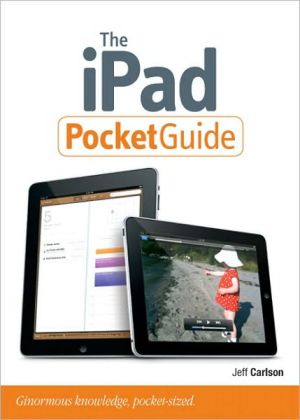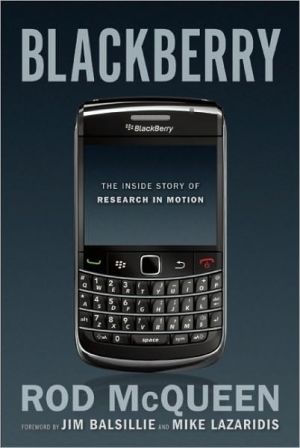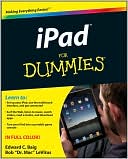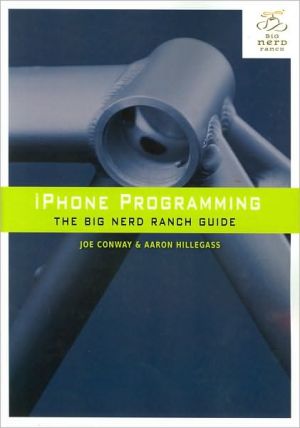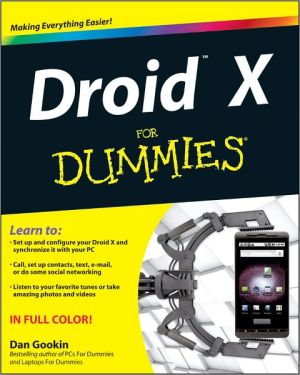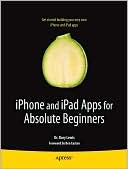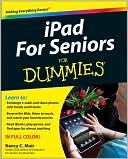The iPad Pocket Guide
The iPad is a game-changing product that's going to reinvent the way we interact with digital content and the Web. Versitile, portable, powerful, ergonomically and functionally designed, it's the perfect companion for digital media. With Photos, music, movies, email, and over 140,000 apps, the iPad will help you organize, explore, and maximize your digital world. And, that's where this book steps in. Inexpensive and to-the-point, it's a complete companion to all the features and functions of...
Search in google:
Quickly master all the features and functions of the iPad with this handy well-crafted pocket guide. Versatile, portable, powerful, ergonomically and functionally designed, the iPad is the perfect companion for digital media. With photos, music, movies, e-mail, and more than 150,000 apps, the iPad will help you organize, explore, and maximize your digital world. And, that's where this book steps in. Handy, inexpensive, and to-the-point, it's a complete companion to all the features and functions of the iPad including: Mail, Safari, Photos and Video, App Store, iBooks, Maps, Notes, Calendar, and Contacts. It will help you get up and running with easy-to-understand instructions, and then show you hidden gems and tips to make you a true iPad expert.Snappy writing, eye-catching graphics, and a clean design walk you through the most common iPad tasks.Teaches the major apps and functions including Calendar, Contacts, Maps, Notes, iPod, and Spotlight Search.Complete coverage of iTunes, App Store, and iBooks along with tips and tricks for each store.
Introduction xiii\ Conventions Used in This Book xv\ Referring to iPad models xv\ Popovers xv\ Navigating settings xvi\ The Action menu xvi\ Chapter 1 Meet the iPad 1\ Power On and Set Up the iPad 2\ iPad Essentials 5\ Sleep and wake 5\ Power off 6\ Home screen 6\ Launch and run apps 7\ Switch quickly between apps 8\ Change screen orientation 8\ Lock screen rotation 10\ Adjust screen brightness 11\ Charge the iPad battery 11\ Multi-Touch Gestures 13\ Tap 13\ Touch and hold 14\ Drag 14\ Flick and swipe 14\ Pinch 14\ Rotate 15\ Shake 15\ Use two hands 15\ Work with Text 15\ Type text 16\ Select text 20\ Cut, Copy, Paste, and Suggest 21\ Voice dictation 22\ Sync with a Computer 23\ Disconnect the iPad 25\ Set up Wi-Fi sync 26\ Special sync options 26\ Update the system software 28\ Connect to the Internet Using Wi-Fi 28\ Choose a Wi-Fi access point 29\ Connect to a Wi-Fi network manually 30\ Disconnect from a Wi-Fi network 31\ Turn off Wi-Fi 32\ Connect to the Internet Using Cellular Data 33\ Understand 4GLTE 34\ Activate cellular service 35\ Measure your cellular data usage 36\ Add or cancel cellular service 36\ Share the Internet connection using Portable Hotspot 37\ Use iCloud 38\ Set up iCloud 38\ Sync data to iCloud 39\ iCloud backup 40\ Read Notifications 40\ Connect to Bluetooth Devices 42\ Pair the iPad and the device 42\ Forget the Bluetooth device 44\ Mirror Video 44\ Print using Air Print 45\ Search Using Spotlight 47\ Chapter 2 Get and Use Apps 49\ Find and Install Apps 50\ The App Store on the iPad 50\ The App Store within iTunes on a computer 53\ Automatically install purchased apps 53\ Run iPhone apps on the iPad 53\ Update Apps 54\ Remove Apps 55\ On the iPad 56\ In iTunes 56\ Share Apps 57\ Set App Preferences 59\ Customize the Home Screen 60\ On the iPad 60\ In iTunes 62\ Change the Home screen image 63\ Chapter 3 Browse the Web 65\ Access Web Sites 66\ Open and read a new Web page 66\ Reload or cancel 68\ Read uncluttered pages using Reader 68\ View your browsing history 69\ Open new pages 69\ Close pages 70\ Watch videos 70\ Search the Web 72\ Read Pages Later with Reading List 74\ Create and Organize Bookmarks 75\ Open a bookmarked page 75\ Create a new bookmark 75\ Edit a bookmark 76\ Add a Web page to the Home screen 78\ Share a page's address via email 79\ Share a page via Twitter 79\ AutoFill Forms 81\ Enable AutoFill 81\ Store a new login 82\ AutoFill contact information 83\ Maintain Web Privacy 83\ Chapter 4 Communicate Using Mail and Messages 85\ Set Up Mail 86\ Sync mail accounts from a computer 86\ Set up an account on the iPad 86\ Read Mail Messages 88\ Read email conversations 90\ Navigate accounts and mailboxes 90\ View file attachments 92\ Act on special data 93\ View information about senders and recipients 94\ Check for new mail 95\ Compose Mail Messages 98\ Create a new message 98\ Reply to a message or forward it 100\ Manage Mail Messages 101\ Delete a message 101\ Move a message 102\ Delete or move multiple messages 103\ Search for messages 104\ Communicate Using Messages 105\ Set up Messages 105\ Send a text message 106\ Chapter 5 Capture Photos and Video 107\ Shoot Photos 108\ Capture a photo 108\ Choose a focus point, exposure, and white balance 110\ Zoom in on a subject 110\ Capture Video 111\ Make Face Time Calls 112\ Set up your FaceTime account 112\ Set up a FaceTime contact 113\ Make a FaceTime call 114\ Chapter 6 View Photos 117\ Getting Photos onto the iPad 118\ Sync photos from the computer 118\ Import photos from a camera 120\ Import photos from email 122\ Import photos from other apps 123\ View Photos 123\ View a photo 123\ View a collection 125\ View photos in Places. 126\ Edit photos 127\ Play a video 128\ View a Slideshow 130\ Share Photos 131\ Share one photo via email 132\ Share multiple photos via email 132\ Print a photo 133\ Copy a photo 133\ Assign a photo to a contact 133\ Use a photo as wallpaper 134\ View photos on a TV or projector 134\ Sync imported photos and videos back to the computer 135\ Use iCloud Photo Stream 136\ Chapter 7 Read Books and Magazines 137\ Install the iBooks App 138\ Browse Your Library 138\ Manage collections 139\ Search for books 142\ Read Books and PDFs 143\ Navigate a book 144\ Navigate an illustrated book 145\ Navigate a PDF 146\ Search Text 147\ Change Appearance 149\ Adjust screen brightness 149\ Change text size and font 149\ Use Bookmarks, Highlights, and Notes 151\ Create a new bookmark 151\ Create a new highlight 151\ Change highlight coloring 152\ Create a new note 153\ Return to a bookmark, highlight, or note 153\ Look Up Word Definitions 154\ Buy Books from the iBookstore 154\ Import Your Own Ebooks 157\ Other Ebook Readers 158\ Read Magazines with Newsstand 160\ Chapter 8 Entertain Yourself 161\ Sync Media 162\ Choose which media to sync 162\ Create a Smart Playlist in iTunes 164\ Play Music 165\ Navigate songs 167\ Shuffle songs 168\ Repeat playback 168\ Play Genius Mixes 169\ Listen to podcasts and audiobooks 169\ Create Music Playlists 170\ Build a playlist 170\ Create a Genius playlist 171\ Sync Media Using iTunes Match 171\ Download iTunes Match tracks 172\ Upgrade low-quality songs 173\ Play Videos 174\ Video sync options 174\ Watch a movie 175\ Buy or Rent a Video 177\ Download previously purchased videos 178\ Watch Your Own Movies 178\ Convert DVDs 178\ Stream Media 179\ AirPlay 179\ Home Sharing 180\ Strearning-video services 182\ Chapter 9 Find Yourself with Maps 183\ Find Yourself 184\ Map views 186\ Find Locations 187\ Get information about a location 188\ Visit Street View 189\ Drop a pin 189\ Get Directions 190\ Follow the directions 192\ Chapter 10 Be Productive 195\ Sync Personal Information 196\ iCloud, Google, or Yahoo wireless sync 196\ Exchange sync 197\ iTunes sync 197\ Manage Your Schedule 198\ View your calendar 198\ Create or edit an event 200\ Reply to an event invitarion 202\ Hide or show calendars 203\ Manage Your Contacts 204\ Find a contact 204\ Create or edit a contact 206\ Share a contact 208\ Receive a shared contact 208\ Delete a contact 209\ Take Notes 210\ Create a note 210\ Edit a note 211\ Delete a note 211\ Sync notes 212\ Share notes 212\ Set Up Reminders 213\ Move Data Files to and from the iPad 214\ Use email 214\ Copy to the Apps pane 215\ Sync with iCloud or another network service 216\ Chapter 11 Be Secure 217\ Set a Passcode to Unlock 218\ Use a VPN 220\ Set Up Usage Restrictions 221\ Use Find My iPad 223\ Set up Find My iPad 223\ Take action on a lost iPad 224\ Encrypt iPad Backup 226\ Chapter 12 Troubleshooting 227\ Restart the iPad 228\ When an App Crashes 228\ If an App Is Sluggish or Unresponsive 228\ Reinstall an App 229\ Connectivity Issues 231\ If the iPad Doesn't Appear in iTunes 232\ Battery Issues 233\ Reset the iPad 233\ Restore the iPad to Factory Defaults 234\ Force the iPad into Recovery Mode 235\ Index 237