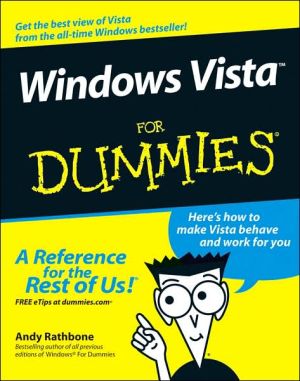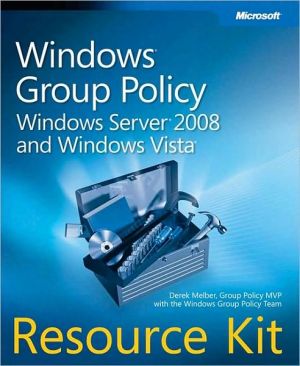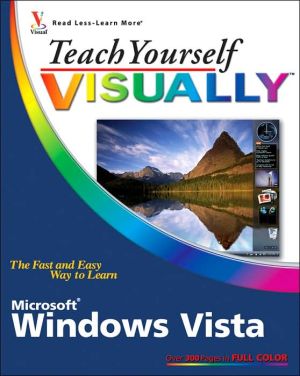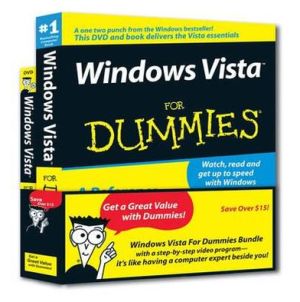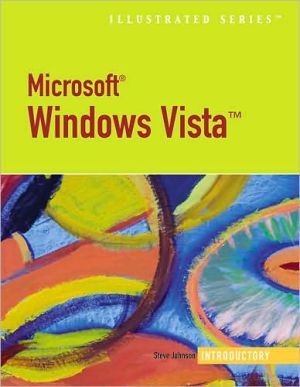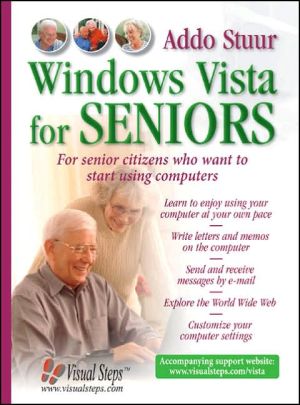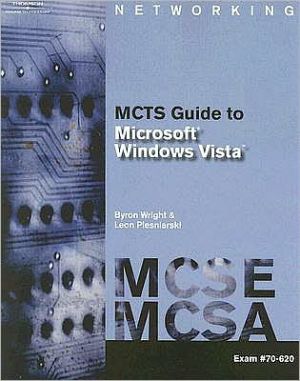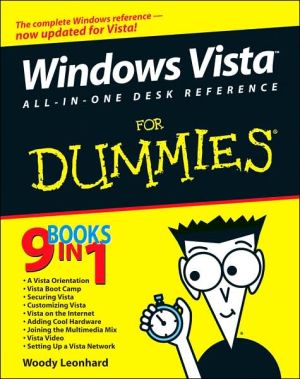Windows Vista For Dummies
Create music CDs and photo DVDs or even watch TV\ Move your files to a new computer, or get your old PC ready for Vista\ The thing that's made Windows For Dummies so successful is that it's packed with the basics you need to make Windows work. This book gets you through all the Windows Vista tasks and tripwires, including starting programs, finding files, navigating the new see-through interface, staying safe while you cruise the Internet, and much more.\ Discover how to\ \ Find files when...
Search in google:
Create music CDs and photo DVDs or even watch TV Move your files to a new computer, or get your old PC ready for Vista The thing that's made Windows For Dummies so successful is that it's packed with the basics you need to make Windows work. This book gets you through all the Windows Vista tasks and tripwires, including starting programs, finding files, navigating the new see-through interface, staying safe while you cruise the Internet, and much more. Discover how toFind files when they're hidingHook up with another computerMake Vista work like XPBlock Internet bad guysShare a PC without sharing your filesFix problems yourself
Click to read or download
Introduction 1About This Book 1How to Use This Book 2And What about You? 3How This Book Is Organized 3Windows Vista Stuff Everybody Thinks You Already Know 4Working with Programs and Files 4Getting Things Done on the Internet 4Customizing and Upgrading Windows Vista 4Music, Movies, Memories (and Photos, Too) 5Help! 5The Part of Tens 5Icons Used in This Book 6Where to Go from Here 6Windows Vista Stuff Everybody Thinks You Already Know 7What Is Windows Vista? 9What Is Windows Vista, and Why Are You Using It? 9Should I Bother Switching to Windows Vista? 11Improved security 11New Internet Explorer version 12New Media Player and Media Center 14DVD burning 14Calendar 14Easier searching for files 14Vista looks prettier 15Can My PC Still Run Vista? 16Can I Make Windows Vista Look and Feel Like Windows XP? 17The FiveFlavors of Vista 18The Desktop, Start Menu, and Other Windows Vista Mysteries 21Being Welcomed to the World of Windows Vista 22Fiddling around with user accounts 23Keeping your account private with a password 25Working on the Desktop 27Cleaning up a messy desktop 29Jazzing up the desktop's background 29Dumpster diving in the Recycle Bin 31The Start Button's Reason to Live 32The Start menu's prime real estate 34Starting a program from the Start menu 35Customizing the Start menu 36Bellying Up to the Taskbar 38Shrinking windows to the taskbar and retrieving them 39Clicking the taskbar's sensitive areas 40Customizing the taskbar 41The taskbar's crazy toolbars 42The Sidebar 44Logging Off from Windows 45Basic Windows Mechanics 47Dissecting a Typical Window 48Tugging on a window's title bar 49Typing in a Window's Address Bar 51Finding Vista's hidden menu bar 52Choosing the Right Button for the Job 53Quick shortcuts with the Windows Vista Navigation Pane 54Working with the Details pane 56Moving inside a window with its scroll bar 57Boring borders 58Filling Out Bothersome Dialog Boxes 58Poking the correct command button 59Choosing between option buttons 60Typing into text boxes 60Choosing options from list boxes 61Drop-down list boxes 62Check boxes 63Sliding controls 64Maneuvering Windows Around the Desktop 64Moving a window to the top of the pile 65Moving a window from here to there 65Making a window fill the whole screen 65Closing a window 66Making a window bigger or smaller 66Placing two windows next to each other 67Making windows open to the same darn size 67Flipping Through Files, Folders, Floppies, and CDs 69Browsing Your Computer's File Cabinets 70Getting the Lowdown on Folders 72Peering into Your Drives and Folders 75Seeing the files on a disk drive 75Seeing what's inside folders 76Creating a New Folder 78Renaming a File or Folder 80Selecting Bunches of Files or Folders 81Getting Rid of a File or Folder 81Copying or Moving Files and Folders 83Seeing More Information about Files and Folders 84Writing to CDs and DVDs 87Buying the right kind of blank CDs and DVDs for burning 88Copying files from or to a CD or DVD 89Working with Floppy Disks and Memory Cards 92Working with Programs and Files 95Playing with Programs and Documents 97Starting a Program 97Opening a Document 99Saving a Document 101Choosing Which Program Opens a File 102The wrong program loads my file! 102No program will open my file! 105Taking the Lazy Way with a Shortcut 106The Absolutely Essential Guide to Cutting, Copying, and Pasting 108The quick 'n' dirty guide to cut 'n' paste 108Selecting things to cut or copy 109Cutting or copying your selected goods 110Pasting information to another place 111Windows Vista's Free Programs! 113Writing letters with WordPad 113Keeping appointments with Calendar 114Finding symbols like ??[Copyright] with Character Map 115Briefly Lost, but Quickly Found 119Finding Lost Windows on the Desktop 119Locating a Missing Program, E-mail, Song, Document, or Other File 121Finding a Missing File in a Folder 123Sorting, Grouping, and Stacking Files 125Finding Lost Photos 127Finding Other Computers on a Network 128Finding Information on the Internet 128Saving Your Searches 129Commanding Vista's Big Search 129Fine-Tuning Vista's Searches 130Adding places to Vista's index 130Rebuilding the index 131Printing Your Work 133Printing Your Masterpiece 133Adjusting how your work fits on the page 135Adjusting your printer's settings 137Canceling a print job 139Printing a Web page 140Installing new fonts 141Troubleshooting your printer 143Getting Things Done on the Internet 145Cruising the Web 147What Is the Internet? 147What's an ISP, and Why Do I Need One? 149Setting Up Internet Explorer the First Time 150Navigating the Web with Microsoft Internet Explorer 155Moving from Web page to Web page 155Making Internet Explorer open to your favorite site 158Revisit favorite places 159Finding things on the Internet 160The Web Page Says It Needs a Weird Plug-In Thing! 162Saving Information from the Internet 163Saving a Web page 164Saving text 165Saving a picture 165Downloading a program or file 166It Doesn't Work! 168Removing Unneeded Plug-ins 168The Pages Won't All Fit on My Screen 170Internet Explorer Now Fills My Entire Screen! 170Sending and Receiving E-mail 171Using Windows Mail 171Setting Up Your E-Mail Account 174Composing and Sending an E-Mail 177Reading a Received E-Mail 179Sending and Receiving an Attachment 182Finding Lost Mail 183Managing Your Contacts 185Reducing Your Spam 187Safe Computing 189Understanding Those Annoying Permission Messages 189Assessing Your Safety in Security Center 191Changing the firewall settings 193Changing Windows Update settings 195Avoiding viruses 196Staying Safe on the Internet 197Avoiding evil add-ons and hijackers 198Avoiding phishing scams 200Avoiding and removing spyware and parasites with Windows Defender 202Using parental controls 203Customizing and Upgrading Windows Vista 207Customizing Windows Vista with the Control Panel 209Finding the Right Switch in the Control Panel 210System and Maintenance 212User Accounts and Family Safety 212Security 212Changing Windows' Appearance (Appearance and Personalization) 213Changing the desktop background 213Choosing a screen saver 215Changing the computer's theme 216Changing the screen resolution 217Changing Network and Internet Connections 219Setting the Date, Time, Language, and Regional Options 220Hardware and Sound 220Adjusting Vista's volume and sounds 221Installing or setting up speakers 222Adding a printer 224Installing or adjusting other items 226Adding new hardware 228Adding or Removing Programs 229Removing or changing programs 229Adding new programs 231Add/remove parts of Windows Vista 231Modifying Vista for the Physically Challenged 232Options for Laptops (Mobile PC) 234Additional Options 234Keeping Windows from Breaking 235Creating a Restore Point 236Tuning Up Windows Vista with Built-in Maintenance Tools 236Backing up your computer 237Finding technical information about your computer 242Freeing up space on your hard drive 243Empowering your power button 244Setting up devices that don't work (fiddling with drivers) 245Cleaning Your Computer 247Cleaning your mouse 247Cleaning your monitor 248Cleaning your keyboard 248Sharing One Computer with Several People 249Understanding User Accounts 250Setting Up or Changing User Accounts 252Switching Quickly between Users 253Changing a User Account's Picture 255Setting Up Passwords and Security 256Connecting Two or More Computers with a Network 259Understanding a Network's Parts 260Setting Up a Small Network 262Buying parts for a network 262Installing a wired network 264Connecting Wirelessly 267Setting up a wireless router or access point 267Setting up Windows Vista to connect to a wireless network 268Connecting to and Sharing Files with Other PCs on Your Network 272Sharing a Printer on the Network 274Troubleshooting a Network 276Music, Movies, Memories (and Photos, Too) 277Playing and Copying Music in Media Player 279Stocking Media Player's Library 279Browsing Media Player's Libraries 283Understanding Media Player's Controls 284Playing CDs 285Playing DVDs 287Playing Videos and TV Shows 288Playing Music Files (MP3s and WMAs) 290Playing Internet Radio Stations 290Creating, Saving, and Editing Playlists 291Copying CDs to Your PC 292Burning Music CDs 294Copying Songs to Your Portable Player 295Buying Music and Movies from Online Stores 297Working with Media Center 299Browsing Media Center's menus 300Getting the most out of Media Center 301Fiddling with Photos and Movies 303Using Your Computer as a Digital Shoebox 303Dumping the camera's photos into your computer 304Browsing your photos with Windows Photo Gallery 307Viewing a slide show 310Fixing photos 311E-mailing photos 317Printing pictures 318Creating, Editing, and Viewing Digital Movies and Slide Shows 320Import video, pictures, and music 322Edit your movie 325Save your edited movie or slide show 328Saving a Movie or Slide Show to a DVD with Windows DVD Maker 329Help! 331The Case of the Broken Window 333Vista Keeps Asking Me for Permission! 333Restoring Calm with System Restore 334Reviving Messed Up or Deleted Files 336Undeleting accidentally deleted files 336Retrieving previous versions of files and folders 337Retrieving a Forgotten Password 338My Folder (Or Desktop) Doesn't Show All My Files! 339My Mouse Doesn't Work Right 339My Double-Clicks Are Now Single Clicks! 340Making Older Programs Run under Windows Vista 341I Can't Find the Menus! 342My Computer Is Frozen Up Solid 342The Printer Isn't Working Right 343Strange Messages: What You Did Does Not Compute 345Activate Windows Now 345Check Your Computer Security 346Do You Want to Get the Latest Online Content When You Search Help? 346Do You Want to Install (Or Run) This File? 347Do You Want to Save Changes 348Do You Want to Turn AutoComplete On? 348Installing Device Driver Software 349The Publisher Could Not Be Verified 349Video Card Does Not Meet Minimum Requirements 350Windows Cannot Open This File 350Windows Needs Your Permission to Continue 351You Don't Currently Have Permission to Access This Folder 352Moving from an Old Computer to a New One 353Preparing to Move into Your New PC 354Choosing how to transfer your old information 354Installing your old PC's programs onto your new PC 355Transferring Information Between Two PCs with Windows Easy Transfer 356Disposing of the Old Computer 363Help on the Windows Vista Help System 365Consulting a Program's Built-in Computer Guru 365Finding the Information You Need in Windows' Help and Support Center 367Summoning Windows Vista's Troubleshooters 369The Part of Tens 371Ten or So Things You'll Hate about Windows Vista (and How to Fix Them) 373I Can't Stand Those Nagging Permission Screens 373I Can't Copy Ripped CDs and Purchased Music to My iPod 374The Menus All Disappeared 375Parental Controls Are Too Complicated 375The "Glass" Effects Slow Down My Laptop 376I Can't Figure Out How to Turn Off My PC 376Windows Makes Me Log On All the Time 377The Taskbar Keeps Disappearing 378I Can't Keep Track of Open Windows 378I Can't Line Up Two Windows on the Screen 379It Won't Let Me Do Something Unless I'm an Administrator! 379I Don't Know What Version of Windows I Have 380My Print Screen Key Doesn't Work 380Ten or So Tips for Laptop Owners 381Adjusting Your Laptop's Settings Quickly 381Choosing What Happens When You Close Your Laptop's Lid 383Adjusting to Different Locations 384Changing your time zone 384Dialing a modem from a new location 385Connecting to a wireless Internet hotspot 386Backing Up Your Laptop Before Traveling 386Upgrading to Windows Vista 387Index 391
\ From Barnes & NobleThe Barnes & Noble Review\ So you're not exactly a geek. But you've heard Windows Vista's coming, you've heard it's different, you've heard it's pretty interesting. Maybe your company's planning to upgrade. Maybe you'll be buying a new PC soon, and you want to know what you're in for. Maybe you're just plain curious. Whatever the case, we have the easiest, quickest (and cheapest) Windows Vista preview you can find: Windows Vista for Dummies Special Preview Edition. \ Check out the price. But also check out the author, Andy Rathbone. He's been writing For Dummies guides on Windows since the Pleistocene era (well, actually, 1992). So he's got the formula down perfectly: fun, easy, real. In just 192 pages, Rathbone's captured the stuff about Windows Vista that'll be important to normal people -- not techies.\ Rathbone shows how to download a free beta test copy of Vista, then sorts through its five versions (there will be two home versions, believe it or not). You'll glide through Vista's new interface, getting comfy with goodies like the Sidebar and Windows Flip (2D and 3D versions). There's a full chapter on personalizing Vista -- including controlling security features such as Windows Firewall, Automatic Updates, malware protection, and user account controls.\ There's a chapter on Vista's improved search features (maybe, just maybe, you'll finally be able to find that old file you're looking for). And, of course, Rathbone covers Windows' improved Internet tools, including Internet Explorer 7. He even previews the new Microsoft Office that's due around the same time as Vista, also with a revamped interface. Hard to believe Rathbone could do all this in such a short, easy-to-read book. But he has. Bill Camarda, from the September 2006 Read Only\ \ \