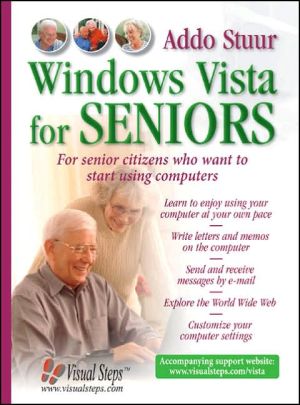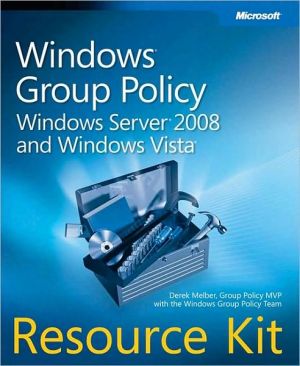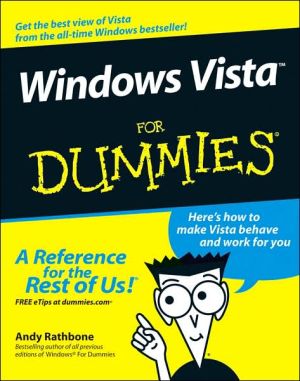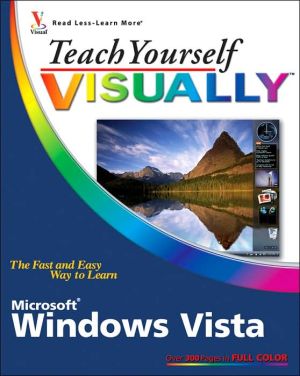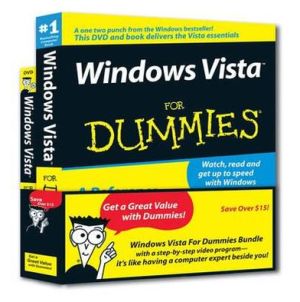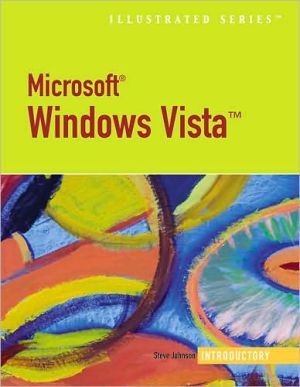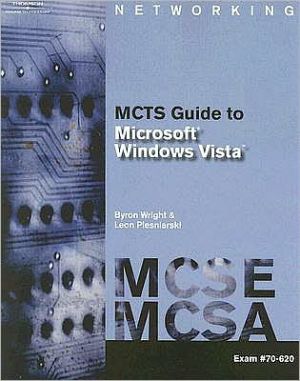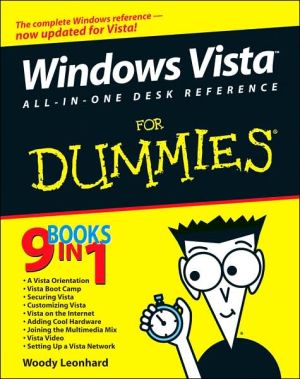Windows Vista for Seniors: For Senior Citizens Who Want to Start Using Computers
The ultimate starting point for senior citizens who want to learn how to use a PC, this reference guides users through the basics of the Windows Vista operating system. Seniors can work through the book at their own pace while sitting at the computer, learning how to write letters and memos, send and receive e-mail, explore the World Wide Web, and customize computer settings. The information is suitable for users with Windows Vista, Internet Explorer 7, and Outlook Express 7.
Search in google:
The ultimate starting point for senior citizens who want to learn how to use a PC, this reference guides users through the basics of the Windows Vista operating system. Seniors can work through the book at their own pace while sitting at the computer, learning how to write letters and memos, send and receive e-mail, explore the World Wide Web, and customize computer settings. The information is suitable for users with Windows Vista, Internet Explorer 7, and Outlook Express 7.
Foreword 13Register Your Book 13Visual Steps Newsletter 13Introduction to Visual Steps 14What You'll Need 15How This Book Is Organized 17The Screen Shots 17How to Use This Book 18Test Your Knowledge 19For Teachers 19Starting Windows Vista 21Desktop Computer or Laptop 22Turning on Your Desktop Computer or Laptop 23Starting Windows Vista 24Mouse or Touchpad 26How to Hold the Mouse 27Moving the Mouse 28What Can You Do with the Mouse? 31Pointing 32The Mouse Buttons 33Clicking 33The Desktop 40Pointing to an Object 41The Start Menu 42Opening the Program Calculator 44The Menu Bar 47Calculating by Clicking 49Minimizing a Window 50Starting Another Program 51Maximizing and Minimizing 52Making a Window Reappear on theDesktop 54Closing a Program 55Restoring a Maximized Window to Its Former Size 56Turning off Your Computer 57Shutting Down Your Computer 60Exercises 62Background Information 63Tips 68More Use of the Mouse in Windows Vista 69Getting Ready 70The Next Three Mouse Actions 70Dragging 71Dragging with a Scroll Bar 73Using the Scroll Wheel of a Mouse 75Enlarging and Reducing a Window 76Back to the Beginning 78Using Windows Help and Support 79Double-Clicking 83The Many Faces of a Window 86Changing the View 87Right-Clicking 90Exercises 94Background Information 96Tips 99Keyboard Skills 109Opening WordPad 110The Keyboard 111Repeat Keys 112A Typing Error? 113Capital Letters 114Words on the Next Line 115Beginning a New Paragraph 115Colon or @? 116The Cursor Keys 117The Beginning and End of the Text 118Correcting Mistakes 120Removing Empty Lines 121Moving Quickly through Text 121Starting a New Document 122Accents and Other Special Punctuation 124Typing Apostrophes 125Closing WordPad 126Exercises 127Background Information 129Tips 132Writing a Letter 133Starting a Letter 134A Larger Font 134Today's Date 135Undoing 136Typing a Letter 137Saving a Document 138Closing WordPad 140Opening a Document 140Printing the Letter 142Save Changes? 146Exercises 149Background Information 150Tips 155Word Processing 157The Cursor and the Mouse 158Selecting a Word 159Undoing a Selection 160Deleting a Word 160Dragging a Word 161Typing Over a Word 163Selecting a Paragraph 163Dragging a Paragraph 164Mini Word Processing 165Splitting and Pasting Paragraphs 167Copying, Cutting and Pasting 169Exercises 174Background Information 178Tips 179Folders and Files 183Opening Your Personal Folder 184Changing the Display of the Folder Window 185Understanding the Different Parts of a Folder Window 187The Folder Documents 188File and Folder Icons 189Making a New Folder 190Saving in a Folder 191Copying Files 195Moving a File 199Dragging and Dropping Files 201Selecting Multiple Files 202Changing the File Name 204Deleting Files 206The Recycle Bin 208Copying to a USB Stick 210Safely Removing a USB Stick 214Exercises 216Background Information 219Tips 222Text Layout 227Text Layout 228Text Layout in WordPad 229Selecting Text 230Underlining Words 230Boldface 231Italics 232Colored Letters 232Other Types of Layout Effects 233Undoing Effects 234The Font 235The Font Size 238Determining Layout in Advance 240Exercises 241Background Information 244Tips 248Surfing the Internet 249Some Information First: The Modem 250Is Your Modem Ready? 251Starting Internet Explorer 251Contacting Your Internet Service Provider 254Typing an Address 255Wrong Address 257Refreshing a Page 259Forward and Backward 260Clicking to Browse 263Using the Scroll Bars 265Printing a Web Page 266Saving a Web Address 267The Home Button 269Opening a Favorite 269Disconnecting from the Internet 271Exercises 273Background Information 275Tips 279E-mail, Your Electronic Mailbox 287Opening Windows Mail 288The E-mail Address 290Sending an E-mail 291The Outbox 293Sending and Receiving 293Reading a Message 296Including an Attachment 298Opening and Saving an Attachment 303Saving an Attachment 305Exercises 306Background Information 308Tips 312How to Make Working with Your Computer More Pleasant 317The Control Panel 318Customizing the Mouse 319The Pointer Speed 320The Mouse Pointer Visibility 323The Size of the Mouse Pointer 324A Black Mouse Pointer 325The Double-Click Speed 326Left-Handed Users 327Has the Mouse Been Customized? 329Tips for Using a Mouse 330Customizing the Keyboard 332Your Keystroke 333Customizing the Display 335Changing the Size of the Text and Icons 336A Different Background 339The Screen Saver 343Tips for the Display 346Customizing Windows Sidebar 347Customizing the Sound 352Music as a Test 354How Do I Insert a CD in the CD or DVD Drive? 354Sound Knobs on Your Computer 357Customizing Sound Signals 359Tips for the Sound 361Adjusting the Power Plan 362Test Your Knowledge 365More about Windows Vista 369Background Information 371AppendicesClicking, Dragging and Double-Clicking in Solitaire 375How Do I Do That Again? 383Changing Your Keyboard Settings 393Index 395