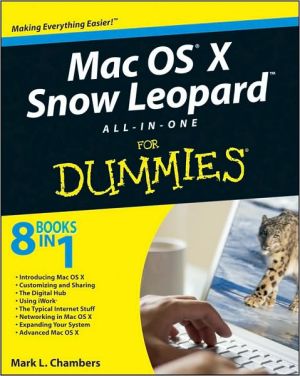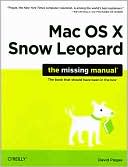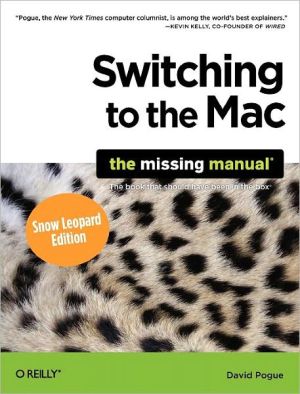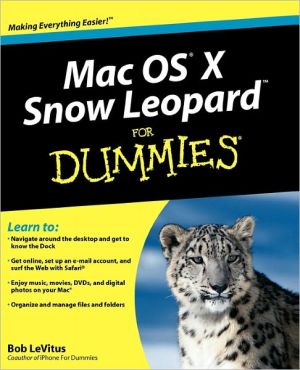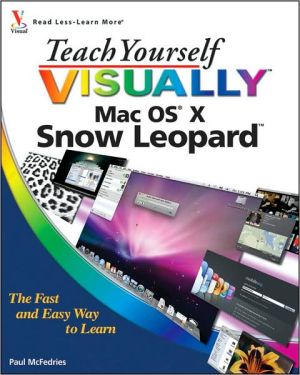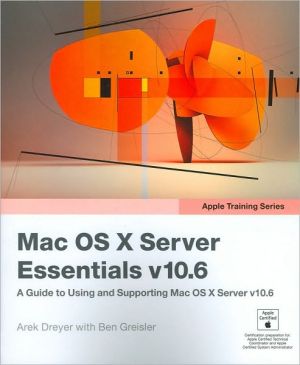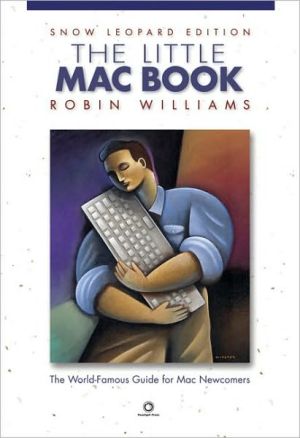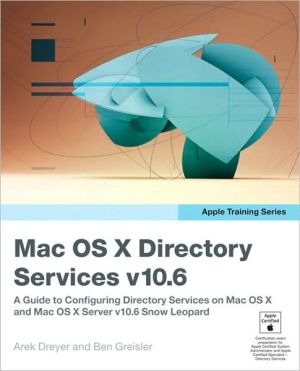Mac OS X Snow Leopard All-in-One For Dummies
Mac OS X Snow Leopard is the newest Mac operating system, with even better performance and more efficient use of hard drive space as well as cool features like MobileMe, the iWork productivity suite, and improved media technology. And Mac OS X Snow Leopard All-in-One For Dummies is your one-stop reference for all its features.\ Eight self-contained minibooks cover OS X basics, customizing and sharing your Mac, the digital hub, iWork, Internet features, networking, expanding your system, and...
Search in google:
Get started with Snow Leopard, enjoy the digital lifestyle, and learn what Mac OS X can do Mac OS X Snow Leopard is the newest Mac operating system, and this cat has it all. Make your Snow Leopard purr with the step-by-step guidance in these eight minibooks! From the basics for first-time Mac users to setting up file sharing, living the iLife, getting busy with iWork, catching up with MobileMe, and networking wirelessly, here's the scoop. Hi, Mac — learn your way around Mac OS X, find things with Spotlight, control your Mac with Front Row, and back up your system with Time Machine Get personal — customize your desktop and system preferences Let's digitize — explore the digital hub where photos, music, movies, and your very own Web site all hang out Beyond word processing — create cool-looking documents with Pages that include photos, tables, and text boxes Presenting Keynote — use this iWork '09 application for building awesome slide presentations Online action — get your Internet connection and e-mail set up, connect with iChat, and sync up with MobileMe Network with me — set up a network, go wireless, and use Airport Extreme Fun expansion projects — adding RAM to increase performance, hardware additions that will make you giddy, software applications you gotta have, and more Open the book and find: How to navigate around the desktop and get to know the Dock Steps for building the Finder of your dreams Tips for protecting your privacy on the Web How to use iPhoto, iMovie, iDVD, GarageBand, iTunes, and iWeb How to work with iWork Steps for setting up a wireless network Troubleshooting solutions and techniques An introduction to UNIX
Introduction 1What's Really Required 2About This Book 3Conventions Used in This Book 3Stuff you type 3Menu commands 3Display messages 4In case you're curious about computers 4How This Book Is Organized 4Book I Introducing Mac OS X 4Book II Customizing and Sharing 4Book III The Digital Hub 4Book IV Using iWork 5Book V The Typical Internet Stuff 5Book VI Networking in Mac OS X 5Book VII Expanding Your System 5Book VIII Advanced Mac OS X 5Icons Used in This Book 6Book 1 Introducing Mac OS X 7Chapter 1 Shaking Hands with Mac OS X 9Convince Me: Why Mac OS X? 10Pretty to behold 10Stable, stable, stable 14Multitasking and multithreading for normal human beings 16The definition of Internet savvy 17Lots of free goodies 18What Do I Really Need to Run the Big X? 19Upgrading from Earlier Versions of Mac OS 20Back up - PLEASE back up 20Snuff out disk errors 20Plug it, road warrior 21Personalizing the Big X 22Chapter 2 Navigating and Running Programs 25Restarting, Sleeping, and Shutting Down 25A Window Is Much More Than a Frame 28Opening and closing windows 28Scrolling windows 29Minimizing and restoring windows 30Zooming windows 31Toggling toolbars 32Moving windows 32Resizing windows 32Switching windows 33Menu Mysteries Explained 34Icons 'R Us 35Hardware 36Programs and applications 37Files 37Folders 38Aliases 39Selecting Icons for Fun and Profit 40Selecting a single icon 41Selecting multiple icons 41Keyboard Shortcuts for the True Power User 42Houston, We're Go to Launch Programs 43Running applications from your hard drive 43Runningapplications from a CD-ROM or DVD-ROM 44Switching 'Twixt Programs with Aplomb 45Opening and Saving Your Stuff in an Application 47Opening a document 47Saving a document 49Quitting Programs 49Chapter 3 Basic OS X Housekeeping 51The Finder: It's the Wind beneath Your Wings 51Copying and Moving Files and Folders 53Cloning Your Items - It's Happening Now! 54Deleting That Which Should Not Be 54Dragging unruly files against their will 55Deleting with the menus and the keyboard 55Emptying That Wastepaper Basket 55WAIT! I Need That After All! 56Renaming Your Items 56Adding a Dash of Color 57Displaying the Facts on Files and Folders 57Adding Spotlight comments 59Displaying extensions 59Choosing the application with which to launch a file 60Locking files against evildoers 61Creating an Alias 61Using the Apple Menu 62Using Recent Items 62Playing with the Dock 63Bad program! Quit! 65Tracking down your version 65Specifying a location 66Availing Yourself of Mac OS X Services 66Get Thee Hence: Using the Go Menu 67Monkeying with the Menu Bar 69Using menu bar icons 69Doing timely things with the Clock 71Eject, Tex, Eject! 71Common Tasks Aplenty 72Opening and editing text files 73Listening to an audio CD 73Recording - nay, burning - a data CD 74All You Really Need to Know about Printing 75Chapter 4 Searching Everything with Spotlight 79Basic Searching 101 79Is Spotlight Really That Cool? 81Expanding Your Search Horizons 83Customizing Spotlight to Your Taste 85Chapter 5 Fun with Photo Booth and Front Row 87Capturing the Moment with iSight and Photo Booth 87Producing Video on the Spot with iMovie 90Controlling Your Mac Remotely with Front Row 91Chapter 6 Keeping Track with the Address Book 95Hey, Isn't the Address Book Just a Part of Mail? 95Entering Contact Information 97Using Contact Information 99Arranging Your Contact Cards 101Using Network Directories 102Printing Contacts with Flair 104Swapping Bytes with vCards 105Chapter 7 The Joys of Maintenance 107Deleting Applications the Common Sense Way 107Popping the Hood: Using the System Profiler 109Tracking Performance with Activity Monitor 110Fixing Things with the Disk Utility 113Displaying the goods on your disks 113Playing doctor with First Aid 115Erasing without seriously screwing up 116Partitioning the right way 118RAID has nothing to do with insects 120Updating Mac OS X 122I Demand That You Back Up Your Hard Drive 123Hitching a ride on the Time Machine 123Using other backup solutions 125I Further Demand That You Defragment 126Special Start-Up Keys for Those Special Times 126Crave the Newest Drivers 127Chapter 8 Getting Help for the Big X 129Displaying the Help Viewer Window 129Searching for Specific Stuff 130Prodding Apple for the Latest Gossip 132Calling for Help Deep in the Heart of X 132Other Resources to Chew On 133Voice support 133Mac publications and resource sites 133Local Mac outlets and user groups 134Chapter 9 Troubleshooting the X 135Don't Panic! 135The Troubleshooting Process 136Step 1 Always try a simple shutdown 137Step 2 Check all cable connections 137Step 3 Retrace your steps 137Step 4 Run Disk Utility 138Step 5 Run antivirus software 138Step 6 Check the Trash 139Step 7 Check online connections 139Step 8 Disable troublesome Login Items 139Step 9 Turn off your screen saver 140Step 10 Check for write protection 140Step 11 Check your System Profiler 141Step 12 Reboot with the Mac OS X Installation disc 141Do I Need to Reinstall Mac OS X? 142It's Still Not Moving: Troubleshooting Resources 142The Mac OS X Help Viewer 143The Apple Mac OS X Support site 143Your local Apple dealer 143Book 11 Customizing and Sharing 145Chapter 1 Building the Finder of Your Dreams 147Will That Be Icons or Lists or Columns ... or Even a Flow? 147Doing the Toolbar Dance 151Hiding and showing the toolbar 151Hiding and showing the status bar 151Giving your toolbar big tires and a loud exhaust 152Searching for Files from the Toolbar 154Searching for Files from the Find Dialog 155Configuring the View Options 157Setting icon view options 157Setting list view options 160Setting column view options 162Setting Cover Flow view options 164Setting Finder Preferences 164Chapter 2 Giving Your Desktop the Personal Touch 167Changing the Background 167Picking something Apple 168I just gotta have lavender 170Selecting your own photo 170Changing the Screen Saver 171Changing Colors in Mac OS X 172Adding Stickies 172Customizing the Dock 175Adding applications and extras to the Dock 175Keeping track(s) with Stacks 176Resizing the Dock 177Stick It on the Dashboard 178Arranging Your Precious Desktop 180Chapter 3 Delving under the Hood with System Preferences 181The Preferred Way to Display the Preferences 181Saving Your Preferences 182Searching for Specific Settings 183Getting Personal 183Appearance preferences 183Desktop and screen saver preferences 185Dock preferences 186Expose and Spaces preferences 187Language & Text preferences 190Security preferences 191Spotlight preferences 193It's All about the Hardware 194CDs and DVDs preferences 194Displays preferences 195Energy Saver preferences 196Keyboard preferences 197Mouse preferences 198Printing and fax preferences 199Sound preferences 201Sharing the Joy: Internet and Network 202Bluetooth preferences 202MobileMe preferences 203Network preferences 204Sharing preferences 208Tweaking the System 209Accounts preferences 209Date and time preferences 211Parental Controls preferences 212Software Update preferences 212Speech preferences 213Startup Disk preferences 214Time Machine preferences 215Universal Access preferences 216Chapter 4 You Mean Others Can Use My Mac, Too? 219How Multiuser Works on Mac OS X 219Configuring Your Login Screen 221Locking Things Down 224Starting Applications Automatically after Login 225Chapter 5 Setting Up Multiuser Accounts 227Adding, Editing, and Deleting Users 227Adding a new user account 228Editing an existing account 230Deleting an existing account 230Tightening Your Security Belt 232Setting Parental Controls 232Assigning the Simple Finder 236Using Keychains - Not 237Chapter 6 Sharing Documents for Fun and Profit 241Sharing over a Network versus Sharing on a Single Mac 241No network is required 242Relying on a guaranteed lock 242Most places are off-limits 243Permissions: Law Enforcement for Your Files 243Permission and Sharing Do's and Don'ts 246Sharing Stuff in Office 2008 247Document-sharing features 247File-level sharing features 247Book III The Digital Hub 251Chapter 1 The World According to Apple 253First, Sliced Bread...and Now, the Digital Hub 253What Does Digital Mean, Anyway? 254What Can I Digitize? 255Photographs 255Music 256Video 256DVD 256The Software That Drives the Hub 256iPhoto 257iTunes 258iMovie 259iDVD 260GarageBand 260iWeb 260Can I Use All This Stuff at One Time? 260Chapter 2 Jamming with iTunes and iPod 263What Can I Play on iTunes? 264Playing an Audio CD 265Playing Digital Audio and Video 267Browsing the Library 269Finding songs in your Music Library 270Removing old music from the Library 270Watching video 271Keeping Slim Whitman and Slim Shady Apart: Organizing with Playlists 271Know Your Songs 273Setting the song information automatically 274Setting or changing the song information manually 274Ripping Audio Files 276Tweaking the Audio for Your Ears 277A New Kind of Radio Station 278iTunes Radio 278Tuning in your own stations 279Radio stations in your playlists 280iSending iStuff to iPod 281Sharing Your Media across Your Network 282Burning Music to Shiny Plastic Circles 282Feasting on iTunes Visuals 284Buying Digital Media the Apple Way 285Chapter 3 Focusing on iPhoto 287Delving into iPhoto 287Working with Images in iPhoto 289Import Images 101 290Organize mode: Organizing and sorting your images 291Edit mode: Removing and fixing stuff the right way 300Producing Your Own Coffee-Table Masterpiece 303You'll Love MobileMe Gallery! 306Mailing Photos to Aunt Mildred 308Chapter 4 Making Magic with iMovie 311The iMovie Window 311A Bird's-Eye View of Moviemaking 314Importing the Building Blocks 315Pulling in video clips 315Making use of still images 317Importing and adding audio from all sorts of places 318Building the Cinematic Basics 321Adding clips to your movie 321Removing clips from your movie 322Reordering clips in your movie 322Editing clips in iMovie 323Transitions for the masses 324Even Gone with the Wind had titles 325Sharing Your Finished Classic with Others 326Chapter 5 Burn Those DVDs! Using iDVD 329Introducing Your Mac to iDVD 329Starting a New DVD Project 332Creating a new project 332Opening an existing project 333Automating the whole darn process 333Creating a DVD from Scratch 334Choosing just the right theme 334Adding movies 335Great, now my audience demands a slideshow 338Now for the music 340Giving Your DVD the Personal Touch 341Using Uncle Morty for your DVD Menu background 341Adding your own titles 341Changing buttons like a highly paid professional 342Give my creation motion! 343Previewing Your Masterpiece 343A Word about Automation 345One-click paradise with OneStep DVD 345Exercising control with Magic iDVD 346Recording a Finished Project to a Shiny Disc 347Chapter 6 Becoming a Superstar with GarageBand 349Shaking Hands with Your Band 350Composing and Podcasting Made Easy 352Adding tracks 353Choosing loops 356Resizing, repeating, and moving loops 360Using the Arrange track 361Tweaking the settings for a track 363Automatic Composition with Magic GarageBand 364Sharing Your Songs and Podcasts 366Creating MP3 and AAC files and ringtones 367Sending a podcast to iWeb or iTunes 368Burning an audio CD 369Chapter 7 Crafting a Web Site with iWeb 371Looking around the iWeb Window 372Planning Your Pages 373Adding a New Site 374Adding a New Page 375Editing a Page 376Modifying text 377Replacing images 378Adding new elements 379Tweaking with the Inspector 381Publishing Your Web Site 382Chapter 8 No, It's Not Called iQuickTime 385QuickTime Can Do That? 385Playing Media with QuickTime 386Opening QuickTime movies 386Operating QuickTime Player 387Chapter 9 Turning Your Mac into a DVD Theater 391The DVD Hardware 391The DVD Player: It's Truly Shiny 392Using the Controller 392Keeping your eyes on the Viewer 394Taking Advantage of Additional DVD Features 395Controller extras 395DVD Player preferences 396Book IV Using iWork 401Chapter 1 Desktop Publishing with Pages 403Creating a New Pages Document 404Open an Existing Pages Document 405Saving Your Work 405Touring the Pages Window 405Entering and Editing Text 407Using Text and Graphics Boxes 407The Three Amigos: Cut, Copy, and Paste 408Cutting stuff 408Copying text and images 409Pasting from the Clipboard 409Formatting Text the Easy Way 409Adding a Spiffy Table 410Adding Alluring Photos 411Adding a Background Shape 413Are You Sure About That Spelling? 413Printing Your Pages Documents 414Sharing That Poster with Others 415Chapter 2 Creating Spreadsheets with Numbers 417Before We Launch Numbers 417Creating a New Numbers Document 418Opening an Existing Spreadsheet File 419Save Those Spreadsheets! 420Exploring the Numbers Window 420Navigate and Select Cells in a Spreadsheet 422Entering and Editing Data in a Spreadsheet 423Selecting the Right Number Format 423Aligning Cell Text Just So 424Format with Shading 425Insert and Delete Rows and Columns 426The Formula Is Your Friend 427Adding Visual Punch with a Chart 428Chapter 3 Building Presentations with Keynote 431Creating a New Keynote Project 432Opening a Keynote Presentation 433Saving Your Presentation 433Putting Keynote to Work 434Adding Slides 435Working with Text and Graphics Boxes 435Adding and Editing Slide Text 437Formatting Slide Text for the Perfect Look 437Using Presenter's Notes in Your Project 438Every Good Presentation Needs Media 438Adding a Background Shape 438Creating Your Keynote Slideshow 439Printing Your Slides and Notes 440Book V The Typical Internet Stuff 443Chapter 1 Getting on the Internet 445Shopping for an ISP 445Investigating Various Types of Connections 447Setting Up Your Internet Connection 449Using an internal or external modem 449Using Ethernet hardware 450Chapter 2 Using Apple Mail 453Know Thy Mail Window 453Setting Up Your Account 456Adding an account 457Editing an existing account 459Deleting an account 459Receiving and Reading E-Mail Wisdom 459Reading and deleting your messages 461Replying to mail 462Raise the Little Flag: Sending E-Mail 465What? You Get Junk Mail, Too? 469Attachments on Parade 471Fine-Tuning Your Post Office 472Adding sound 472Checking Mail automatically 472Automating junk mail and message deletion 472Adding signatures 473Changing the status of an account 473Automating Your Mail with Rules 474Chapter 3 Staying in Touch with iChat 477Configuring iChat 478Changing Modes in iChat 480Will You Be My Buddy? 481Chat! Chat, I Say! 483Sharing Screens and iChat Theater 486Sending Files with iChat 487Eliminating the Riffraff 488Adding Visual Effects 488Chapter 4 Expanding Your Horizons with iDisk 491Grabbing Internet Storage for Your Mac 492Understanding What's on Your iDisk 494Opening and Using iDisk 495Chapter 5 Going Places with Safari 497Pretend You've Never Used This Thing 498Visiting Web Sites 499Navigating the Web 500Setting Up Your Home Page 503Adding and Using Bookmarks 504Downloading Files 506Using Subscriptions and History 507Tabs Are Your Browsing Friends 507Saving Web Pages 508Protecting Your Privacy 509Yes, there are such things as bad cookies 510Cleaning your cache 511Handling ancient history 511Avoiding those @*!^%$ pop-up ads 511Chapter 6 Staying Secure Online 513What Can Really Happen? 513"Shields Up, Chekov!" 516Firewall basics 516Antivirus basics 519A Dose of Common Sense: Things Not to Do Online 520Book VI Networking in Mac OS X 523Chapter 1 Setting Up a Small Network 525What Do I Need to Set Up My Network? 525Something to network 526Network interface card (NIC) 527Switch 527Cables 528Setting Up Your Network 529Understanding the Basics of Network Configuration 530TCP/IP 530Software applications 532Configuring Network System Preferences 532Using DHCP for automatic IP address assignment 532Manually choosing an IP address range 533Verifying Connectivity 536Troubleshooting Your New Network 537Physical problems with your network 538Network configuration problems 539Chapter 2 Using Your Network 541It's All about (File) Sharing 541Creating an account 541Enabling file sharing 543Connecting to a shared resource 543Sharing a Connected Printer 544Sharing Files with Windows Computers 544Accessing File Shares on Windows Computers 545Using FTP to Access Files 546Using the Mac OS X built-in FTP to share files 547Using FTP from Terminal to transfer files 548Using the Built-in Firewall 550Remote Control of Your Mac 551Using Screen Sharing 551Remotely control your Mac (for free, no less!) 552How VNC works 552Remote control of another computer from your Mac 554Chapter 3 Going Wireless 555Speaking the Wireless Lingo 555Figuring Out the Different Flavors of Wireless Ethernet 557Basic Wi-Fi: 802.11b 557Let's get Extreme: 802.11g 558Raising the bar to 802.11n 558The guy with the turquoise teeth 559Keeping Your Wireless Network Secure 559WPA and WPA2 560WEP 561The LEAP security standard 561Setting Up Your Wireless Network 562Installing an AirPort Extreme network card 562Setting up an Ad Hoc wireless network 562Setting up wireless networks with an AirPort Base Station 564Chapter 4 Sharing That Precious Internet Thing 567Sharing the Internet 567Using Network Address Translation 568Ways to Share Your Internet Connection 570Using hardware for sharing an Internet connection 570Using software for sharing an Internet connection 572Connecting Everything for Wired Sharing 573Using the software method 573Using the hardware method 574Adding Wireless Support 576If you already have a cable/DSL router or are using software Internet sharing 576If you do not have a cable/DSL router or an AirPort Extreme Base Station 577Book VII Expanding Your System 579Chapter 1 Hardware That Will Make You Giddy 581Parading Pixels: Digital Cameras, DV Camcorders, and Scanners 582Digital cameras 582DV camcorders 583Scanners 584Incredible Input: Keyboards, Trackballs, Joysticks, and Drawing Tablets 585Keyboards 585Trackballs 586Joysticks 588Drawing tablets 589Sublime Storage: CD/DVD Recorders 590Awesome Audio: Subwoofer Systems and MP3 Hardware 590Subwoofer speaker systems 591MP3 players (well, actually, just the iPod) 591Chapter 2 Add RAM, Hard Drive Space, and Stir 593Adding Memory: Reasons for More RAM 593Shopping for a RAM Upgrade 595Finding out the current memory in your Mac 595Determining the exact model of your computer 596The Tao of Hard Drive Territory 597Internal versus External Storage 598External drives 598Internal drives 599Determining How Much Space You Need 600Shopping for a Hard Drive 601Installing Your New Stuff 601The easy way 602The hard way 602Chapter 3 Port-o-Rama: Using USB and FireWire 605Appreciating the Advantage of a FireWire Connection 605Understanding USB and the Tale of Two Point Oh 607Hey, You Need a Hub! 608Uh, It's Just Sitting There 608Common FireWire and USB headaches 608Check those drivers 610Chapter 4 I'm Okay, You're a Printer 611Meet the Printer Browser 611Adding a Funky Printer 614Managing Your Printing Jobs 615Sharing a Printer across That There Network 617Chapter 5 Applications That You've (Probably) Gotta Have 619The Trundling Microsoft Mammoth 620Your Mac OS X Toolbox: TechTool Pro 622Image Editing for the Masses 623The Morass of Digital Video 624Yes, It's Really Called "Toast" 625If You Positively Have to Run Windows 626All Hail FileMaker Pro 628Utilities That Rock 628Stufflt 629QuicKeys X3 629BBEdit 630REALbasic 631At Least One Game 632Mac OS X Chess 632World of WarCraft 633Book VIII Advanced Mac OS X 635Chapter 1 And UNIX Lurks Beneath 637Why Use the Keyboard? 637UNIX keyboarding is fast 638The UNIX keyboard is a powerful beast 638Go where no mouse has gone before 639Automate to elevate 640Remote control 640Uncovering the Terminal 641What's a prompt? 641A few commands to get started 642Using the skills you already have 643UNIX Commands 101 644Anatomy of a UNIX command 644Command-line gotchas 645Help is on the way! 646Autocompletion 646Working with Files 647Paths 647Copying, moving, renaming, and deleting files 649Opening documents and launching applications 651Useful Commands 651Calendar 651Processes 652UNIX Cadillac Commands 654Finding files 654Using pipes 654UNIX Programs That Come in Handy 655Text editors 655Creating a new document 655Networking with the Terminal 656Chapter 2 AppleScript Just Plain Rocks 659What's So Great about AppleScript? 659Automate common tasks in the Finder 659Automate tasks in other applications 660Running a Script 661Identifying scripts in the field 661The AppleScript Editor application 662Executing a script 663Writing Your Own Simple Scripts 664Create a script without touching a key 664Building your own scripts 665One Step Beyond: AppleScript Programming 666Grab the Dictionary 666Anatomy of a simple script 668I Summon Automator - the Silicon Programmer! 670Help Is at Your Fingertips 672Built-in AppleScript Help 672AppleScript on the Web 672Chapter 3 Talking and Writing to Your Macintosh 675Using Ink with a Tablet 676Computer, Can You Hear Me? 677The Speech Recognition tab 677The Feedback window 681The Speech Command window 681Your Mac Talks Back! 682The Text to Speech panel 683The Date & Time pane 685Configuring VoiceOver within the Universal Access pane 685Speaking text through applications 687Speaking text through services 688Chapter 4 Hosting a Web Site with Mac OS X 689Building a Site with MobileMe 689Registering as a MobileMe user 690Creating a Web page manually on MobileMe 690Using Mac OS X Web Sharing 691I love Apache: Confessions of a UNIX Webmaster 691Configuring and running Apache 691Index 703