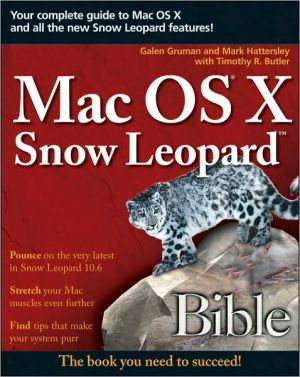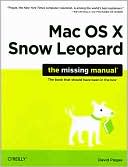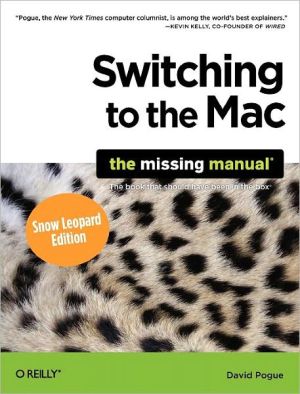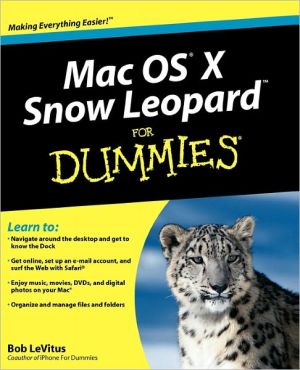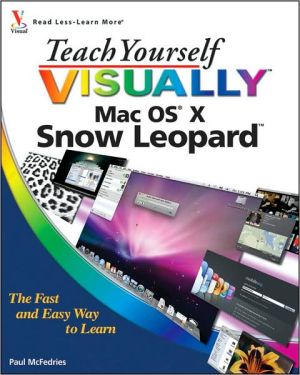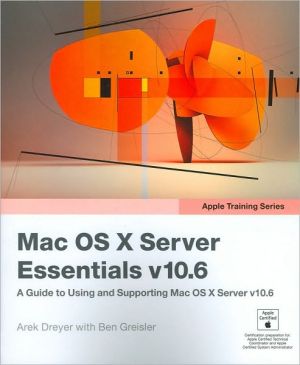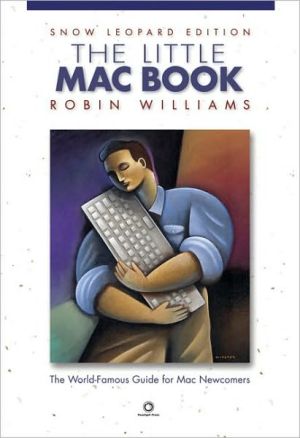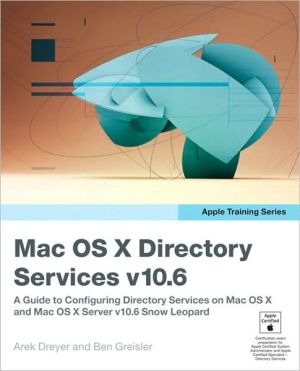Mac OS X Snow Leopard Bible
Tame the very latest Mac OS X cat, Snow Leopard 10.6\ Snow Leopard moves faster and roars louder than its predecessor, and this comprehensive guide shows you all the ways to get the most out of this powerful new cat. Explore everything from its muscular handling of applications and streaming media to its new, game-changing support of Microsoft's ActiveSync® technology. Get set up on Snow Leopard 10.6, learn professional-level security tools, and discover secret tricks and workarounds with...
Search in google:
Tame the very latest Mac OS X cat, Snow Leopard 10.6 Snow Leopard moves faster and roars louder than its predecessor, and this comprehensive guide shows you all the ways to get the most out of this powerful new cat. Explore everything from its muscular handling of applications and streaming media to its new, game-changing support of Microsoft's ActiveSync® technology. Get set up on Snow Leopard 10.6, learn professional-level security tools, and discover secret tricks and workarounds with this essential guide. Install, set up, secure, and explore Mac OX 10.6 Snow Leopard Connect to a network, work with MobileMe, and share files Meet Grand Central Dispatch and jet-propel your apps with parallel processing Get up to speed on Open CL, for faster general performance Run Windows® applications and exchange files with Windows PCs Go beyond the basics with AppleScript®, the Automator, and Unix® commands
Part I Getting Started with Mac OS X 10.6 Snow LeopardChapter 1 Starting with Mac OS X 10.6 Snow Leopard 3Getting to Know Mac OS X 10.6 Snow Leopard 4Understanding the technologies in Mac OS X 10.6 Snow Leopard 4Grand Central Dispatch 6OpenCL 664-bit kernel 6QuickTime X 7Core Location 7Darwin 7XNU kernel 8Protected memory 9Advance memory management 9Preemptive multiasking 9Symmetric multiprocessing 9Graphics technologies in Mac OS X 10Quartz 10OpenGL 10QuickTime 11Aqua 11Cocoa 11Carbon 12Java 12BSD and Xll 12Packages and bundles 12Frameworks 13Installing Mac OS X 10.6 Snow Leopard 13Checking the system requirements 14Preparing for the installation 14Setting up a drive for installation 15Making a note of system settings 16Backing up your data 16Running the Mac OS X installer 17Running the installer 18Select Language window 18Welcome window 18License window 19Select a Destination window 19Install Summary window 20Checking Installation DVD window 21Installing window 21Starting Mac OS X 10.6 Snow Leopard and setting up your Mac 21Welcome window 22Keyboard window 22Do You Already Own a Mac? window 22Select a Wireless Service window 24Enter Your Apple ID window 24Registration Information window 24Create Your Account window 24Select a Picture for This Account window 25Select Time Zone window 25Set the Date and Time window 25Don't Forget to Register window 25Automatically Renew MobileMe window 25Thank You window 25Running Software Update 26Summary 27Chapter 2 Exploring Mac OS X 10.6 Snow Leopard 29Starting Up and Logging In30Starting up your Mac 30Choosing a startup disk 30Logging in to Mac OS X 32Login screen options 32Password entry 32The login screen's iconic buttons 33Turning Off and Logging Out 33Putting your Mac to sleep (and waking it up) 34Logging out of Mac OS X 35Shutting down the Mac 35Restarting the Mac 36Discovering the Mac OS X Environment 37Working with menus 37Becoming familiar with menu bar items 40The (Apple) menu 40The application menu 41The File menu 42The Edit menu 43The View menu 43The Window menu 43The Help menu 43Understanding menu bar icons 44Time Machine 44MobileMe and iSync 44Volume 44AirPort 44Time 44User 45Bluetooth 45Spotlight 45Spaces 46Input Source 46Displays 46Battery status 46Universal Access status 47Fax 47Modem 47AppleScript 47Using popup menus 47Using contextual menus 48Recognizing menu symbols 48Using keyboard shortcuts 49Working with the Dock 50Looking at the application side of the Dock 52Adding applications to the Dock 52Accessing application contextual menus 53Looking at the right-hand side of the Dock 55Adding a document, folder, or disk to the Dock 56Removing icons from the Dock 56Moving icons around the Dock 56Understanding Stacks 56The folder's contextual menu options 57Customizing the Dock 58Adjusting the Dock's size 59Setting the Dock magnification 59Positioning and automatically hiding the Dock 60Animating open applications in the Dock 60Understanding the Desktop 61Getting to know the desktop 61Changing the desktop background 62Using the Apple-provided background images 64Using your own background images 64Changing desktop pictures automatically 65Choosing a non-translucent menu bar 66Working with Windows 66Understanding windows controls 68Organizing windows 70Opening items in the Finder 70Creating a new Finder window 71Recognizing active and inactive windows 71Changing the active window 72Understanding common controls within windows 72Recognizing Icons 77Identifying application icons 78Identifying document icons 78Identifying folder icons 78Identifying volume icons 79Identifying alias icons 79Identifying restricted folders 80Discovering the Finder 81Understanding the Finder menus 82The Finder menu 82The File menu 83The Edit menu 84The View menu 85The Go menu 86The Window menu 87The Help menu 87Interacting with items 87Selecting items 87Selecting items with the keyboard 88Selecting multiple items 88Using Quick Look to view file contents 89Moving and copying items 90Replacing items 90Replicating items 92Renaming items 93Understanding naming conventions 94Getting info on files 95Icon and summary 96Spotlight comments 96General 97More Info 97Name & Extension 97Open With 98Preview 98Sharing & Permissions 98Using Gestures 99Understanding which Macs support gestures 99Controlling Mac OS X with more than one finger 100Summary 101Chapter 3 Using the Finder and Searching with Spotlight 103Opening and Using Finder Windows 104Working with the Sidebar 105Looking at the title bar 106Investigating the toolbar 107Looking at the bottom of the Finder window 110Working with Finder view modes 111Choosing a different view mode 111Working in icon view 111Working in list view 112Working in Cover Flow view 116Adjusting Finder preferences settings 118Using Finder view menu settings 120Desktop view settings 121Folder and disk view settings 121Customizing Finder windows in icon view 123Arranging icons 123Changing the background of a window 123Working with Folder Actions 126Attaching actions to folders 126Using actions 127Editing actions 128Understanding Mac OS X's Special Folders 128The system folders 128Working with the Home folder 129Working with Disks and Other Volumes 130Examining drives and partitions and recognizing volumes 131Ejecting volumes 132Recording to optical discs 132Creating a burn folder 133Using Finder burn 134Finishing the burn 135Using Get Info to change disk and folder permissions 135Using Spotlight to Find Items 136How Spotlight works 136Using Spotlight 138Spotlight searches from the menu bar 139Spotlight searches from a Finder window 141Working with Spotlight results 144Boolean Spotlight searching 144Discovering smart folders 145Using Spotlight with applications 145Using the Spotlight contextual menu 145Using Spotlight with supported applications 146Summary 146Chapter 4 Backing Up Files 149Practicing Good Housekeeping 150Creating backups 150Choosing a backup medium 150Selecting backup software 151Using Time Machine to Back Up Files 153Using external disks for backup 153Setting up Time Machine 154Configuring Time Machine for backups 155Choosing a backup disk 155Setting Time Machine options 157Setting up Time Machine with a Time Capsule 158Using Time Machine to Restore Files 161Using the Time Machine browser 161Restoring files with Time Machine 162Searching for changes 163Exiting the Time Machine browser 163Using MobileMe Backup to Save Important Files 164Creating a backup plan 165Customizing your backup plan 165Adding items to the backup 167Adjusting the schedule and destination 167Viewing the history 167Starting the backup 167Restoring files from Backup 168Managing items in Backup 168Using RAID Redundancy 169Understanding RAID 169Installing internal hard disks 171Installing external hard disks 172Using Disk Utility to format a RAID drive 172Identifying the disks 172Formatting new disks 173Creating the RAID array 173Investigating RAID Utility 175Summary 175Chapter 5 Getting Help Inside Mac OS X 177The Help Viewer Application 178Accessing Mac Help 179Browsing the Mac Help Viewer 179Looking at active application help 180Navigating the Help Viewer 181Navigating with the Help Viewer toolbar 181Navigation buttons 182The Home button/popup menu 182The Action button 182Looking through the index 183Searching for help 183Getting help from the menu 184Searching in the Help Viewer 185Using Help Viewer quick clicks 187Creating complex search terms 187Understanding Help Tags 188Working with Command-Line Help 188Exploring Other Avenues of Help 189Summary 190Chapter 6 Accessing Mac OS X with Universal Access 191Setting Up Mac OS X with Universal Access 192Setting Up Access for Assistive Devices 193Enabling Visual Assistance 193Hearing your Mac with VoiceOver 193Automatically turning on Voice Over 193The VoiceOver Quick Start 194Understanding the VoiceOver keys 194General VoiceOver keyboard commands 194Using keyboard help 195Hearing what's on the screen 195Navigating with VoiceOver 196Using the Dock 197Using the menu bar 197Selecting buttons, check boxes, and sliders 197Entering text into text fields 197Navigating rows and columns 197Using smart groups in Web pages 198VoiceOver help 198Zooming in on the screen 198Adjusting zoom options 199Maximum Zoom and Minimum Zoom sliders 199Show Preview Rectangle When Zoomed Out option 200Smooth Images option 200Zoom Follows the Keyboard Focus option 201When Zoomed In, the Screen Image Moves options 201Use Scroll Wheel with Modifier Keys to Zoom option 201Adjusting display options 201Enabling Hearing Assistance 203Enabling Keyboard Assistance 204Pressing more than one key at a time 204Pressing keys accidentally 206Enabling Mouse Assistance 206Getting help with using the mouse 206Getting help with seeing the pointer 207Activating full keyboard access 209Setting Up Speech Recognition 209Using a microphone 210Configuring speech recognition 210Adjusting speech recognition settings 211Microphone popup menu 211Calibrate button 211Change Key button 212Listening Method options 212Upon Recognition options 212Using the Speech Feedback window 213Getting to know the Speech Feedback window 213Using Speech Feedback window controls 214Minimizing the Speech Feedback window 214Investigating the Speech Commands window 215Specifying active commands 216Setting up the Text to Speech option 217Selecting text-to-speech options 218Announce When Alerts Are Displayed option 219Announce When an Application Requires Your Attention option 220Speak Selected Text When a Key Is Pressed option 220Open Date & Time Preferences button 221Open Universal Access Preferences button 221Setting Up the VoiceOver Utility 221Adjusting the General settings 222Setting up VoiceOver 222Allow VoiceOver to Be Controlled with AppleScript option 224Adjusting the Verbosity settings 224General subpane 224Text subpane 225Announcements subpane 225Hints pane 225Adjusting the Speech settings 225Voices subpane 226Pronunciation subpane 226Adjusting Navigation settings 227Adjusting Web settings 228Adjusting Sound settings 228Adjusting the Visuals settings 228VoiceOver Cursor subpane 229Caption Panel subpane 229Braille Panel subpane 230Menus subpane 231Adjusting the Commanders settings 231NumPad subpane 231Keyboard subpane 232Setting up Braille 233Layout subpane 233Displays subpane 234Summary 234Chapter 7 Working with Applications and Documents 235Working with Mac OS X Applications 236Discovering the preinstalled applications 237Installing applications 240Installing a program via the drag method 240Installing from a dedicated installer program 242Removing applications 242Opening Applications and Documents 243Launching an application 244Opening items from the Finder 244Opening documents within an application 246The Open dialog box 247Setting a new default application 248Using Quick Look to view documents 251Managing Multiple Open Applications 252Switching among applications 253Using Hide to reduce window clutter 255Knowing when an application wants your attention 256Creating Documents 257Creating a copy of a document 258Creating documents with stationery pads (templates) 258Saving Documents 260Closing Documents 264Moving Documents 264Working with a Document's Content 264Using Cut, Copy, and Paste 265Using drag and drop to move data around 266Using drag and drop in a document 266Using drag and drop between two documents 267Using drag and drop to create clippings 268Sharing Documents with Other Users 269Quitting Applications 270Quitting from within an application 270Quitting an application from the Dock 271Quitting by logging out, shutting down, or restarting 271Using the Force Quit command 271Using the Force Quit dialog box 272Using the Dock 272Using the Activity Monitor 272Summary 273Chapter 8 Working with Mac OS X Applications, Utilities, and Widgets 275Touring the Applications Folder 276Address Book 276Automator 278Calculator 278Chess 278Dashboard 279Dictionary 279DVD Player 280Font Book 281Front Row 281iCal 281iChat 281Image Capture 282iSync 283Mail 283Photo Booth 284Preview 285Capturing images 286Adjusting images 287Working with PDF files 287Managing display options 287QuickTime Player 289Safari 289Stickies 289System Preferences 289TextEdit 290Time Machine 291Touring the Utilities Folder 292Activity Monitor 292AirPort Utility 292AppleScript Editor 292Audio MIDI Setup 293Bluetooth File Exchange 294Boot Camp Assistant 295ColorSync Utility 295Console 296DigitalColor Meter 296Disk Utility 297Fixing and restoring disks 298Adding, partitioning, and formatting disks 298Using RAID 299Exposé 300Grab 300Grapher 301Java Preferences 301Keychain Access 302Migration Assistant 303Network Utility 304Info 304Netstat 305Ping 305Lookup 305Traceroute 305Whois 305Finger 305Port Scan 305Podcast Capture 306RAID Utility 306Remote Install Mac OS X 306Spaces 306System Profiler 307Terminal 308VoiceOver Utility 309X11 309Touring the Widgets 310Managing widgets 310Using the widgets that come with Mac OS X 310Address Book 311Business 311Calculator 312Dictionary 312ESPN 312Flight Tracker 312Google 313iCal 313iTunes 313Movies 313People 313Ski Resort 313Stickies 314Stocks 314Tile Game 314Translation 315Unit Converter 315Weather 315Web Clip 316Widgets 316World Clock 316Adding widgets from other sources 316Summary 318Chapter 9 Playing Music and Videos 319Using iTunes As Your Music Library 320Setting music preferences 320Import settings 320Sharing settings 321Parental settings 322Importing music files 323Buying music online 324Managing your music 325Controlling music display 325Syncing with iPods and iPhones 326Working with playlists 328Working with Genius 329Rating music 330Playing your music 330Using iTunes for Podcasts 332Listening to Internet Radio 333Using iTunes for TV Shows and Movies 334Setting video preferences 334Importing and buying videos 335Managing your videos 335Playing your videos 336Using iTunes with the iPhone and iPod Touch 336Using iTunes with Apple TV 340Working with QuickTime Player 340Playing media files 340Editing media files 342Creating media files 343Exporting video files 344Using Front Row 344Summary 346Part II Networking and the InternetChapter 10 Connecting to the Web 349Connecting to the Internet 350Using Internet connection devices 350Setting up connections manually 351Setting up connections with assistance 352Disconnecting from the Internet 353Browsing the Web with Safari 354Navigating the Web 355Using hyperlinks 355Using bookmarks 356Using history 359Using navigation buttons 359Using window and tab controls 360Using view controls 363Using sharing controls 363Using interface controls 363Using specialty controls 364Setting Safari preferences 365Using RSS in Safari 371Using Other Browsers 373Summary 375Chapter 11 Collaborating and Communicating 377Setting Up Apple's Mail 378Setting up new e-mail accounts 378Importing existing e-mail accounts 383Setting Mail's preferences 383General preferences 384Accounts preferences 386Junk Mail preferences 389Fonts & Colors preferences 390Viewing preferences 391Composing preferences 391Signatures preferences 394Rules preferences 395Managing E-Mail Accounts and Mailboxes 397Understanding mailbox folders 398Turning accounts on and off 399Using smart mailboxes 399Maintaining mailboxes 401Working with E-Mails 403Reading messages 403Writing messages 406Addressing the message 406Entering the message itself 407Using other mail composition controls 409Sending and saving messages 410Replying, forwarding, and redirecting messages 410Deleting, moving, and junking messages 411Using RSS Feeds in Mail 412Working with Notes and To-Do Items in Mail 413Using iChat 414Setting up iChat 414Chatting with people 416Using audio and video 417Using screen and file sharing 418Using Address Book and iCal 419Working with Address Book 419Adding and editing cards 419Working with groups 420Managing cards and groups 420Setting Address Book preferences 421Working with iCal 422Working with iCal accounts 423Managing calendars 424Working with events 424Working with to-do items 426Navigating the calendar 427Publishing and subscribing to calendars 427Setting iCal preferences 428Summary 430Chapter 12 Setting Up a Network 433Creating a Physical Network 434Wired connections 436Wireless connections 436Setting Up a Mac for a Local Network 437Setting up Ethernet connections 438Setting up Wi-Fi connections 441Setting up a Bluetooth network 443Connecting Macs Directly 444Ethernet direct connection 444FireWire direct connection 444Wi-Fi direct connection 444Bluetooth direct connection 445Summary 446Chapter 13 Sharing Files and Other Resources 447Enabling File and Other Sharing 448Setting up the Sharing system preference 448Setting up the MobileMe system preference 453Accessing Files and Other Resources 453Sharing files with other Macs 453Sharing files with Bluetooth 455Sharing screens 455Sharing other resources 457Summary 458Chapter 14 Serving Web Pages and Files from Your Mac 459Serving Web Pages from Your Mac 460Providing FTP Access from Your Mac 462Summary 464Chapter 15 Working with MobileMe 465Setting Up MobileMe 466Settings on a Mac 467Settings on the Web 469Settings on an iPhone 470Settings on a Windows PC 471Synchronizing Data 473Notes if you're using an iPhone 474Notes if you're also using Exchange 475Using iDisk to Access Files over the Internet 475Using iDisk from a Mac 476Using iDisk through a browser 477Using Back to My Mac for Remote Control 479Running MobileMe Applications on the Web 482Summary 484Part III At Work with Mac OS XChapter 16 Working with Services 487Understanding Service Availability 487A Tour of the Common Services 489Development services 489Files and Folders services 489Internet services 490Messaging services 491Pictures services 491Searching services 492Text services 493Changing Services Preferences 494Summary 495Chapter 17 Printing and Faxing 497Setting Up Printers 497Adding printers 499Managing printers 501Using Printers 502The Print dialog box 502Managing the print queue 504Setting Up and Using Fax Modems 505Summary 508Chapter 18 Integrating with Windows 511Working with Windows Files 512Dealing with filenames and filename extensions 512Using drives and media 514Sharing through servers 514Connecting to PCs directly for file sharing 515Letting Windows users connect directly to your Mac 517Sharing via e-mail, FTP, and Web services 520Running Windows on Your Mac 521Setting up Boot Camp 522Using Windows via Boot Camp 524Using Windows virtual machines 526Summary 532Chapter 19 Working with Microsoft Exchange 535How Exchange Works 536Using Mac OS X's Mail with Exchange 537Setting up Mail for Exchange 2007 537Setting up Mail for Exchange 2000 or 2003 538Working with an Exchange e-mail account in Mail 539Using iCal with Exchange 540Setting up iCal for Exchange 2007 540Setting up iCal for Exchange 2000 or 2003 541Using iCal with Exchange 2007 542Using Address Book with Exchange 543Setting up Address Book for Exchange 2007 543Setting up Address Book for Exchange 2000 and 2003 544Using an iPhone or iPod Touch with Exchange 544Summary 546Part IV Maintaining Your Mac with OS XChapter 20 Managing User Accounts 549Setting Up User Accounts 550Adjusting personal settings 551Name, password, and related settings 551Login items 553Login options 554Managing additional user accounts 556Adding accounts 556Managing accounts 558Deleting accounts 558Using guest accounts 559Using account groups 560Switching among accounts 560Using Parental Controls 561System pane 563Content pane 564Mail & iChat pane 565Time Limits pane 567Logs pane 568Settings management 569Summary 569Chapter 21 Setting System Preferences 571Adjusting System Preferences 571Personal preferences 573Appearance 573Desktop & Screen Saver 574Dock 576Expose & Spaces 577Language & Text 578Security 583Spotlight 585Hardware preferences 586CDs & DVDs 586Displays 587Energy Saver 590FibreChannel 592Ink 592Keyboard 593Mouse 596Print & Fax 597Sound 598Trackpad 599Internet and network preferences 602Bluetooth 602MobileMe 606Network 609Sharing 613System preferences 614Accounts 614Date & Time 616Parental Controls 617Software Update 619Speech 620Startup Disk 623Time Machine 624Universal Access 625Summary 625Chapter 22 Managing Fonts 627Exactly What Is a Font? 627Font Formats 628PostScript Type 1 629TrueType 629PostScript Multiple Master 630OpenType 630dfont 630Where Fonts Reside 631Managing Fonts in Font Book 632Automatic font monitoring 632Adding fonts 633Previewing fonts 634Working with font groupings 635Management options for fonts 636Accessing Special Characters 638Using keyboard shortcuts 638Using other tools 643Summary 646Chapter 23 Securing Your Mac 647Identifying the Four Key Vulnerabilities 647Securing the Mac itself 648Securing your personal data 648Securing your files 649Securing your Mac environment 649Using Password Protection 650Setting the user account 650Enforcing password use 653Preventing startup from other disks 654Setting passwords for applications 655Using Keychain Access 656Using Encryption 659