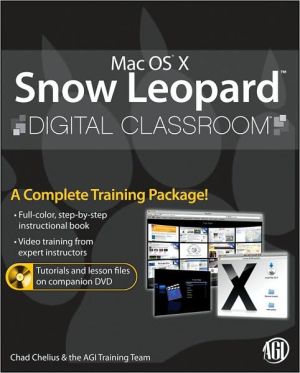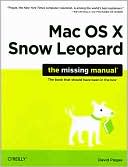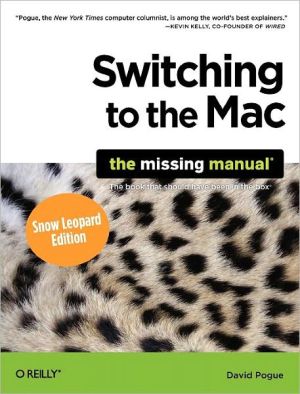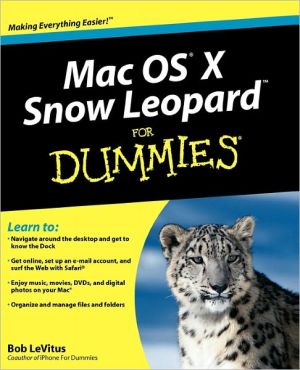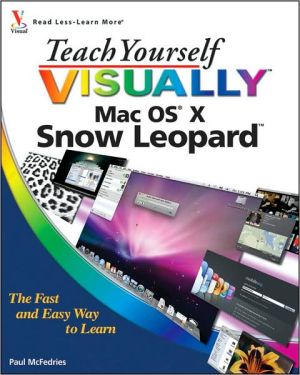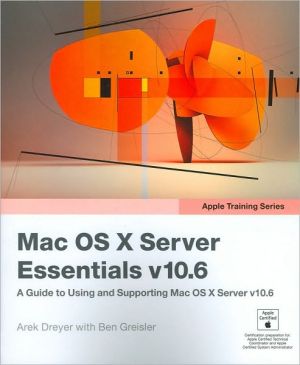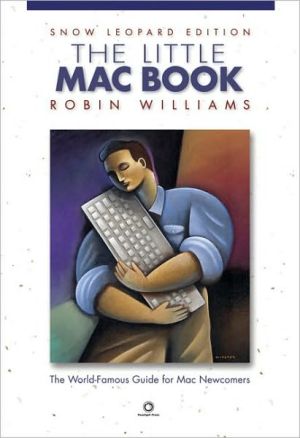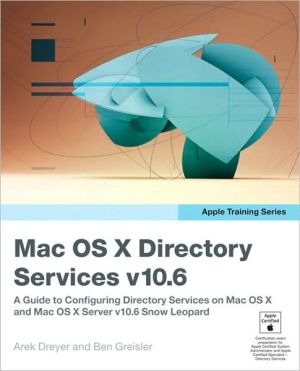Mac OS X Snow Leopard Digital Classroom
A complete training package for Apple's new operating system\ Mac OS X is used around the world, and users are eager to get started with Apple's newest operating system: Mac OS X Snow Leopard. Packed with step-by-step instructions, this full-color, all-inclusive training package serves as an invaluable learning tool for Mac users of all levels of experience.\ Lesson files and video training is like having your own personal instructor guiding through each lesson, while you work at your own...
Search in google:
You have a personal tutor in the Digital Classroom If you want expert instruction that fits into your schedule, Digital Classroom delivers. Software training experts guide you through 12 lessons, helping you learn Mac OS X Snow Leopard at your own speed. Full-color, step-by-step instructions in the book are enhanced with video tutorials on the DVD. With Digital Classroom, you have your own private instructor showing you the easiest way to learn essential Mac OS X Snow Leopard skills. Install Snow Leopard, download applications, and organize windows and views Customize the Finder and use Spotlight to locate files Create multiple accounts and set up parental controls Establish system preferences for hardware, Internet, network, and desktop Set up iTunes, your DVD player, Front Row, and QuickTime Learn to use mail, Preview, iChat, the Safari browser, and the Terminal Perform routine maintenance A Complete Training Package!Full-color, step-by-step instructional bookVideo training from expert instructors Tutorials and lesson files on companion DVD
Starting Up. About Mac OS X Snow Leopard Digital Classroom. Prerequisites. System requirements. Loading lesson files. Working with the video tutorials. Setting up for viewing the video tutorials. Viewing the video tutorials with the Adobe Flash Player. Is this book for you? What is an operating system? The Mac operating system. Ease of use. Running Snow Leopard for the fi rst time. Additional resources. Lesson 1: Navigating and Organizing in Snow Leopard. Starting up. The Finder. Finder windows. The toolbar. Moving and copying files. Organizing files and folders. Quick Look. The sidebar. The Home folder. Finding your files. Smart Folders. Burn Folders. Spotlight. Beyond filenames. Self study. Review. Lesson 2: Customizing the OS X Interface to Suit Your Needs. Starting up. The desktop. The desktop background. The screen saver. The Dock. Positioning the Dock. Hiding the Dock. The appearance of the Dock. Adding contents to the Dock. Adding folders. Stacks. Removing contents from the Dock. Customizing Finder windows. Customizing the sidebar. Customizing the toolbar. Aliases. Labels. Labeling files. Customizing label names. Dashboard. Adding additional Widgets. Exposé. Application Windows. All Windows. Show Desktop. Customizing Exposé. Spaces. Self study. Review. Lesson 3: Using Snow Leopard with a Group. Starting up. Multiple users. User accounts. Creating user accounts. Confi guring Parental Controls. System. Content. Mail & iChat. Time Limits. Logs. Logging in and out of accounts. Disabling Automatic Login. Testing the accounts. Fast User Switching. Sharing fi les with other users. The Public folder. The Drop Box. Viewing the results. Cleanup. Self study. Review. Lesson 4: Your Mac as a Media Center. Starting up. The Mac as media center. QuickTime X. QuickTime X Player controls. QuickTime X Player recording capabilities. Creating movie recordings. Managing Media with iTunes 8. Working with the iTunes library and media views. Using Front Row to manage your media. Self study. Review. Lesson 5: Backing Up and Protecting Your Data. Starting up. Burning CDs and DVDs. Using Time Machine. Setting up Time Machine for backups. Setting up Time Capsule for Time Machine backups. Confi guring Time Machine preferences. Restoring fi les from Time Machine backups. Using an existing Time Machine backup with a new Mac. Deleting old backups. Using MobileMe. Select your Backup type. Choosing items to back up. Scheduling a backup. Running your backup. Using Disk Utility. Backing up to an external hard disk. Restoring the backup disk image to your internal disk. Using Software Update. Getting updates immediately. Scheduling an update. Using standalone installers from Apple Support Downloads. Self study. Review. Lesson 6: Connecting to the Internet and using Safari. Starting up. Internet access. Internet service providers. Setting up your Internet connection. Setting up a dial-up connection. Setting up your broadband connection. Using Safari. The toolbar. Self study. Review. Lesson 7: Creating and Using Your Own Network. Starting up. What is a network? Why create a network? Creating a network. Creating a basic network. Creating a Local Area Network. Connecting to a wireless Local Area Network. Connecting to a wireless network. File sharing. Testing File Sharing. Screen sharing. Sharing a computer's screen. Printer sharing. Adding the printer to another computer on the network. Testing the printer. Your Mac as a web server. Test the web server. Editing your web site. Self study. Review. Lesson 8: Printing. Starting up. Printers. Printer types. Installing a printer. The print dialog. Printing to a PDF file. Printer pools. CUPS. Clean up. Self study. Review. Lesson 9: System Preferences. Starting up. System Preferences. Personal. Hardware. Internet & Wireless. System. Other. Self study. Review. Lesson 10: Using Applications in Snow Leopard. Starting up. Mail. Setting up an e-mail account. Adding an e-mail account. Viewing your mail. Junk mail. Sending e-mail. Using Stationery. Searching Mail. Creating Smart Mailboxes. Taking notes. Creating to-do lists. Address Book. Creating a new contact. Sending an e-mail. Creating groups. Creating Smart Groups. Printing an Address Book. iCal. Scheduling an event. Creating and publishing calendars. Subscribing to a calendar. iChat. Setting up iChat. Adding a buddy. Text chat with a buddy. Audio chat with a buddy. Video chat with a buddy. Setting up a multiperson chat. Using iChat Theater. Sharing your screen with a buddy. Preview. Viewing PDF files. Viewing images. Self study. Review. Questions. Answers. Lesson 11: Using the Terminal. Starting up. The Terminal. Launching the Terminal. The shell. Command lines. Man. Navigating using command lines. Editing fi les using the shell. Change the screen capture format. Self study. Review. Lesson 12: Installing Snow Leopard and Applications. Starting up. Installing Snow Leopard. System requirements. Getting Snow Leopard. Installation. Registration. Applications. Installing applications. Self study. Review