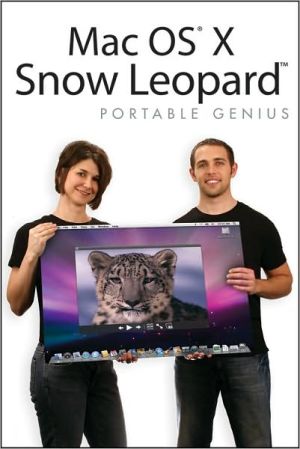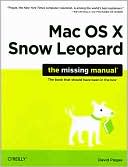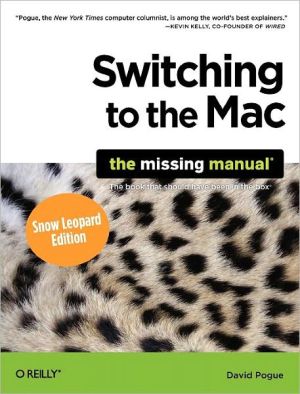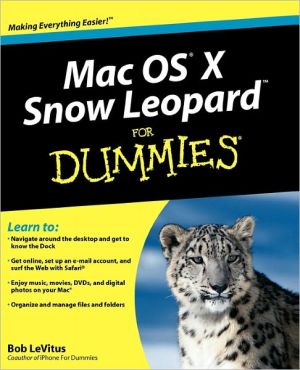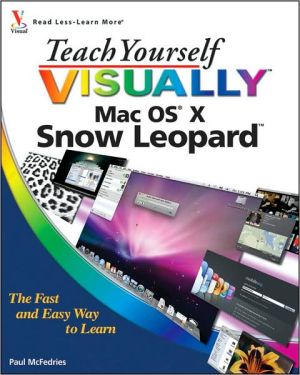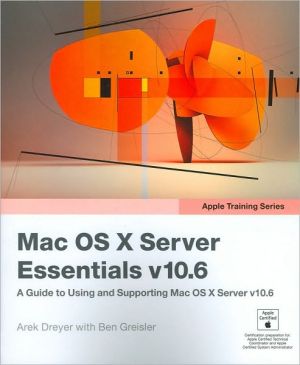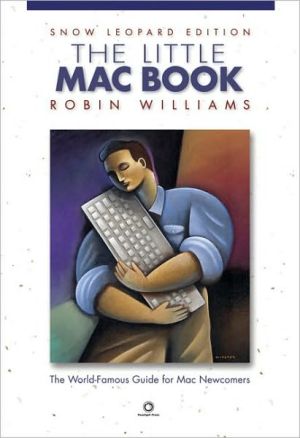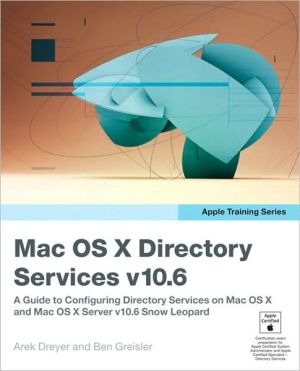Mac OS X Snow Leopard Portable Genius
Hip help on how to make Apple's new Mac OS X Snow Leopard purr\ \ Full-color, 400 pages, and packed with information, this savvy guide gives readers the essential information they need on Mac OS X Snow Leopard\ Whether novices or serious Mac fans, readers will find that this book answers the questions they have most, without overwhelming them with detail\ Topics include troubleshooting and maintaining Mac OS X, customizing the computer and workspace, automating repetitive tasks, using Unix,...
Search in google:
The Genius is in. You don't have to be a genius to use Mac OS X Snow Leopard. But if you want to get the very most out of it, put this savvy Portable Genius guide to work. Want to quickly access the most useful features, apps, and utilities? Customize the desktop and make it your own? Install Xcode Developer Tools or learn UNIX tricks? Automate repetitive tasks? You'll find cool and useful Genius tips, full-color screenshots, and pages of easy-to-access shortcuts and tools that will save you loads of time and let you enjoy your Mac OS X Snow Leopard to the max. Portable Genius Fun, hip, and straightforward, the new Portable Genius series gives forward-thinking Apple users useful information in handy, compact books that are easy to navigate and don't skimp on the essentials. Collect the whole series and make the most of your Apple digital lifestyle.
chapter 1 How Do I Get Started with Snow Leopard? 2System Requirements for Installing Snow Leopard 4What's New in Snow Leopard? 4Choosing an Installation Method 5Upgrading to Snow Leopard 5Custom Installations 7Advanced Installation Options 8Partitioning your hard drive 8Installing the Xcode Developer Tools 9Working with Finder 10The Snow Leopard Desktop at a glance 11Desktop 11Finder windows 13Setting the Finder preferences 14General 14Labels and Sidebar 16Advanced 16Moving around in the Finder 17Finder viewing options 17Icons 17List 18Columns 18Cover Flow 18Getting Information on Files and Folders 19Using Quick Look 20Working with Removable Media 21Utilizing the Dock 22Adding and removing items 22Setting the Dock's preferences 23Searching for Items 24Searching with Spotlight 24Setting Spotlight preferences 25Searching within a Finder window 27Managing Windows with Exposé 28Manipulating open windows 28Setting Exposé preferences 29Taking Screenshots 29Capture screenshots manually 30Using Grab to capture screenshots 30Using Multiple Desktops with Spaces 30Setting Spaces preferences 31Adding and removing spaces 31Moving between spaces 32Assigning applications to spaces 33chapter 2 Can I Customize Snow Leopard? 34The Appearance Preferences Pane 36Color modifications 36Scrolling options 36Accessing recently used items 37Viewing fonts 38Changing the Desktop 39Choosing a desktop picture 39Selecting a screen saver 40Set the screen saver's options 41Using hot corners 42Customizing the Finder 43Finder Windows43Modifying the toolbar 44Change the sidebar 46Add a background image or color 47Changing icons 48Adding and removing items in the Dock 50Change the Dock's appearance and placement 50Working with Widgets 51Snow Leopard Widgets 53Managing widgets 54Setting preferences in widgets 55Finding more cool widgets 56Create your own widgets using Web Clips 58chapter 3 How Do I Change Snow Leopard's System Preferences? 60Personal 62Language & Text 62Language 62Text 63Formats 64Input Sources 64Security 66General 66FileVault 67Firewall 67Hardware 68CDs & DVDs 68Displays 68Energy Saver 70Keyboard & Mouse 71Trackpad 72Sound 73Internet & Network 74MobileMe 74Network 75System 76Date & Time 76Software Update 77Speech 78Speech Recognition 78Text to Speech 79Startup Disk 79Universal Access 79Adding a Disk Images preferences pane 80Other System Preferences 80chapter 4 How Do I Manage User Accounts? 82Types of Accounts 84Administrator 84Standard 84Managed with Parental Controls 84Sharing Only 85Creating New User Accounts 85Password assistance 87Modify account settings 87Logging into Accounts 90Login Options 90Login Items 92Setting Up Simple Finder 93Limiting Access 95Enabling Parental Controls 95Application and function restrictions 96Web site restrictions 97Allow unrestricted access to websites 98Try to limit access to adult websites automatically 98Allow access to only these websites 99Mail and iChat limitations 99Setting time limits 100Keeping account activity logs 101chapter 5 What Can I Do with Applications and Utilities? 102Discovering Applications 104Calculator 104Chess 106Dictionary 107DVD Player 107Font Book 108Stickies 109Additional applications 109Navigating Snow Leopard's applications 110How to open and close applications 111Common commands and keyboard shortcuts 112Easily access applications with a Stack 113Using Utilities 114Working with Documents in TextEdit 116Setting TextEdit Preferences 117Creating and saving your document 120Opening an existing document 120A word about file formats 121Formatting Your TextEdit Documents 122Using fonts 122Using the Fonts window 123Checking spelling and grammar 124chapter 6 How Can I Print with Snow Leopard? 126Set Up a Printer 128Installing your printer's software 128Connecting your printer 130USB 131Network 131Create a Print queue 132Print Documents 136Discovery Snow Leopard's Print options 138Creating your own PDFs 141Security options 143Why and how to create PostScript files 144Assigning ICC profiles to a Printer 144chapter 7 How Do I Work with PDFs and Images? 146File Types Supported by Preview 148Open and Save Files in Preview 148Set Preview's Preferences 150General 151Images 151PDF 151Bookmarks 152View and Edit PDFs 153Mark up and annotate PDFs 153Delete pages from a PDF 154Rearrange pages in a PDF 155View and Edit Images 155Resizing and rotating images 157Adjusting color in images 158chapter 8 How Do I Organize My Life with iCal and Address Book? 160Creating Calendars 162Adding events to calendars 163Editing calendar events 164Setting iCal Preferences 165Sharing Calendars 168Publishing a calendar 168Exporting a calendar 169Subscribing to calendars 170Printing Calendars 171Working with Contacts in Address Book 172New cards 173New groups 174Importing contacts 175Exporting contacts 177Setting Address Book Preferences 177General 177Accounts 178Template 178Phone 180vCard 180Getting Detailed Maps of Addresses 181Syncing Contacts and Calendars with Handheld Devices 182Connecting a device to your Mac 182Supported devices 182Bluetooth 182USB 184Syncing with iSync 184Add a device to iSync 185Sync device with your Mac 185Sync alert 187iSync preferences 188Syncing an iPhone or iPod touch with iTunes 189chapter 9 How Do I Master the Web with Safari? 190Setting Safari Preferences 192General 192Appearance 193Bookmarks 194Tabs 195RSS 195AutoFill 196Security 197Advanced 198Using Bookmarks 200Organizing bookmarks 200Importing and exporting bookmarks 202Customizing Safari's Main Window 202Viewing Your Favorite Pages with Top Sites 203Private Browsing 206Viewing RSS Feeds 207Viewing Windows Media Files 208Finding Text on a Web Site 209Troubleshooting Safari 210A Web page won't open 210Unable to download files 210Downloaded files won't open 211The AutoFill feature isn't working 211Images aren't displaying correctly 211chapter 10 How Do I Stay Connected with Mail? 214Getting Around in Mail 216Customizing the Toolbar 217Managing E-mail Accounts 218Automatic setup 218Manual setup 220Composing E-mail 222Using Stationery 223Adding attachments 224Formatting content 225Receiving, Replying to, and Forwarding E-mail 225Organizing Mailboxes 226Mailboxes 226Creating custom and Smart Mailboxes 227Notes and To Dos 228Using RSS Feeds 230Troubleshooting Mail 231Unable to send messages 231Unable to receive messages 232chapter 11 What Are iTunes' Coolest Features? 234Getting Around in iTunes 236Understanding the iTunes window layout 236Full Screen mode 237Setting iTunes Preferences 238General 238Playback 238Sharing 238Store 238Parental 239Apple TV 239Devices 240Advanced 240Organizing and Playing Media 241Importing music 242Automatically importing from CDs 242Importing individual music files 242Creating playlists 243Setting up Genius playlists 244Using Smart Playlists 245Burning CDs 245Managing audio file information 247Adding album artwork to your music 248Streaming radio 248Backing up your audio Library 249Converting audio formats 251Creating ringtones for your iPhone 252Using the iTunes Store 252Finding music 254Renting or buying movies 254Subscribing to podcasts 256Educating yourself with iTunes U 257chapter 12 What Can Snow Leopard Do with Digital Photography? 258Getting to Know Photo Booth 260Taking Snapshots 261Single snapshots 261Taking four quick snapshots 261Creating video 262Viewing your snapshots 263Using Special Effects 263Snapshot effects 263Video backdrops 265Adding custom backdrops 267Using your pictures and videos 267Working with Image Capture 269Connecting your device 270Using a Digital Camera 270Transferring images to and from your camera 270Download or Download All 271Transfer images to your camera 272Deleting images from your camera 273Using a Scanner 274Scanning images 274Using the Image Capture options 274Using your scanner's software options 276chapter 13 How Can I Share Files and Other Items? 278Using the Sharing System Preferences 280File Sharing 282Adding shared folders and users 282Enabling file-sharing protocols 285Printer Sharing 286Sharing with Mac OS X users 286Sharing with Windows users 287Remote Management 287Sharing through Bluetooth 288Using Bluetooth File Exchange 290Send a file from your Mac 290Brows another Bluetooth device 290chapter 14 How Can I Automate My Mac? 292Getting Around in Automator 294Using Workflows 296Designing a workflow 296Saving your workflows 299Recording Your Own Actions 300Discovering Time Machine 301Why it's important to back up your files 302Hardware requirements for using Time Machine 302Setting Up a Backup Disk 303Formatting a hard drive 303Telling Time Machine about the backup drive 303Selecting the Files You Want to Back Up 306Working with Backups 307Manual backup 307Pause and resume a backup 307Retrieving Information from Time Machine 308Restoring individual files 308Restoring an entire drive 308chapter 15 What Can I Do with UNIX Commands in Terminal? 310Tinkering with Terminal 312Terminal preferences 312Startup 312Settings 313Window Groups 315Encodings 316Tabbed windows 316Entering UNIX Commands 317Navigating a CLI 317Common commands 318It's a bird! It's a plane! It's superuser! 319Snow Leopard UNIX Tricks 321Changing the Dock from 3-D to 2-D 321Adding a message to the login window 321Changing the format of screenshots 321Enable the path view in Finder 322Using transparent icons for hidden applications 322Enable double scroll arrows 323Setting a screen saver as your desktop picture 323Finding Additional UNIX Information 323chapter 16 Can I Install Windows on My Mac? 324Understanding Boot Camp 326Benefits of installing Microsoft Windows 326What you need in order in install Windows 326Using Boot Camp to Install Windows 327Partitioning your hard drive 328Windows installation 330Choosing a Startup Disk 331From Windows 332From Snow Leopard 332Removing Windows from Your Mac 333An Alternative Method for Running Windows on Your Mac 334Parallels Desktop for Mac 335VMWare Fusion 336VirtualBox 337chapter 17 Do You Have Any Troubleshooting Tips? 338Start Problem Solving 340Restarting your Mac 340Backing up your Mac 340Make Sure You Are Up to Date 341Startup Issues 342Your Mac won't power up 342Your Mac is hung up at startup 343Handy startup keyboard shortcuts 344Isolating Software Troubles 345Utilizing the root account 346Deleting preference files 347Killing a process 348Correcting permissions issues 349When All Else Fails, Reinstall 351Appendix A 352Appendix B 355Glossary 360Index 368